Stocks Info browser hijacker (virus) - Chrome, Firefox, IE, Edge
Stocks Info browser hijacker Removal Guide
What is Stocks Info browser hijacker?
Stocks Info is a potentially unwanted program that shows intrusive ads
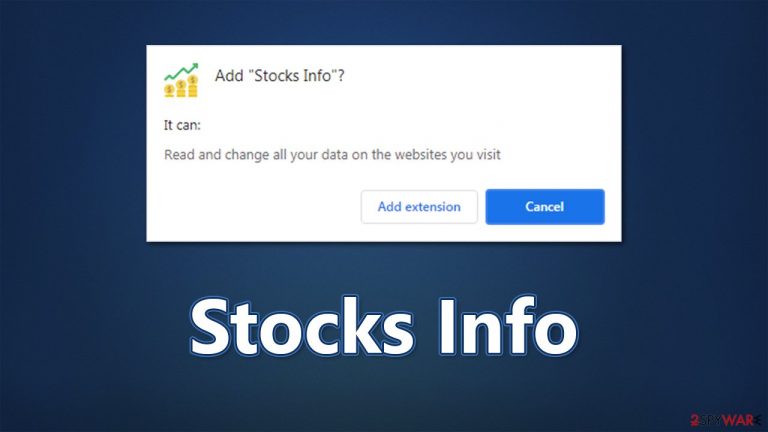
Stocks Info shows up on a computer as a browser extension on Google Chrome, MS Edge, or Mozilla Firefox. Judging by the name alone, the app is meant to provide information about stock market prices. This might seem like a useful feature, as most extensions are developed to provide some type of benefit for the users. However, this is rarely true for browser hijackers, as their main goal is to alter web browser settings to expose users to as much commercial content as possible.
In order to do that, Stocks Info would change the homepage and new tab address to its own and redirect all searches to a different provider (likely, Yahoo, although this might differ depending on your location). At the top of search results, the app would insert various links that otherwise would not be present if the default search provider would be used.
To make the extension more profitable, developers might also start collecting data about you. By sharing it with other parties, it increases the efficiency of targeted advertisements.[1] In some cases, such information can also be sold, further increasing profits for the app authors.
If you have found this extension on your browser without installing it yourself, you should immediately delete it. Below you will find how the application is spread, how to avoid similar browser hijackers, and how to uninstall it correctly.
| Name | Stocks Info |
|---|---|
| Type | Browser hijacker |
| Distribution | Software bundle packages, third-party websites, ads |
| Symptoms | Stocks Info extension or application is installed on the system; homepage and new tab address are set to something else; a customized search engine is appended to the homepage; search results are filled with sponsored links and ads |
| Risks | Installation of other potentially unwanted programs, privacy risks due to information gathering practices, financial losses |
| Removal | You can uninstall potentially unwanted programs by following the manual guide below or by scanning the computer with SpyHunter 5Combo Cleaner security software |
| Additional steps | After you get rid of all the potentially unwanted programs or/and malware from your system, use FortectIntego tune-up utility to clean your web browsers and repair any damages system files |
Hijacker's distribution and mitigation
In most cases, people do not install the app intentionally but rather find it installed seemingly out of nowhere. This is because most browser hijackers are distributed using the software bundling technique, where several components are inserted into one installer. If not properly configured during the installation process, additional apps would be downloaded and installed behind users' backs.
Optional installs are usually hidden behind pre-ticked checkboxes, which reside in “Advanced” or “Custom” settings. Since most users tend to avoid these and go for a “Recommended” setup, it gives automatic permission for the installer to insert optional components. Additionally, misplaced “Agree” buttons, fine print, deceptive offers, and other tricks can also be used.
While this method is widely used to distribute potentially unwanted programs, there have been many documented cases where malware such as ransomware (for example, Iwan) is spread similarly. This is most prevalent on websites that distribute pirated software, cracks, and other illegal installers, so please stay away from those.
Stocks Info removal
Browser hijackers were initially relatively aggressive previously – apps such as Wajam or Ask Toolbar were very persistent, and users were struggling with removing them. Over time, new regulations and rules were implemented, assigning requirements for apps to be less intrusive and easily removable.
Currently, browser hijackers are considered minor browser infections. Although they are nowhere near as bad as Trojans, rootkits,[2] or ransomware, they still possess various features that are considered undesirable.
When it comes to Stocks Info distribution methods, software bundling is commonly used, although users might stumble upon a fake Chrome update ad that would direct them to download the extension. Fake updates are commonly used by malware for propagation, so you should never download an “update” from an unofficial website.
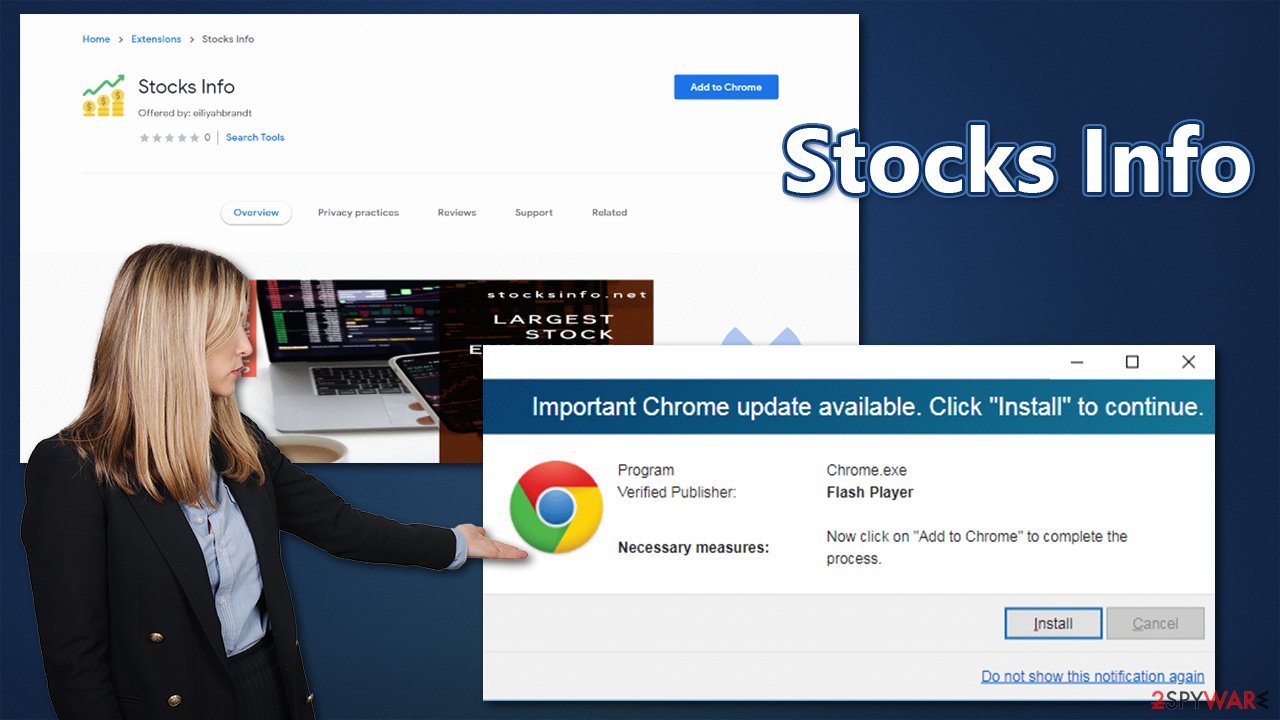
Besides deceptive distribution, other aspects of the app are questionable, to say the least. Besides annoying homepage and search bar changes, it also focuses on delivering ads. These advertisements are usually relatively harmless, although they might link you to sites that promote dubious software or ask you to subscribe to useless services.
All in all, you should remove Stocks Info immediately, especially if you were tricked into installing it. The quickest method to delete it is by using SpyHunter 5Combo Cleaner or another reputable anti-malware solution. Security software can also check for malware and remove it as required.
You can also eliminate the extension manually without major problems. If you need help with this process, refer to the instructions below.
Google Chrome
- Open Google Chrome, click on the Menu (three vertical dots at the top-right corner) and select More tools > Extensions.
- In the newly opened window, you will see all the installed extensions. Uninstall all the suspicious plugins that might be related to the unwanted program by clicking Remove.

Mozilla Firefox
- Open Mozilla Firefox browser and click on the Menu (three horizontal lines at the top-right of the window).
- Select Add-ons.
- In here, select unwanted plugin and click Remove.

MS Edge
- Open Edge and click select Settings > Extensions.
- Delete unwanted extensions by clicking Remove.

MS Edge (legacy)
- Select Menu (three horizontal dots at the top-right of the browser window) and pick Extensions.
- From the list, pick the extension and click on the Gear icon.
- Click on Uninstall at the bottom.

Safari
- Click Safari > Preferences…
- In the new window, pick Extensions.
- Select the unwanted extension and select Uninstall.

Regardless of which method you choose, you should still perform a scan with security software, as there could be other potentially unwanted programs or malware running in the background without your knowledge or approval.
Clean your browsers
In order to complete Stocks Info removal, you need to take care of your web browsers. Since the app operates within the browser environment, it changes several settings and imports its own configuration.
Besides, all potentially unwanted applications gather user data in the background (IP address, search terms, websites visited, links clicked, device technical details, unique identifiers, and similar info is commonly collected). For data collection to be successful, PUPs use cookies,[3] web beacons, and other tracking technologies, which are embedded into the browser upon installation.
To address these issues, you should clean your web browser's cache and remove other web data. Alternatively, you can reset your browser, although this is by far an inferior method, as it would set your browser to default. You can clean your browsers much quicker with the help of the FortectIntego maintenance utility. It can also fix any malware/PUP damage that could have been sustained during the infection.
If you want to remediate your browsers manually, proceed with the following instructions:
Chrome
- Click on Menu and pick Settings.
- Under Privacy and security, select Clear browsing data.
- Select Browsing history, Cookies and other site data, as well as Cached images and files.
- Click Clear data.

Mozilla Firefox
- Click Menu and pick Options.
- Go to Privacy & Security section.
- Scroll down to locate Cookies and Site Data.
- Click on Clear Data…
- Select Cookies and Site Data, as well as Cached Web Content and press Clear.

MS Edge
- Click on Menu and go to Settings.
- Select Privacy and services.
- Under Clear browsing data, pick Choose what to clear.
- Under Time range, pick All time.
- Select Clear now.

MS Edge (legacy)
- Click on the Menu (three horizontal dots at the top-right of the browser window) and select Privacy & security.
- Under Clear browsing data, pick Choose what to clear.
- Select everything (apart from passwords, although you might want to include Media licenses as well, if applicable) and click on Clear.

Safari
- Click Safari > Clear History…
- From the drop-down menu under Clear, pick all history.
- Confirm with Clear History.

How to prevent from getting browser hijacker
Protect your privacy – employ a VPN
There are several ways how to make your online time more private – you can access an incognito tab. However, there is no secret that even in this mode, you are tracked for advertising purposes. There is a way to add an extra layer of protection and create a completely anonymous web browsing practice with the help of Private Internet Access VPN. This software reroutes traffic through different servers, thus leaving your IP address and geolocation in disguise. Besides, it is based on a strict no-log policy, meaning that no data will be recorded, leaked, and available for both first and third parties. The combination of a secure web browser and Private Internet Access VPN will let you browse the Internet without a feeling of being spied or targeted by criminals.
No backups? No problem. Use a data recovery tool
If you wonder how data loss can occur, you should not look any further for answers – human errors, malware attacks, hardware failures, power cuts, natural disasters, or even simple negligence. In some cases, lost files are extremely important, and many straight out panic when such an unfortunate course of events happen. Due to this, you should always ensure that you prepare proper data backups on a regular basis.
If you were caught by surprise and did not have any backups to restore your files from, not everything is lost. Data Recovery Pro is one of the leading file recovery solutions you can find on the market – it is likely to restore even lost emails or data located on an external device.
- ^ Austin Jesse Mitchell. What are Targeted Ads? The Good, The Bad, and The Ugly. Cincopa. Video Hosting, Photo Galleries, HTML Slideshows.
- ^ Rootkit. Wikipedia. The free encyclopedia.
- ^ What are cookies?. Norton. Security blog.
