Stopnotifyfriends.info (Free Guide) - Removal Instructions
Stopnotifyfriends.info Removal Guide
What is Stopnotifyfriends.info?
Stopnotifyfriends.info – an advertising app which takes users to third-party sports and sales websites
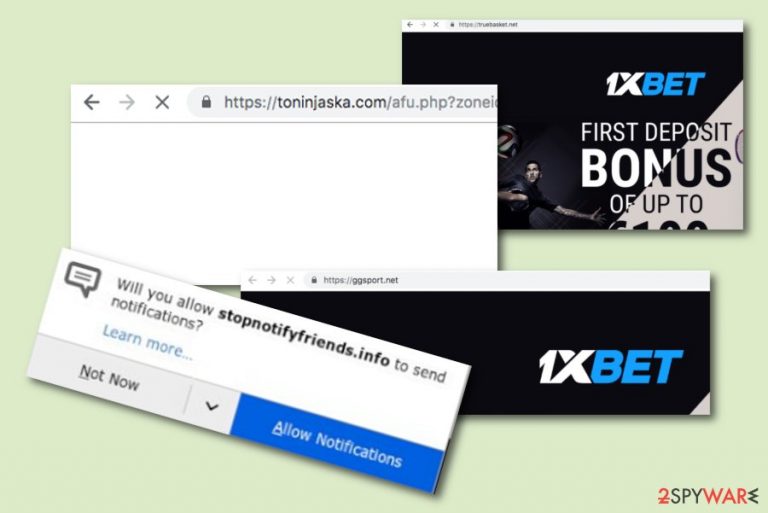
Stopnotifyfriends.info is adware that is commonly known for redirecting users to other third-party sources.[1] If you ever try entering this suspicious-looking website, you will supposedly be taken to affiliate pages such as truebasket.net, ggsport.net, toninjaska.com, best.aliexpress.com, and others. We recommend avoiding any type of interaction with Stopnotifyfriends.info pop-up ads also. This type of advertising content might promote misleading deals and offers and try to swindle some money or sensitive information from you. What is more, suspicious-looking advertisements might start covering your entire web browser app such as Google Chrome, Mozilla Firefox, etc, and relating in browsing quality loss.
| Name | Stopnotifyfriends.info |
|---|---|
| Program type | Adware |
| Category | Potentially unwanted program |
| Main activities | Loading advertising content, redirecting to other third-party sources, capturing browsing data, modifying browser apps |
| Affiliate pages | truebasket.net, ggsport.net, toninjaska.com, best.aliexpress.com, and similar ones |
| Income sources | Revenue is gained from advertising and collected information sharing |
| Removal process | Use FortectIntego to proceed with the adware removal easily and safely |
Stopnotifyfriends.info pop-up might appear while you are searching via unprotected third-party websites or when you have an adware program installed on your computer system. If you ever have to deal with this program, you will probably run into this type of message:
Stopnotifyfriends.info wants to Show notifications
Please tap the Allow button to continue
We strongly recommend all users not to click the “Allow” button or you will supposedly have to deal with numerous unwanted activities that Stopnotifyfriends.info pop-ups will bring you. One of the worst is the display of intrusive advertising content on your browser frequently. These ads might start eating up your computer energy resources and relate to system crashes.
Additionally, Stopnotifyfriends.info has a well-known redirecting feature to other unknown places which can be dangerous sometimes. Redirects might lead you to a malware-based website and infect your machine with malicious content. In this case, you might have to deal with problems such as severe computer damage, data losses, etc.
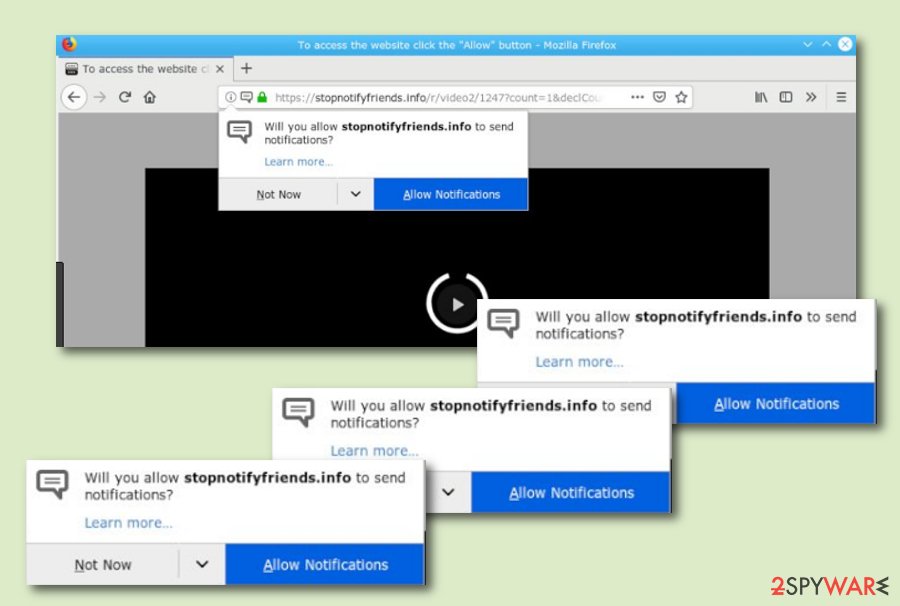
Some other things that Stopnotifyfriends.info virus might due is changing browser settings. Suspicious modifications are often performed in locations such as the browser's homepage or new tab search zone. Furthermore, the adware might plant questionable extensions or other helper objects that will allow the app to carry out rogue activities.
Usually, adware creators and developers have to main ways of gaining income from their beloved program. The main method is by using advertising revenue and the second one is from browsing-based data which is gathered by adware such as Stopnotifyfriends.info. Later on, all the information is transferred to other parties for a particular amount of money.
Now, when you have read about all of the cons of this ad-supported application, it is time for you to take actions and get rid of it permanently. We advise that you search for a reputable antimalware tool and perform the Stopnotifyfriends.info removal automatically. Our suggestion would be to download and install FortectIntego.
However, if you are likely to remove Stopnotifyfriends.info from your Windows or Mac computer manually, you are welcome to use the step-by-step guide which is at the bottom of this page and has been provided by our cybersecurity experts. Here you will learn how to clean both the operating system and browsers on your own.
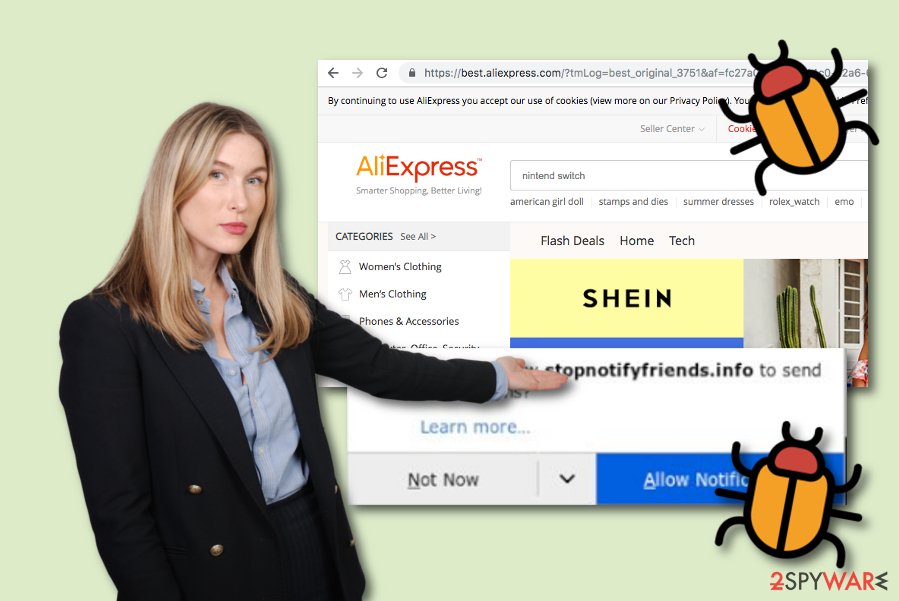
Spreading tactics of adware-based content
Adware apps belong to the potentially unwanted program category. This signifies that the threat is spread by using not very legitimate and satisfying techniques. According to researchers from ZonderVirus.nl,[2] adware programs are mostly injected into the targeted computer system with the help of bundled software.
Besides bundling, ad-supported applications can also reach the machine through:
- Outdated software (e.g. antimalware).
- Third-party websites (e.g. Torrents).
- Infected links or adverts.
The best way to secure your computer and browsers from adware attacks is by leveling up your attention while completing browsing work. Note that the best installation mode is Custom or Advanced and all Quick functions need to be avoided. Moreover, keep a distance from various unknown pages, peer-to-peer networks, and secondary software downloading links. Last but not least, make sure that you keep all of your programs regularly updated, especially, your antivirus tool.
Manual and automatical removal guidelines for Stopnotifyfriends.info adware
If you have been dealing with unwanted advertising content occasionally, you can try an ad-blocking tool such as AdBlock or Adblock Plus.[3] However, if these browser tools do not prevent Stopnotifyfriends.info pop-up ads from showing up, you should think about scanning the entire computer system for adware traces.
If your antimalware detects adware, you should then opt for the Stopnotifyfriends.info removal guide. In this article, you will find manual and automatical guidelines that are here to help you to get rid of the annoying cyber threat. Our suggestion would be to use reputable antivirus tools but you are also free to try the manual instructions.
Furthermore, if you are likely, you can try to remove Stopnotifyfriends.info virus from your infected web browser applications and reverse all suspicious changes by completing these steps in your browser app:
- Open your web browser and locate Menu.
- Opt for Settings and then choose the Advanced option.
- Find Privacy and Security and click on Content Settings.
- Continue with selecting Notifications.
- Discover all odd URL addresses and get rid of them by pressing the Block/Remove button near each of them.
You may remove virus damage with a help of FortectIntego. SpyHunter 5Combo Cleaner and Malwarebytes are recommended to detect potentially unwanted programs and viruses with all their files and registry entries that are related to them.
Getting rid of Stopnotifyfriends.info. Follow these steps
Uninstall from Windows
Take care of adware-related content from your Windows computer. These instructions are here for your guidance:
Instructions for Windows 10/8 machines:
- Enter Control Panel into Windows search box and hit Enter or click on the search result.
- Under Programs, select Uninstall a program.

- From the list, find the entry of the suspicious program.
- Right-click on the application and select Uninstall.
- If User Account Control shows up, click Yes.
- Wait till uninstallation process is complete and click OK.

If you are Windows 7/XP user, proceed with the following instructions:
- Click on Windows Start > Control Panel located on the right pane (if you are Windows XP user, click on Add/Remove Programs).
- In Control Panel, select Programs > Uninstall a program.

- Pick the unwanted application by clicking on it once.
- At the top, click Uninstall/Change.
- In the confirmation prompt, pick Yes.
- Click OK once the removal process is finished.
Delete from macOS
Eliminate all suspicious processes and objects from your Mac operating system by following the below-presented guidelines:
Remove items from Applications folder:
- From the menu bar, select Go > Applications.
- In the Applications folder, look for all related entries.
- Click on the app and drag it to Trash (or right-click and pick Move to Trash)

To fully remove an unwanted app, you need to access Application Support, LaunchAgents, and LaunchDaemons folders and delete relevant files:
- Select Go > Go to Folder.
- Enter /Library/Application Support and click Go or press Enter.
- In the Application Support folder, look for any dubious entries and then delete them.
- Now enter /Library/LaunchAgents and /Library/LaunchDaemons folders the same way and terminate all the related .plist files.

Remove from Microsoft Edge
Delete unwanted extensions from MS Edge:
- Select Menu (three horizontal dots at the top-right of the browser window) and pick Extensions.
- From the list, pick the extension and click on the Gear icon.
- Click on Uninstall at the bottom.

Clear cookies and other browser data:
- Click on the Menu (three horizontal dots at the top-right of the browser window) and select Privacy & security.
- Under Clear browsing data, pick Choose what to clear.
- Select everything (apart from passwords, although you might want to include Media licenses as well, if applicable) and click on Clear.

Restore new tab and homepage settings:
- Click the menu icon and choose Settings.
- Then find On startup section.
- Click Disable if you found any suspicious domain.
Reset MS Edge if the above steps did not work:
- Press on Ctrl + Shift + Esc to open Task Manager.
- Click on More details arrow at the bottom of the window.
- Select Details tab.
- Now scroll down and locate every entry with Microsoft Edge name in it. Right-click on each of them and select End Task to stop MS Edge from running.

If this solution failed to help you, you need to use an advanced Edge reset method. Note that you need to backup your data before proceeding.
- Find the following folder on your computer: C:\\Users\\%username%\\AppData\\Local\\Packages\\Microsoft.MicrosoftEdge_8wekyb3d8bbwe.
- Press Ctrl + A on your keyboard to select all folders.
- Right-click on them and pick Delete

- Now right-click on the Start button and pick Windows PowerShell (Admin).
- When the new window opens, copy and paste the following command, and then press Enter:
Get-AppXPackage -AllUsers -Name Microsoft.MicrosoftEdge | Foreach {Add-AppxPackage -DisableDevelopmentMode -Register “$($_.InstallLocation)\\AppXManifest.xml” -Verbose

Instructions for Chromium-based Edge
Delete extensions from MS Edge (Chromium):
- Open Edge and click select Settings > Extensions.
- Delete unwanted extensions by clicking Remove.

Clear cache and site data:
- Click on Menu and go to Settings.
- Select Privacy, search and services.
- Under Clear browsing data, pick Choose what to clear.
- Under Time range, pick All time.
- Select Clear now.

Reset Chromium-based MS Edge:
- Click on Menu and select Settings.
- On the left side, pick Reset settings.
- Select Restore settings to their default values.
- Confirm with Reset.

Remove from Mozilla Firefox (FF)
Delete suspicious browser add-ons and extensions from Firefox with the help of these instructing steps:
Remove dangerous extensions:
- Open Mozilla Firefox browser and click on the Menu (three horizontal lines at the top-right of the window).
- Select Add-ons.
- In here, select unwanted plugin and click Remove.

Reset the homepage:
- Click three horizontal lines at the top right corner to open the menu.
- Choose Options.
- Under Home options, enter your preferred site that will open every time you newly open the Mozilla Firefox.
Clear cookies and site data:
- Click Menu and pick Settings.
- Go to Privacy & Security section.
- Scroll down to locate Cookies and Site Data.
- Click on Clear Data…
- Select Cookies and Site Data, as well as Cached Web Content and press Clear.

Reset Mozilla Firefox
If clearing the browser as explained above did not help, reset Mozilla Firefox:
- Open Mozilla Firefox browser and click the Menu.
- Go to Help and then choose Troubleshooting Information.

- Under Give Firefox a tune up section, click on Refresh Firefox…
- Once the pop-up shows up, confirm the action by pressing on Refresh Firefox.

Remove from Google Chrome
You can clean Chrome and reverse all adware-added changes by completing this guide:
Delete malicious extensions from Google Chrome:
- Open Google Chrome, click on the Menu (three vertical dots at the top-right corner) and select More tools > Extensions.
- In the newly opened window, you will see all the installed extensions. Uninstall all the suspicious plugins that might be related to the unwanted program by clicking Remove.

Clear cache and web data from Chrome:
- Click on Menu and pick Settings.
- Under Privacy and security, select Clear browsing data.
- Select Browsing history, Cookies and other site data, as well as Cached images and files.
- Click Clear data.

Change your homepage:
- Click menu and choose Settings.
- Look for a suspicious site in the On startup section.
- Click on Open a specific or set of pages and click on three dots to find the Remove option.
Reset Google Chrome:
If the previous methods did not help you, reset Google Chrome to eliminate all the unwanted components:
- Click on Menu and select Settings.
- In the Settings, scroll down and click Advanced.
- Scroll down and locate Reset and clean up section.
- Now click Restore settings to their original defaults.
- Confirm with Reset settings.

Delete from Safari
Remove unwanted extensions from Safari:
- Click Safari > Preferences…
- In the new window, pick Extensions.
- Select the unwanted extension and select Uninstall.

Clear cookies and other website data from Safari:
- Click Safari > Clear History…
- From the drop-down menu under Clear, pick all history.
- Confirm with Clear History.

Reset Safari if the above-mentioned steps did not help you:
- Click Safari > Preferences…
- Go to Advanced tab.
- Tick the Show Develop menu in menu bar.
- From the menu bar, click Develop, and then select Empty Caches.

After uninstalling this potentially unwanted program (PUP) and fixing each of your web browsers, we recommend you to scan your PC system with a reputable anti-spyware. This will help you to get rid of Stopnotifyfriends.info registry traces and will also identify related parasites or possible malware infections on your computer. For that you can use our top-rated malware remover: FortectIntego, SpyHunter 5Combo Cleaner or Malwarebytes.
How to prevent from getting adware
Protect your privacy – employ a VPN
There are several ways how to make your online time more private – you can access an incognito tab. However, there is no secret that even in this mode, you are tracked for advertising purposes. There is a way to add an extra layer of protection and create a completely anonymous web browsing practice with the help of Private Internet Access VPN. This software reroutes traffic through different servers, thus leaving your IP address and geolocation in disguise. Besides, it is based on a strict no-log policy, meaning that no data will be recorded, leaked, and available for both first and third parties. The combination of a secure web browser and Private Internet Access VPN will let you browse the Internet without a feeling of being spied or targeted by criminals.
No backups? No problem. Use a data recovery tool
If you wonder how data loss can occur, you should not look any further for answers – human errors, malware attacks, hardware failures, power cuts, natural disasters, or even simple negligence. In some cases, lost files are extremely important, and many straight out panic when such an unfortunate course of events happen. Due to this, you should always ensure that you prepare proper data backups on a regular basis.
If you were caught by surprise and did not have any backups to restore your files from, not everything is lost. Data Recovery Pro is one of the leading file recovery solutions you can find on the market – it is likely to restore even lost emails or data located on an external device.
- ^ Third-Party Source. Work Place Testing. Definitions.
- ^ ZonderVirus.nl. ZonderVirus.nl. Spyware news.
- ^ Adblock Plus. Wikipedia. The free encyclopedia.
