StreamFrenzy.com virus (Free Instructions) - updated Nov 2017
StreamFrenzy.com virus Removal Guide
What is StreamFrenzy.com virus?
StreamFrenzy – a hijack which modifies browsers' settings to perform its own activity
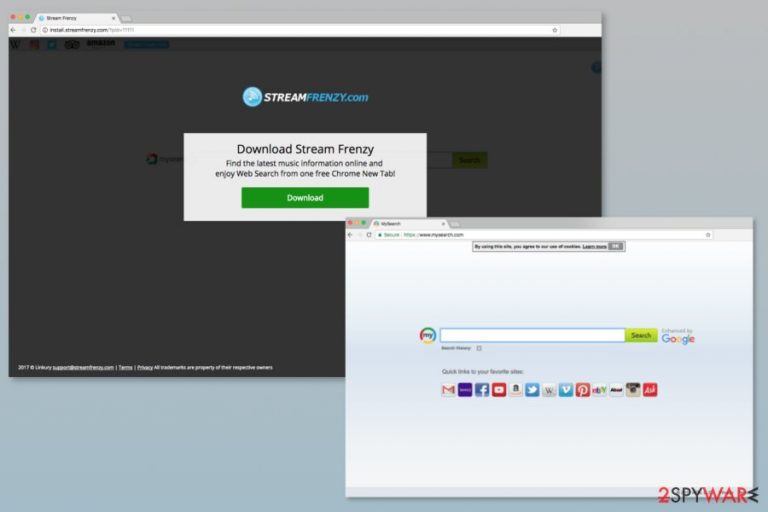
StreamFrenzy is a browser hijacker[1] that is presented as a search tool that allows finding the latest music information online. The program is created by APN, LLC and is available on the official website and Chrome Web Store[2]. It manages to change the affected browser's homepage, new URL bar, and default search section to StreamFrenzy.com. It enters the system unnoticed and starts its activity slightly. Notice that such changes can be reversed only if you get rid of the infection caused by the PUP[3].
| Name | StreamFrenzy |
|---|---|
| Type | Browser hijacker |
| Sub-type | PUP |
| “Useful” feature | Allows finding the latest music hits thru the web |
| Fake search engine | StreamFrenzy.com |
| Symptoms | Web browser's settings such as the homepage, new tab URL, search engine, and others, are modified, you might start facing unwanted redirects, it might even display commercial links and ads, the affected browser might start struggling even when performing simple actions, etc. |
| Prevention | Download software only from original sites, avoid visiting dubious pages and clicking on questionable links, stay away from third-party sources, install an antivirus program for higher protection |
| Elimination | Use FortectIntego |
Once installed, StreamFrenzy hijack can read data on visited websites, browsing history, manage downloads, apps, and themes. To control user’s browsing habits, it might modify the system and targeted web browser. After that, it might:
- set its domain as default search engine, homepage, and new tab URL address;
- alter search results;
- display commercial links and ads;
- trigger redirects when browsing the web;
- collecting information about the user’s browsing habits.
StreamFrenzy virus changes the default search engine to mysearch.com which is a Google-based search tool, and you are redirected to that site each time you manage to do browsing activity. However, developers of the hijacker might slightly modify search results and search queries might provide misleading answers. The End User Licence Agreement notes that the Search Application can include sponsored links based on the user’s browsing history.
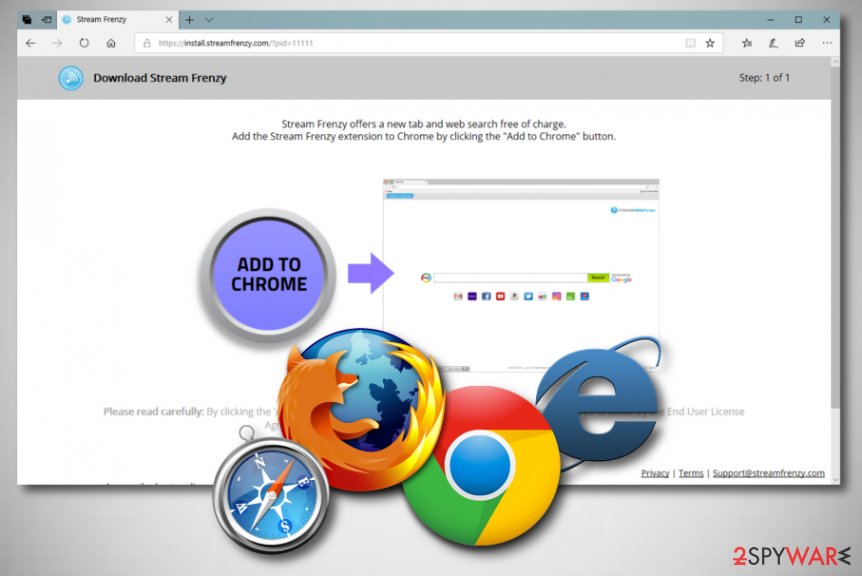
Even though this potentially unwanted program (PUP) is not dangerous itself, it might create all needed conditions to get infected with a serious cyber threat. This browser hijacker might be used by developers of shady applications, scammers or malware creators. Therefore, one of another StreamFrenzy.com redirect might lead to a dangerous website, where you might be tricked into installing a malicious program or revealing personal information.
However, it’s not the only reason, why you should remove StreamFrenzy virus immediately. The Privacy Policy of the program also tells about data tracking activities. The dubious program uses cookies and might collect non-personally identifiable information which allows delivering personalized ads and sponsored links. However, as we have mentioned, some of them might include malicious content. Thus, targeted ads[4] might be used to trick you into clicking. Use FortectIntego to get rid of the program.
To avoid possible damage and get back control over your browser, you should perform the StreamFrency removal with a trusted anti-malware tool. Make sure you get rid of all PUP-related components. Additionally, you can follow the manual elimination guide that is displayed below the article.
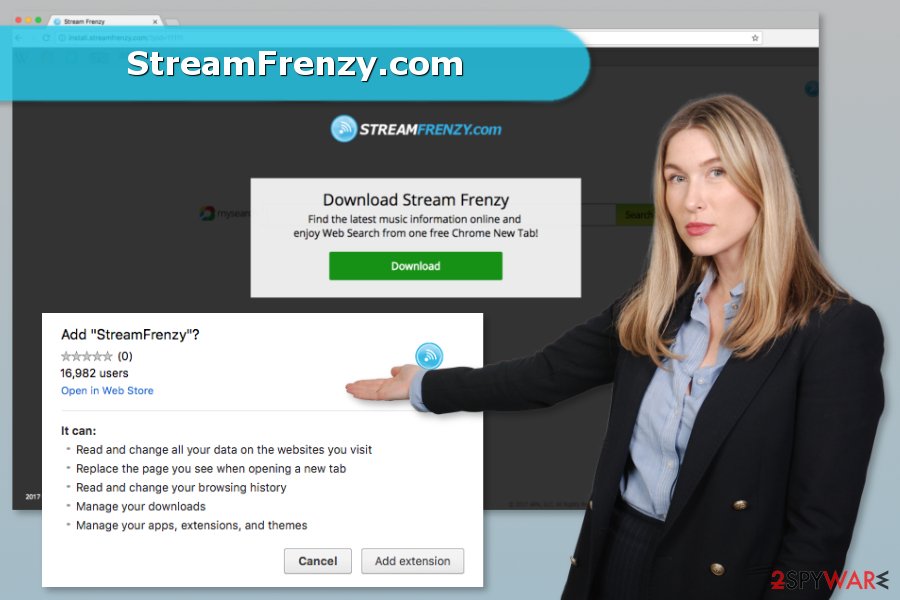
Bundling helps to hide the hijacker in the software installer
Even though these questionable search tools usually have official websites and are available on the Chrome Web store, most of the time, a browser hijacker occurs during the installation of freeware or shareware.
The majority of PUPs use the same distribution strategy. Thus, you should pay attention to freeware installation and follow these tips prepared by the NoVirus[5] team:
- Switch from Quick/Recommended to Advanced/Custom installation settings;
- Read EULA and Privacy Policy to look for suspicious statements;
- Follow the installation wizard attentively and unmark ticks from “optional downloads.”
A piece of advice would be to download and install antivirus protection if you do not have one running on your computer yet. Make sure you choose a trustworthy one and keep it always up-to-date. Such tool will scan your system regularly and look out for any cyber infections possible.
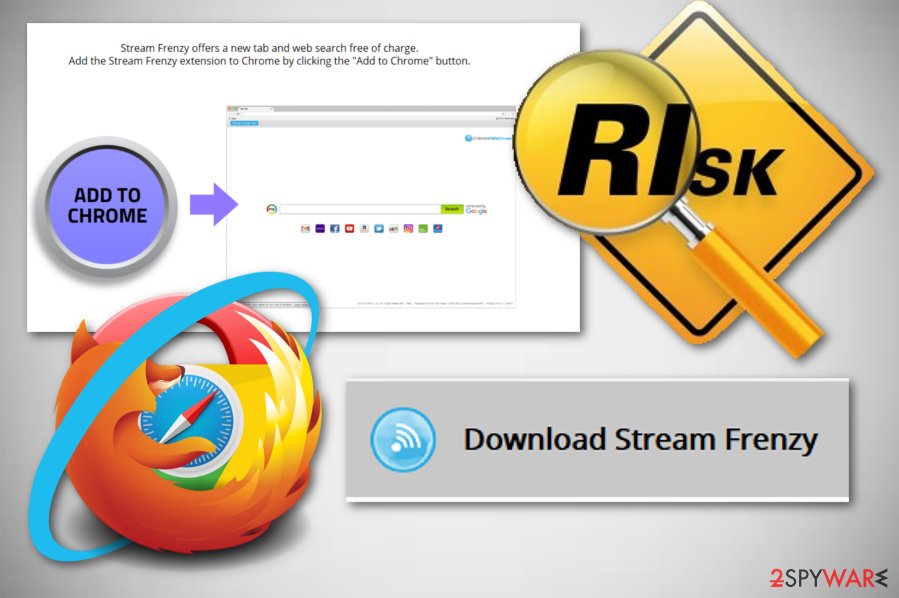
Uninstall StreamFrenzy from Chrome, Firefox, Explorer and other browsers
If you want to remove StreamFrenzy virus manually, you need to get rid of all unwanted components that were added by the PUP. Such content includes dubious browser extensions, plug-ins, and various applications. You can find a detailed guide below the article. Follow each of the steps attentively to delete hijacker-related entries from the computer and web browsers entirely.
However, if you want to speed up the process or the hijacker returns to your homepage, opt for the automatic StreamFrenzy removal. For such purpose, we recommend installing an anti-malware program. This method helps to eliminate the PUP quickly and effectively.
After you complete the StreamFrenzy hijack elimination process, be sure to refresh browsers that were affected by the browser-hijacking application. It will let you be sure that browsers such as Google Chrome, Mozilla Firefox, Internet Explorer, Microsoft Edge, and others, are completely clean.
You may remove virus damage with a help of FortectIntego. SpyHunter 5Combo Cleaner and Malwarebytes are recommended to detect potentially unwanted programs and viruses with all their files and registry entries that are related to them.
Getting rid of StreamFrenzy.com virus. Follow these steps
Uninstall from Windows
Follow the guide to eliminate all files and programs related to StreamFrenzy.com:
Instructions for Windows 10/8 machines:
- Enter Control Panel into Windows search box and hit Enter or click on the search result.
- Under Programs, select Uninstall a program.

- From the list, find the entry of the suspicious program.
- Right-click on the application and select Uninstall.
- If User Account Control shows up, click Yes.
- Wait till uninstallation process is complete and click OK.

If you are Windows 7/XP user, proceed with the following instructions:
- Click on Windows Start > Control Panel located on the right pane (if you are Windows XP user, click on Add/Remove Programs).
- In Control Panel, select Programs > Uninstall a program.

- Pick the unwanted application by clicking on it once.
- At the top, click Uninstall/Change.
- In the confirmation prompt, pick Yes.
- Click OK once the removal process is finished.
Delete from macOS
If your Mac OS X system was affected by a browser hijacker infection, look thru these steps to get rid of it:
Remove items from Applications folder:
- From the menu bar, select Go > Applications.
- In the Applications folder, look for all related entries.
- Click on the app and drag it to Trash (or right-click and pick Move to Trash)

To fully remove an unwanted app, you need to access Application Support, LaunchAgents, and LaunchDaemons folders and delete relevant files:
- Select Go > Go to Folder.
- Enter /Library/Application Support and click Go or press Enter.
- In the Application Support folder, look for any dubious entries and then delete them.
- Now enter /Library/LaunchAgents and /Library/LaunchDaemons folders the same way and terminate all the related .plist files.

Remove from Microsoft Edge
Microsoft Edge reset helps to fix the browser after the hijack:
Delete unwanted extensions from MS Edge:
- Select Menu (three horizontal dots at the top-right of the browser window) and pick Extensions.
- From the list, pick the extension and click on the Gear icon.
- Click on Uninstall at the bottom.

Clear cookies and other browser data:
- Click on the Menu (three horizontal dots at the top-right of the browser window) and select Privacy & security.
- Under Clear browsing data, pick Choose what to clear.
- Select everything (apart from passwords, although you might want to include Media licenses as well, if applicable) and click on Clear.

Restore new tab and homepage settings:
- Click the menu icon and choose Settings.
- Then find On startup section.
- Click Disable if you found any suspicious domain.
Reset MS Edge if the above steps did not work:
- Press on Ctrl + Shift + Esc to open Task Manager.
- Click on More details arrow at the bottom of the window.
- Select Details tab.
- Now scroll down and locate every entry with Microsoft Edge name in it. Right-click on each of them and select End Task to stop MS Edge from running.

If this solution failed to help you, you need to use an advanced Edge reset method. Note that you need to backup your data before proceeding.
- Find the following folder on your computer: C:\\Users\\%username%\\AppData\\Local\\Packages\\Microsoft.MicrosoftEdge_8wekyb3d8bbwe.
- Press Ctrl + A on your keyboard to select all folders.
- Right-click on them and pick Delete

- Now right-click on the Start button and pick Windows PowerShell (Admin).
- When the new window opens, copy and paste the following command, and then press Enter:
Get-AppXPackage -AllUsers -Name Microsoft.MicrosoftEdge | Foreach {Add-AppxPackage -DisableDevelopmentMode -Register “$($_.InstallLocation)\\AppXManifest.xml” -Verbose

Instructions for Chromium-based Edge
Delete extensions from MS Edge (Chromium):
- Open Edge and click select Settings > Extensions.
- Delete unwanted extensions by clicking Remove.

Clear cache and site data:
- Click on Menu and go to Settings.
- Select Privacy, search and services.
- Under Clear browsing data, pick Choose what to clear.
- Under Time range, pick All time.
- Select Clear now.

Reset Chromium-based MS Edge:
- Click on Menu and select Settings.
- On the left side, pick Reset settings.
- Select Restore settings to their default values.
- Confirm with Reset.

Remove from Mozilla Firefox (FF)
Follow the instructions to remove Stream Frenzy and reset Firefox:
Remove dangerous extensions:
- Open Mozilla Firefox browser and click on the Menu (three horizontal lines at the top-right of the window).
- Select Add-ons.
- In here, select unwanted plugin and click Remove.

Reset the homepage:
- Click three horizontal lines at the top right corner to open the menu.
- Choose Options.
- Under Home options, enter your preferred site that will open every time you newly open the Mozilla Firefox.
Clear cookies and site data:
- Click Menu and pick Settings.
- Go to Privacy & Security section.
- Scroll down to locate Cookies and Site Data.
- Click on Clear Data…
- Select Cookies and Site Data, as well as Cached Web Content and press Clear.

Reset Mozilla Firefox
If clearing the browser as explained above did not help, reset Mozilla Firefox:
- Open Mozilla Firefox browser and click the Menu.
- Go to Help and then choose Troubleshooting Information.

- Under Give Firefox a tune up section, click on Refresh Firefox…
- Once the pop-up shows up, confirm the action by pressing on Refresh Firefox.

Remove from Google Chrome
These guidelines will explain how to terminate StreamFrenzy.com hijacker from Google Chrome:
Delete malicious extensions from Google Chrome:
- Open Google Chrome, click on the Menu (three vertical dots at the top-right corner) and select More tools > Extensions.
- In the newly opened window, you will see all the installed extensions. Uninstall all the suspicious plugins that might be related to the unwanted program by clicking Remove.

Clear cache and web data from Chrome:
- Click on Menu and pick Settings.
- Under Privacy and security, select Clear browsing data.
- Select Browsing history, Cookies and other site data, as well as Cached images and files.
- Click Clear data.

Change your homepage:
- Click menu and choose Settings.
- Look for a suspicious site in the On startup section.
- Click on Open a specific or set of pages and click on three dots to find the Remove option.
Reset Google Chrome:
If the previous methods did not help you, reset Google Chrome to eliminate all the unwanted components:
- Click on Menu and select Settings.
- In the Settings, scroll down and click Advanced.
- Scroll down and locate Reset and clean up section.
- Now click Restore settings to their original defaults.
- Confirm with Reset settings.

Delete from Safari
Uninstall suspicious extensions and reset Safari as shown below:
Remove unwanted extensions from Safari:
- Click Safari > Preferences…
- In the new window, pick Extensions.
- Select the unwanted extension and select Uninstall.

Clear cookies and other website data from Safari:
- Click Safari > Clear History…
- From the drop-down menu under Clear, pick all history.
- Confirm with Clear History.

Reset Safari if the above-mentioned steps did not help you:
- Click Safari > Preferences…
- Go to Advanced tab.
- Tick the Show Develop menu in menu bar.
- From the menu bar, click Develop, and then select Empty Caches.

After uninstalling this potentially unwanted program (PUP) and fixing each of your web browsers, we recommend you to scan your PC system with a reputable anti-spyware. This will help you to get rid of StreamFrenzy.com registry traces and will also identify related parasites or possible malware infections on your computer. For that you can use our top-rated malware remover: FortectIntego, SpyHunter 5Combo Cleaner or Malwarebytes.
How to prevent from getting stealing programs
Access your website securely from any location
When you work on the domain, site, blog, or different project that requires constant management, content creation, or coding, you may need to connect to the server and content management service more often. The best solution for creating a tighter network could be a dedicated/fixed IP address.
If you make your IP address static and set to your device, you can connect to the CMS from any location and do not create any additional issues for the server or network manager that needs to monitor connections and activities. VPN software providers like Private Internet Access can help you with such settings and offer the option to control the online reputation and manage projects easily from any part of the world.
Recover files after data-affecting malware attacks
While much of the data can be accidentally deleted due to various reasons, malware is one of the main culprits that can cause loss of pictures, documents, videos, and other important files. More serious malware infections lead to significant data loss when your documents, system files, and images get encrypted. In particular, ransomware is is a type of malware that focuses on such functions, so your files become useless without an ability to access them.
Even though there is little to no possibility to recover after file-locking threats, some applications have features for data recovery in the system. In some cases, Data Recovery Pro can also help to recover at least some portion of your data after data-locking virus infection or general cyber infection.
- ^ Browser hijacker. Webopedia. Online tech dictionary.
- ^ What is the Chrome Web Store?. Google Web Store Help.
- ^ Potentially unwanted program. Wikipedia. The free encyclopedia.
- ^ Simon Batt. What “Malvertising” Is, How It Affects You and How to Stop It. MakeTechEasier. Computer Tutorials, Tips and Tricks.
- ^ No Virus. No Virus. Cyber security news.
