Strialdeather.info (Removal Instructions)
Strialdeather.info Removal Guide
What is Strialdeather.info?
Strialdeather.info – a push notifications virus that displays misleading ads on the web browser and desktop
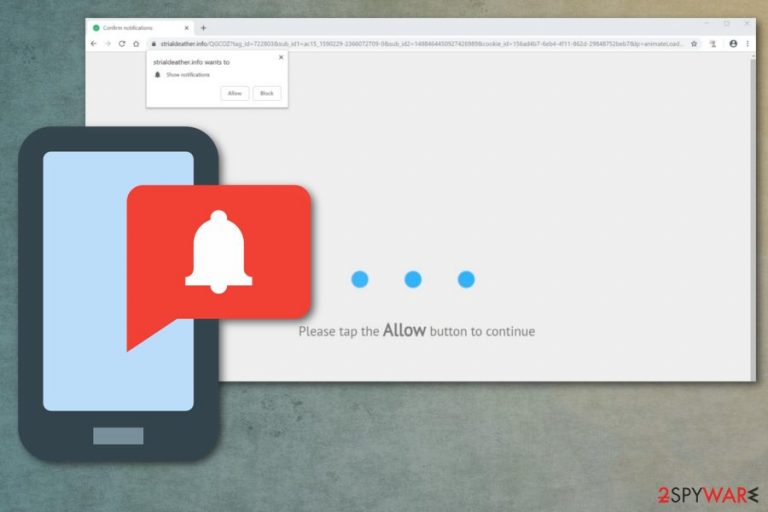
Strialdeather.info is an adware that attacks its victims via push notifications offering to “tap the Allow button to continue.” Once the user is tricked into enabling such ads, the virus starts displaying pop-ups, banners, in-text ads, and similar sponsored content based on a social-engineering scheme[1] and used to redirect users to specific websites. Direct notifications are displayed either on the web browser or on the desktop, so there is not only a risk of being redirected to a malicious site.
When infected with this virus, your search quality drops as well. If you have been interrupted by Russian ads or English notifications promoting Tinder, AliExpress, Forbes, or sometimes even questionable companies, make sure you check your computer for adware.[2] As long as the virus relies on random names, you should use the automatic removal option to get rid of pop-ups completely.
| Name | Strialdeather.info |
|---|---|
| Type | Adware |
| Category | Potentially unwanted program |
| Symptoms | Delivers advertisements, desktop notifications, redirects to affiliated sites |
| Possible danger | Exposes users to questionable sites |
| Distribution | Bundled software installations |
| Elimination | Use trustworthy security tools to get rid of unwanted content |
| System fix | Repair virus damage by performing system diagnostics with the FortectIntego app |
In the beginning, Strialdeather.info virus asks people to allow notifications. In this case, you are either on a malicious site or infected with a potentially unwanted program. When a user is interrupted out of nowhere, there is a high possibility that he or she will agree to this.
As a result, the virus starts delivering tons of ads promoting questionable sites and services. Even when your browser is closed or the system is just rebooted a minute or two ago, you get various notifications on your desktop about the commercial deals, offers, or contests.
Since Strialdeather.info can be caused by adware-type PUP, push notifications, and pop-up ads are not the only symptoms related to this type of cyber threat. Adware also causes:
- changed appearance of the browser;
- added extensions or plugins;
- constant redirects;
- banners injected to commonly visited sites;
- browser freezes;
- sluggish system.
You also need to remove Strialdeather.info for another reason – data tracking. Various cyber intruders that can be categorized as potentially unwanted programs have a tracking cookie policy that allows them to access your browsing habits, online traffic, location, device-related data.
According to researchers,[3] there is a possibility that this information about your IP address, search queries, most viewed sites, location is later shared with third-party advertisers. In most cases, this information is collected with the primary PUP goal of creating personalized advertisements. Unwanted activity frustrates people and affects the performance of your device, even though it is not malicious.
Suspicious pop-ups are caused either by the main adware program that got on your system or because of deceptive websites you recently visited. Questionable downloads or free-sharing sites might have contributed to this cyber infiltration, so make sure you perform Strialdeather.info removal on time.
For this procedure, we recommend running a full system scan with updated security tools, such as SpyHunter 5Combo Cleaner or Malwarebytes. Either of these trustworthy anti-malware apps will protect your devices from various cyber infections lurking on the internet. Just remember to update it at least twice a week.
For further fixing, download FortectIntego or another reliable system optimization tool to fix possible virus damage, e. g. recover changed registry entries or delete Browser helper objects. Disabling notifications and resetting each web browser are also recommended.
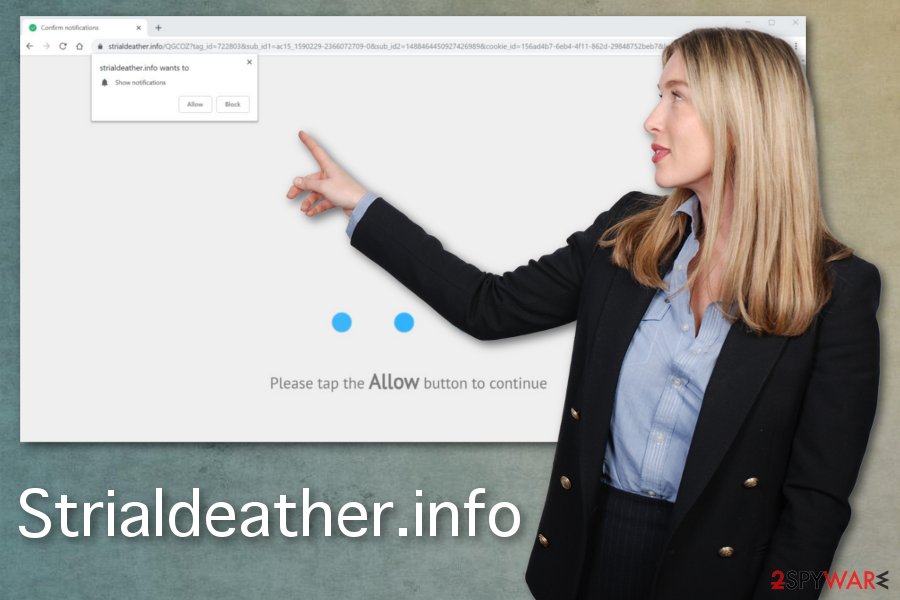
Software bundles contain various questionable programs
These potentially unwanted programs most often come from bundled software. This is a method when freeware providers pack their products alongside PUPs and distribute these bundles on the internet. During insecure freeware installations, you get to choose what applications to install. Unfortunately, if you skip through steps, you automatically agree with all downloads.
Choosing Advanced or Custom installation methods allows you to de-select those questionable programs, so you get the software you need only. Also, getting applications from questionable sites, p2p networks or downloading pages can lead to these infections. Choose wisely and keep your anti-malware up-to-date so that you can avoid unwanted infiltrations.
Terminate Strialdeather.info and clean the system using professional tools
Unfortunately, the article's culprit is not a program that you can easily find on the device and uninstall. This is a silent cyber infection that got on your device without permission. This fact makes the elimination process easier because you can employ the anti-malware program and delete this intruder completely.
You need to remove Strialdeather.info with anti-malware tools by performing a full system scan. This is an easy step, you need to choose a reputable program and follow the suggestions. You can find a few options below.
Also, the removal should be followed by resetting your browsers. Every one of them. You need to block every suspicious program, delete unwanted extensions, and block notifications from questionable websites. Follow the step-by-step guides below to know-how.
You may remove virus damage with a help of FortectIntego. SpyHunter 5Combo Cleaner and Malwarebytes are recommended to detect potentially unwanted programs and viruses with all their files and registry entries that are related to them.
Getting rid of Strialdeather.info. Follow these steps
Uninstall from Windows
To uninstall deceptive ads completely, you need to find an adware-type virus that is responsible for them:
Instructions for Windows 10/8 machines:
- Enter Control Panel into Windows search box and hit Enter or click on the search result.
- Under Programs, select Uninstall a program.

- From the list, find the entry of the suspicious program.
- Right-click on the application and select Uninstall.
- If User Account Control shows up, click Yes.
- Wait till uninstallation process is complete and click OK.

If you are Windows 7/XP user, proceed with the following instructions:
- Click on Windows Start > Control Panel located on the right pane (if you are Windows XP user, click on Add/Remove Programs).
- In Control Panel, select Programs > Uninstall a program.

- Pick the unwanted application by clicking on it once.
- At the top, click Uninstall/Change.
- In the confirmation prompt, pick Yes.
- Click OK once the removal process is finished.
Delete from macOS
Remove items from Applications folder:
- From the menu bar, select Go > Applications.
- In the Applications folder, look for all related entries.
- Click on the app and drag it to Trash (or right-click and pick Move to Trash)

To fully remove an unwanted app, you need to access Application Support, LaunchAgents, and LaunchDaemons folders and delete relevant files:
- Select Go > Go to Folder.
- Enter /Library/Application Support and click Go or press Enter.
- In the Application Support folder, look for any dubious entries and then delete them.
- Now enter /Library/LaunchAgents and /Library/LaunchDaemons folders the same way and terminate all the related .plist files.

Remove from Microsoft Edge
Delete unwanted extensions from MS Edge:
- Select Menu (three horizontal dots at the top-right of the browser window) and pick Extensions.
- From the list, pick the extension and click on the Gear icon.
- Click on Uninstall at the bottom.

Clear cookies and other browser data:
- Click on the Menu (three horizontal dots at the top-right of the browser window) and select Privacy & security.
- Under Clear browsing data, pick Choose what to clear.
- Select everything (apart from passwords, although you might want to include Media licenses as well, if applicable) and click on Clear.

Restore new tab and homepage settings:
- Click the menu icon and choose Settings.
- Then find On startup section.
- Click Disable if you found any suspicious domain.
Reset MS Edge if the above steps did not work:
- Press on Ctrl + Shift + Esc to open Task Manager.
- Click on More details arrow at the bottom of the window.
- Select Details tab.
- Now scroll down and locate every entry with Microsoft Edge name in it. Right-click on each of them and select End Task to stop MS Edge from running.

If this solution failed to help you, you need to use an advanced Edge reset method. Note that you need to backup your data before proceeding.
- Find the following folder on your computer: C:\\Users\\%username%\\AppData\\Local\\Packages\\Microsoft.MicrosoftEdge_8wekyb3d8bbwe.
- Press Ctrl + A on your keyboard to select all folders.
- Right-click on them and pick Delete

- Now right-click on the Start button and pick Windows PowerShell (Admin).
- When the new window opens, copy and paste the following command, and then press Enter:
Get-AppXPackage -AllUsers -Name Microsoft.MicrosoftEdge | Foreach {Add-AppxPackage -DisableDevelopmentMode -Register “$($_.InstallLocation)\\AppXManifest.xml” -Verbose

Instructions for Chromium-based Edge
Delete extensions from MS Edge (Chromium):
- Open Edge and click select Settings > Extensions.
- Delete unwanted extensions by clicking Remove.

Clear cache and site data:
- Click on Menu and go to Settings.
- Select Privacy, search and services.
- Under Clear browsing data, pick Choose what to clear.
- Under Time range, pick All time.
- Select Clear now.

Reset Chromium-based MS Edge:
- Click on Menu and select Settings.
- On the left side, pick Reset settings.
- Select Restore settings to their default values.
- Confirm with Reset.

Remove from Mozilla Firefox (FF)
Clean the browser from unwanted content by following these steps:
Remove dangerous extensions:
- Open Mozilla Firefox browser and click on the Menu (three horizontal lines at the top-right of the window).
- Select Add-ons.
- In here, select unwanted plugin and click Remove.

Reset the homepage:
- Click three horizontal lines at the top right corner to open the menu.
- Choose Options.
- Under Home options, enter your preferred site that will open every time you newly open the Mozilla Firefox.
Clear cookies and site data:
- Click Menu and pick Settings.
- Go to Privacy & Security section.
- Scroll down to locate Cookies and Site Data.
- Click on Clear Data…
- Select Cookies and Site Data, as well as Cached Web Content and press Clear.

Reset Mozilla Firefox
If clearing the browser as explained above did not help, reset Mozilla Firefox:
- Open Mozilla Firefox browser and click the Menu.
- Go to Help and then choose Troubleshooting Information.

- Under Give Firefox a tune up section, click on Refresh Firefox…
- Once the pop-up shows up, confirm the action by pressing on Refresh Firefox.

Remove from Google Chrome
Make sure that you reset Chrome to delete the article's culprit from the system:
Delete malicious extensions from Google Chrome:
- Open Google Chrome, click on the Menu (three vertical dots at the top-right corner) and select More tools > Extensions.
- In the newly opened window, you will see all the installed extensions. Uninstall all the suspicious plugins that might be related to the unwanted program by clicking Remove.

Clear cache and web data from Chrome:
- Click on Menu and pick Settings.
- Under Privacy and security, select Clear browsing data.
- Select Browsing history, Cookies and other site data, as well as Cached images and files.
- Click Clear data.

Change your homepage:
- Click menu and choose Settings.
- Look for a suspicious site in the On startup section.
- Click on Open a specific or set of pages and click on three dots to find the Remove option.
Reset Google Chrome:
If the previous methods did not help you, reset Google Chrome to eliminate all the unwanted components:
- Click on Menu and select Settings.
- In the Settings, scroll down and click Advanced.
- Scroll down and locate Reset and clean up section.
- Now click Restore settings to their original defaults.
- Confirm with Reset settings.

Delete from Safari
Remove unwanted extensions from Safari:
- Click Safari > Preferences…
- In the new window, pick Extensions.
- Select the unwanted extension and select Uninstall.

Clear cookies and other website data from Safari:
- Click Safari > Clear History…
- From the drop-down menu under Clear, pick all history.
- Confirm with Clear History.

Reset Safari if the above-mentioned steps did not help you:
- Click Safari > Preferences…
- Go to Advanced tab.
- Tick the Show Develop menu in menu bar.
- From the menu bar, click Develop, and then select Empty Caches.

After uninstalling this potentially unwanted program (PUP) and fixing each of your web browsers, we recommend you to scan your PC system with a reputable anti-spyware. This will help you to get rid of Strialdeather.info registry traces and will also identify related parasites or possible malware infections on your computer. For that you can use our top-rated malware remover: FortectIntego, SpyHunter 5Combo Cleaner or Malwarebytes.
How to prevent from getting adware
Protect your privacy – employ a VPN
There are several ways how to make your online time more private – you can access an incognito tab. However, there is no secret that even in this mode, you are tracked for advertising purposes. There is a way to add an extra layer of protection and create a completely anonymous web browsing practice with the help of Private Internet Access VPN. This software reroutes traffic through different servers, thus leaving your IP address and geolocation in disguise. Besides, it is based on a strict no-log policy, meaning that no data will be recorded, leaked, and available for both first and third parties. The combination of a secure web browser and Private Internet Access VPN will let you browse the Internet without a feeling of being spied or targeted by criminals.
No backups? No problem. Use a data recovery tool
If you wonder how data loss can occur, you should not look any further for answers – human errors, malware attacks, hardware failures, power cuts, natural disasters, or even simple negligence. In some cases, lost files are extremely important, and many straight out panic when such an unfortunate course of events happen. Due to this, you should always ensure that you prepare proper data backups on a regular basis.
If you were caught by surprise and did not have any backups to restore your files from, not everything is lost. Data Recovery Pro is one of the leading file recovery solutions you can find on the market – it is likely to restore even lost emails or data located on an external device.
