Super Simple Auto Refresh (Removal Instructions) - Free Guide
Super Simple Auto Refresh Removal Guide
What is Super Simple Auto Refresh?
Super Simple Auto Refresh – a falsely advertised browser extension that causes redirects to affiliated sites
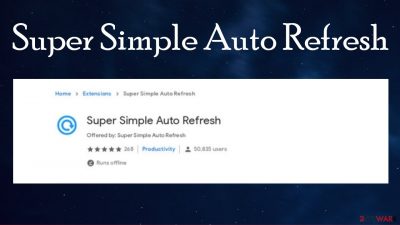
Super Simple Auto Refresh is much more than a page refreshing extension. It acts as a browser hijacker by redirecting users to various affiliated portals and can read/change website data, i.e., can record browsing details. Please refrain from installing it. If you already did, by reading this article, you'll find out more about such potentially unwanted programs,[1] as well as how to remove them.
Super Simple Auto Refresh browser hijacker, like most PUPs, was available to download from the Google Chrome Web Store and other legit markets. People who installed it didn't see anything wrong with it for a while until it started causing redirects to promotional sites.
Although other browser hijackers change specific browser settings (the default search engine, new tab, homepage) to reroute search traffic through a site of their choice, this PUP functions a bit differently, more subtly. If you need an auto refresher for your browser, we highly recommend looking elsewhere.
| name | Super Simple Auto Refresh |
|---|---|
| Type | Redirect virus, browser hijacker, PUP |
| Purpose | Advertise affiliated sites |
| Symptoms | Redirects, slower device performance |
| Risks | Privacy issues, data leakage |
| Distribution | Official browser web stores, freeware bundles, deceptive ads, fake Flash Player updates |
| Removal | Eliminate all threats automatically by scanning your device with a reliable anti-malware tool |
| System repair | Your devices constantly sustain damage from PUPs and suspicious files. Restore any harm done by performing system diagnostics with the FortectIntego all-in-one system tune-up tool |
Super Simple Auto Refresh virus is one of many browser hijackers floating around on the internet. Other ones, such as GetSearchConverter virus, PDFSearchWeb virus, 4KMovieSearch virus, etc., are slightly different because they change browser settings.
Super Simple Auto Refresh redirect does no such thing. But that doesn't make it any safer to use. When you have such a potentially unwanted program installed, it's up to its developers to where you will be redirected next time, when you're casually browsing the internet. The browser add-on can trigger other changes and alterations in the background freely.
Most PUPs advertise explicit, deceptive, or even malicious websites. That's why you could get in trouble if the PUP developers decide to promote hazardous content, such as gambling, porn, other PUPs, scams, malware, push notification viruses, etc.
Furthermore, browser hijackers collect non-personal data. Advertisers primarily use it to show you customized ads. And lastly, if Super Simple Auto Refresh ads start popping up, redirects to questionable pages would intensify. Therefore, you should take action immediately.
The only way to stop all these shenanigans is to perform Super Simple Auto Refresh removal. The sooner you do it, the better. We suggest using trustworthy anti-malware tools such as SpyHunter 5Combo Cleaner or Malwarebytes to scan your device and ensure that no malicious files were downloaded while this browser hijacker was operational.
Then, use our guides at the bottom of this article to remove Super Simple Auto Refresh extension from your browsers. Afterward, IT experts[2] highly recommend using the FortectIntego tool to delete any tracking cookies and restore any corrupted or altered system files and settings.
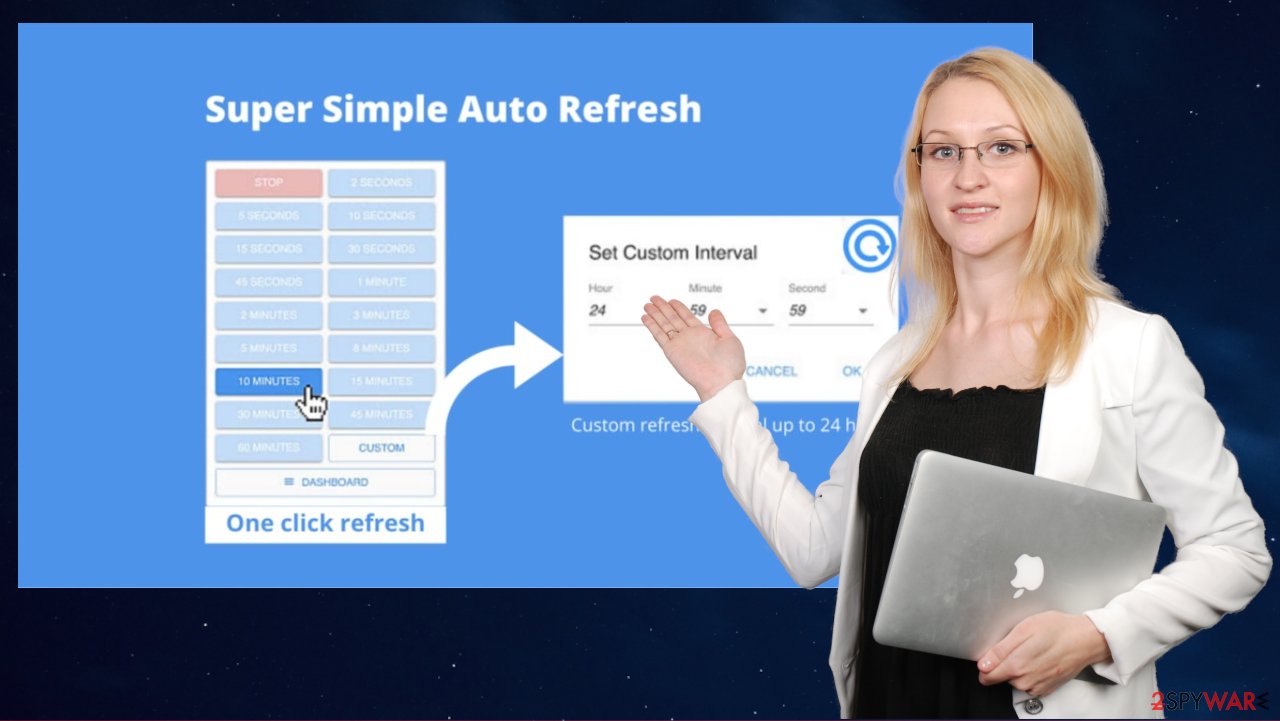
Withhold from installing software from a bundle or be very attentive while doing that
For a short time, potentially unwanted programs can be downloaded from trustworthy sources, such as the Google Chrome Web Store and others. But a more common way to distribute such useless or sometimes hazardous apps is through software bundles.[3]
Third-party software vendors get revenue from distributing PUPs with legitimate software. Hence downloading software from such a source would practically guarantee a PUP infection. Some of these apps aren't so dangerous but still shouldn't be played with.
Therefore, get the software you require directly from its developers. Although you still might end up with a PUP. That's why every time you're installing new software, remember to read the EULA. All apps that would be automatically installed on your device from the bundle are listed there.
The key to avoiding PUPs from a pack downloaded from third-parties is to install only the program you initially wanted. Do that by choosing the Custom or Advanced installation modes and removing ticks from possible PUPs preselected for installation.
Remove Super Simple Auto Refresh virus to stop the annoying redirects
Super Simple Auto Refresh extension might seriously impede your browsing experience by causing redirects to associated portals. Moreover, this browser hijacker could collect your data or even start showing ads. It would be best if you took action immediately.
To begin Super Simple Auto Refresh removal, you will need to scan your device for any malicious software or files. Do that by launching your trustworthy security tool and performing a full system scan. If it detects anything suspicious, please delete it immediately. Keep your AV tool updated at all times so it could block infections, dubious pages, and PUPs.
Afterward, remove Super Simple Auto Refresh from your browsers. To do that within a few minutes, use our free guides displayed below. And lastly, run system diagnostics to terminate any tracking cookies questionable sites have left on your device and restore your device to the pre-contamination phase.
You may remove virus damage with a help of FortectIntego. SpyHunter 5Combo Cleaner and Malwarebytes are recommended to detect potentially unwanted programs and viruses with all their files and registry entries that are related to them.
Getting rid of Super Simple Auto Refresh. Follow these steps
Uninstall from Windows
Instructions for Windows 10/8 machines:
- Enter Control Panel into Windows search box and hit Enter or click on the search result.
- Under Programs, select Uninstall a program.

- From the list, find the entry of the suspicious program.
- Right-click on the application and select Uninstall.
- If User Account Control shows up, click Yes.
- Wait till uninstallation process is complete and click OK.

If you are Windows 7/XP user, proceed with the following instructions:
- Click on Windows Start > Control Panel located on the right pane (if you are Windows XP user, click on Add/Remove Programs).
- In Control Panel, select Programs > Uninstall a program.

- Pick the unwanted application by clicking on it once.
- At the top, click Uninstall/Change.
- In the confirmation prompt, pick Yes.
- Click OK once the removal process is finished.
Delete from macOS
Remove items from Applications folder:
- From the menu bar, select Go > Applications.
- In the Applications folder, look for all related entries.
- Click on the app and drag it to Trash (or right-click and pick Move to Trash)

To fully remove an unwanted app, you need to access Application Support, LaunchAgents, and LaunchDaemons folders and delete relevant files:
- Select Go > Go to Folder.
- Enter /Library/Application Support and click Go or press Enter.
- In the Application Support folder, look for any dubious entries and then delete them.
- Now enter /Library/LaunchAgents and /Library/LaunchDaemons folders the same way and terminate all the related .plist files.

Remove from Microsoft Edge
Delete unwanted extensions from MS Edge:
- Select Menu (three horizontal dots at the top-right of the browser window) and pick Extensions.
- From the list, pick the extension and click on the Gear icon.
- Click on Uninstall at the bottom.

Clear cookies and other browser data:
- Click on the Menu (three horizontal dots at the top-right of the browser window) and select Privacy & security.
- Under Clear browsing data, pick Choose what to clear.
- Select everything (apart from passwords, although you might want to include Media licenses as well, if applicable) and click on Clear.

Restore new tab and homepage settings:
- Click the menu icon and choose Settings.
- Then find On startup section.
- Click Disable if you found any suspicious domain.
Reset MS Edge if the above steps did not work:
- Press on Ctrl + Shift + Esc to open Task Manager.
- Click on More details arrow at the bottom of the window.
- Select Details tab.
- Now scroll down and locate every entry with Microsoft Edge name in it. Right-click on each of them and select End Task to stop MS Edge from running.

If this solution failed to help you, you need to use an advanced Edge reset method. Note that you need to backup your data before proceeding.
- Find the following folder on your computer: C:\\Users\\%username%\\AppData\\Local\\Packages\\Microsoft.MicrosoftEdge_8wekyb3d8bbwe.
- Press Ctrl + A on your keyboard to select all folders.
- Right-click on them and pick Delete

- Now right-click on the Start button and pick Windows PowerShell (Admin).
- When the new window opens, copy and paste the following command, and then press Enter:
Get-AppXPackage -AllUsers -Name Microsoft.MicrosoftEdge | Foreach {Add-AppxPackage -DisableDevelopmentMode -Register “$($_.InstallLocation)\\AppXManifest.xml” -Verbose

Instructions for Chromium-based Edge
Delete extensions from MS Edge (Chromium):
- Open Edge and click select Settings > Extensions.
- Delete unwanted extensions by clicking Remove.

Clear cache and site data:
- Click on Menu and go to Settings.
- Select Privacy, search and services.
- Under Clear browsing data, pick Choose what to clear.
- Under Time range, pick All time.
- Select Clear now.

Reset Chromium-based MS Edge:
- Click on Menu and select Settings.
- On the left side, pick Reset settings.
- Select Restore settings to their default values.
- Confirm with Reset.

Remove from Mozilla Firefox (FF)
Remove dangerous extensions:
- Open Mozilla Firefox browser and click on the Menu (three horizontal lines at the top-right of the window).
- Select Add-ons.
- In here, select unwanted plugin and click Remove.

Reset the homepage:
- Click three horizontal lines at the top right corner to open the menu.
- Choose Options.
- Under Home options, enter your preferred site that will open every time you newly open the Mozilla Firefox.
Clear cookies and site data:
- Click Menu and pick Settings.
- Go to Privacy & Security section.
- Scroll down to locate Cookies and Site Data.
- Click on Clear Data…
- Select Cookies and Site Data, as well as Cached Web Content and press Clear.

Reset Mozilla Firefox
If clearing the browser as explained above did not help, reset Mozilla Firefox:
- Open Mozilla Firefox browser and click the Menu.
- Go to Help and then choose Troubleshooting Information.

- Under Give Firefox a tune up section, click on Refresh Firefox…
- Once the pop-up shows up, confirm the action by pressing on Refresh Firefox.

Remove from Google Chrome
Delete malicious extensions from Google Chrome:
- Open Google Chrome, click on the Menu (three vertical dots at the top-right corner) and select More tools > Extensions.
- In the newly opened window, you will see all the installed extensions. Uninstall all the suspicious plugins that might be related to the unwanted program by clicking Remove.

Clear cache and web data from Chrome:
- Click on Menu and pick Settings.
- Under Privacy and security, select Clear browsing data.
- Select Browsing history, Cookies and other site data, as well as Cached images and files.
- Click Clear data.

Change your homepage:
- Click menu and choose Settings.
- Look for a suspicious site in the On startup section.
- Click on Open a specific or set of pages and click on three dots to find the Remove option.
Reset Google Chrome:
If the previous methods did not help you, reset Google Chrome to eliminate all the unwanted components:
- Click on Menu and select Settings.
- In the Settings, scroll down and click Advanced.
- Scroll down and locate Reset and clean up section.
- Now click Restore settings to their original defaults.
- Confirm with Reset settings.

Delete from Safari
Remove unwanted extensions from Safari:
- Click Safari > Preferences…
- In the new window, pick Extensions.
- Select the unwanted extension and select Uninstall.

Clear cookies and other website data from Safari:
- Click Safari > Clear History…
- From the drop-down menu under Clear, pick all history.
- Confirm with Clear History.

Reset Safari if the above-mentioned steps did not help you:
- Click Safari > Preferences…
- Go to Advanced tab.
- Tick the Show Develop menu in menu bar.
- From the menu bar, click Develop, and then select Empty Caches.

After uninstalling this potentially unwanted program (PUP) and fixing each of your web browsers, we recommend you to scan your PC system with a reputable anti-spyware. This will help you to get rid of Super Simple Auto Refresh registry traces and will also identify related parasites or possible malware infections on your computer. For that you can use our top-rated malware remover: FortectIntego, SpyHunter 5Combo Cleaner or Malwarebytes.
How to prevent from getting browser hijacker
Protect your privacy – employ a VPN
There are several ways how to make your online time more private – you can access an incognito tab. However, there is no secret that even in this mode, you are tracked for advertising purposes. There is a way to add an extra layer of protection and create a completely anonymous web browsing practice with the help of Private Internet Access VPN. This software reroutes traffic through different servers, thus leaving your IP address and geolocation in disguise. Besides, it is based on a strict no-log policy, meaning that no data will be recorded, leaked, and available for both first and third parties. The combination of a secure web browser and Private Internet Access VPN will let you browse the Internet without a feeling of being spied or targeted by criminals.
No backups? No problem. Use a data recovery tool
If you wonder how data loss can occur, you should not look any further for answers – human errors, malware attacks, hardware failures, power cuts, natural disasters, or even simple negligence. In some cases, lost files are extremely important, and many straight out panic when such an unfortunate course of events happen. Due to this, you should always ensure that you prepare proper data backups on a regular basis.
If you were caught by surprise and did not have any backups to restore your files from, not everything is lost. Data Recovery Pro is one of the leading file recovery solutions you can find on the market – it is likely to restore even lost emails or data located on an external device.
- ^ Chris Hoffman. PUPs Explained: What is a “Potentially Unwanted Program”?. Howtogeek. Online technology magazine.
- ^ Zondervirus. Zondervirus. Spyware news and security.
- ^ Software. Wikipedia. The free encyclopedia.























