GetSearchConverter (Virus Removal Instructions) - Free Guide
GetSearchConverter Removal Guide
What is GetSearchConverter?
GetSearchConverter – a browser-based infection that will greatly impede your browsing experience
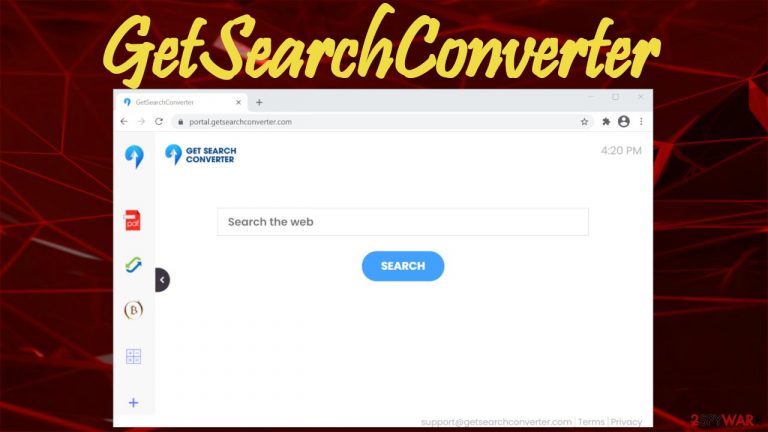
GetSearchConverter is a browser hijacker developed to collect non-personal data and display deceptive ads in search results. It can do that by altering specific browser preferences, such as the default search engine, homepage, and new tab. That allows it to redirect all search inquiries through an engine of its choice.
In this case, it's feed.getsearchconverter.com. That's an address of a fake search engine. When users type something in the search bar, it will open a new tab with modified results from (depending on your geolocation and device) Yahoo, Searchlee, Bing, or other providers.
Due to its shady functions and stealthy distribution techniques, GetSearchConverter virus is categorized as a potentially unwanted program. These types of apps could endanger both your safety and privacy. This article will explain how you might have caught this infection, what its risks are, and how to remove it.
| name | GetSearchConverter |
|---|---|
| type | Redirect virus, browser hijacker, PUP |
| promoted fake search site | feed.getsearchconverter.com |
| IP address | 104.27.143.76 |
| Altered browser settings | Homepage, new tab, default search engine |
| Symptoms | Slower performance and internet connection, all searches going through a new search engine, sudden redirects to unknown sites, ads shown in search results |
| Risks | Privacy issues, installation of other PUPs, possible malware infections via deceptive ads |
| Distribution | Software bundles, freeware, fake Flash Player updates |
| Removal | All computer infections should be dealt with swiftly by using reliable anti-malware software |
| Repair | Fix any broken system files and delete any tracking cookies by using the versatile FortectIntego system tune-up tool |
GetSearchConverter browser hijacker can cause you a lot of problems. When it changes the aforementioned settings, you might see search results from untrustworthy sources. And those results will be riddled with deceptive ads. These ads could redirect you to sites with explicit, hazardous content, such as:
- push notification viruses,
- other PUP software,
- scam sites,
- porn,
- gambling, and so on.
You might be forced to visit these sites without even clicking on the ads because of GetSearchConverter redirect. Shady portals might try to steal your private information, involve you in scams, show explicit content, download malware instantly through the drive-by downloading method, etc.
Furthermore, this potentially unwanted program can record your browsing habits, including search inquiries, used apps, device/browser details, geolocations, IP address, etc. This is considered non-personal information,[1], but it could be misused for malicious purposes if it well into the wrong hands.
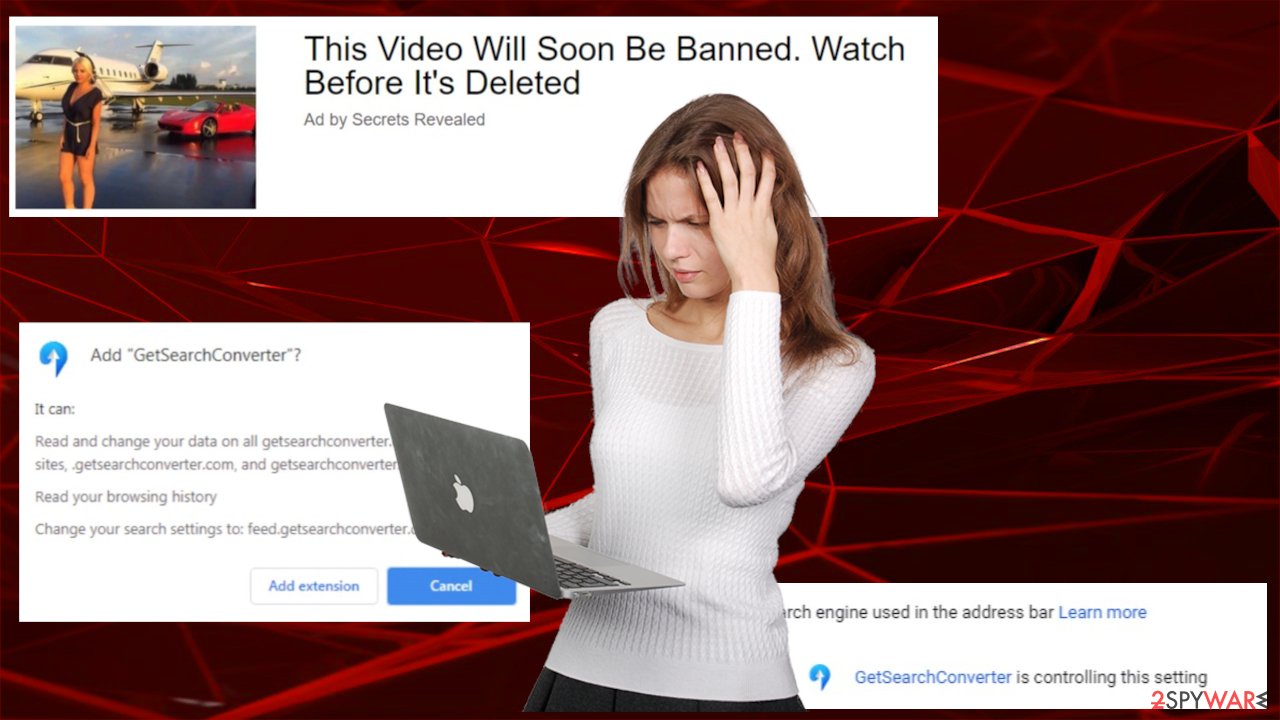
Therefore, you should remove GetSearchConverter ASAP. The best way to do it is by entrusting this task to dependable anti-malware software. It will automatically detect the browser hijacker with all its components and safely get rid of it. Use free security apps like SpyHunter 5Combo Cleaner or Malwarebytes to achieve the best results.
Once GetSearchConverter removal is done, you need to clean up your device from tracking cookies and recover any damage your system files and settings sustained. Cybersecurity specialists[2] recommend using the all-in-one FortectIntego app to fix all these issues.
Prevent PUPs installations by staying away from third-party software vendors
A conducted research has revealed[3] that 31 out of 50 of the top downloads on one of the most popular software vendors on the internet had PUPs hidden within them. That reiterates the point that all programs should be downloaded directly from their developers or official distributors.
Third-party software vendors get paid for distributing shady software, such as adware, browser hijackers, and other PUPs. The method, when a pack contains more than one installer, is called software bundling. And the trick behind this is that all apps withing are preselected for installation.
Thus if you badly need some app from a bundle, you need to be cautious. You have to pick the Advanced or Custom installation mode and go step-by-step, deselecting each and every app that raises at least a bit of suspicion. Better yet, deselect all apps and install only the one you wanted in the first place.
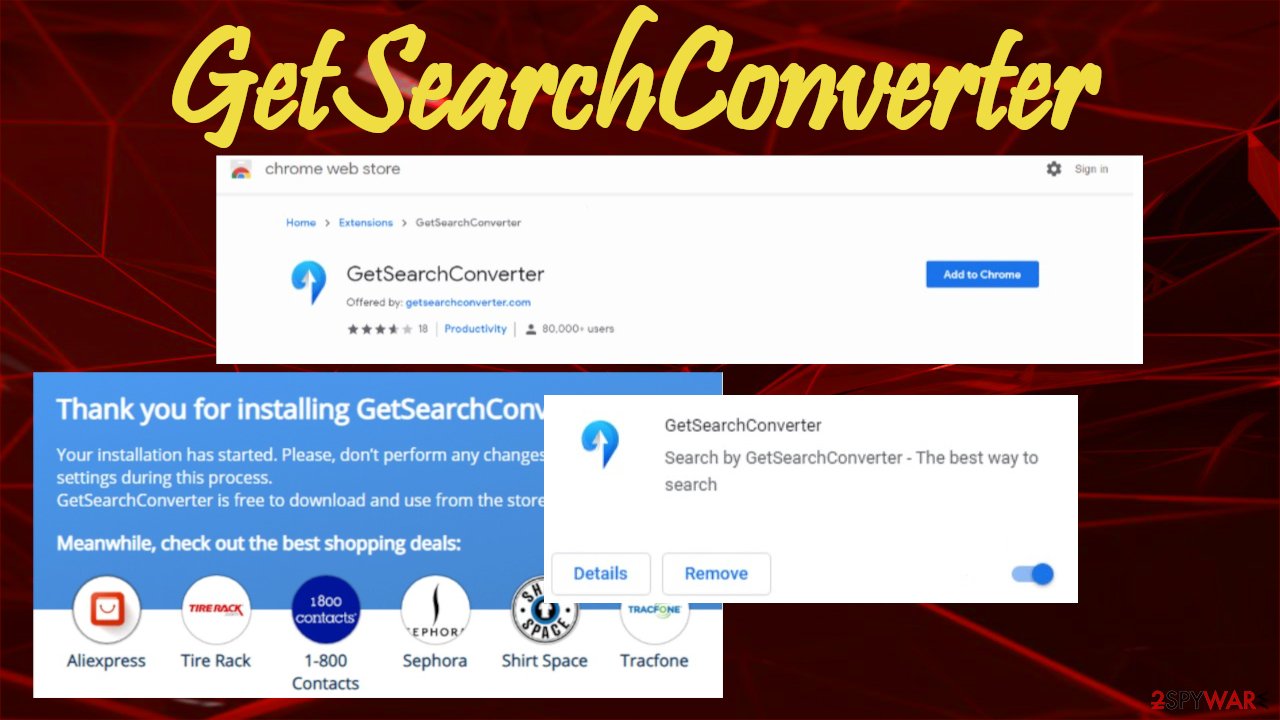
Simple instructions to quickly remove GetSearchConverter virus
Apart from slowing down your PC, changing browser settings, GetSearchConverter ads and redirects might pose real dangers. Since potentially unwanted programs advertise other similar shady software, your device might soon be overrun with various junkware.
Whether you installed it willingly or were tricked into doing it, GetSearchConverter removal should be done immediately. To do that automatically, you will need to use trustworthy anti-malware tools with updated virus databases. Scan your PC and let the security software take care of the intruder.
You will need to reset your browsers to remove Yourlandsecurity.com from them. Below this paragraph, you'll find our free instructions for every possible browser. Please don't forget to clean up tracking cookies and perform system diagnostics with compatible software to fix any system issues.
You may remove virus damage with a help of FortectIntego. SpyHunter 5Combo Cleaner and Malwarebytes are recommended to detect potentially unwanted programs and viruses with all their files and registry entries that are related to them.
Getting rid of GetSearchConverter. Follow these steps
Uninstall from Windows
Instructions for Windows 10/8 machines:
- Enter Control Panel into Windows search box and hit Enter or click on the search result.
- Under Programs, select Uninstall a program.

- From the list, find the entry of the suspicious program.
- Right-click on the application and select Uninstall.
- If User Account Control shows up, click Yes.
- Wait till uninstallation process is complete and click OK.

If you are Windows 7/XP user, proceed with the following instructions:
- Click on Windows Start > Control Panel located on the right pane (if you are Windows XP user, click on Add/Remove Programs).
- In Control Panel, select Programs > Uninstall a program.

- Pick the unwanted application by clicking on it once.
- At the top, click Uninstall/Change.
- In the confirmation prompt, pick Yes.
- Click OK once the removal process is finished.
Remove from Microsoft Edge
Delete unwanted extensions from MS Edge:
- Select Menu (three horizontal dots at the top-right of the browser window) and pick Extensions.
- From the list, pick the extension and click on the Gear icon.
- Click on Uninstall at the bottom.

Clear cookies and other browser data:
- Click on the Menu (three horizontal dots at the top-right of the browser window) and select Privacy & security.
- Under Clear browsing data, pick Choose what to clear.
- Select everything (apart from passwords, although you might want to include Media licenses as well, if applicable) and click on Clear.

Restore new tab and homepage settings:
- Click the menu icon and choose Settings.
- Then find On startup section.
- Click Disable if you found any suspicious domain.
Reset MS Edge if the above steps did not work:
- Press on Ctrl + Shift + Esc to open Task Manager.
- Click on More details arrow at the bottom of the window.
- Select Details tab.
- Now scroll down and locate every entry with Microsoft Edge name in it. Right-click on each of them and select End Task to stop MS Edge from running.

If this solution failed to help you, you need to use an advanced Edge reset method. Note that you need to backup your data before proceeding.
- Find the following folder on your computer: C:\\Users\\%username%\\AppData\\Local\\Packages\\Microsoft.MicrosoftEdge_8wekyb3d8bbwe.
- Press Ctrl + A on your keyboard to select all folders.
- Right-click on them and pick Delete

- Now right-click on the Start button and pick Windows PowerShell (Admin).
- When the new window opens, copy and paste the following command, and then press Enter:
Get-AppXPackage -AllUsers -Name Microsoft.MicrosoftEdge | Foreach {Add-AppxPackage -DisableDevelopmentMode -Register “$($_.InstallLocation)\\AppXManifest.xml” -Verbose

Instructions for Chromium-based Edge
Delete extensions from MS Edge (Chromium):
- Open Edge and click select Settings > Extensions.
- Delete unwanted extensions by clicking Remove.

Clear cache and site data:
- Click on Menu and go to Settings.
- Select Privacy, search and services.
- Under Clear browsing data, pick Choose what to clear.
- Under Time range, pick All time.
- Select Clear now.

Reset Chromium-based MS Edge:
- Click on Menu and select Settings.
- On the left side, pick Reset settings.
- Select Restore settings to their default values.
- Confirm with Reset.

Remove from Mozilla Firefox (FF)
Remove dangerous extensions:
- Open Mozilla Firefox browser and click on the Menu (three horizontal lines at the top-right of the window).
- Select Add-ons.
- In here, select unwanted plugin and click Remove.

Reset the homepage:
- Click three horizontal lines at the top right corner to open the menu.
- Choose Options.
- Under Home options, enter your preferred site that will open every time you newly open the Mozilla Firefox.
Clear cookies and site data:
- Click Menu and pick Settings.
- Go to Privacy & Security section.
- Scroll down to locate Cookies and Site Data.
- Click on Clear Data…
- Select Cookies and Site Data, as well as Cached Web Content and press Clear.

Reset Mozilla Firefox
If clearing the browser as explained above did not help, reset Mozilla Firefox:
- Open Mozilla Firefox browser and click the Menu.
- Go to Help and then choose Troubleshooting Information.

- Under Give Firefox a tune up section, click on Refresh Firefox…
- Once the pop-up shows up, confirm the action by pressing on Refresh Firefox.

Remove from Google Chrome
Delete malicious extensions from Google Chrome:
- Open Google Chrome, click on the Menu (three vertical dots at the top-right corner) and select More tools > Extensions.
- In the newly opened window, you will see all the installed extensions. Uninstall all the suspicious plugins that might be related to the unwanted program by clicking Remove.

Clear cache and web data from Chrome:
- Click on Menu and pick Settings.
- Under Privacy and security, select Clear browsing data.
- Select Browsing history, Cookies and other site data, as well as Cached images and files.
- Click Clear data.

Change your homepage:
- Click menu and choose Settings.
- Look for a suspicious site in the On startup section.
- Click on Open a specific or set of pages and click on three dots to find the Remove option.
Reset Google Chrome:
If the previous methods did not help you, reset Google Chrome to eliminate all the unwanted components:
- Click on Menu and select Settings.
- In the Settings, scroll down and click Advanced.
- Scroll down and locate Reset and clean up section.
- Now click Restore settings to their original defaults.
- Confirm with Reset settings.

Delete from Safari
Remove unwanted extensions from Safari:
- Click Safari > Preferences…
- In the new window, pick Extensions.
- Select the unwanted extension and select Uninstall.

Clear cookies and other website data from Safari:
- Click Safari > Clear History…
- From the drop-down menu under Clear, pick all history.
- Confirm with Clear History.

Reset Safari if the above-mentioned steps did not help you:
- Click Safari > Preferences…
- Go to Advanced tab.
- Tick the Show Develop menu in menu bar.
- From the menu bar, click Develop, and then select Empty Caches.

After uninstalling this potentially unwanted program (PUP) and fixing each of your web browsers, we recommend you to scan your PC system with a reputable anti-spyware. This will help you to get rid of GetSearchConverter registry traces and will also identify related parasites or possible malware infections on your computer. For that you can use our top-rated malware remover: FortectIntego, SpyHunter 5Combo Cleaner or Malwarebytes.
How to prevent from getting browser hijacker
Access your website securely from any location
When you work on the domain, site, blog, or different project that requires constant management, content creation, or coding, you may need to connect to the server and content management service more often. The best solution for creating a tighter network could be a dedicated/fixed IP address.
If you make your IP address static and set to your device, you can connect to the CMS from any location and do not create any additional issues for the server or network manager that needs to monitor connections and activities. VPN software providers like Private Internet Access can help you with such settings and offer the option to control the online reputation and manage projects easily from any part of the world.
Recover files after data-affecting malware attacks
While much of the data can be accidentally deleted due to various reasons, malware is one of the main culprits that can cause loss of pictures, documents, videos, and other important files. More serious malware infections lead to significant data loss when your documents, system files, and images get encrypted. In particular, ransomware is is a type of malware that focuses on such functions, so your files become useless without an ability to access them.
Even though there is little to no possibility to recover after file-locking threats, some applications have features for data recovery in the system. In some cases, Data Recovery Pro can also help to recover at least some portion of your data after data-locking virus infection or general cyber infection.
- ^ Non-personal data. Wikipedia. The free encyclopedia.
- ^ Wubingdu. Wubingdu. Spyware news and security.
- ^ Slade. 62% of the Top 50 Download.com applications bundle toolbars and other PUPs. Emisoft. Security blog.
