PDFSearchWeb (Virus Removal Guide) - Free Instructions
PDFSearchWeb Removal Guide
What is PDFSearchWeb?
PDFSearchWeb – a browser intruder that hijacks its settings and displays deceptive ads as search results
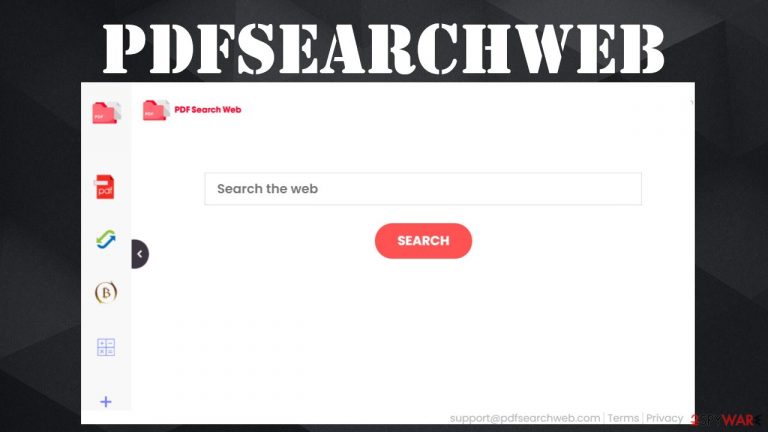
PDFSearchWeb Search is a potentially unwanted program[1] that, without your direct concern, makes modifications to your browser preferences in order to redirect all search inquiries. By doing so, whenever you open your browser, a new tab, or type something into the URL search bar, feed.pdfsearchweb.com is opened. It's a fake search portal that opens new tabs with results from Bing, Yahoo, Searchlee, or other engines, depending on your geolocation.
PDFSearchWeb browser hijacker is usually installed with freeware, software bundles, and through deceptive advertising. When it's in the system, it changes the address of the default search engine, which automatically alters the homepage and new tab preferences.
If you see any symptoms that we're happy you chose us as your cybersecurity advisers. This browser intruder can be installed either as an application or as a browser extension. We're going to tell you how to get rid of this annoying PUP and how to recover your browser settings so you could enjoy your browsing unimpeded.
| name | PDFSearchWeb |
|---|---|
| Type | PUP, redirect virus, browser hijacker |
| Altered browser settings | New tab, default search engine, homepage |
| Promoted fake search site | feed.pdfsearchweb.com |
| IP address | 104.21.85.191 |
| Symptoms | Ads are shown in search results originating from a search engine of the browser hijacker's choice. Slower browsing speed, slower overall device performance, redirects |
| Risks | Deceptive ads and redirects could force to visit malicious portals, with various scams or other harmful content. Data collection might lead to privacy issues |
| Distribution | Fake Flash Player updates, software bundles, deceptive ads |
| Removal | Scan your device with reliable anti-malware software to eliminate any PUPs or other suspicious files |
| System fix | Use the FortectIntego system repair tool to restore any modified system keys and to delete tracking cookies from questionable portals |
PDFSearchWeb virus can be harmful in more than one way. First, it's the data collection. By redirecting you through a fake search site, browser hijackers can gather various non-personal data, such as the device and browser details, IP addresses, used programs, visited sites, search inquiries, and so on.
Then, even more danger can come from PDFSearchWeb ads. They are mostly shown as recommended search results but could be displayed in other forms too. Deceptive ads could lead you to visit hazardous or even malicious websites with contents including:
- fake software updates,
- tech support or other scams,
- gambling,
- malware,
- porn, etc.
And lastly, PDFSearchWeb redirects could happen out of the blue and force you to either of the above-mentioned portals. These are the three main dangers that all browser hijackers, such as 4KMovieSearch virus, Private Video virus, HDMovieSearch virus, and a myriad of others.
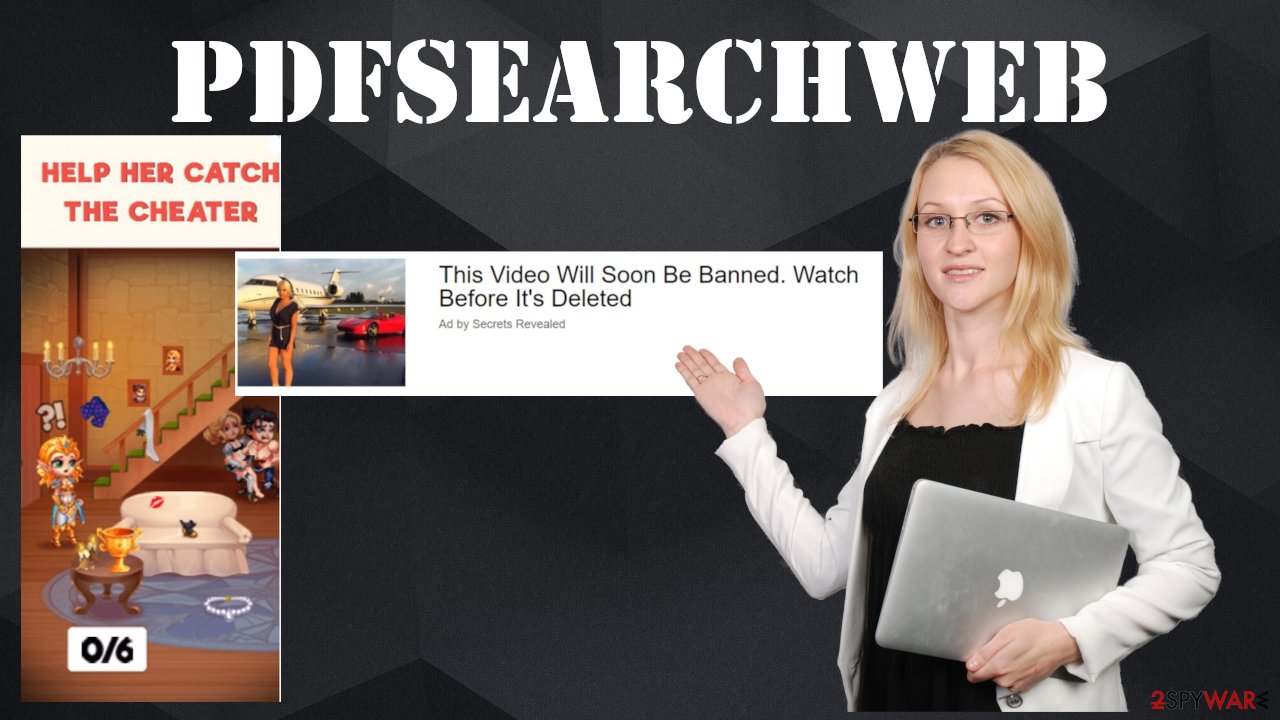
A trustworthy anti-malware tool would have prevented you from installing the culprit of this article. Such security tools as SpyHunter 5Combo Cleaner or Malwarebytes can also be used for PDFSearchWeb removal. All you need to do is download either of these free apps, update their virus databases, perform a full threat scan, and let it do the rest.
PUP infections and questionable websites leave a lot of traces on your device. They could lead to various abnormal behavior exhibitions, such as crashing, lag, freezing, etc. IT experts[2] highly recommend performing system diagnostics with the all-in-one FortectIntego repair tool to fix any system issues after you remove PDFSearchWeb.
Deceptive advertisement and fake Flash Players updates result in PUP infections
Since people don't usually download potentially unwanted programs willingly, their developers use sneaky techniques to distribute them. Browser hijackers, adware,[3] and other PUPs can be delivered in various ways, but deceptive ads and fake Flash Player updates are among the most popular methods.
Users are exposed to both of these techniques when visiting shady websites. Deceptive ads may claim that an app will improve their browsing experience by enhancing safety and privacy, by improving certain aspects of their devices, etc. In fact, people who download such apps are stuck with worthless software that might endanger them.
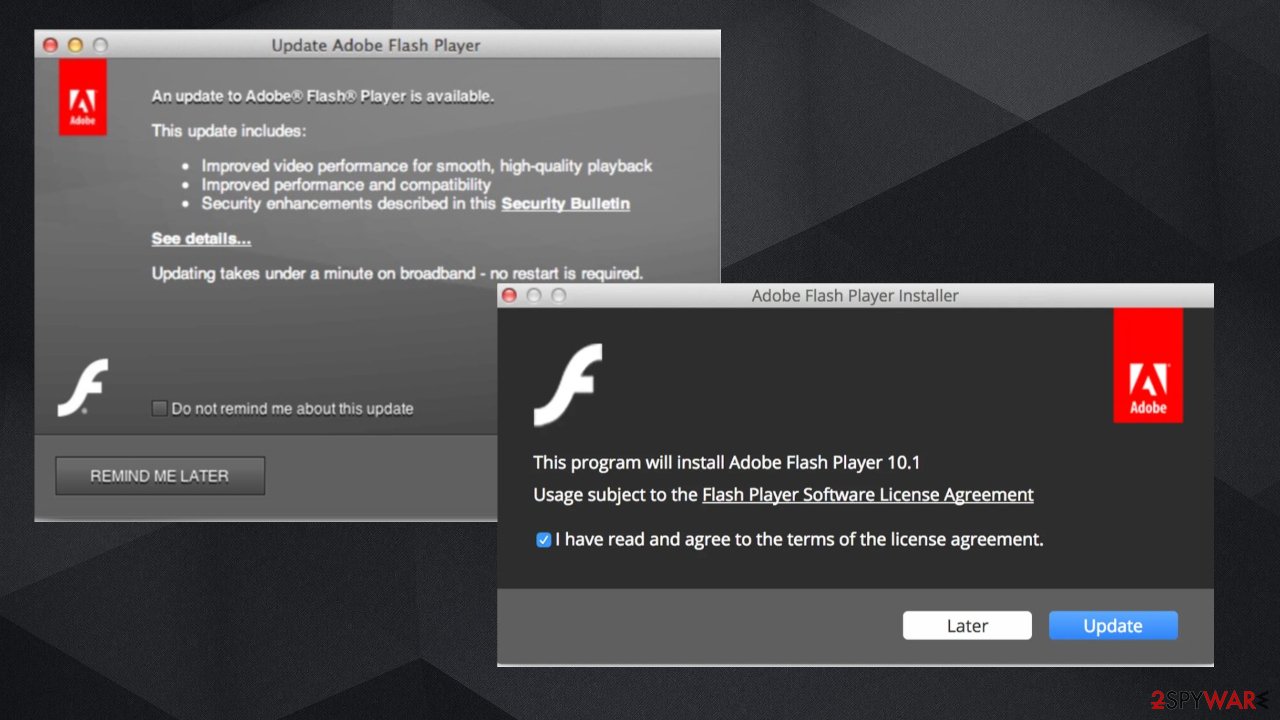
Fake Flash Player installers or updates also usually contain various PUPs. And since people are always in a rush, they tend to be inattentive when installing something. Please don't visit questionable sites and don't click on any ads stating that you desperately need to update some software, the malware was detected, or that an app will greatly improve some aspect of your device. Download software only legitimate software direct from its developers.
Instructions to quickly remove PDFSearchWeb virus with security tools
Once one PUP such as PDFSearchWeb browser hijacker is installed on your device, other junkware might be lurking behind the corner. To protect your devices from such infections, you must have a trustworthy anti-malware tool that would block hazardous websites and stop PUPs and malware at the doorstep.
You will need a reliable tool to remove PDFSearchWeb from your computer safely. If it was installed as a browser extension, you will need to reset them. If you're not entirely sure how that's done, please refer to our free Chrome, Firefox, and other browser instructions posted below.
PDFSearchWeb removal won't be finished until you've performed a full system scan with a powerful system repair tool. Such software will eliminate all traces of the infection from the Registry and other essential system files and delete any tracking cookies.
You may remove virus damage with a help of FortectIntego. SpyHunter 5Combo Cleaner and Malwarebytes are recommended to detect potentially unwanted programs and viruses with all their files and registry entries that are related to them.
Getting rid of PDFSearchWeb. Follow these steps
Uninstall from Windows
Instructions for Windows 10/8 machines:
- Enter Control Panel into Windows search box and hit Enter or click on the search result.
- Under Programs, select Uninstall a program.

- From the list, find the entry of the suspicious program.
- Right-click on the application and select Uninstall.
- If User Account Control shows up, click Yes.
- Wait till uninstallation process is complete and click OK.

If you are Windows 7/XP user, proceed with the following instructions:
- Click on Windows Start > Control Panel located on the right pane (if you are Windows XP user, click on Add/Remove Programs).
- In Control Panel, select Programs > Uninstall a program.

- Pick the unwanted application by clicking on it once.
- At the top, click Uninstall/Change.
- In the confirmation prompt, pick Yes.
- Click OK once the removal process is finished.
Remove from Microsoft Edge
Delete unwanted extensions from MS Edge:
- Select Menu (three horizontal dots at the top-right of the browser window) and pick Extensions.
- From the list, pick the extension and click on the Gear icon.
- Click on Uninstall at the bottom.

Clear cookies and other browser data:
- Click on the Menu (three horizontal dots at the top-right of the browser window) and select Privacy & security.
- Under Clear browsing data, pick Choose what to clear.
- Select everything (apart from passwords, although you might want to include Media licenses as well, if applicable) and click on Clear.

Restore new tab and homepage settings:
- Click the menu icon and choose Settings.
- Then find On startup section.
- Click Disable if you found any suspicious domain.
Reset MS Edge if the above steps did not work:
- Press on Ctrl + Shift + Esc to open Task Manager.
- Click on More details arrow at the bottom of the window.
- Select Details tab.
- Now scroll down and locate every entry with Microsoft Edge name in it. Right-click on each of them and select End Task to stop MS Edge from running.

If this solution failed to help you, you need to use an advanced Edge reset method. Note that you need to backup your data before proceeding.
- Find the following folder on your computer: C:\\Users\\%username%\\AppData\\Local\\Packages\\Microsoft.MicrosoftEdge_8wekyb3d8bbwe.
- Press Ctrl + A on your keyboard to select all folders.
- Right-click on them and pick Delete

- Now right-click on the Start button and pick Windows PowerShell (Admin).
- When the new window opens, copy and paste the following command, and then press Enter:
Get-AppXPackage -AllUsers -Name Microsoft.MicrosoftEdge | Foreach {Add-AppxPackage -DisableDevelopmentMode -Register “$($_.InstallLocation)\\AppXManifest.xml” -Verbose

Instructions for Chromium-based Edge
Delete extensions from MS Edge (Chromium):
- Open Edge and click select Settings > Extensions.
- Delete unwanted extensions by clicking Remove.

Clear cache and site data:
- Click on Menu and go to Settings.
- Select Privacy, search and services.
- Under Clear browsing data, pick Choose what to clear.
- Under Time range, pick All time.
- Select Clear now.

Reset Chromium-based MS Edge:
- Click on Menu and select Settings.
- On the left side, pick Reset settings.
- Select Restore settings to their default values.
- Confirm with Reset.

Remove from Mozilla Firefox (FF)
Remove dangerous extensions:
- Open Mozilla Firefox browser and click on the Menu (three horizontal lines at the top-right of the window).
- Select Add-ons.
- In here, select unwanted plugin and click Remove.

Reset the homepage:
- Click three horizontal lines at the top right corner to open the menu.
- Choose Options.
- Under Home options, enter your preferred site that will open every time you newly open the Mozilla Firefox.
Clear cookies and site data:
- Click Menu and pick Settings.
- Go to Privacy & Security section.
- Scroll down to locate Cookies and Site Data.
- Click on Clear Data…
- Select Cookies and Site Data, as well as Cached Web Content and press Clear.

Reset Mozilla Firefox
If clearing the browser as explained above did not help, reset Mozilla Firefox:
- Open Mozilla Firefox browser and click the Menu.
- Go to Help and then choose Troubleshooting Information.

- Under Give Firefox a tune up section, click on Refresh Firefox…
- Once the pop-up shows up, confirm the action by pressing on Refresh Firefox.

Remove from Google Chrome
Delete malicious extensions from Google Chrome:
- Open Google Chrome, click on the Menu (three vertical dots at the top-right corner) and select More tools > Extensions.
- In the newly opened window, you will see all the installed extensions. Uninstall all the suspicious plugins that might be related to the unwanted program by clicking Remove.

Clear cache and web data from Chrome:
- Click on Menu and pick Settings.
- Under Privacy and security, select Clear browsing data.
- Select Browsing history, Cookies and other site data, as well as Cached images and files.
- Click Clear data.

Change your homepage:
- Click menu and choose Settings.
- Look for a suspicious site in the On startup section.
- Click on Open a specific or set of pages and click on three dots to find the Remove option.
Reset Google Chrome:
If the previous methods did not help you, reset Google Chrome to eliminate all the unwanted components:
- Click on Menu and select Settings.
- In the Settings, scroll down and click Advanced.
- Scroll down and locate Reset and clean up section.
- Now click Restore settings to their original defaults.
- Confirm with Reset settings.

Delete from Safari
Remove unwanted extensions from Safari:
- Click Safari > Preferences…
- In the new window, pick Extensions.
- Select the unwanted extension and select Uninstall.

Clear cookies and other website data from Safari:
- Click Safari > Clear History…
- From the drop-down menu under Clear, pick all history.
- Confirm with Clear History.

Reset Safari if the above-mentioned steps did not help you:
- Click Safari > Preferences…
- Go to Advanced tab.
- Tick the Show Develop menu in menu bar.
- From the menu bar, click Develop, and then select Empty Caches.

After uninstalling this potentially unwanted program (PUP) and fixing each of your web browsers, we recommend you to scan your PC system with a reputable anti-spyware. This will help you to get rid of PDFSearchWeb registry traces and will also identify related parasites or possible malware infections on your computer. For that you can use our top-rated malware remover: FortectIntego, SpyHunter 5Combo Cleaner or Malwarebytes.
How to prevent from getting browser hijacker
Do not let government spy on you
The government has many issues in regards to tracking users' data and spying on citizens, so you should take this into consideration and learn more about shady information gathering practices. Avoid any unwanted government tracking or spying by going totally anonymous on the internet.
You can choose a different location when you go online and access any material you want without particular content restrictions. You can easily enjoy internet connection without any risks of being hacked by using Private Internet Access VPN.
Control the information that can be accessed by government any other unwanted party and surf online without being spied on. Even if you are not involved in illegal activities or trust your selection of services, platforms, be suspicious for your own security and take precautionary measures by using the VPN service.
Backup files for the later use, in case of the malware attack
Computer users can suffer from data losses due to cyber infections or their own faulty doings. Ransomware can encrypt and hold files hostage, while unforeseen power cuts might cause a loss of important documents. If you have proper up-to-date backups, you can easily recover after such an incident and get back to work. It is also equally important to update backups on a regular basis so that the newest information remains intact – you can set this process to be performed automatically.
When you have the previous version of every important document or project you can avoid frustration and breakdowns. It comes in handy when malware strikes out of nowhere. Use Data Recovery Pro for the data restoration process.
