Supportfriend@india.com ransomware / virus (Improved Instructions) - Oct 2016 update
Supportfriend@india.com virus Removal Guide
What is Supportfriend@india.com ransomware virus?
@india.com family has a new member: supportfriend@india.com ransomware
Supportfriend@india.com virus belongs to @india.com ransomware family. A couple of months ago, cyber world was shaken by Ecovector@india.com, green_ray@india.com, and redshitline@india.com threats. The newest ransomware shares similar features and, since its appearance in the late August, it still is a dangerous threat. Some researchers claim that virus might be related to Crysis ransomware. This dangerous cyber threat might be sent straight to your email inbox as a spam email, corrupted WordPress plug-ins or remote desktop connections. Once inside, ransomware starts file encryption process using strong AES and RSA algorithms. Supportfriend@india.com ransomware is capable of encrypting more than 150 different types of files, including Microsoft Office products, various picture, video or audio files, and other popular documents. To all encrypted files, the virus changes filenames to random ID string and appends .xtbl file extension. Then all files located on the computer become useless. It’s easy to start panicking when you cannot access all important data. However, we suggest calming down and concentrating on Supportfriend@india.com removal. Virus elimination is the first task computer users should do after facing the ransomware attack.
The majority of computer users, who encounter ransomware attack, wants to make file decryption their primary task. For this reason, they consider paying the ransom, because it seems the only possible option. Indeed, there are no free decryption tools that might help victims of Supportfriend@india.com malware. If you considering paying the money, bear in mind that hackers are not the ones you can trust. If you encounter the virus, you have to remove Supportfriend@india.com first with a help of strong and reputable anti-malware programs. In our opinion, FortectIntego or SpyHunter 5Combo Cleaner are the best choices for eliminating the virus. Of course, you can employ other professional antivirus programs. After virus elimination, you can try to recover corrupted files from backups. If you do not have backups, at the end of the article, you will find additional methods that might be helpful to retrieve data encrypted by Supportfriend@india.com virus.
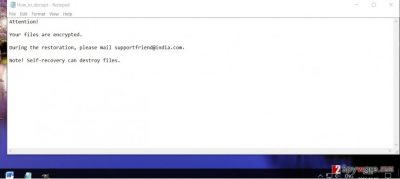
Ransomware infiltration methods
Researchers haven’t discovered specific distribution techniques of upportfriend@india.com virus. Following the manner of other viruses of the same group, it might have used the opportunity to sneak into the device when you were reviewing spam messages. Though this method is prevalent among hackers, users are still not cautious enough and recklessly open the spam emails without realizing what menace they unleashed. Moreover, the crooks also manifest their mastery by coming up with fake FBI alerts and police reports. Thus, it is not surprising that users affected by such emotional pressure do not give a second thought about the credibility of such emails. It would be better to double-check the sender before reviewing the contents of a questionable email. Moreover, ransomware might spread via corrupted WordPress plugins, remote network connections, and compromised web panels.
Eliminating Supportfriend@india.com virus
Get rid of the ransomware with the help of an anti-spyware application. You can employ FortectIntego or Malwarebytes. These tools will help you remove supportfriend@india.com virus. Make sure the tool is updated with the newest virus definitions. Otherwise, it might fail to eliminate the threat completely. If you encounter some trouble performing supportfriend@india.com removal due to the malfunctioning anti-virus or other essential system functions, you might need to recover the access. There is no need to worry as you can regain the access performing the steps provided below. We also offer some methods to restore the files. If you have backups, then the file recovery will not be troublesome.
Getting rid of Supportfriend@india.com virus. Follow these steps
Manual removal using Safe Mode
Important! →
Manual removal guide might be too complicated for regular computer users. It requires advanced IT knowledge to be performed correctly (if vital system files are removed or damaged, it might result in full Windows compromise), and it also might take hours to complete. Therefore, we highly advise using the automatic method provided above instead.
Step 1. Access Safe Mode with Networking
Manual malware removal should be best performed in the Safe Mode environment.
Windows 7 / Vista / XP
- Click Start > Shutdown > Restart > OK.
- When your computer becomes active, start pressing F8 button (if that does not work, try F2, F12, Del, etc. – it all depends on your motherboard model) multiple times until you see the Advanced Boot Options window.
- Select Safe Mode with Networking from the list.

Windows 10 / Windows 8
- Right-click on Start button and select Settings.

- Scroll down to pick Update & Security.

- On the left side of the window, pick Recovery.
- Now scroll down to find Advanced Startup section.
- Click Restart now.

- Select Troubleshoot.

- Go to Advanced options.

- Select Startup Settings.

- Press Restart.
- Now press 5 or click 5) Enable Safe Mode with Networking.

Step 2. Shut down suspicious processes
Windows Task Manager is a useful tool that shows all the processes running in the background. If malware is running a process, you need to shut it down:
- Press Ctrl + Shift + Esc on your keyboard to open Windows Task Manager.
- Click on More details.

- Scroll down to Background processes section, and look for anything suspicious.
- Right-click and select Open file location.

- Go back to the process, right-click and pick End Task.

- Delete the contents of the malicious folder.
Step 3. Check program Startup
- Press Ctrl + Shift + Esc on your keyboard to open Windows Task Manager.
- Go to Startup tab.
- Right-click on the suspicious program and pick Disable.

Step 4. Delete virus files
Malware-related files can be found in various places within your computer. Here are instructions that could help you find them:
- Type in Disk Cleanup in Windows search and press Enter.

- Select the drive you want to clean (C: is your main drive by default and is likely to be the one that has malicious files in).
- Scroll through the Files to delete list and select the following:
Temporary Internet Files
Downloads
Recycle Bin
Temporary files - Pick Clean up system files.

- You can also look for other malicious files hidden in the following folders (type these entries in Windows Search and press Enter):
%AppData%
%LocalAppData%
%ProgramData%
%WinDir%
After you are finished, reboot the PC in normal mode.
Remove Supportfriend@india.com using System Restore
-
Step 1: Reboot your computer to Safe Mode with Command Prompt
Windows 7 / Vista / XP- Click Start → Shutdown → Restart → OK.
- When your computer becomes active, start pressing F8 multiple times until you see the Advanced Boot Options window.
-
Select Command Prompt from the list

Windows 10 / Windows 8- Press the Power button at the Windows login screen. Now press and hold Shift, which is on your keyboard, and click Restart..
- Now select Troubleshoot → Advanced options → Startup Settings and finally press Restart.
-
Once your computer becomes active, select Enable Safe Mode with Command Prompt in Startup Settings window.

-
Step 2: Restore your system files and settings
-
Once the Command Prompt window shows up, enter cd restore and click Enter.

-
Now type rstrui.exe and press Enter again..

-
When a new window shows up, click Next and select your restore point that is prior the infiltration of Supportfriend@india.com. After doing that, click Next.


-
Now click Yes to start system restore.

-
Once the Command Prompt window shows up, enter cd restore and click Enter.
Bonus: Recover your data
Guide which is presented above is supposed to help you remove Supportfriend@india.com from your computer. To recover your encrypted files, we recommend using a detailed guide prepared by 2-spyware.com security experts.Hackers always try to scare and convince users that paying the ransom is the only option to recover lost files. We believe that it’s just a waste of money and motivation for crooks to develop new cyber crimes. Unfortunately, researchers haven’t created any free decryption tool that might be decrypt locked files by supportfriend@india.com virus. However, you can still try to recover at least some of your data using alternative methods presented below.
If your files are encrypted by Supportfriend@india.com, you can use several methods to restore them:
Data Recovery Pro and its effects
This application might assist you in recovering some of your files. It also comes in handy locating and repairing damaged data.
- Download Data Recovery Pro;
- Follow the steps of Data Recovery Setup and install the program on your computer;
- Launch it and scan your computer for files encrypted by Supportfriend@india.com ransomware;
- Restore them.
Windows Previous Versions feature: what is it and does it work?
By enabling System Restore and then opting for Previous versions, you might win some time to copy the files before they get completely locked by the ransomware. This feature helps you access the previously saved version of the file.
- Find an encrypted file you need to restore and right-click on it;
- Select “Properties” and go to “Previous versions” tab;
- Here, check each of available copies of the file in “Folder versions”. You should select the version you want to recover and click “Restore”.
How does Shadow Explorer work?]
This tool becomes especially handy if the ransomware does not delete the volume shadow copies. They are the copies of all your files. If you backup your data, the operating system saves these copies in a safe place. Thus, only few ransomware are known to get access and delete them. So you might have ana alternative option retrieving the files.
- Download Shadow Explorer (http://shadowexplorer.com/);
- Follow a Shadow Explorer Setup Wizard and install this application on your computer;
- Launch the program and go through the drop down menu on the top left corner to select the disk of your encrypted data. Check what folders are there;
- Right-click on the folder you want to restore and select “Export”. You can also select where you want it to be stored.
Finally, you should always think about the protection of crypto-ransomwares. In order to protect your computer from Supportfriend@india.com and other ransomwares, use a reputable anti-spyware, such as FortectIntego, SpyHunter 5Combo Cleaner or Malwarebytes
How to prevent from getting ransomware
Protect your privacy – employ a VPN
There are several ways how to make your online time more private – you can access an incognito tab. However, there is no secret that even in this mode, you are tracked for advertising purposes. There is a way to add an extra layer of protection and create a completely anonymous web browsing practice with the help of Private Internet Access VPN. This software reroutes traffic through different servers, thus leaving your IP address and geolocation in disguise. Besides, it is based on a strict no-log policy, meaning that no data will be recorded, leaked, and available for both first and third parties. The combination of a secure web browser and Private Internet Access VPN will let you browse the Internet without a feeling of being spied or targeted by criminals.
No backups? No problem. Use a data recovery tool
If you wonder how data loss can occur, you should not look any further for answers – human errors, malware attacks, hardware failures, power cuts, natural disasters, or even simple negligence. In some cases, lost files are extremely important, and many straight out panic when such an unfortunate course of events happen. Due to this, you should always ensure that you prepare proper data backups on a regular basis.
If you were caught by surprise and did not have any backups to restore your files from, not everything is lost. Data Recovery Pro is one of the leading file recovery solutions you can find on the market – it is likely to restore even lost emails or data located on an external device.





















