SurFilters.com virus (Removal Guide) - Chrome, Firefox, IE, Edge
SurFilters.com virus Removal Guide
What is SurFilters.com virus?
Definition of SurFilters.com virus
The term SurFilters.com virus refers to a website promoting a questionable browser extension [1] from Perion Network Ltd which enters computers disguised as a handy tool for filtering web search results. Software developers claim that this software can be used to “filter out inappropriate content from leading search engine results and get superior protection from explicit content.” Though the program’s download page and general presentation create an impression of trustworthiness, its stealthy way of entering computers through rebundled software packages [2] is definitely not a commendable trait. In fact, this earns the program a title of a browser hijacker [3]. Besides, the Privacy Policy of this service discloses that the extension also collects data about the user’s browsing habits, such as the visited websites, time spent there and other info. Legitimate search engines, such as Google also offer various content filtering options, so you can go ahead with the SurFilters.com removal and opt for a more acknowledged service instead. Do not worry if you have not dealt with browser hijackers before: you can use specialized anti-malware tools such as FortectIntego to help you with the elimination.
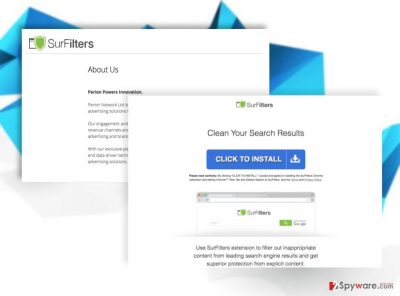
As you can see, there are numerous reasons why SurFilters.com should not stay on your computer for too long. But that’s just the tip of the iceberg, compared to what issues may come up when allowing this software inhabit your device. Even if you don’t install the SurFilters extension, the program’s promotional page won’t allow you surf the web properly and show up instead of your homepage every time you open your browser. In fact, you will be redirected to surfilters.com whenever you open a new tab or browser window. You can only imagine how that diminishes the whole browsing experience. On top of it all, your browser may also be flooded with ads and sponsored content, affiliate links, and pop-ups [4]. This goes against what the software developers initially promise, but this is the way they have chosen to monetize [5] their free software. So you can either deal with it or remove SurFilters.com from your browser.
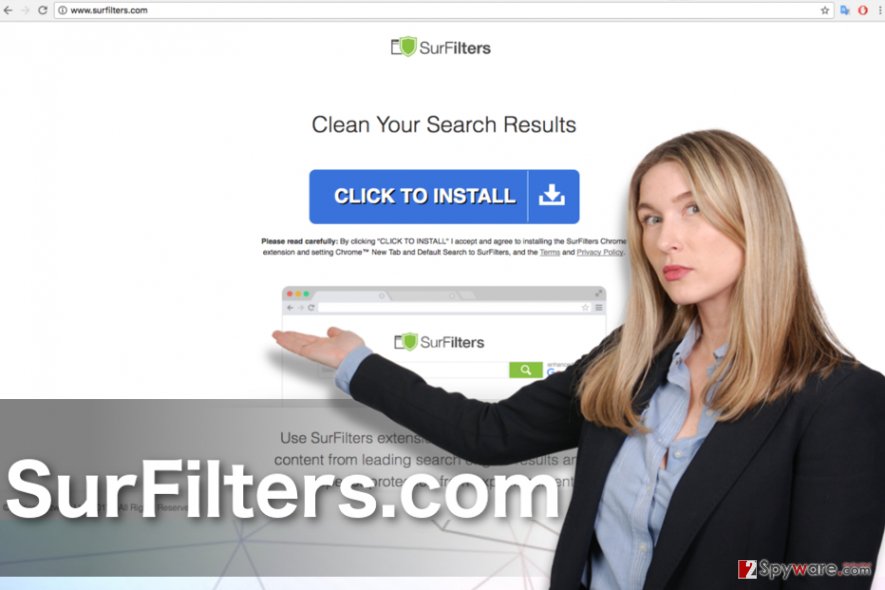
Software distribution techniques:
Though SurFilters.com can be accesses via online search, this malware typically uses deceptive distribution techniques to enter users’ computers. For instance, you may unknowingly agree to make SurFilters.com domain your default browser while installing freeware on your computer. In particular, this applies to the rebundled software packages, where the permission to install this application is automatically selected. You can bypass such infectious packages if you carefully choose where you browse and what software you obtain online.
Automatics system scan is your best option to SurFilters.com removal
If you wish to remove SurFilters.com virus from the infected device quickly and safely, you should definitely leave it to the antivirus software. This malware elimination option is recommended by security experts because it is the most guaranteed way all the potentially unwanted components are exposed and eliminated, leaving no residue behind. Nevertheless, the good thing with browser hijacker viruses is that they are lightweight infections, so even if you do not have the opportunity to remove the virus automatically, you can always opt for the manual SurFilters.com removal method. You will find it illustrated in detail below.
You may remove virus damage with a help of FortectIntego. SpyHunter 5Combo Cleaner and Malwarebytes are recommended to detect potentially unwanted programs and viruses with all their files and registry entries that are related to them.
Getting rid of SurFilters.com virus. Follow these steps
Uninstall from Windows
If you are not dealing with a browser hijacker for the first time, you probably know that it’s not that easy to remove them from the computer. Especially, if you do not have access to malware removal tools. Luckily, you can follow professional instructions below and remove SurFilters.com virus from your computer manually.
Instructions for Windows 10/8 machines:
- Enter Control Panel into Windows search box and hit Enter or click on the search result.
- Under Programs, select Uninstall a program.

- From the list, find the entry of the suspicious program.
- Right-click on the application and select Uninstall.
- If User Account Control shows up, click Yes.
- Wait till uninstallation process is complete and click OK.

If you are Windows 7/XP user, proceed with the following instructions:
- Click on Windows Start > Control Panel located on the right pane (if you are Windows XP user, click on Add/Remove Programs).
- In Control Panel, select Programs > Uninstall a program.

- Pick the unwanted application by clicking on it once.
- At the top, click Uninstall/Change.
- In the confirmation prompt, pick Yes.
- Click OK once the removal process is finished.
Delete from macOS
Remove items from Applications folder:
- From the menu bar, select Go > Applications.
- In the Applications folder, look for all related entries.
- Click on the app and drag it to Trash (or right-click and pick Move to Trash)

To fully remove an unwanted app, you need to access Application Support, LaunchAgents, and LaunchDaemons folders and delete relevant files:
- Select Go > Go to Folder.
- Enter /Library/Application Support and click Go or press Enter.
- In the Application Support folder, look for any dubious entries and then delete them.
- Now enter /Library/LaunchAgents and /Library/LaunchDaemons folders the same way and terminate all the related .plist files.

Remove from Microsoft Edge
If you want this PUP out of your Edge browser, check out the guide below:
Delete unwanted extensions from MS Edge:
- Select Menu (three horizontal dots at the top-right of the browser window) and pick Extensions.
- From the list, pick the extension and click on the Gear icon.
- Click on Uninstall at the bottom.

Clear cookies and other browser data:
- Click on the Menu (three horizontal dots at the top-right of the browser window) and select Privacy & security.
- Under Clear browsing data, pick Choose what to clear.
- Select everything (apart from passwords, although you might want to include Media licenses as well, if applicable) and click on Clear.

Restore new tab and homepage settings:
- Click the menu icon and choose Settings.
- Then find On startup section.
- Click Disable if you found any suspicious domain.
Reset MS Edge if the above steps did not work:
- Press on Ctrl + Shift + Esc to open Task Manager.
- Click on More details arrow at the bottom of the window.
- Select Details tab.
- Now scroll down and locate every entry with Microsoft Edge name in it. Right-click on each of them and select End Task to stop MS Edge from running.

If this solution failed to help you, you need to use an advanced Edge reset method. Note that you need to backup your data before proceeding.
- Find the following folder on your computer: C:\\Users\\%username%\\AppData\\Local\\Packages\\Microsoft.MicrosoftEdge_8wekyb3d8bbwe.
- Press Ctrl + A on your keyboard to select all folders.
- Right-click on them and pick Delete

- Now right-click on the Start button and pick Windows PowerShell (Admin).
- When the new window opens, copy and paste the following command, and then press Enter:
Get-AppXPackage -AllUsers -Name Microsoft.MicrosoftEdge | Foreach {Add-AppxPackage -DisableDevelopmentMode -Register “$($_.InstallLocation)\\AppXManifest.xml” -Verbose

Instructions for Chromium-based Edge
Delete extensions from MS Edge (Chromium):
- Open Edge and click select Settings > Extensions.
- Delete unwanted extensions by clicking Remove.

Clear cache and site data:
- Click on Menu and go to Settings.
- Select Privacy, search and services.
- Under Clear browsing data, pick Choose what to clear.
- Under Time range, pick All time.
- Select Clear now.

Reset Chromium-based MS Edge:
- Click on Menu and select Settings.
- On the left side, pick Reset settings.
- Select Restore settings to their default values.
- Confirm with Reset.

Remove from Mozilla Firefox (FF)
You will remove the hijacker from your Mozilla Firefox browser easily with the help of these guidelines:
Remove dangerous extensions:
- Open Mozilla Firefox browser and click on the Menu (three horizontal lines at the top-right of the window).
- Select Add-ons.
- In here, select unwanted plugin and click Remove.

Reset the homepage:
- Click three horizontal lines at the top right corner to open the menu.
- Choose Options.
- Under Home options, enter your preferred site that will open every time you newly open the Mozilla Firefox.
Clear cookies and site data:
- Click Menu and pick Settings.
- Go to Privacy & Security section.
- Scroll down to locate Cookies and Site Data.
- Click on Clear Data…
- Select Cookies and Site Data, as well as Cached Web Content and press Clear.

Reset Mozilla Firefox
If clearing the browser as explained above did not help, reset Mozilla Firefox:
- Open Mozilla Firefox browser and click the Menu.
- Go to Help and then choose Troubleshooting Information.

- Under Give Firefox a tune up section, click on Refresh Firefox…
- Once the pop-up shows up, confirm the action by pressing on Refresh Firefox.

Remove from Google Chrome
Browser hijackers and any other malware can be removed from the web browsers like Google Chrome by carrying out their reset. Before that, don’t forget to delete unfamiliar and suspicious content from the list of your browser extensions.
Delete malicious extensions from Google Chrome:
- Open Google Chrome, click on the Menu (three vertical dots at the top-right corner) and select More tools > Extensions.
- In the newly opened window, you will see all the installed extensions. Uninstall all the suspicious plugins that might be related to the unwanted program by clicking Remove.

Clear cache and web data from Chrome:
- Click on Menu and pick Settings.
- Under Privacy and security, select Clear browsing data.
- Select Browsing history, Cookies and other site data, as well as Cached images and files.
- Click Clear data.

Change your homepage:
- Click menu and choose Settings.
- Look for a suspicious site in the On startup section.
- Click on Open a specific or set of pages and click on three dots to find the Remove option.
Reset Google Chrome:
If the previous methods did not help you, reset Google Chrome to eliminate all the unwanted components:
- Click on Menu and select Settings.
- In the Settings, scroll down and click Advanced.
- Scroll down and locate Reset and clean up section.
- Now click Restore settings to their original defaults.
- Confirm with Reset settings.

Delete from Safari
Remove unwanted extensions from Safari:
- Click Safari > Preferences…
- In the new window, pick Extensions.
- Select the unwanted extension and select Uninstall.

Clear cookies and other website data from Safari:
- Click Safari > Clear History…
- From the drop-down menu under Clear, pick all history.
- Confirm with Clear History.

Reset Safari if the above-mentioned steps did not help you:
- Click Safari > Preferences…
- Go to Advanced tab.
- Tick the Show Develop menu in menu bar.
- From the menu bar, click Develop, and then select Empty Caches.

After uninstalling this potentially unwanted program (PUP) and fixing each of your web browsers, we recommend you to scan your PC system with a reputable anti-spyware. This will help you to get rid of SurFilters.com registry traces and will also identify related parasites or possible malware infections on your computer. For that you can use our top-rated malware remover: FortectIntego, SpyHunter 5Combo Cleaner or Malwarebytes.
How to prevent from getting stealing programs
Access your website securely from any location
When you work on the domain, site, blog, or different project that requires constant management, content creation, or coding, you may need to connect to the server and content management service more often. The best solution for creating a tighter network could be a dedicated/fixed IP address.
If you make your IP address static and set to your device, you can connect to the CMS from any location and do not create any additional issues for the server or network manager that needs to monitor connections and activities. VPN software providers like Private Internet Access can help you with such settings and offer the option to control the online reputation and manage projects easily from any part of the world.
Recover files after data-affecting malware attacks
While much of the data can be accidentally deleted due to various reasons, malware is one of the main culprits that can cause loss of pictures, documents, videos, and other important files. More serious malware infections lead to significant data loss when your documents, system files, and images get encrypted. In particular, ransomware is is a type of malware that focuses on such functions, so your files become useless without an ability to access them.
Even though there is little to no possibility to recover after file-locking threats, some applications have features for data recovery in the system. In some cases, Data Recovery Pro can also help to recover at least some portion of your data after data-locking virus infection or general cyber infection.
- ^ Chris Hoffman. Beginner geek: everything you need to know about browser extensions. How-to-geek. For geeks; by geeks..
- ^ Packaged software. ComputerHope. Free Computer Help and Information.
- ^ Definition of: page hijacking. PCmag. Technology Product Reviews, News, Prices & Downloads.
- ^ Different types of online advertising. FocusDesigner. Online Magazine for Web Designers.
- ^ Todd Steel. 4 trends driving software monetization. MachineDesign. Technology news.























