Surprise virus
Surprise virus Removal Guide
What is Surprise virus?
How dangerous is Surprise virus?
Among the increasingly growing number of new malware being created every day, there is a rising threat called the Surprise virus. This program is based on open-source EDA2 ransomware source code. The experts who investigate this virus claim that one of the ways this malicious program can enter your computer is by being remotely installed via the TeamViewer application. Identically to other ransomware viruses, once the Surprise virus secretly enters the victim’s computer it encrypts the containing files with a complicated algorithm. This AES code can only be decrypted with a help of a private decryption key which can be obtained from the virus developers themselves in exchange for ransom. Even though the experts regard Surprise virus to be a low-end ransomware, its mechanics closely resemble such famous and well-developed ransomware viruses like Locky, TeslaCrypt, CTB-Locker or CryptoWall.
You can recognize files encrypted by the Surprise virus from an unusual file extension .surprise, instead of your regular extensions. The virus also creates two notepad files DECRYPTION_HOWTO.Notepad and Encrypted_Files.Notepad, containing information about what happened to the computer and how to fix it. The first document features retrieval instructions, which state that the victim must pay a ransom of 0,5 and 25 BitCoin virtual money, which equals around US$206.63 – US$10331.25 to get the lost files back. The ransom may vary according to the importance of the files. Interestingly enough, the cyber crooks let the user decrypt one selected file, just to prove their supposed trustworthiness. Otherwise, there is no way to unlock the files because the key needed for the decryption is stored on a remote server, managed by cyber criminals. We do not recommend making any transactions in an attempt to retrieve your documents because you may be robbed not only of your files but your money as well. Therefore, the only way to keep your files safe is by storing the system backup in some external drive. Using cloud services is not a safe option either because ransomware viruses are capable of accessing these platforms as well. Since there is no safe way of getting your files back, it is better to remove Surprise virus from the computer without causing it more damage. You will need a powerful antivirus tool like FortectIntego to achieve that.
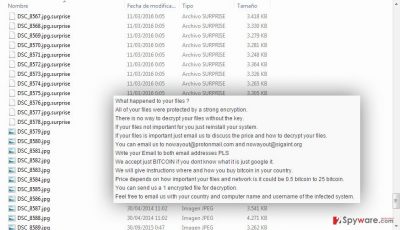
How can this virus hijack your PC?
Apart from being installed via TeamViewer, this ransomware can also enter your computer with a help of unsafe peer-to-peer (P2P) networks, deceptive software updates, trojans or infected email attachments. Knowing how this virus spreads can help you to be more cautious when downloading new software and opening email attachments. This strategy will prevent your computer from being infected, losing your files and save you some time from a lengthy and complicated Surprise virus removal process. You should also not rely on your own guts only, to tell you whether the program you are installing can be infected. Use a reputable anti-spyware or antivirus software and make sure to keep it up-to-date for the best protection.
UPDATE: A few months have passed since the Surprise ransomware virus was first released, and the virus is still on the loose. As its relation to a remote support software TeamViewer was pointed out, experts concentrated on finding out how this remote infiltration works. Two TeamViewer ID’s, 479441239 and 479440875, were thought to be related to the Surprise attacks. After the news broke, the TeamViewer representatives have issued a statement, claiming that these ID’s have been disabled and cannot be used to further spread the virus. What is more, the official TeamViewer site has released a list of recommendations on how to protect the account from misuse or break-ins. The security experts also note that the Surprise virus is under constant development. Therefore, it is a great challenge for the antivirus software creators to keep up with the virus. However, the up-to-date antivirus should be able to identify and warn you about this threat before it hits your computer.
Tips on Surprise virus removal:
As we have already mentioned, it is better to take precautions to protect yourself from this treacherous virus before it hits your PC, but, if you are among the unlucky ones, who got infected, you should remove Surprise virus from your computer immediately. You have two options to choose from. You can always opt for the manual virus removal, yet, ransomware is not your regular program you can simply uninstall with minimal effort. Because of the difficult elimination process, we suggest you use an automatic removal method instead and scan your system with an antivirus suite you can rely on. Nevertheless, the virus may try blocking the antivirus from working. In such case, you may try terminating the network connection or follow our expert-prepared Surprise virus removal guide provided below.
Getting rid of Surprise virus. Follow these steps
Manual removal using Safe Mode
Important! →
Manual removal guide might be too complicated for regular computer users. It requires advanced IT knowledge to be performed correctly (if vital system files are removed or damaged, it might result in full Windows compromise), and it also might take hours to complete. Therefore, we highly advise using the automatic method provided above instead.
Step 1. Access Safe Mode with Networking
Manual malware removal should be best performed in the Safe Mode environment.
Windows 7 / Vista / XP
- Click Start > Shutdown > Restart > OK.
- When your computer becomes active, start pressing F8 button (if that does not work, try F2, F12, Del, etc. – it all depends on your motherboard model) multiple times until you see the Advanced Boot Options window.
- Select Safe Mode with Networking from the list.

Windows 10 / Windows 8
- Right-click on Start button and select Settings.

- Scroll down to pick Update & Security.

- On the left side of the window, pick Recovery.
- Now scroll down to find Advanced Startup section.
- Click Restart now.

- Select Troubleshoot.

- Go to Advanced options.

- Select Startup Settings.

- Press Restart.
- Now press 5 or click 5) Enable Safe Mode with Networking.

Step 2. Shut down suspicious processes
Windows Task Manager is a useful tool that shows all the processes running in the background. If malware is running a process, you need to shut it down:
- Press Ctrl + Shift + Esc on your keyboard to open Windows Task Manager.
- Click on More details.

- Scroll down to Background processes section, and look for anything suspicious.
- Right-click and select Open file location.

- Go back to the process, right-click and pick End Task.

- Delete the contents of the malicious folder.
Step 3. Check program Startup
- Press Ctrl + Shift + Esc on your keyboard to open Windows Task Manager.
- Go to Startup tab.
- Right-click on the suspicious program and pick Disable.

Step 4. Delete virus files
Malware-related files can be found in various places within your computer. Here are instructions that could help you find them:
- Type in Disk Cleanup in Windows search and press Enter.

- Select the drive you want to clean (C: is your main drive by default and is likely to be the one that has malicious files in).
- Scroll through the Files to delete list and select the following:
Temporary Internet Files
Downloads
Recycle Bin
Temporary files - Pick Clean up system files.

- You can also look for other malicious files hidden in the following folders (type these entries in Windows Search and press Enter):
%AppData%
%LocalAppData%
%ProgramData%
%WinDir%
After you are finished, reboot the PC in normal mode.
Remove Surprise using System Restore
-
Step 1: Reboot your computer to Safe Mode with Command Prompt
Windows 7 / Vista / XP- Click Start → Shutdown → Restart → OK.
- When your computer becomes active, start pressing F8 multiple times until you see the Advanced Boot Options window.
-
Select Command Prompt from the list

Windows 10 / Windows 8- Press the Power button at the Windows login screen. Now press and hold Shift, which is on your keyboard, and click Restart..
- Now select Troubleshoot → Advanced options → Startup Settings and finally press Restart.
-
Once your computer becomes active, select Enable Safe Mode with Command Prompt in Startup Settings window.

-
Step 2: Restore your system files and settings
-
Once the Command Prompt window shows up, enter cd restore and click Enter.

-
Now type rstrui.exe and press Enter again..

-
When a new window shows up, click Next and select your restore point that is prior the infiltration of Surprise. After doing that, click Next.


-
Now click Yes to start system restore.

-
Once the Command Prompt window shows up, enter cd restore and click Enter.
Finally, you should always think about the protection of crypto-ransomwares. In order to protect your computer from Surprise and other ransomwares, use a reputable anti-spyware, such as FortectIntego, SpyHunter 5Combo Cleaner or Malwarebytes
How to prevent from getting ransomware
Do not let government spy on you
The government has many issues in regards to tracking users' data and spying on citizens, so you should take this into consideration and learn more about shady information gathering practices. Avoid any unwanted government tracking or spying by going totally anonymous on the internet.
You can choose a different location when you go online and access any material you want without particular content restrictions. You can easily enjoy internet connection without any risks of being hacked by using Private Internet Access VPN.
Control the information that can be accessed by government any other unwanted party and surf online without being spied on. Even if you are not involved in illegal activities or trust your selection of services, platforms, be suspicious for your own security and take precautionary measures by using the VPN service.
Backup files for the later use, in case of the malware attack
Computer users can suffer from data losses due to cyber infections or their own faulty doings. Ransomware can encrypt and hold files hostage, while unforeseen power cuts might cause a loss of important documents. If you have proper up-to-date backups, you can easily recover after such an incident and get back to work. It is also equally important to update backups on a regular basis so that the newest information remains intact – you can set this process to be performed automatically.
When you have the previous version of every important document or project you can avoid frustration and breakdowns. It comes in handy when malware strikes out of nowhere. Use Data Recovery Pro for the data restoration process.





















