SUSPENDED ransomware (Virus Removal Guide) - Decryption Methods Included
SUSPENDED virus Removal Guide
What is SUSPENDED ransomware?
Cyber community should be aware of new SUSPENDED ransomware
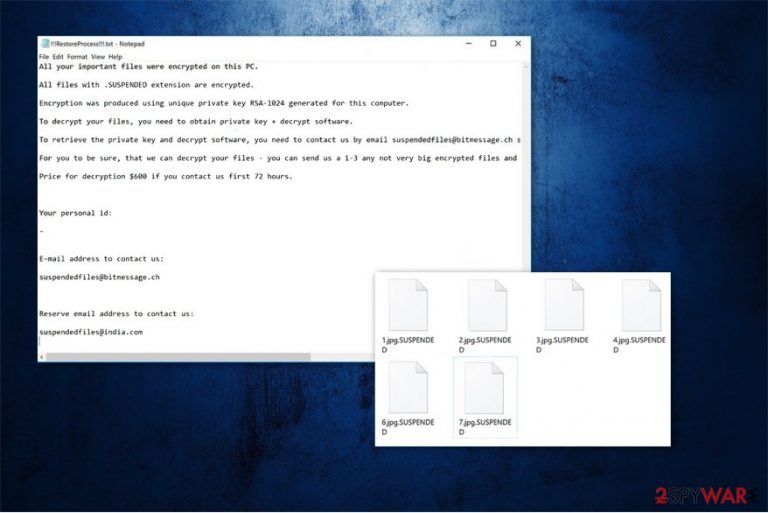
SUSPENDED is a file-encrypting virus which uses RSA-1024[1] algorithm to encode important data on the victim's computer. Following the encryption, users are no longer able to access files marked with .SUSPENDED extension at the end and informed about the attack in !!!RestoreProcess!!!.txt file. The ransom note states that victims can recover their files if they contact the criminals via suspendedfiles@bitmessage.ch or suspendedfiles@india.com and agree to pay $600.
Afters SUSPENDED virus has reached the targeted system, people have 72 hours to make the payment, or it might increase. This is a common tactic employed by criminals to intimidate their victims and lure to make irrational decisions. Usually, the given price of the decryption software is never the same — hackers continue to blackmail their victims once they contact them. Keep in mind that this is a new version of STOP ransomware indicating that criminals are not likely to stop their malicious activity.
Here is the ransom note of SUSPENDED ransomware:
All your important files were encrypted on this PC.
All files with .SUSPENDED extension are encrypted.
Encryption was produced using unique private key RSA-1024 generated for this computer.
To decrypt your files, you need to obtain private key + decrypt software.
To retrieve the private key and decrypt software, you need to contact us by email suspendedfiles@bitmessage.ch send us an email your !!!RestoreProcess!!!.txt file and wait for further instructions.
For you to be sure, that we can decrypt your files – you can send us a 1-3 any not very big encrypted files and we will send you back it in a original form FREE.
Price for decryption $600 if you contact us first 72 hours.Your personal id:
–
E-mail address to contact us:suspendedfiles@bitmessage.ch
Reserve email address to contact us:
suspendedfiles@india.com
Additionally, cybercriminals offer free SUSPENDED decryptor for 1-3 files. This is another attempt to gain people's trust and make the payment for the crooks. Note that by paying the ransom you support this illegal activity and motivate them to continue creating such dangerous infections for blackmail. Be aware that there are alternative ways how you can get back your data without making the transaction.
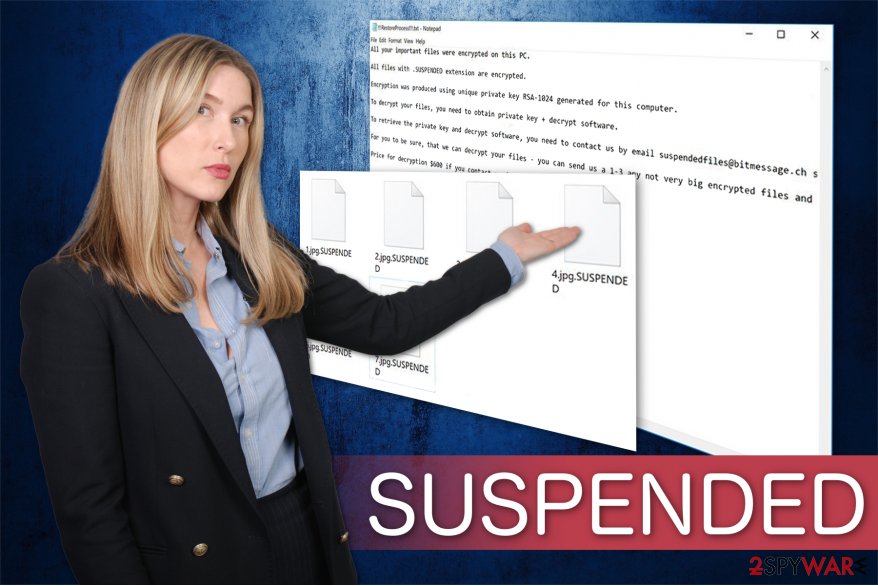
For this reason, we strongly suggest you remove SUSPENDED from your system. Since it is a sophisticated cyber threat, it might protect itself from the elimination. However, you can learn how to disable the virus by following the instructions given below.
Note that SUSPENDED removal is a complicated procedure which requires assistance from the professional. Although, we recommended an easier way how you can uninstall it from your computer — employ a robust antivirus software and complete the elimination automatically. For that, we suggest using FortectIntego.
After you get rid of SUSPENDED ransomware, carefully read methods provided at the end of this article to regain your corrupted files. We strongly suggest you try all the given techniques since this is the best way to get back all compromised documents.
People should be careful online if they want to avoid ransomware attacks
Despite how many users believe that file-encrypting viruses are remotely infused to their computers, in reality, people manually install them without noticing. Unfortunately, criminals have developed deceptive techniques allowing to trick inexperienced computer users — the most widely used ransomware distribution way is malicious spam emails[2].
Crooks create email letters which impersonate famous brands and companies like Apple or Microsoft, etc. They contact people with a fake problem and encourage to open an attachment for further details. Sadly, the attached file usually holds the executable of the ransomware and infiltrate it on your computer.
Therefore, you should neither open spam emails nor click on hyperlinks in the letters. Also, be careful with advertising content online since it might also be malware-laden. In other terms, clicking on ads can redirect you to highly suspicious websites or automatically trigger the installation of a virus.
Terminate SUSPENDED virus right now
As we have already mentioned, SUSPENDED removal cannot be completed without any assistance of the professional. However, you can always ensure it to a robust antivirus software. Just download it from the official distributor and run a full system scan. Our top choices would be FortectIntego, SpyHunter 5Combo Cleaner, and Malwarebytes.
However, NoVirus.uk[3] experts warn that you might need to deactivate the virus first. Rebooting your computer into Safe Mode is an option. Thus, you can follow the guide below and learn how to do it properly. Later, install the security software and let it remove SUSPENDED for you.
Getting rid of SUSPENDED virus. Follow these steps
Manual removal using Safe Mode
SUSPENDED ransomware removal should be started from the deactivation of the virus. For that, boot your computer into Safe Mode with Networking as shown below.
Important! →
Manual removal guide might be too complicated for regular computer users. It requires advanced IT knowledge to be performed correctly (if vital system files are removed or damaged, it might result in full Windows compromise), and it also might take hours to complete. Therefore, we highly advise using the automatic method provided above instead.
Step 1. Access Safe Mode with Networking
Manual malware removal should be best performed in the Safe Mode environment.
Windows 7 / Vista / XP
- Click Start > Shutdown > Restart > OK.
- When your computer becomes active, start pressing F8 button (if that does not work, try F2, F12, Del, etc. – it all depends on your motherboard model) multiple times until you see the Advanced Boot Options window.
- Select Safe Mode with Networking from the list.

Windows 10 / Windows 8
- Right-click on Start button and select Settings.

- Scroll down to pick Update & Security.

- On the left side of the window, pick Recovery.
- Now scroll down to find Advanced Startup section.
- Click Restart now.

- Select Troubleshoot.

- Go to Advanced options.

- Select Startup Settings.

- Press Restart.
- Now press 5 or click 5) Enable Safe Mode with Networking.

Step 2. Shut down suspicious processes
Windows Task Manager is a useful tool that shows all the processes running in the background. If malware is running a process, you need to shut it down:
- Press Ctrl + Shift + Esc on your keyboard to open Windows Task Manager.
- Click on More details.

- Scroll down to Background processes section, and look for anything suspicious.
- Right-click and select Open file location.

- Go back to the process, right-click and pick End Task.

- Delete the contents of the malicious folder.
Step 3. Check program Startup
- Press Ctrl + Shift + Esc on your keyboard to open Windows Task Manager.
- Go to Startup tab.
- Right-click on the suspicious program and pick Disable.

Step 4. Delete virus files
Malware-related files can be found in various places within your computer. Here are instructions that could help you find them:
- Type in Disk Cleanup in Windows search and press Enter.

- Select the drive you want to clean (C: is your main drive by default and is likely to be the one that has malicious files in).
- Scroll through the Files to delete list and select the following:
Temporary Internet Files
Downloads
Recycle Bin
Temporary files - Pick Clean up system files.

- You can also look for other malicious files hidden in the following folders (type these entries in Windows Search and press Enter):
%AppData%
%LocalAppData%
%ProgramData%
%WinDir%
After you are finished, reboot the PC in normal mode.
Remove SUSPENDED using System Restore
-
Step 1: Reboot your computer to Safe Mode with Command Prompt
Windows 7 / Vista / XP- Click Start → Shutdown → Restart → OK.
- When your computer becomes active, start pressing F8 multiple times until you see the Advanced Boot Options window.
-
Select Command Prompt from the list

Windows 10 / Windows 8- Press the Power button at the Windows login screen. Now press and hold Shift, which is on your keyboard, and click Restart..
- Now select Troubleshoot → Advanced options → Startup Settings and finally press Restart.
-
Once your computer becomes active, select Enable Safe Mode with Command Prompt in Startup Settings window.

-
Step 2: Restore your system files and settings
-
Once the Command Prompt window shows up, enter cd restore and click Enter.

-
Now type rstrui.exe and press Enter again..

-
When a new window shows up, click Next and select your restore point that is prior the infiltration of SUSPENDED. After doing that, click Next.


-
Now click Yes to start system restore.

-
Once the Command Prompt window shows up, enter cd restore and click Enter.
Bonus: Recover your data
Guide which is presented above is supposed to help you remove SUSPENDED from your computer. To recover your encrypted files, we recommend using a detailed guide prepared by 2-spyware.com security experts.If your files are encrypted by SUSPENDED, you can use several methods to restore them:
Use Data Recovery Pro to get back the access to your files
Despite the fact that this tool is designed to help people after system crash, it might be useful if you are the victim of ransomware as well.
- Download Data Recovery Pro;
- Follow the steps of Data Recovery Setup and install the program on your computer;
- Launch it and scan your computer for files encrypted by SUSPENDED ransomware;
- Restore them.
Try out Windows Previous Versions feature
Windows users can easily try to go back to the previous versions of their files with this in-built feature and restore them. However, this method is only effective if you have enabled System Restore function before the ransomware attack.
- Find an encrypted file you need to restore and right-click on it;
- Select “Properties” and go to “Previous versions” tab;
- Here, check each of available copies of the file in “Folder versions”. You should select the version you want to recover and click “Restore”.
Get ShadowExplorer to recover your data
Another great way to get back files encrypted by SUSPENDED ransomware is to use Shadow Volume Copies and this tool. Unfortunately, if the virus has deleted or damaged them, this software is no longer effective.
- Download Shadow Explorer (http://shadowexplorer.com/);
- Follow a Shadow Explorer Setup Wizard and install this application on your computer;
- Launch the program and go through the drop down menu on the top left corner to select the disk of your encrypted data. Check what folders are there;
- Right-click on the folder you want to restore and select “Export”. You can also select where you want it to be stored.
Experts are currently working on SUSPENDED decryptor and we hope to receive it soon.
Finally, you should always think about the protection of crypto-ransomwares. In order to protect your computer from SUSPENDED and other ransomwares, use a reputable anti-spyware, such as FortectIntego, SpyHunter 5Combo Cleaner or Malwarebytes
How to prevent from getting ransomware
Access your website securely from any location
When you work on the domain, site, blog, or different project that requires constant management, content creation, or coding, you may need to connect to the server and content management service more often. The best solution for creating a tighter network could be a dedicated/fixed IP address.
If you make your IP address static and set to your device, you can connect to the CMS from any location and do not create any additional issues for the server or network manager that needs to monitor connections and activities. VPN software providers like Private Internet Access can help you with such settings and offer the option to control the online reputation and manage projects easily from any part of the world.
Recover files after data-affecting malware attacks
While much of the data can be accidentally deleted due to various reasons, malware is one of the main culprits that can cause loss of pictures, documents, videos, and other important files. More serious malware infections lead to significant data loss when your documents, system files, and images get encrypted. In particular, ransomware is is a type of malware that focuses on such functions, so your files become useless without an ability to access them.
Even though there is little to no possibility to recover after file-locking threats, some applications have features for data recovery in the system. In some cases, Data Recovery Pro can also help to recover at least some portion of your data after data-locking virus infection or general cyber infection.
- ^ Margaret Rouse. RSA algorithm (Rivest-Shamir-Adleman). TechTarget. Computer Glossary, Computer Terms.
- ^ Bert Rankin. Top 10 Malicious Email Threats. Lastline. Advanced Malware Protection, Malware Analysis.
- ^ NoVirus. NoVirus. Security and Spyware News.







