XZZX ransomware / virus (Virus Removal Guide) - Quick Decryption Solution
XZZX virus Removal Guide
What is XZZX ransomware virus?
XZZX virus – new member from CryptoMix ransomware family
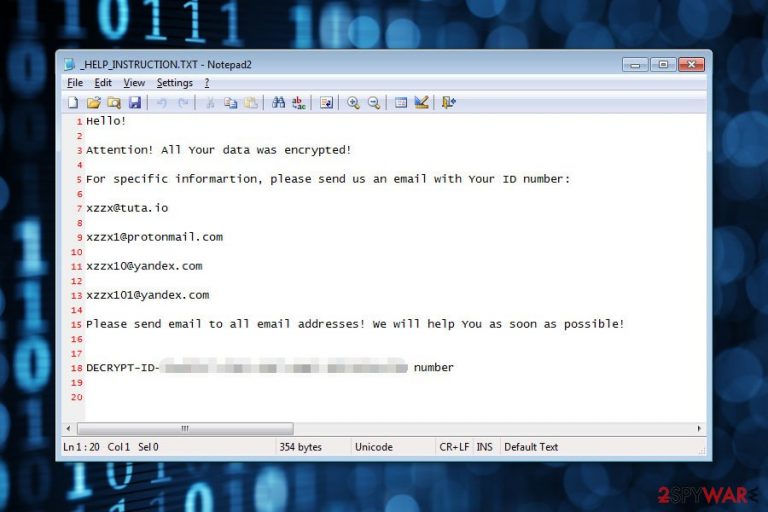
XZZX is a new version of CryptoMix ransomware virus. Just like the name suggests, this cyber threat appends .XZZX file extension to targeted data. When all necessary files are locked, the malicious program generates the _HELP_INSTRUCTION.TXT file with recovery instructions.
XZZX ransomware uses a combination of RSA and AES cryptography. Just like the previous version of the malware, this one also uses 11 public RSA-1024 keys to encode the AES key. During the encryption, the virus not only appends a new file extension but renames files with a string of random letters and numbers too.
Following data encryption, the virus delivers ransom-demanding instruction in TXT file. The letter from the criminals tell that users have to send their unique ID number via one of four provided emails:
- xzzx@tuta.io,
- xzzx1@protonmail.com,
- xzzx10@yandex.com,
- xzzx101@yandex.com.
The ransom note does not tell how much money authors of the XZZX virus demand. It seems that the size might be set due to the amount and importance of the encrypted data. However, users are not advised to contact criminals and following their instructions.
Security experts from the udenvirus.dk[1] warn that file-encrypting viruses are created for making illegal income. Thus, there’re no guarantees that crooks will give your working decryption key once you pay the ransom. Besides, they might not have it. Therefore, it’s recommended to remove XZZX from the computer instead of trying doubtful data recovery methods.[2]
Unfortunately, data recovery after the XZZX Cryptomix ransomware attack might not be successful if you do not have backups. Malware researchers haven’t managed to crack ransomware’s code yet. Thus, the official decrypter is not available. However, we recommend staying patient and trying alternative recovery possibilities.
However, first of all, you should focus on XZZX removal. This malicious program might cause numerous destructive changes to the system and make your computer vulnerable. In order to use your PC normally again and try to get back access to your data, you have to run a full system scan with FortectIntego or Malwarebytes and uninstall the virus first.

Tricky ways used for spreading malicious program
Malicious spam emails remain the main channel used for distributing malware payload. Clever malspam campaigns might trick users that they are opening an important document, statement or invoice. However, in reality, they are letting ransomware executable on the system.
However, users should not be careful with receive emails, but also:[3]
- stay away from suspicious ads;
- do not download security software or updates from pop-ups,
- install programs or updates from legit sources only,
- do not download illegal content,
- keep programs up-to-date,
- strengthen computer’s security with reputable anti-virus and anti-spyware.
The correct XZZX Cryptomix removal method
We want to discourage you from manual XZZX removal method. Trying to locate and delete malware-related components from the system might end up with a terrible and irreparable damage to your device. Malicious entries might be injected into system processes and terminating them manually might be complicated and dangerous.
For this reason, security experts recommend opting for the automatic elimination method. We recommend using FortectIntego or Malwarebytes to remove XZZX Cryptomix ransomware safely. However, you can choose your preferred malware removal tool. If you face some difficulties, please check the guide below. It will show you how to disable the virus and run automatic elimination.
Getting rid of XZZX virus. Follow these steps
Manual removal using Safe Mode
Reboot computer to Safe Mode with Networking to disable the XZZX virus and perform automatic elimination:
Important! →
Manual removal guide might be too complicated for regular computer users. It requires advanced IT knowledge to be performed correctly (if vital system files are removed or damaged, it might result in full Windows compromise), and it also might take hours to complete. Therefore, we highly advise using the automatic method provided above instead.
Step 1. Access Safe Mode with Networking
Manual malware removal should be best performed in the Safe Mode environment.
Windows 7 / Vista / XP
- Click Start > Shutdown > Restart > OK.
- When your computer becomes active, start pressing F8 button (if that does not work, try F2, F12, Del, etc. – it all depends on your motherboard model) multiple times until you see the Advanced Boot Options window.
- Select Safe Mode with Networking from the list.

Windows 10 / Windows 8
- Right-click on Start button and select Settings.

- Scroll down to pick Update & Security.

- On the left side of the window, pick Recovery.
- Now scroll down to find Advanced Startup section.
- Click Restart now.

- Select Troubleshoot.

- Go to Advanced options.

- Select Startup Settings.

- Press Restart.
- Now press 5 or click 5) Enable Safe Mode with Networking.

Step 2. Shut down suspicious processes
Windows Task Manager is a useful tool that shows all the processes running in the background. If malware is running a process, you need to shut it down:
- Press Ctrl + Shift + Esc on your keyboard to open Windows Task Manager.
- Click on More details.

- Scroll down to Background processes section, and look for anything suspicious.
- Right-click and select Open file location.

- Go back to the process, right-click and pick End Task.

- Delete the contents of the malicious folder.
Step 3. Check program Startup
- Press Ctrl + Shift + Esc on your keyboard to open Windows Task Manager.
- Go to Startup tab.
- Right-click on the suspicious program and pick Disable.

Step 4. Delete virus files
Malware-related files can be found in various places within your computer. Here are instructions that could help you find them:
- Type in Disk Cleanup in Windows search and press Enter.

- Select the drive you want to clean (C: is your main drive by default and is likely to be the one that has malicious files in).
- Scroll through the Files to delete list and select the following:
Temporary Internet Files
Downloads
Recycle Bin
Temporary files - Pick Clean up system files.

- You can also look for other malicious files hidden in the following folders (type these entries in Windows Search and press Enter):
%AppData%
%LocalAppData%
%ProgramData%
%WinDir%
After you are finished, reboot the PC in normal mode.
Remove XZZX using System Restore
-
Step 1: Reboot your computer to Safe Mode with Command Prompt
Windows 7 / Vista / XP- Click Start → Shutdown → Restart → OK.
- When your computer becomes active, start pressing F8 multiple times until you see the Advanced Boot Options window.
-
Select Command Prompt from the list

Windows 10 / Windows 8- Press the Power button at the Windows login screen. Now press and hold Shift, which is on your keyboard, and click Restart..
- Now select Troubleshoot → Advanced options → Startup Settings and finally press Restart.
-
Once your computer becomes active, select Enable Safe Mode with Command Prompt in Startup Settings window.

-
Step 2: Restore your system files and settings
-
Once the Command Prompt window shows up, enter cd restore and click Enter.

-
Now type rstrui.exe and press Enter again..

-
When a new window shows up, click Next and select your restore point that is prior the infiltration of XZZX. After doing that, click Next.


-
Now click Yes to start system restore.

-
Once the Command Prompt window shows up, enter cd restore and click Enter.
Bonus: Recover your data
Guide which is presented above is supposed to help you remove XZZX from your computer. To recover your encrypted files, we recommend using a detailed guide prepared by 2-spyware.com security experts.Unfortunately, the official XZZX decryptor is not available yet. Thus, you can only restore your files from backups. Additionally, you can try alternative recovery methods presented below:
If your files are encrypted by XZZX, you can use several methods to restore them:
Try Data Recovery Pro
This professional software is designed to restore corrupted or deleted files. Thus, it might help after the ransomware attack too:
- Download Data Recovery Pro;
- Follow the steps of Data Recovery Setup and install the program on your computer;
- Launch it and scan your computer for files encrypted by XZZX ransomware;
- Restore them.
Try Windows Previous Versions feature
You can copy individual files saved before XZZX attack if System Restore has been enabled on your PC:
- Find an encrypted file you need to restore and right-click on it;
- Select “Properties” and go to “Previous versions” tab;
- Here, check each of available copies of the file in “Folder versions”. You should select the version you want to recover and click “Restore”.
Try ShadowExplorer
If malware did not delete Shadow Volume Copies, you should try ShadowExplorer to restore your data:
- Download Shadow Explorer (http://shadowexplorer.com/);
- Follow a Shadow Explorer Setup Wizard and install this application on your computer;
- Launch the program and go through the drop down menu on the top left corner to select the disk of your encrypted data. Check what folders are there;
- Right-click on the folder you want to restore and select “Export”. You can also select where you want it to be stored.
XZZX CryptoMix decryptor is not available yet.
Finally, you should always think about the protection of crypto-ransomwares. In order to protect your computer from XZZX and other ransomwares, use a reputable anti-spyware, such as FortectIntego, SpyHunter 5Combo Cleaner or Malwarebytes
How to prevent from getting ransomware
Access your website securely from any location
When you work on the domain, site, blog, or different project that requires constant management, content creation, or coding, you may need to connect to the server and content management service more often. The best solution for creating a tighter network could be a dedicated/fixed IP address.
If you make your IP address static and set to your device, you can connect to the CMS from any location and do not create any additional issues for the server or network manager that needs to monitor connections and activities. VPN software providers like Private Internet Access can help you with such settings and offer the option to control the online reputation and manage projects easily from any part of the world.
Recover files after data-affecting malware attacks
While much of the data can be accidentally deleted due to various reasons, malware is one of the main culprits that can cause loss of pictures, documents, videos, and other important files. More serious malware infections lead to significant data loss when your documents, system files, and images get encrypted. In particular, ransomware is is a type of malware that focuses on such functions, so your files become useless without an ability to access them.
Even though there is little to no possibility to recover after file-locking threats, some applications have features for data recovery in the system. In some cases, Data Recovery Pro can also help to recover at least some portion of your data after data-locking virus infection or general cyber infection.
- ^ Uden Virus. Uden Virus. Cyber security and malware news.
- ^ Ryan Francis. Why these victims decided not to pay the ransom. CSO Online. The latest information and practices on business continuity and data protection, prevention of social engineering scams and more.
- ^ Sebastian Kettley. How to avoid a ransomware attack? How to protect yourself from a cyber attack. Express. Latest UK and World News.







