SystemKeeperPro virus (Removal Guide) - Mar 2018 update
SystemKeeperPro virus Removal Guide
What is SystemKeeperPro virus?
SystemKeeperPro is misleading system tool falling for the “scareware” category
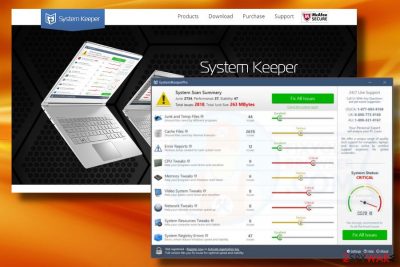
SystemKeeperPro is a system's optimization tool developed by Monterix Software. Since 2016, it has been classified as a potentially unwanted program (PUP)[1] and rogue PC Optimizer (also known as digital snake-oil).[2] It has been found spreading as one of the freeware constituent parts, which is why most people installed it accidentally. Upon installation, it launches a scanner on a regular basis and displays an exaggerated scan results to convince PC's owner to purchase a full SystemKeeperPro version, which costs from $19.95 to $44.95,
| Name | SystemKeeperPro |
| Type | PUP |
| Danger level | Low. Cannot harm PC directly |
| Symptomps | Regular system's scans, security alerts from SystemKeeperPro, system's slowdowns |
| Distribution | Freeware bundling |
| Removal options | System tools can be removed both manually and automatically (full instructions at the end of the post). Those who installed the SystemKeeperPro in a bundle, should download FortectIntego and scan the system to wipe all PUPs out. |
System Keeper virus has an official website with an active download for both free and paid versions of the tool. The information on the site has been recently upgraded, which proves the fact that the PUP is not discontinued. By the way, the tool is closely related to the Driver Updater, which is not a reliable tool either.
If it managed to infiltrate the system, it creates a Windows startup entry to launch along with the system after each reboot. Besides, it corrupts some Windows registry entries to root into the OS. Once done, SystemKeeperPro virus starts initiating (or imitating) system scans and delivers reports about the current PC's status.
No matter how trustworthy its scan results might look, do not fall for believing that it's a 9-in-1 ultimate tool that fixes system errors, optimizes system settings and cleans junk from your computer. Usually, the number of issues reported exceeds 2000 and the number of junk is huge. Based on these results, the SystemKeeperPro malware will ascribe your PC to a Critical state.
Do not fall for this trick. This scareware has been designed to collect money from inexperienced users. That's why its developer is distributing it along with freeware and scaring people into thinking that their PC's are at the risk of crash. To fix the supposed issues, it is most likely to ask you to transfer $44.95 (the price depends on the plan you choose) for System Keeper's license.
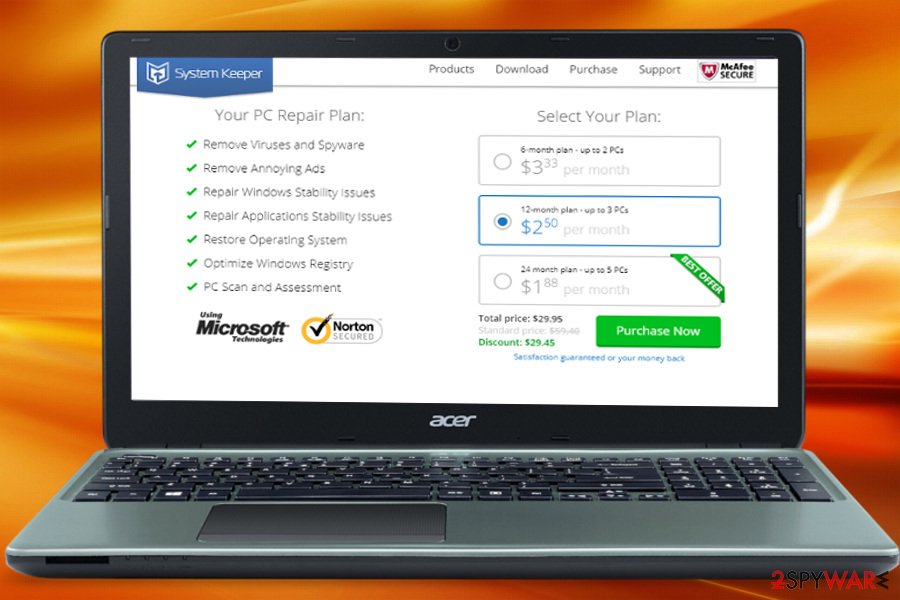
The rogue provides the user with a bonus, i.e. an opportunity to fix 10% of problems for free, and also suggests calling tech support at 1-977-883-9169 for help. However, be aware that you might not need any PC cleaning at all because this optimizer reportedly delivers false positive scan results[3] just to talk you into purchasing its full version.
We believe that such marketing techniques are not fair and that you shouldn’t rely on such product. Therefore, if you have accidentally installed this suspicious tool without knowing its true intentions, we suggest you remove SystemKeeperPro with the help of an anti-spyware program. We recommend FortectIntego or SpyHunter 5Combo Cleaner programs as they can powerfully clean your PC from PUPs and malware, but you can choose any other program that you want. Alternatively, you canuse SystemKeeperPro removal instructions that are given just below this article.
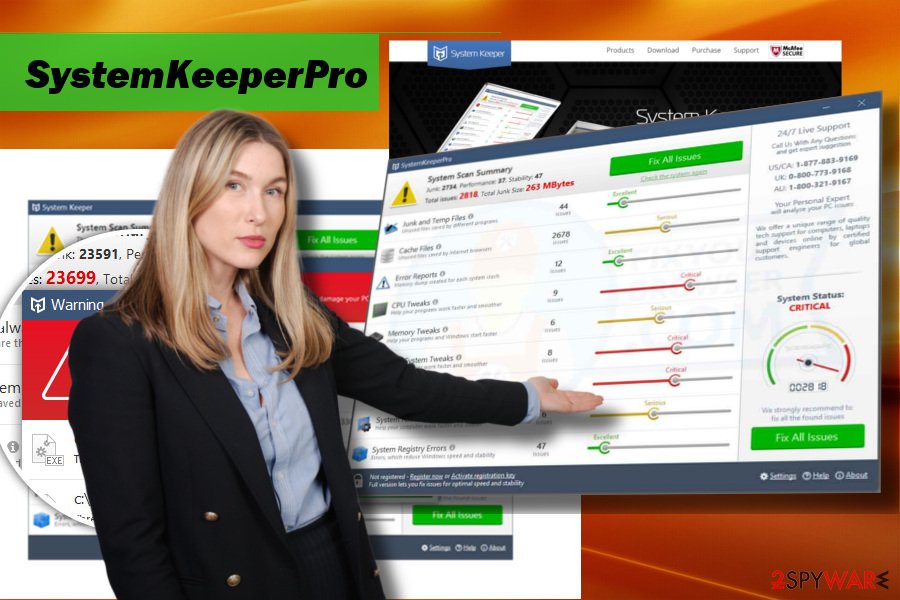
Freeware is the main PUP carrier
PUPs like adware or browser hijacker might have official websites. They can also be promoted via third-party download sources as stand-alone installers. Nevertheless, they are most actively distributed as freeware attachments. Therefore, it's important to pay close attention close attention to the fine print in software installation wizards[4].
You should always choose Custom or Advanced option and, if possible, deselect unwanted additional items added to your download. No matter what free program you decide to install, carefully choose its download source[5].
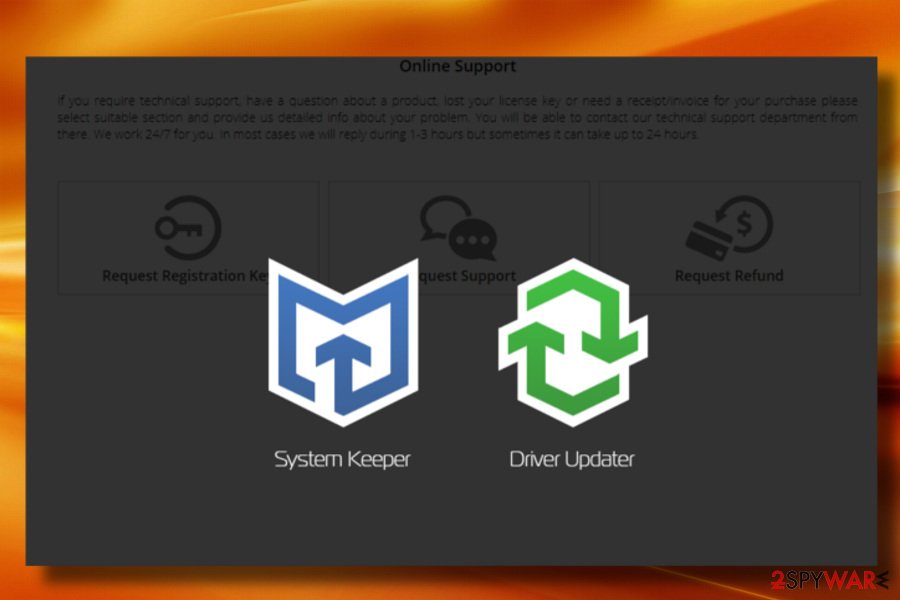
Avoid suspicious-looking file sharing sites and follow your common sense to protect your PC from suspicious applications. Bear in mind that download managers, free games, and media players are often bundled with spyware programs, so make sure you adjust installation settings before clicking that “Install now” button!
SystemKeeperPro removal instructions
Eliminate System Keeper virus from your PC despite the fact how it managed to enter the system. Although it cannot harm your PC, its performance is annoying. Besides, it's a useless tool that cannot improve system's performance, but can do the opposite.
To remove SystemKeeperPro from Windows, you can use a reliable anti-spyware tool (automatic SystemKeeperPro removal). That's a recommended way to get rid of PUPs, but you can also initiate SystemKeeperPro removal manually. Instructions on how to safely remove this program are given below.
If the malware corrupted web browser's settings or installed a browser hijacker alongside, here's what you should to to recover your web browser's settings:
You may remove virus damage with a help of FortectIntego. SpyHunter 5Combo Cleaner and Malwarebytes are recommended to detect potentially unwanted programs and viruses with all their files and registry entries that are related to them.
Getting rid of SystemKeeperPro virus. Follow these steps
Uninstall from Windows
To uninstall this program, use instructions given below and navigate to Control Panel > Add/Remove Programs. Here, find SystemKeeperPro, right click-on it, and select Uninstall. It is also recommended to check your browsers for suspicious add-ons. If you have any questions regarding this program or its removal, don't hesitate to write to us and ask!
Instructions for Windows 10/8 machines:
- Enter Control Panel into Windows search box and hit Enter or click on the search result.
- Under Programs, select Uninstall a program.

- From the list, find the entry of the suspicious program.
- Right-click on the application and select Uninstall.
- If User Account Control shows up, click Yes.
- Wait till uninstallation process is complete and click OK.

If you are Windows 7/XP user, proceed with the following instructions:
- Click on Windows Start > Control Panel located on the right pane (if you are Windows XP user, click on Add/Remove Programs).
- In Control Panel, select Programs > Uninstall a program.

- Pick the unwanted application by clicking on it once.
- At the top, click Uninstall/Change.
- In the confirmation prompt, pick Yes.
- Click OK once the removal process is finished.
Remove from Microsoft Edge
Delete unwanted extensions from MS Edge:
- Select Menu (three horizontal dots at the top-right of the browser window) and pick Extensions.
- From the list, pick the extension and click on the Gear icon.
- Click on Uninstall at the bottom.

Clear cookies and other browser data:
- Click on the Menu (three horizontal dots at the top-right of the browser window) and select Privacy & security.
- Under Clear browsing data, pick Choose what to clear.
- Select everything (apart from passwords, although you might want to include Media licenses as well, if applicable) and click on Clear.

Restore new tab and homepage settings:
- Click the menu icon and choose Settings.
- Then find On startup section.
- Click Disable if you found any suspicious domain.
Reset MS Edge if the above steps did not work:
- Press on Ctrl + Shift + Esc to open Task Manager.
- Click on More details arrow at the bottom of the window.
- Select Details tab.
- Now scroll down and locate every entry with Microsoft Edge name in it. Right-click on each of them and select End Task to stop MS Edge from running.

If this solution failed to help you, you need to use an advanced Edge reset method. Note that you need to backup your data before proceeding.
- Find the following folder on your computer: C:\\Users\\%username%\\AppData\\Local\\Packages\\Microsoft.MicrosoftEdge_8wekyb3d8bbwe.
- Press Ctrl + A on your keyboard to select all folders.
- Right-click on them and pick Delete

- Now right-click on the Start button and pick Windows PowerShell (Admin).
- When the new window opens, copy and paste the following command, and then press Enter:
Get-AppXPackage -AllUsers -Name Microsoft.MicrosoftEdge | Foreach {Add-AppxPackage -DisableDevelopmentMode -Register “$($_.InstallLocation)\\AppXManifest.xml” -Verbose

Instructions for Chromium-based Edge
Delete extensions from MS Edge (Chromium):
- Open Edge and click select Settings > Extensions.
- Delete unwanted extensions by clicking Remove.

Clear cache and site data:
- Click on Menu and go to Settings.
- Select Privacy, search and services.
- Under Clear browsing data, pick Choose what to clear.
- Under Time range, pick All time.
- Select Clear now.

Reset Chromium-based MS Edge:
- Click on Menu and select Settings.
- On the left side, pick Reset settings.
- Select Restore settings to their default values.
- Confirm with Reset.

Remove from Mozilla Firefox (FF)
Remove dangerous extensions:
- Open Mozilla Firefox browser and click on the Menu (three horizontal lines at the top-right of the window).
- Select Add-ons.
- In here, select unwanted plugin and click Remove.

Reset the homepage:
- Click three horizontal lines at the top right corner to open the menu.
- Choose Options.
- Under Home options, enter your preferred site that will open every time you newly open the Mozilla Firefox.
Clear cookies and site data:
- Click Menu and pick Settings.
- Go to Privacy & Security section.
- Scroll down to locate Cookies and Site Data.
- Click on Clear Data…
- Select Cookies and Site Data, as well as Cached Web Content and press Clear.

Reset Mozilla Firefox
If clearing the browser as explained above did not help, reset Mozilla Firefox:
- Open Mozilla Firefox browser and click the Menu.
- Go to Help and then choose Troubleshooting Information.

- Under Give Firefox a tune up section, click on Refresh Firefox…
- Once the pop-up shows up, confirm the action by pressing on Refresh Firefox.

Remove from Google Chrome
Delete malicious extensions from Google Chrome:
- Open Google Chrome, click on the Menu (three vertical dots at the top-right corner) and select More tools > Extensions.
- In the newly opened window, you will see all the installed extensions. Uninstall all the suspicious plugins that might be related to the unwanted program by clicking Remove.

Clear cache and web data from Chrome:
- Click on Menu and pick Settings.
- Under Privacy and security, select Clear browsing data.
- Select Browsing history, Cookies and other site data, as well as Cached images and files.
- Click Clear data.

Change your homepage:
- Click menu and choose Settings.
- Look for a suspicious site in the On startup section.
- Click on Open a specific or set of pages and click on three dots to find the Remove option.
Reset Google Chrome:
If the previous methods did not help you, reset Google Chrome to eliminate all the unwanted components:
- Click on Menu and select Settings.
- In the Settings, scroll down and click Advanced.
- Scroll down and locate Reset and clean up section.
- Now click Restore settings to their original defaults.
- Confirm with Reset settings.

Delete from Safari
Remove unwanted extensions from Safari:
- Click Safari > Preferences…
- In the new window, pick Extensions.
- Select the unwanted extension and select Uninstall.

Clear cookies and other website data from Safari:
- Click Safari > Clear History…
- From the drop-down menu under Clear, pick all history.
- Confirm with Clear History.

Reset Safari if the above-mentioned steps did not help you:
- Click Safari > Preferences…
- Go to Advanced tab.
- Tick the Show Develop menu in menu bar.
- From the menu bar, click Develop, and then select Empty Caches.

After uninstalling this potentially unwanted program (PUP) and fixing each of your web browsers, we recommend you to scan your PC system with a reputable anti-spyware. This will help you to get rid of SystemKeeperPro registry traces and will also identify related parasites or possible malware infections on your computer. For that you can use our top-rated malware remover: FortectIntego, SpyHunter 5Combo Cleaner or Malwarebytes.
How to prevent from getting system tools
Choose a proper web browser and improve your safety with a VPN tool
Online spying has got momentum in recent years and people are getting more and more interested in how to protect their privacy online. One of the basic means to add a layer of security – choose the most private and secure web browser. Although web browsers can't grant full privacy protection and security, some of them are much better at sandboxing, HTTPS upgrading, active content blocking, tracking blocking, phishing protection, and similar privacy-oriented features. However, if you want true anonymity, we suggest you employ a powerful Private Internet Access VPN – it can encrypt all the traffic that comes and goes out of your computer, preventing tracking completely.
Lost your files? Use data recovery software
While some files located on any computer are replaceable or useless, others can be extremely valuable. Family photos, work documents, school projects – these are types of files that we don't want to lose. Unfortunately, there are many ways how unexpected data loss can occur: power cuts, Blue Screen of Death errors, hardware failures, crypto-malware attack, or even accidental deletion.
To ensure that all the files remain intact, you should prepare regular data backups. You can choose cloud-based or physical copies you could restore from later in case of a disaster. If your backups were lost as well or you never bothered to prepare any, Data Recovery Pro can be your only hope to retrieve your invaluable files.
- ^ Potentially unwanted program. Wikipedia, the free encyclopedia.
- ^ Lucia Danes. Corrupt PC Optimizers. 2-Spyware. Fighting against spyware.
- ^ What Is A False Positive Antivirus Detection?. Gizmo's Freeware. .
- ^ Reeta Sahoo, Gagan Sahoo. Spyware. Foundation of Information Technology.
- ^ Yes, Every Freeware Download Site is Serving Crapware (Here’s the Proof). Hot-To Geek. For Geeks, By Geeks.





















