Szymekk ransomware (Recovery Instructions Included) - Virus Removal Guide
Szymekk virus Removal Guide
What is Szymekk ransomware?
Szymekk ransomware – essential data locking virus that
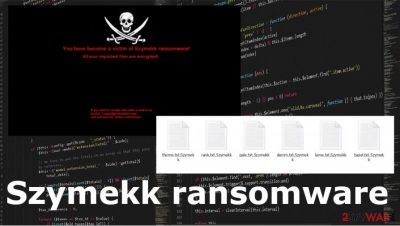
Szymekk ransomware is the threat that derives from the CobraLocker ransomware family. It's a cryptovirus that, upon successful infection, encrypts users' computer data, except non-system files, and demands for a ransom to receive a private decoding tool/key. After successful encryption of computer data, most ransomware places ransom notes as .txt files on the desktop and affected folders. Shymekk virus operates differently – it locks the computer screen and shows the ransom message in it. The message itself is very short. Cybercriminals[1] just inform the victim that their device is encrypted and provide an email address (Cobra_Locker@protonmail.com), urging the users to contact them to receive further details.
| NAME | Szymekk virus |
|---|---|
| TYPE | Ransomware |
| PAYLOAD FILE NAME | Szymekk.exe |
| FAMILY | Cobra Locker |
| EXTENSION | .Szymekk |
| RANSOM NOTE | The short message presented on a locked screen with contact details |
| CONTACT EMAIL | Cobra_Locker@protonmail.com |
| DISTRIBUTION | Spam mail attachments, file-sharing platforms |
| REMOVAL | Manual deletion is not recommended. Use powerful, reliable anti-malware software to automatically remove Szymekk virus |
| SYSTEM FIX | Use a dependable system tune-up tool like FortectIntego to restore any harm done to computer system files |
When Szymekkk.exe executable file lands on the victims' system, the encryption process starts immediately. Devices' non-system files are appended with an .Szymekk extension, hence the name of the virus. The Szymekk ransomware spreads in various ways on the internet. The most common methods are spam emails and file-sharing platforms.
Computer users should always use trustworthy anti-malware software to remove Szymekk ransomware (and malware alike) and prevent their devices from being infected with various threats hiding on the web.
The short ransom note states:
You have become a victim of Szymekk ransomware!
All your important files are encrypted!
If you want to recover files write e-mail to us
(Cobra_Locker@protonmail.com)
and wait for further instructions
Albeit paying the ransom might seem like the only viable option to regain access to encrypted data but communicating with the perpetrators is the worst thing a victim can do. It could not only lead to money loss, but to furthermore damaging computer systems considering that cybercriminals could infect the device with more malware and consequently ask for even more money. So rely on your backups and repair the system after you terminate Szymekk file virus.
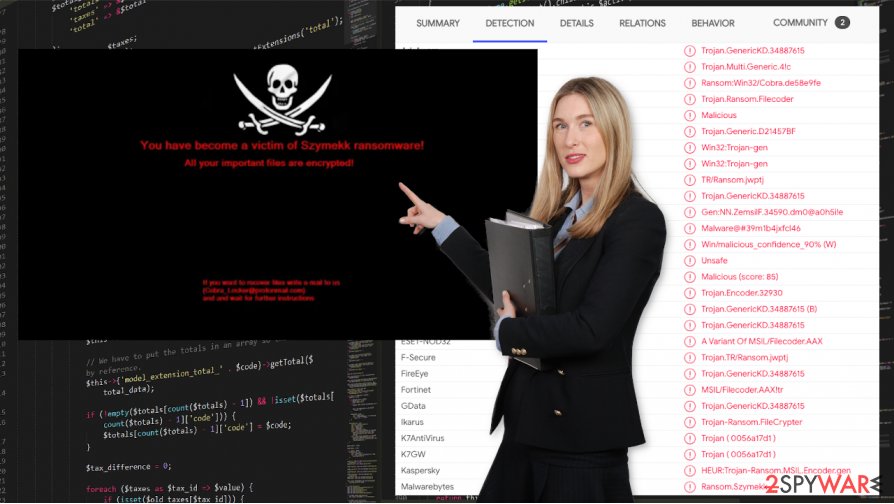
Szymekk ransomware, like other members of the Cobra Locker family, might not only render your data inaccessible by locking it but might also modify computer registry files. That might cause the computer to exhibit abnormal working issues. It is not recommended to alter such parts of the PC
After the Szymekk ransomware removal, users should use the FortectIntego tool to remove all the virus altercations to system tiles. System damage can trigger issues with future performance or expose the machine to other threats later on, as many experts[2] inform.
Virustotal.com database shows that out of 71 antivirus engines,[3] 45 recognized and caught the Szymekk ransomware virus, proving once more that a respectable anti-malware software is a must for all users that value their devices' safety and data. Try SpyHunter 5Combo Cleaner or Malwarebytes for the proper system cleaning job.
Viruses like Szymekk ransomware tend to be hidden in many torrent sites, spam email attachments, malicious hyperlinks, etc. Cybercriminals are working hard to trick unsuspecting computer users into getting their devices infected. Emails appearing as official letters from official companies, legitimately looking installers, or software updates are just a few examples of how ransomware could be disguised as.
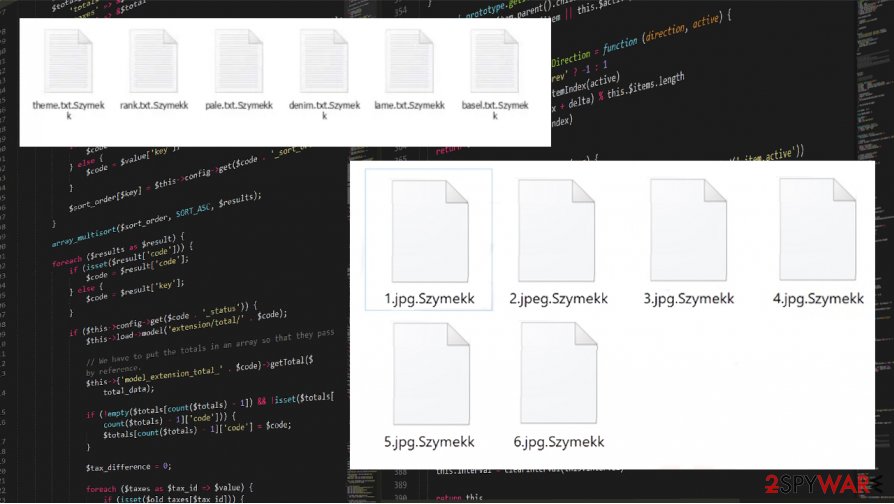
Virus distribution includes malicious files attached to emails
People should always keep in mind that threats lurk everywhere. Downloading the desired app should only be done through the apps developers' official website. Updating software should be initiated only by using genuine tools. Email attachments have to be scanned with proper anti-malware software prior to downloading them.
Computer users should be aware and act cautiously when opening emails sent from fishy-looking senders. Nowadays, to keep computer systems safe, people have to use anti-malware software to prevent cybercriminals from being successful at what they do.
Szymekk ransomware virus removal
The deletion of the malware from the infected computer system is of utmost importance. It's a complicated and lengthy process that should be trusted to professionals as manual removal done by the victim could only do more damage. To automatically remove Szymekk ransomware from your device, we suggest using trustworthy anti-malware applications like SpyHunter 5Combo Cleaner or Malwarebytes that will completely remove the virus and protect your device from the future cyber threats.
However, Szymekk ransomware removal won't decrypt your affected files. Backups of sensitive data should always be stored in at least two separate devices, such as servers, removable storage, etc. That way, after a cyberattack occurs and you clean your computer from the threats, you can quickly restore your data.
Szymekk ransomware virus, like whole its Cobra Locker family, could cause damage to your system files without encrypting them. Corrupted files might affect how your machine works. Use FortectIntego or a similar dependable system repair tool to restore the harm done to your device.
Getting rid of Szymekk virus. Follow these steps
Manual removal using Safe Mode
Successful Szymekk ransomware removal can be achieved by rebooting the PC in Safe Mode with Networking
Important! →
Manual removal guide might be too complicated for regular computer users. It requires advanced IT knowledge to be performed correctly (if vital system files are removed or damaged, it might result in full Windows compromise), and it also might take hours to complete. Therefore, we highly advise using the automatic method provided above instead.
Step 1. Access Safe Mode with Networking
Manual malware removal should be best performed in the Safe Mode environment.
Windows 7 / Vista / XP
- Click Start > Shutdown > Restart > OK.
- When your computer becomes active, start pressing F8 button (if that does not work, try F2, F12, Del, etc. – it all depends on your motherboard model) multiple times until you see the Advanced Boot Options window.
- Select Safe Mode with Networking from the list.

Windows 10 / Windows 8
- Right-click on Start button and select Settings.

- Scroll down to pick Update & Security.

- On the left side of the window, pick Recovery.
- Now scroll down to find Advanced Startup section.
- Click Restart now.

- Select Troubleshoot.

- Go to Advanced options.

- Select Startup Settings.

- Press Restart.
- Now press 5 or click 5) Enable Safe Mode with Networking.

Step 2. Shut down suspicious processes
Windows Task Manager is a useful tool that shows all the processes running in the background. If malware is running a process, you need to shut it down:
- Press Ctrl + Shift + Esc on your keyboard to open Windows Task Manager.
- Click on More details.

- Scroll down to Background processes section, and look for anything suspicious.
- Right-click and select Open file location.

- Go back to the process, right-click and pick End Task.

- Delete the contents of the malicious folder.
Step 3. Check program Startup
- Press Ctrl + Shift + Esc on your keyboard to open Windows Task Manager.
- Go to Startup tab.
- Right-click on the suspicious program and pick Disable.

Step 4. Delete virus files
Malware-related files can be found in various places within your computer. Here are instructions that could help you find them:
- Type in Disk Cleanup in Windows search and press Enter.

- Select the drive you want to clean (C: is your main drive by default and is likely to be the one that has malicious files in).
- Scroll through the Files to delete list and select the following:
Temporary Internet Files
Downloads
Recycle Bin
Temporary files - Pick Clean up system files.

- You can also look for other malicious files hidden in the following folders (type these entries in Windows Search and press Enter):
%AppData%
%LocalAppData%
%ProgramData%
%WinDir%
After you are finished, reboot the PC in normal mode.
Remove Szymekk using System Restore
System Restore feature offers the option to recover machine in a previous stage
-
Step 1: Reboot your computer to Safe Mode with Command Prompt
Windows 7 / Vista / XP- Click Start → Shutdown → Restart → OK.
- When your computer becomes active, start pressing F8 multiple times until you see the Advanced Boot Options window.
-
Select Command Prompt from the list

Windows 10 / Windows 8- Press the Power button at the Windows login screen. Now press and hold Shift, which is on your keyboard, and click Restart..
- Now select Troubleshoot → Advanced options → Startup Settings and finally press Restart.
-
Once your computer becomes active, select Enable Safe Mode with Command Prompt in Startup Settings window.

-
Step 2: Restore your system files and settings
-
Once the Command Prompt window shows up, enter cd restore and click Enter.

-
Now type rstrui.exe and press Enter again..

-
When a new window shows up, click Next and select your restore point that is prior the infiltration of Szymekk. After doing that, click Next.


-
Now click Yes to start system restore.

-
Once the Command Prompt window shows up, enter cd restore and click Enter.
Bonus: Recover your data
Guide which is presented above is supposed to help you remove Szymekk from your computer. To recover your encrypted files, we recommend using a detailed guide prepared by 2-spyware.com security experts.If your files are encrypted by Szymekk, you can use several methods to restore them:
Data Recovery Pro is the program offering the proper file restoring
You can rely on Data Recovery Pro and restore files encrypted by Szymekk ransomware
- Download Data Recovery Pro;
- Follow the steps of Data Recovery Setup and install the program on your computer;
- Launch it and scan your computer for files encrypted by Szymekk ransomware;
- Restore them.
Make sure to repair files affected by the threat with Windows Previous Versions
If you used System restore before, you can rely on Windows Previous Versions
- Find an encrypted file you need to restore and right-click on it;
- Select “Properties” and go to “Previous versions” tab;
- Here, check each of available copies of the file in “Folder versions”. You should select the version you want to recover and click “Restore”.
ShadowExplorer data recovery method
When ransomware leaves Shadow Volume Copies untouched, you can use then to restore the data
- Download Shadow Explorer (http://shadowexplorer.com/);
- Follow a Shadow Explorer Setup Wizard and install this application on your computer;
- Launch the program and go through the drop down menu on the top left corner to select the disk of your encrypted data. Check what folders are there;
- Right-click on the folder you want to restore and select “Export”. You can also select where you want it to be stored.
Szymekk ransomware decryption is not possible
Finally, you should always think about the protection of crypto-ransomwares. In order to protect your computer from Szymekk and other ransomwares, use a reputable anti-spyware, such as FortectIntego, SpyHunter 5Combo Cleaner or Malwarebytes
How to prevent from getting ransomware
Stream videos without limitations, no matter where you are
There are multiple parties that could find out almost anything about you by checking your online activity. While this is highly unlikely, advertisers and tech companies are constantly tracking you online. The first step to privacy should be a secure browser that focuses on tracker reduction to a minimum.
Even if you employ a secure browser, you will not be able to access websites that are restricted due to local government laws or other reasons. In other words, you may not be able to stream Disney+ or US-based Netflix in some countries. To bypass these restrictions, you can employ a powerful Private Internet Access VPN, which provides dedicated servers for torrenting and streaming, not slowing you down in the process.
Data backups are important – recover your lost files
Ransomware is one of the biggest threats to personal data. Once it is executed on a machine, it launches a sophisticated encryption algorithm that locks all your files, although it does not destroy them. The most common misconception is that anti-malware software can return files to their previous states. This is not true, however, and data remains locked after the malicious payload is deleted.
While regular data backups are the only secure method to recover your files after a ransomware attack, tools such as Data Recovery Pro can also be effective and restore at least some of your lost data.
- ^ Cybercriminals. Trendmicro. IT and security news.
- ^ Virusai. Virusai. Spyware related news.
- ^ Detection rate. VirusTotal. Online malware scanner.





















