Taargo ransomware (Free Guide) - Decryption Steps Included
Taargo virus Removal Guide
What is Taargo ransomware?
Taargo ransomware is the widespread malware that runs various processes in the background to affect virus termination and data recovery procedures
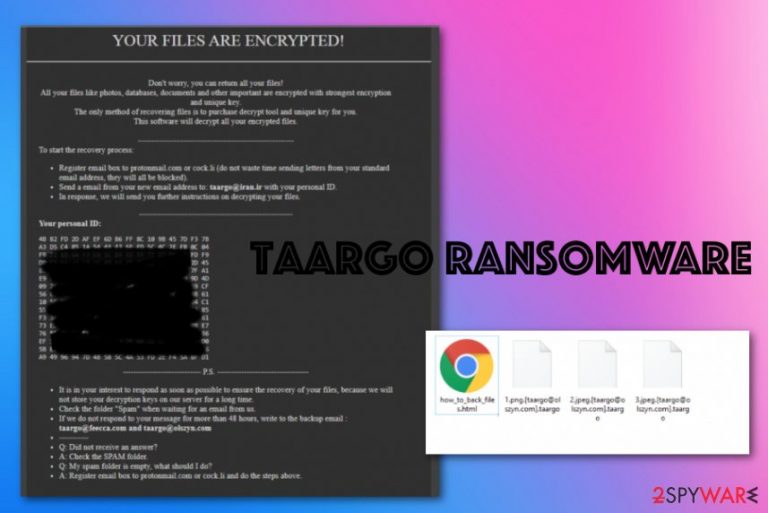
Taargo ransomware virus is the version of GlobeImposter ransomware that releases variants with slight alterations in code and encryption methods. The particular version is named and can be identified from the file marker .[taargo@olszyn.com].taargo that comes right after the original file code on the data that is encrypted by the malware. This full pattern with an email and brackets is a common appendix that malware creators use. Besides this method of forming the extension, another typical ransomware family feature is a ransom note delivered as an HTML window. In this virus campaign, previously used by other versions, a pop-up with how_to_back_files.html name is the Taargo ransom note. There are many claims and offers, but none of them should be taken seriously as these virus creators, in general.
| Name | Taargo ransomware |
|---|---|
| File marker | .[taargo@olszyn.com].taargo is the full patter of the extension that is marking all the encrypted files after their original code gets altered using the army-grade encryption algorithm[2] |
| Family | GlobeImposter ransomware is the main version that was released back in 2017, and now has many altered, updated and improved versions of the ransomware-type intruders |
| Ransom note | how_to_back_files.html – the file that contains information about encryption process and instructions on payment transfers and further actions the victim needs to take and contact information needed to get more details or the particular amount of ransom needed |
| Contact emails | taargo@iran.ir, taargo@feecca.com, taargo@olszyn.com |
| Associated process | _aro.exe is one of the payload files that got analyzed.[3] Other malicious processes may also appear on the machine in various file types and names in Task Manager |
| Distribution | Sending emails with malicious files attached to notifications is the main method used by ransomware creators because it is not requiring to directly contact people. Victims need to enable malicious macros[4] on the file once it is downloaded on the computer and opened, so ransomware payload is dropped on the machine and can run all the needed process, starting with file-locking |
| Elimination | Taargo ransomware termination should involve professional anti-malware tools for the best results because AV detection engines can find and remove all malicious files and programs |
| Repair | You need to still remember that cryptovirus runs all the damaging processes in the background, so your device is as affected as possible, so check system files for virus damage with FortectIntego or a different PC repair or optimization program |
Taargo ransomware is the infection that comes on the system and can silently affect all the chosen files without causing any additional symptoms, so you only know what happened when the ransom note is delivered and files get all the markers at the end of the original name. People cannot use such files, so the virus is coded to alter images, documents, archives, databases, and other files that are indicated as commonly used and updated a few times.
This is not the only function that the Taargo virus has because as soon as the encryption process is finished, malware places the message on the desktop, opens the file directly on the screen, and informs people what to do next. In the meantime, while the victim decides to pay or not, malware can run all the other processes on the machine and install other viruses and program to control the virus elimination options and data recovery.
Since there are no tools capable of decrypting Taargo ransomware affected files, you have fewer options for the file restoring. Those include your data backups on external devices or cloud services and third-party programs or system functions. The latter ones can get easily disabled and affected by the malware because the virus tends to delete Shadow Volume Copies, block security tools and AV products.
Once the code of the virus ends up in the Windows registry, any processes set to run by the virus can significantly affect the process of Taargo ransomware removal and results of the elimination. This threat can get especially persistent over time, so you need to react as soon as you can and clean the machine fully from any traces of this infection or any associated programs.
Unfortunately, the more time it has on the machine, the more difficult it becomes to remove Taargo ransomware fully without causing additional damage to the system or parts of the device because anything left behind can trigger other processes or even the second round of encryption. You need a professional anti-malware tool that can find and remove all possibly related programs and PC repair tools like FortectIntego which can have needed OS data for the repair and virus damage fixing purpose. 
The ransom message that is delivered after the Taargo ransomware attack is not much changed from previous versions of the GlobeImposter cryptovirus, so the behavior of virus creators shouldn't be different. This is why no expert in cybersecurity ever recommend to pay and recover files this way. There is nothing positive that could come out after the payment or communication with criminals.
Even though the ransom message seems promising and the creators ensure that there is no other way to get your files back unless you pay up, this message should be ignored entirely, and Taargo ransomware terminated ASAP.
YOUR FILES ARE ENCRYPTED!
Don't worry, you can return all your files!
All your files like photos, databases, documents and other important are encrypted with strongest encryption and unique key.
The only method of recovering files is to purchase decrypt tool and unique key for you.
This software will decrypt all your encrypted files.———————————————————-
To start the recovery process:
Register email box to protonmail.com or cock.li (do not waste time sending letters from your standard email address, they will all be blocked).
Send a email from your new email address to: taargo@iran.ir with your personal ID.
In response, we will send you further instructions on decrypting your files.
—————–
Your personal ID:
–
—————– P.S. —————–
It is in your interest to respond as soon as possible to ensure the recovery of your files, because we will not store your decryption keys on our server for a long time.
Сheck the folder “Spam” when waiting for an email from us.
If we do not respond to your message for more than 48 hours, write to the backup email : taargo@feecca.com and taargo@olszyn.com
———–
Q: Did not receive an answer?
A: Check the SPAM folder.
Q: My spam folder is empty, what should I do?
A: Register email box to protonmail.com or cock.li and do the steps above.
Decryption tools that researchers can develop, in most cases, are based on offline encryption keys and victim IDs that are the same for one version of the ransomware. This is the easier method because one ID can help develop the decrypt tool for thousands of people. Unfortunately, Taargo ransomware generates unique IDs for each victim and can even do that with different files. It is impossible to gather all these keys and other information, so decryption for this variant is barely possible.
You may store some of the files related to the virus and wait for later options, but you need to terminate Taargo ransomware no matter what if you want to get back to using this computer normally again. When the malware is deleted from your device and virus damage is repaired, you can add the external device with data backups and replace affected files with safe copies. Also, other options include third-party programs and other features that OS can offer, so go through additional tips below the article. 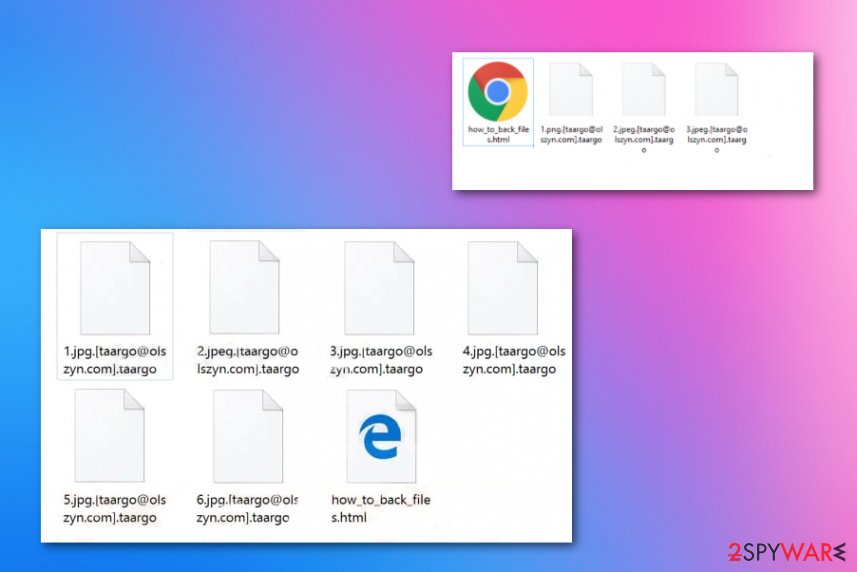
Stay away from any suspicious content to avoid damaging cyber infections
The most popular way of spreading ransomware and other more severe threats involve malicious files delivered via malicious or hacked sites, with pirated or cracked software and spam email campaigns. Sending emails that contain attachments or website links is quick because malicious factors can have many recipients at once.
Also, people who get those emails need to open the file and execute the file on the machine, and the infiltration is complete. Some of the users cannot even notice what they agree too, especially when they are not paying close attention to particular red flags:
- grammar mistakes in the letter;
- typos;
- the unknown sender or unfamiliar company;
- links and files attached to the email;
- financial information from random sources.
If you notice anything suspicious on the email, you were not expecting to get – delete the email without reading, opening, or downloading any of the files. There can be various malicious files attached, so cleaning the email box gives you a big advantage of avoiding cyber threats.
Guide for eliminating Taargo ransomware
Taargo ransomware virus can have many additional features besides being a file-encryption and blackmail-based threat. There are some functions that can be noticed from symptoms like affected speed or performance of the machine, but other issues that create more damage to the system itself are not that obvious.
Automatic security tools that are based on malware databases and work as AV detection tools can indicate various malicious programs, files ant the main infection file containing the cryptovirus. Then you need to terminate all the detected threats with the same program. For such Taargo ransomware removal procedure SpyHunter 5Combo Cleaner or Malwarebytes can be used.
However, terminating the main virus application and the payload file is not enough to remove Taargo ransomware completely. Virus damage can affect the performance and interfere with data recovery, as well as the corrupted system functions. Run FortectIntego, repair needed files. Then your files can be safely recovered with backups or third-party tools.
Getting rid of Taargo virus. Follow these steps
Manual removal using Safe Mode
Reboot the system in Safe Mode with Networking and then run the AV tool on the machine to remove Taargo ransomware safely
Important! →
Manual removal guide might be too complicated for regular computer users. It requires advanced IT knowledge to be performed correctly (if vital system files are removed or damaged, it might result in full Windows compromise), and it also might take hours to complete. Therefore, we highly advise using the automatic method provided above instead.
Step 1. Access Safe Mode with Networking
Manual malware removal should be best performed in the Safe Mode environment.
Windows 7 / Vista / XP
- Click Start > Shutdown > Restart > OK.
- When your computer becomes active, start pressing F8 button (if that does not work, try F2, F12, Del, etc. – it all depends on your motherboard model) multiple times until you see the Advanced Boot Options window.
- Select Safe Mode with Networking from the list.

Windows 10 / Windows 8
- Right-click on Start button and select Settings.

- Scroll down to pick Update & Security.

- On the left side of the window, pick Recovery.
- Now scroll down to find Advanced Startup section.
- Click Restart now.

- Select Troubleshoot.

- Go to Advanced options.

- Select Startup Settings.

- Press Restart.
- Now press 5 or click 5) Enable Safe Mode with Networking.

Step 2. Shut down suspicious processes
Windows Task Manager is a useful tool that shows all the processes running in the background. If malware is running a process, you need to shut it down:
- Press Ctrl + Shift + Esc on your keyboard to open Windows Task Manager.
- Click on More details.

- Scroll down to Background processes section, and look for anything suspicious.
- Right-click and select Open file location.

- Go back to the process, right-click and pick End Task.

- Delete the contents of the malicious folder.
Step 3. Check program Startup
- Press Ctrl + Shift + Esc on your keyboard to open Windows Task Manager.
- Go to Startup tab.
- Right-click on the suspicious program and pick Disable.

Step 4. Delete virus files
Malware-related files can be found in various places within your computer. Here are instructions that could help you find them:
- Type in Disk Cleanup in Windows search and press Enter.

- Select the drive you want to clean (C: is your main drive by default and is likely to be the one that has malicious files in).
- Scroll through the Files to delete list and select the following:
Temporary Internet Files
Downloads
Recycle Bin
Temporary files - Pick Clean up system files.

- You can also look for other malicious files hidden in the following folders (type these entries in Windows Search and press Enter):
%AppData%
%LocalAppData%
%ProgramData%
%WinDir%
After you are finished, reboot the PC in normal mode.
Remove Taargo using System Restore
System Restore feature can repair machine in the previous state when the infection was not running
-
Step 1: Reboot your computer to Safe Mode with Command Prompt
Windows 7 / Vista / XP- Click Start → Shutdown → Restart → OK.
- When your computer becomes active, start pressing F8 multiple times until you see the Advanced Boot Options window.
-
Select Command Prompt from the list

Windows 10 / Windows 8- Press the Power button at the Windows login screen. Now press and hold Shift, which is on your keyboard, and click Restart..
- Now select Troubleshoot → Advanced options → Startup Settings and finally press Restart.
-
Once your computer becomes active, select Enable Safe Mode with Command Prompt in Startup Settings window.

-
Step 2: Restore your system files and settings
-
Once the Command Prompt window shows up, enter cd restore and click Enter.

-
Now type rstrui.exe and press Enter again..

-
When a new window shows up, click Next and select your restore point that is prior the infiltration of Taargo. After doing that, click Next.


-
Now click Yes to start system restore.

-
Once the Command Prompt window shows up, enter cd restore and click Enter.
Bonus: Recover your data
Guide which is presented above is supposed to help you remove Taargo from your computer. To recover your encrypted files, we recommend using a detailed guide prepared by 2-spyware.com security experts.If your files are encrypted by Taargo, you can use several methods to restore them:
Data Recovery Pro is a third-party application that can repair files affected by Taargo ransomware
When files get encrypted or accidentally deleted, you can rely on Data Recovery Pro and restore them
- Download Data Recovery Pro;
- Follow the steps of Data Recovery Setup and install the program on your computer;
- Launch it and scan your computer for files encrypted by Taargo ransomware;
- Restore them.
Windows Previous Versions is the feature useful for the recovery of your encrypted data
If you enable System restore, the Windows Previous Versions method can act as alternate data backup and replace individual files
- Find an encrypted file you need to restore and right-click on it;
- Select “Properties” and go to “Previous versions” tab;
- Here, check each of available copies of the file in “Folder versions”. You should select the version you want to recover and click “Restore”.
ShadoExplorer – a method for data repair after Taargo ransomware attack
When threats like Taargo ransomware are not affecting Shadow Volume ~Copies, you can use this function and restore all the encoded files
- Download Shadow Explorer (http://shadowexplorer.com/);
- Follow a Shadow Explorer Setup Wizard and install this application on your computer;
- Launch the program and go through the drop down menu on the top left corner to select the disk of your encrypted data. Check what folders are there;
- Right-click on the folder you want to restore and select “Export”. You can also select where you want it to be stored.
Decryption for Taargo ransomware is not possible
Finally, you should always think about the protection of crypto-ransomwares. In order to protect your computer from Taargo and other ransomwares, use a reputable anti-spyware, such as FortectIntego, SpyHunter 5Combo Cleaner or Malwarebytes
How to prevent from getting ransomware
Protect your privacy – employ a VPN
There are several ways how to make your online time more private – you can access an incognito tab. However, there is no secret that even in this mode, you are tracked for advertising purposes. There is a way to add an extra layer of protection and create a completely anonymous web browsing practice with the help of Private Internet Access VPN. This software reroutes traffic through different servers, thus leaving your IP address and geolocation in disguise. Besides, it is based on a strict no-log policy, meaning that no data will be recorded, leaked, and available for both first and third parties. The combination of a secure web browser and Private Internet Access VPN will let you browse the Internet without a feeling of being spied or targeted by criminals.
No backups? No problem. Use a data recovery tool
If you wonder how data loss can occur, you should not look any further for answers – human errors, malware attacks, hardware failures, power cuts, natural disasters, or even simple negligence. In some cases, lost files are extremely important, and many straight out panic when such an unfortunate course of events happen. Due to this, you should always ensure that you prepare proper data backups on a regular basis.
If you were caught by surprise and did not have any backups to restore your files from, not everything is lost. Data Recovery Pro is one of the leading file recovery solutions you can find on the market – it is likely to restore even lost emails or data located on an external device.
- ^ Cryptovirology. Wikipedia. The free encyclopedia.
- ^ Tarcisio Marinho. Ransomware encryption techniques. Medium. Where words matter.
- ^ Virus analysis. VirusTotal. Online malware scanner.
- ^ macro virus. Techtarget. Search security.







