Tab.pdfbaron.com virus (Removal Guide) - Nov 2017 update
Tab.pdfbaron.com virus Removal Guide
What is Tab.pdfbaron.com virus?
Tab.pdfbaron.com search tool promotes itself via shady browser extensions
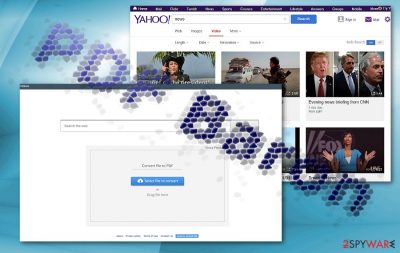
Tab.pdfbaron.com is a suspicious search engine that is promoted by two shady browser hijackers known as PDF Baron and Pronto Baron. Once installed, both extensions set the indicated domain as homepage and search provider in every web browser established on the computer system. Due to highly suspicious activities associated with user data and third-party advertisements, we recommend removing this potentially unwanted program (PUP) as quickly as possible.
Unlike the majority of questionable search engines nowadays, this one is created by a new actor – Israel-based Tersertude Ltd. Search engine by PDF Baron virus provides sufficient credentials as well as privacy policy. In its Privacy Policy, the company mentions that it collects specific information and uses the following tracking elements:
- Tersertude may collect information from your computer concerning your browser, the operating system, hardware or upon the detection of any other software on your system and your IP address.
- Tersertude also collects information using common internet technology, such as web beacons, cookies, and other similar technologies.
It may also acquire personal details if you deliberately provide them. According to the document, it may share such information with its business partners only if you grant your consent.
On the other hand, you might dislike the fact that Pronto Baron virus or the before-mentioned PDF Baron may also collect technical information about your computer. In overall, such spying may bother users who value their privacy[1] and anonymity. Note that all websites collect certain information about their visitor. In order to remain anonymous during browsing sessions, you may use Tor browser or VPN[2] services.
It must be said that Tab.pdfbaron.com does not have HTTPS protocol which is regarded to be the indicator of a reliable website. Furthermore, since it cooperates with service providers, you may notice occasional pop-ups during browsing sessions.
It uses Yahoo database for delivering search results. However, the series of data breaches involving this company is not a reassuring factor to use this search tool. Due to occasional PDF Baron redirect and pop-ups, the search engine has been ranked as an untrustworthy one.
On the other hand, it is not malicious nor as aggressive as Cleanserp or YeaDesktop. If you are dissatisfied with it, remove Tab.pdfbaron.com extension manually or automatically. Consider using FortectIntego or Malwarebytes for a faster solution. 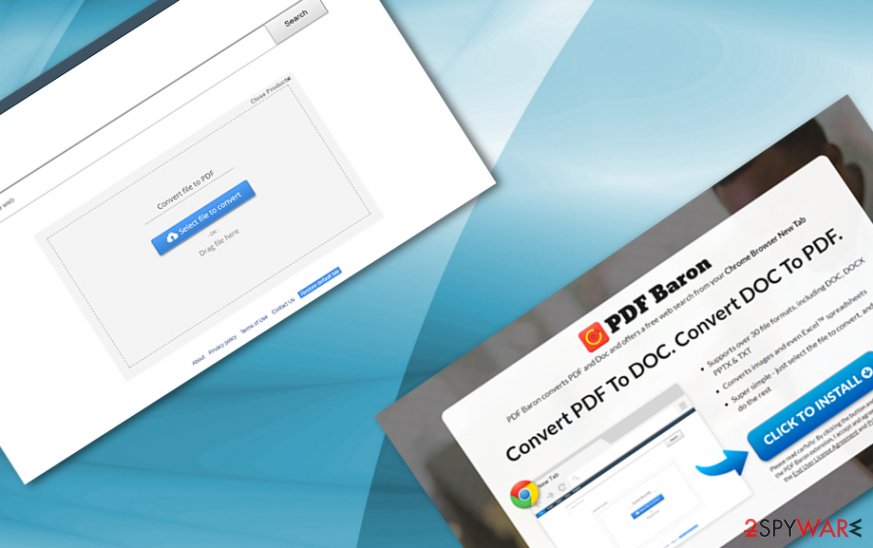
Distribution tendencies
The described browser hijacker spreads in the form of PDF Baron Search redirect virus or Pronto Baron Search redirect virus. These potentially unwanted programs arrive in the form of browser extensions that meddle with Chrome, Mozilla, or other browser's settings only to promote the search engine discussed in this report. If you manage to find these hijackers in your browser, get rid of them immediately.
Before you get rid of the extension, you should be aware of unwanted and dubious app distribution tendencies. The knowledge might help evade more troublesome add-ons or even viruses. Despite what program you are about to install, choose “Custom” settings. “Advanced” is also an option you can rely on.
Both of recommended installation options will reveal extra programs. Deselect optional tools before clicking on the “Install” button. However, you have to remember that the hijacker might be promoted in sponsored websites as well. Therefore, bypassing suspicious ads is a highly recommended option.
Speaking of the prevalence of this hijacker, we have to say that it is mainly detectable in English-speaking user computers, however, it may extend to German or French[3] speaking-countries as well. Now, let us review Tab.pdfbaron.com removal options.
Remove Tab.pdfbaron.com browser hijacker and enjoy your browsing sessions again
If you are looking for ways to remove Tab.pdfbaron.com virus, you might come across instructions provided on the hijacker's website. However, the guidelines in “Restore default tab page aren't trustworthy. Instead, we recommend using traditional browser hijacker removal instructions provided below.
You can also opt for a faster option – automatic Tab.pdfbaron.com removal. Consider installing a reputable security software and scanning your computer with it. This way, you will eliminate the defined hijacker alongside all other suspicious or malicious programs lurking in your computer system.
You may remove virus damage with a help of FortectIntego. SpyHunter 5Combo Cleaner and Malwarebytes are recommended to detect potentially unwanted programs and viruses with all their files and registry entries that are related to them.
Getting rid of Tab.pdfbaron.com virus. Follow these steps
Uninstall from Windows
Choose your browser and follow the instructions attentively to remove Tab PDF Baron completely.
Instructions for Windows 10/8 machines:
- Enter Control Panel into Windows search box and hit Enter or click on the search result.
- Under Programs, select Uninstall a program.

- From the list, find the entry of the suspicious program.
- Right-click on the application and select Uninstall.
- If User Account Control shows up, click Yes.
- Wait till uninstallation process is complete and click OK.

If you are Windows 7/XP user, proceed with the following instructions:
- Click on Windows Start > Control Panel located on the right pane (if you are Windows XP user, click on Add/Remove Programs).
- In Control Panel, select Programs > Uninstall a program.

- Pick the unwanted application by clicking on it once.
- At the top, click Uninstall/Change.
- In the confirmation prompt, pick Yes.
- Click OK once the removal process is finished.
Delete from macOS
Remove items from Applications folder:
- From the menu bar, select Go > Applications.
- In the Applications folder, look for all related entries.
- Click on the app and drag it to Trash (or right-click and pick Move to Trash)

To fully remove an unwanted app, you need to access Application Support, LaunchAgents, and LaunchDaemons folders and delete relevant files:
- Select Go > Go to Folder.
- Enter /Library/Application Support and click Go or press Enter.
- In the Application Support folder, look for any dubious entries and then delete them.
- Now enter /Library/LaunchAgents and /Library/LaunchDaemons folders the same way and terminate all the related .plist files.

Remove from Microsoft Edge
Delete unwanted extensions from MS Edge:
- Select Menu (three horizontal dots at the top-right of the browser window) and pick Extensions.
- From the list, pick the extension and click on the Gear icon.
- Click on Uninstall at the bottom.

Clear cookies and other browser data:
- Click on the Menu (three horizontal dots at the top-right of the browser window) and select Privacy & security.
- Under Clear browsing data, pick Choose what to clear.
- Select everything (apart from passwords, although you might want to include Media licenses as well, if applicable) and click on Clear.

Restore new tab and homepage settings:
- Click the menu icon and choose Settings.
- Then find On startup section.
- Click Disable if you found any suspicious domain.
Reset MS Edge if the above steps did not work:
- Press on Ctrl + Shift + Esc to open Task Manager.
- Click on More details arrow at the bottom of the window.
- Select Details tab.
- Now scroll down and locate every entry with Microsoft Edge name in it. Right-click on each of them and select End Task to stop MS Edge from running.

If this solution failed to help you, you need to use an advanced Edge reset method. Note that you need to backup your data before proceeding.
- Find the following folder on your computer: C:\\Users\\%username%\\AppData\\Local\\Packages\\Microsoft.MicrosoftEdge_8wekyb3d8bbwe.
- Press Ctrl + A on your keyboard to select all folders.
- Right-click on them and pick Delete

- Now right-click on the Start button and pick Windows PowerShell (Admin).
- When the new window opens, copy and paste the following command, and then press Enter:
Get-AppXPackage -AllUsers -Name Microsoft.MicrosoftEdge | Foreach {Add-AppxPackage -DisableDevelopmentMode -Register “$($_.InstallLocation)\\AppXManifest.xml” -Verbose

Instructions for Chromium-based Edge
Delete extensions from MS Edge (Chromium):
- Open Edge and click select Settings > Extensions.
- Delete unwanted extensions by clicking Remove.

Clear cache and site data:
- Click on Menu and go to Settings.
- Select Privacy, search and services.
- Under Clear browsing data, pick Choose what to clear.
- Under Time range, pick All time.
- Select Clear now.

Reset Chromium-based MS Edge:
- Click on Menu and select Settings.
- On the left side, pick Reset settings.
- Select Restore settings to their default values.
- Confirm with Reset.

Remove from Mozilla Firefox (FF)
Firefox should contain at least two suspicious extensions – PDF Baron virus and Pronto Baron virus. Remove them both without hesitations.
Remove dangerous extensions:
- Open Mozilla Firefox browser and click on the Menu (three horizontal lines at the top-right of the window).
- Select Add-ons.
- In here, select unwanted plugin and click Remove.

Reset the homepage:
- Click three horizontal lines at the top right corner to open the menu.
- Choose Options.
- Under Home options, enter your preferred site that will open every time you newly open the Mozilla Firefox.
Clear cookies and site data:
- Click Menu and pick Settings.
- Go to Privacy & Security section.
- Scroll down to locate Cookies and Site Data.
- Click on Clear Data…
- Select Cookies and Site Data, as well as Cached Web Content and press Clear.

Reset Mozilla Firefox
If clearing the browser as explained above did not help, reset Mozilla Firefox:
- Open Mozilla Firefox browser and click the Menu.
- Go to Help and then choose Troubleshooting Information.

- Under Give Firefox a tune up section, click on Refresh Firefox…
- Once the pop-up shows up, confirm the action by pressing on Refresh Firefox.

Remove from Google Chrome
Remove PDF Baron and Pronto Baron extensions via chrome://extensions page as described below.
Delete malicious extensions from Google Chrome:
- Open Google Chrome, click on the Menu (three vertical dots at the top-right corner) and select More tools > Extensions.
- In the newly opened window, you will see all the installed extensions. Uninstall all the suspicious plugins that might be related to the unwanted program by clicking Remove.

Clear cache and web data from Chrome:
- Click on Menu and pick Settings.
- Under Privacy and security, select Clear browsing data.
- Select Browsing history, Cookies and other site data, as well as Cached images and files.
- Click Clear data.

Change your homepage:
- Click menu and choose Settings.
- Look for a suspicious site in the On startup section.
- Click on Open a specific or set of pages and click on three dots to find the Remove option.
Reset Google Chrome:
If the previous methods did not help you, reset Google Chrome to eliminate all the unwanted components:
- Click on Menu and select Settings.
- In the Settings, scroll down and click Advanced.
- Scroll down and locate Reset and clean up section.
- Now click Restore settings to their original defaults.
- Confirm with Reset settings.

Delete from Safari
Remove unwanted extensions from Safari:
- Click Safari > Preferences…
- In the new window, pick Extensions.
- Select the unwanted extension and select Uninstall.

Clear cookies and other website data from Safari:
- Click Safari > Clear History…
- From the drop-down menu under Clear, pick all history.
- Confirm with Clear History.

Reset Safari if the above-mentioned steps did not help you:
- Click Safari > Preferences…
- Go to Advanced tab.
- Tick the Show Develop menu in menu bar.
- From the menu bar, click Develop, and then select Empty Caches.

After uninstalling this potentially unwanted program (PUP) and fixing each of your web browsers, we recommend you to scan your PC system with a reputable anti-spyware. This will help you to get rid of Tab.pdfbaron.com registry traces and will also identify related parasites or possible malware infections on your computer. For that you can use our top-rated malware remover: FortectIntego, SpyHunter 5Combo Cleaner or Malwarebytes.
How to prevent from getting stealing programs
Stream videos without limitations, no matter where you are
There are multiple parties that could find out almost anything about you by checking your online activity. While this is highly unlikely, advertisers and tech companies are constantly tracking you online. The first step to privacy should be a secure browser that focuses on tracker reduction to a minimum.
Even if you employ a secure browser, you will not be able to access websites that are restricted due to local government laws or other reasons. In other words, you may not be able to stream Disney+ or US-based Netflix in some countries. To bypass these restrictions, you can employ a powerful Private Internet Access VPN, which provides dedicated servers for torrenting and streaming, not slowing you down in the process.
Data backups are important – recover your lost files
Ransomware is one of the biggest threats to personal data. Once it is executed on a machine, it launches a sophisticated encryption algorithm that locks all your files, although it does not destroy them. The most common misconception is that anti-malware software can return files to their previous states. This is not true, however, and data remains locked after the malicious payload is deleted.
While regular data backups are the only secure method to recover your files after a ransomware attack, tools such as Data Recovery Pro can also be effective and restore at least some of your lost data.
- ^ This new website will solve all your online privacy issues. Deccan Chronicle. Latest India News.
- ^ Linas Kiguolis. VPN: The Purpose and Reasons To Use It. TecoReviews.The Ultimate Destination for News and Reviews.
- ^ Eliminate computer threats. Lesvirus. Security news and malware removal guidelines in French.























