Teamo ransomware / virus (Removal Guide) - Nov 2017 update
Teamo virus Removal Guide
What is Teamo ransomware virus?
Teamo ransomware leaves victims without data recovery option
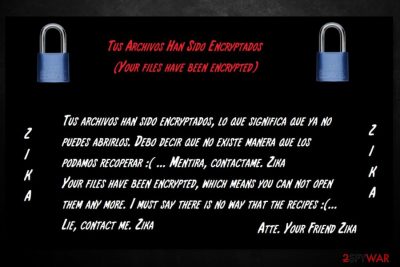
Teamo (also known as Zika ransomware virus) is a cyber threat that is based on the HiddenTear project.[1]. The virus appends .teamo file extension and drops a “Hello Hi Hola como sea jaja.txt” file on the desktop. The ransom note in the text file is written in Spanish and English languages. However, the research says that it mostly aims at Spanish computer users.
However, authors of the Teamo ransomware does not provide a contact email, Bitcoin Wallet address or link to ransom payment website in the ransom note. It’s doubtful that crooks forgot to include such important details. Thus, security experts assume that malware might still be in development.
It is assumed that cybercriminals might improve and upgrade the virus. Security expert suspect that they might add a Trojan module that allows spying on victims or taking control of the device. Also, this Zika ransomware might be used for stealing sensitive information or installing other malware on the system.
Currently, he file-encrypting malware encrypts lots of popular file types, including images, videos, music, backups, Configuration Files, and more. Following data encryption, Teamo virus also changes affect computer’s desktop picture with a threatening message in Spanish[2] and English languages:
Tus Archivos Han Sido Encryptados
(Your Files Have Been Encrypted)Tus archivos han sido encryptados, lo que significa que ya no puedes abrirlos. Debo decir que no existe manera que los podamos recoperar 🙁 … Mentira, contactame. Zika
Your files have been encrypted, which means you can not open them any more. I must say there is no way that the recipes 🙁 …
Lie, contact me. Zika
Atte. Your Friend Zika.
Unfortunately, there’s no way to restore encrypted files. HiddenTear decryptor might help, as well as some third-party software. However, there are no chances that all files with .teamo extension will be unlocked successfully unless you have backups. Thus, once you discover about ransomware attack, you should focus on Teamo removal and do not think about anything else.
You should obtain FortectIntego or another malware elimination tool to remove Teamo from the computer safely. The crypto-virus may have affected legit system processes, installed suspicious components and made entries in Registry. Thus, keeping it in the system is dangerous.

Possible ways to spread ransomware virus
Security researchers discovered that this crypto-malware spreads using several methods, such as:
- malicious spam emails,
- fake or illegal downloads;
- misleading updates;
- malvertising.
However, most of the time a malicious eda2.exe[3] payload is dropped and executed on the system when a user opens a malicious email attachment. Thus, you should be extremely careful with received emails. Stay away from spam, do not open unknown attachments even if they look safe and do not click links included in the email.
Following other security tips are also recommended: do not download illegal content, avoid file-sharing sites or torrents, install or update programs from official publisher’s sites. Additionally, do not browse through insecure websites and stay away from suspicious ads.
Remove Zika (Teamo) ransomware virus
Even though crooks left some critical mistakes in the ransom note, victims have to remove Teamo ransomware from the computer properly. After the attack, numerous malicious components may have been installed on your PC. Additionally, malicious code may have been injected into system processes. To wipe out and stop all these entries, you will need to get professional malware removal tools.
We recommend using FortectIntego or Malwarebytes for Teamo removal. However, before installing security software, you should reboot the device to Safe Mode with Networking as shown below. It helps to disable the virus and run automatic elimination.
Getting rid of Teamo virus. Follow these steps
Manual removal using Safe Mode
Ransomware might block access to security software. To avoid this from happening, you have to follow the steps and reboot PC to Safe Mode with Networking.
Important! →
Manual removal guide might be too complicated for regular computer users. It requires advanced IT knowledge to be performed correctly (if vital system files are removed or damaged, it might result in full Windows compromise), and it also might take hours to complete. Therefore, we highly advise using the automatic method provided above instead.
Step 1. Access Safe Mode with Networking
Manual malware removal should be best performed in the Safe Mode environment.
Windows 7 / Vista / XP
- Click Start > Shutdown > Restart > OK.
- When your computer becomes active, start pressing F8 button (if that does not work, try F2, F12, Del, etc. – it all depends on your motherboard model) multiple times until you see the Advanced Boot Options window.
- Select Safe Mode with Networking from the list.

Windows 10 / Windows 8
- Right-click on Start button and select Settings.

- Scroll down to pick Update & Security.

- On the left side of the window, pick Recovery.
- Now scroll down to find Advanced Startup section.
- Click Restart now.

- Select Troubleshoot.

- Go to Advanced options.

- Select Startup Settings.

- Press Restart.
- Now press 5 or click 5) Enable Safe Mode with Networking.

Step 2. Shut down suspicious processes
Windows Task Manager is a useful tool that shows all the processes running in the background. If malware is running a process, you need to shut it down:
- Press Ctrl + Shift + Esc on your keyboard to open Windows Task Manager.
- Click on More details.

- Scroll down to Background processes section, and look for anything suspicious.
- Right-click and select Open file location.

- Go back to the process, right-click and pick End Task.

- Delete the contents of the malicious folder.
Step 3. Check program Startup
- Press Ctrl + Shift + Esc on your keyboard to open Windows Task Manager.
- Go to Startup tab.
- Right-click on the suspicious program and pick Disable.

Step 4. Delete virus files
Malware-related files can be found in various places within your computer. Here are instructions that could help you find them:
- Type in Disk Cleanup in Windows search and press Enter.

- Select the drive you want to clean (C: is your main drive by default and is likely to be the one that has malicious files in).
- Scroll through the Files to delete list and select the following:
Temporary Internet Files
Downloads
Recycle Bin
Temporary files - Pick Clean up system files.

- You can also look for other malicious files hidden in the following folders (type these entries in Windows Search and press Enter):
%AppData%
%LocalAppData%
%ProgramData%
%WinDir%
After you are finished, reboot the PC in normal mode.
Remove Teamo using System Restore
-
Step 1: Reboot your computer to Safe Mode with Command Prompt
Windows 7 / Vista / XP- Click Start → Shutdown → Restart → OK.
- When your computer becomes active, start pressing F8 multiple times until you see the Advanced Boot Options window.
-
Select Command Prompt from the list

Windows 10 / Windows 8- Press the Power button at the Windows login screen. Now press and hold Shift, which is on your keyboard, and click Restart..
- Now select Troubleshoot → Advanced options → Startup Settings and finally press Restart.
-
Once your computer becomes active, select Enable Safe Mode with Command Prompt in Startup Settings window.

-
Step 2: Restore your system files and settings
-
Once the Command Prompt window shows up, enter cd restore and click Enter.

-
Now type rstrui.exe and press Enter again..

-
When a new window shows up, click Next and select your restore point that is prior the infiltration of Teamo. After doing that, click Next.


-
Now click Yes to start system restore.

-
Once the Command Prompt window shows up, enter cd restore and click Enter.
Bonus: Recover your data
Guide which is presented above is supposed to help you remove Teamo from your computer. To recover your encrypted files, we recommend using a detailed guide prepared by 2-spyware.com security experts.The official Teamo (or Zika) decryptor is not released yet. However, if you do not have backups, you should try alternative recovery methods.
If your files are encrypted by Teamo, you can use several methods to restore them:
Data Recovery Pro might unlock files with .teamo extension
Data Recovery Pro is designed to recover accidentally deleted or corrupted data. However, this tool has already helped victims of ransomware to restore some of the encrypted files as well.
- Download Data Recovery Pro;
- Follow the steps of Data Recovery Setup and install the program on your computer;
- Launch it and scan your computer for files encrypted by Teamo ransomware;
- Restore them.
Windows Previous Versions feature might help to bring back the most important files
In order to travel back in computer's time and access files before the encryption, System Restore feature had to be enabled before the attack.
- Find an encrypted file you need to restore and right-click on it;
- Select “Properties” and go to “Previous versions” tab;
- Here, check each of available copies of the file in “Folder versions”. You should select the version you want to recover and click “Restore”.
ShadowExplorer might help if Shadow Volume Copies are not deleted
In order to use ShadowExplorer, you have to make sure that Shadow Volume Copies are left on the system. This tool can recover files from them.
- Download Shadow Explorer (http://shadowexplorer.com/);
- Follow a Shadow Explorer Setup Wizard and install this application on your computer;
- Launch the program and go through the drop down menu on the top left corner to select the disk of your encrypted data. Check what folders are there;
- Right-click on the folder you want to restore and select “Export”. You can also select where you want it to be stored.
HiddenTear decryptor might help too
Teamo ransomware is based on the HiddenTear project. Therefore, its decryptor might help to restore some of the files. You can try this or this software to restore locked files.
Finally, you should always think about the protection of crypto-ransomwares. In order to protect your computer from Teamo and other ransomwares, use a reputable anti-spyware, such as FortectIntego, SpyHunter 5Combo Cleaner or Malwarebytes
How to prevent from getting ransomware
Choose a proper web browser and improve your safety with a VPN tool
Online spying has got momentum in recent years and people are getting more and more interested in how to protect their privacy online. One of the basic means to add a layer of security – choose the most private and secure web browser. Although web browsers can't grant full privacy protection and security, some of them are much better at sandboxing, HTTPS upgrading, active content blocking, tracking blocking, phishing protection, and similar privacy-oriented features. However, if you want true anonymity, we suggest you employ a powerful Private Internet Access VPN – it can encrypt all the traffic that comes and goes out of your computer, preventing tracking completely.
Lost your files? Use data recovery software
While some files located on any computer are replaceable or useless, others can be extremely valuable. Family photos, work documents, school projects – these are types of files that we don't want to lose. Unfortunately, there are many ways how unexpected data loss can occur: power cuts, Blue Screen of Death errors, hardware failures, crypto-malware attack, or even accidental deletion.
To ensure that all the files remain intact, you should prepare regular data backups. You can choose cloud-based or physical copies you could restore from later in case of a disaster. If your backups were lost as well or you never bothered to prepare any, Data Recovery Pro can be your only hope to retrieve your invaluable files.
- ^ Noah Gamer. The problem with open source malware. Trend Micro Blogs. Security news, views and opinions.
- ^ Los Virus. Los Virus. Latest cyber security news from Spain.
- ^ The analysis of eda2.exe. VirusTotal. Online file scanner.





















