Terjuscalbuttont.info (Free Instructions) - Removal Guide
Terjuscalbuttont.info Removal Guide
What is Terjuscalbuttont.info?
Terjuscalbuttont.info – a suspicious pop-up which is promoted by adware developers
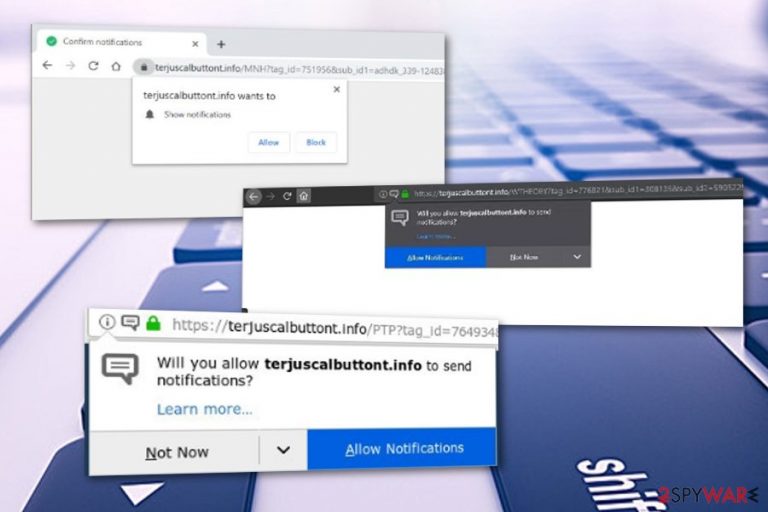
Terjuscalbuttont.info is considered to be a component of an adware program. This suspicious-looking pop-up appears unexpectedly while browsing the web and provides the user with a direct message urging to allow its notifications. Since this content belongs to the adware section, it is a definite intruder that hardens the user's computing work while interrupting it with its pop-up ads. Terjuscalbuttont.info pop-up might also be a redirector which takes victims to affiliate websites some of which might include, malware, spyware, and other malicious programs. If you have caught the adware infection, you will supposedly experience some symptoms in your web browsers such as Google Chrome, Internet Explorer, Mozilla Firefox.
| Name | Terjuscalbuttont.info |
|---|---|
| Type | Adware |
| Symptoms | Injecting rogue extensions into web browsers, advertising, redirecting activities, causing browsing struggles and slowdowns |
| Location | Ad-supported applications can be found in infected browsers and running processes in the Windows Task Manager |
| Possible dangers | The suspicious program might take you to potentially malicious websites |
| Distribution | Adware is spread via software bundles or third-party networks |
| Prevention | Use the Custom configuration mode for downloading your software, keep a distance from rogue sites and their promoted content |
| Detection | Using tools such as FortectIntego will help you detect the cause of suspicious activities |
| Elimination | Use the manual elimination guide or reputable anti-malware for the removal process |
Annoying intruders such as Terjuscalbuttont.info virus might not be dangerous themselves but they can redirect to malicious-looking websites where a malware infection is very easy to catch. Make sure not to stay on websites to which this adware application redirects you and close all questionable content immediately.
It is known that adware programs do not spy on the user's private information as they only collect data related to browsing activities and habits. Sadly, Terjuscalbuttont.info or other adware might be manipulated and come with additional spyware[1] content that might be capable of gathering information such as the user's email address, mobile phone number, etc.
It is always better to remove Terjuscalbuttont.info and similar threats in order to avoid all possible consequences. These potentially unwanted applications might inject rogue extensions, plug-ins, and add-ons into browser settings. This is the main reason why you need to check all web browser apps while completing the elimination of such threats.
Terjuscalbuttont.info removal can be carried out with the help of a tool such as FortectIntego or SpyHunter 5Combo Cleaner. These programs are capable of performing full system scans, detecting the cause of system troubles, eliminating them, and optimizing the system after all is done. However, if you are likely to, take a look at the below-provided manual step-by-step guide.
There are many reasons why you need to get rid of threats such as Terjuscalbuttont.info. However, the most important ones are advertising which causes system struggles, redirects that might take the user to malware-laden websites,[2] and the adware's capability of collecting browsing-related information that is shared with other parties for income purposes.
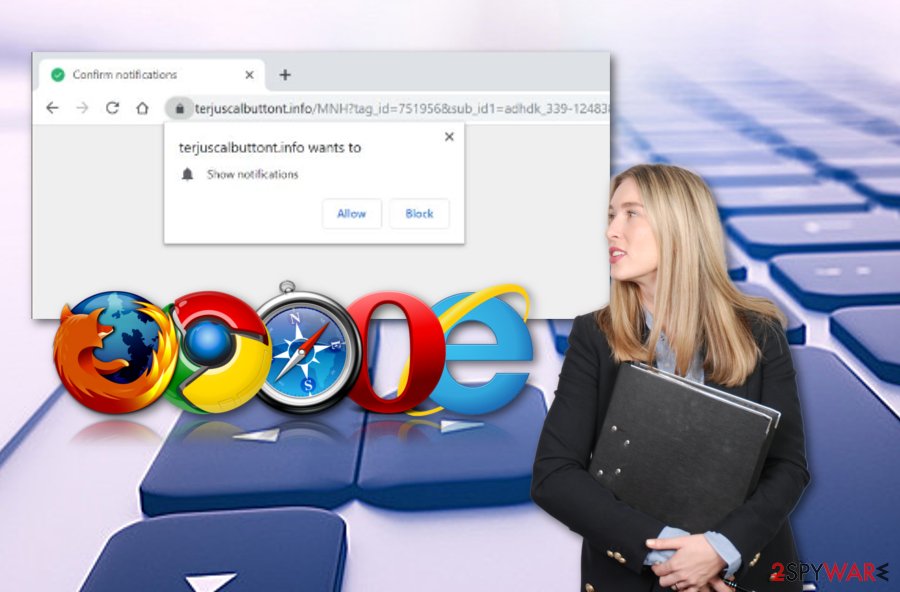
Adware prevention guide for all computer users
If you have ever experienced the operating of adware, you should know how annoying these potentially unwanted programs can get. However, not to face such rogue apps again you need to know how to avoid them. According to security experts from Dieviren.de,[3] software bundles are the main way to distribute ad-supported programs.
Also, they can be spread via third-party websites, infectious hyperlinks, and advertisements. Avoid adware applications and their suspicious content by opting for the Custom downloading mode and keeping a distance from secondary networks. Not less important, perform the installation of anti-malware and antivirus tools to ensure automatical protection of your machine.
Remember that the key to safety is mostly in your own hands. If you act carefully while browsing the Internet sphere, do not use secondary downloaders, avoid clicking on everything that you see, and install a reputable antivirus program, your computer system should be highly protected.
Terjuscalbuttont.info adware removal instructions for various browser apps
You can easily remove Terjuscalbuttont.info from the computer system by opting for reputable anti-malware programs. Using these specific tools will increase the elimination process of the cyber threat and require less of the user's effort. Pick a reputable program and the job will be completed in a few minutes of time.
Continuously, the Terjuscalbuttont.info removal might be carried out more successfully if you opt for automatical elimination as anti-malware will perform a full system scan and find ALL locations in which adware content might be hiding. However, if you want to, you can terminate the PUP by following manual instructions that are presented below.
Note that if you want to get rid of Terjuscalbuttont.info virus permanently, you will need to erase all browser extensions,[4] add-ons, and plug-ins that have been injected by this program. For this purpose, open, check, and refresh your web browser applications such as Google Chrome, Mozilla Firefox, Internet Explorer, Microsoft Edge, and Safari.
You may remove virus damage with a help of FortectIntego. SpyHunter 5Combo Cleaner and Malwarebytes are recommended to detect potentially unwanted programs and viruses with all their files and registry entries that are related to them.
Getting rid of Terjuscalbuttont.info. Follow these steps
Uninstall from Windows
Perform the removal of all suspicious content on your Windows computer by completing this below-provided helping guide:
Instructions for Windows 10/8 machines:
- Enter Control Panel into Windows search box and hit Enter or click on the search result.
- Under Programs, select Uninstall a program.

- From the list, find the entry of the suspicious program.
- Right-click on the application and select Uninstall.
- If User Account Control shows up, click Yes.
- Wait till uninstallation process is complete and click OK.

If you are Windows 7/XP user, proceed with the following instructions:
- Click on Windows Start > Control Panel located on the right pane (if you are Windows XP user, click on Add/Remove Programs).
- In Control Panel, select Programs > Uninstall a program.

- Pick the unwanted application by clicking on it once.
- At the top, click Uninstall/Change.
- In the confirmation prompt, pick Yes.
- Click OK once the removal process is finished.
Remove from Microsoft Edge
Delete unwanted extensions from MS Edge:
- Select Menu (three horizontal dots at the top-right of the browser window) and pick Extensions.
- From the list, pick the extension and click on the Gear icon.
- Click on Uninstall at the bottom.

Clear cookies and other browser data:
- Click on the Menu (three horizontal dots at the top-right of the browser window) and select Privacy & security.
- Under Clear browsing data, pick Choose what to clear.
- Select everything (apart from passwords, although you might want to include Media licenses as well, if applicable) and click on Clear.

Restore new tab and homepage settings:
- Click the menu icon and choose Settings.
- Then find On startup section.
- Click Disable if you found any suspicious domain.
Reset MS Edge if the above steps did not work:
- Press on Ctrl + Shift + Esc to open Task Manager.
- Click on More details arrow at the bottom of the window.
- Select Details tab.
- Now scroll down and locate every entry with Microsoft Edge name in it. Right-click on each of them and select End Task to stop MS Edge from running.

If this solution failed to help you, you need to use an advanced Edge reset method. Note that you need to backup your data before proceeding.
- Find the following folder on your computer: C:\\Users\\%username%\\AppData\\Local\\Packages\\Microsoft.MicrosoftEdge_8wekyb3d8bbwe.
- Press Ctrl + A on your keyboard to select all folders.
- Right-click on them and pick Delete

- Now right-click on the Start button and pick Windows PowerShell (Admin).
- When the new window opens, copy and paste the following command, and then press Enter:
Get-AppXPackage -AllUsers -Name Microsoft.MicrosoftEdge | Foreach {Add-AppxPackage -DisableDevelopmentMode -Register “$($_.InstallLocation)\\AppXManifest.xml” -Verbose

Instructions for Chromium-based Edge
Delete extensions from MS Edge (Chromium):
- Open Edge and click select Settings > Extensions.
- Delete unwanted extensions by clicking Remove.

Clear cache and site data:
- Click on Menu and go to Settings.
- Select Privacy, search and services.
- Under Clear browsing data, pick Choose what to clear.
- Under Time range, pick All time.
- Select Clear now.

Reset Chromium-based MS Edge:
- Click on Menu and select Settings.
- On the left side, pick Reset settings.
- Select Restore settings to their default values.
- Confirm with Reset.

Remove from Mozilla Firefox (FF)
Clean your Mozilla Firefox web browser from all adware-related components. If you need a clearer view of this process, take a look at these steps:
Remove dangerous extensions:
- Open Mozilla Firefox browser and click on the Menu (three horizontal lines at the top-right of the window).
- Select Add-ons.
- In here, select unwanted plugin and click Remove.

Reset the homepage:
- Click three horizontal lines at the top right corner to open the menu.
- Choose Options.
- Under Home options, enter your preferred site that will open every time you newly open the Mozilla Firefox.
Clear cookies and site data:
- Click Menu and pick Settings.
- Go to Privacy & Security section.
- Scroll down to locate Cookies and Site Data.
- Click on Clear Data…
- Select Cookies and Site Data, as well as Cached Web Content and press Clear.

Reset Mozilla Firefox
If clearing the browser as explained above did not help, reset Mozilla Firefox:
- Open Mozilla Firefox browser and click the Menu.
- Go to Help and then choose Troubleshooting Information.

- Under Give Firefox a tune up section, click on Refresh Firefox…
- Once the pop-up shows up, confirm the action by pressing on Refresh Firefox.

Remove from Google Chrome
Erasing all adware-based content from Google Chrome is possible with the help of these instructions:
Delete malicious extensions from Google Chrome:
- Open Google Chrome, click on the Menu (three vertical dots at the top-right corner) and select More tools > Extensions.
- In the newly opened window, you will see all the installed extensions. Uninstall all the suspicious plugins that might be related to the unwanted program by clicking Remove.

Clear cache and web data from Chrome:
- Click on Menu and pick Settings.
- Under Privacy and security, select Clear browsing data.
- Select Browsing history, Cookies and other site data, as well as Cached images and files.
- Click Clear data.

Change your homepage:
- Click menu and choose Settings.
- Look for a suspicious site in the On startup section.
- Click on Open a specific or set of pages and click on three dots to find the Remove option.
Reset Google Chrome:
If the previous methods did not help you, reset Google Chrome to eliminate all the unwanted components:
- Click on Menu and select Settings.
- In the Settings, scroll down and click Advanced.
- Scroll down and locate Reset and clean up section.
- Now click Restore settings to their original defaults.
- Confirm with Reset settings.

Delete from Safari
Remove unwanted extensions from Safari:
- Click Safari > Preferences…
- In the new window, pick Extensions.
- Select the unwanted extension and select Uninstall.

Clear cookies and other website data from Safari:
- Click Safari > Clear History…
- From the drop-down menu under Clear, pick all history.
- Confirm with Clear History.

Reset Safari if the above-mentioned steps did not help you:
- Click Safari > Preferences…
- Go to Advanced tab.
- Tick the Show Develop menu in menu bar.
- From the menu bar, click Develop, and then select Empty Caches.

After uninstalling this potentially unwanted program (PUP) and fixing each of your web browsers, we recommend you to scan your PC system with a reputable anti-spyware. This will help you to get rid of Terjuscalbuttont.info registry traces and will also identify related parasites or possible malware infections on your computer. For that you can use our top-rated malware remover: FortectIntego, SpyHunter 5Combo Cleaner or Malwarebytes.
How to prevent from getting adware
Do not let government spy on you
The government has many issues in regards to tracking users' data and spying on citizens, so you should take this into consideration and learn more about shady information gathering practices. Avoid any unwanted government tracking or spying by going totally anonymous on the internet.
You can choose a different location when you go online and access any material you want without particular content restrictions. You can easily enjoy internet connection without any risks of being hacked by using Private Internet Access VPN.
Control the information that can be accessed by government any other unwanted party and surf online without being spied on. Even if you are not involved in illegal activities or trust your selection of services, platforms, be suspicious for your own security and take precautionary measures by using the VPN service.
Backup files for the later use, in case of the malware attack
Computer users can suffer from data losses due to cyber infections or their own faulty doings. Ransomware can encrypt and hold files hostage, while unforeseen power cuts might cause a loss of important documents. If you have proper up-to-date backups, you can easily recover after such an incident and get back to work. It is also equally important to update backups on a regular basis so that the newest information remains intact – you can set this process to be performed automatically.
When you have the previous version of every important document or project you can avoid frustration and breakdowns. It comes in handy when malware strikes out of nowhere. Use Data Recovery Pro for the data restoration process.
- ^ Margaret Rouse. Spyware. Search Security. Tech Target.
- ^ Tim Kas. Why Is Adware Dangerous?. Best Tech Tips.
- ^ DieViren.de. DieViren.de. Spyware news and virus removal guide.
- ^ Chris Hoffman. Beginner Geek: Everything You Need To Know About Browser Extensions. How To Geek.
