TFlower ransomware (Virus Removal Guide) - Recovery Instructions Included
TFlower virus Removal Guide
What is TFlower ransomware?
TFlower ransomware is a file locking virus that targets companies and organizations worldwide
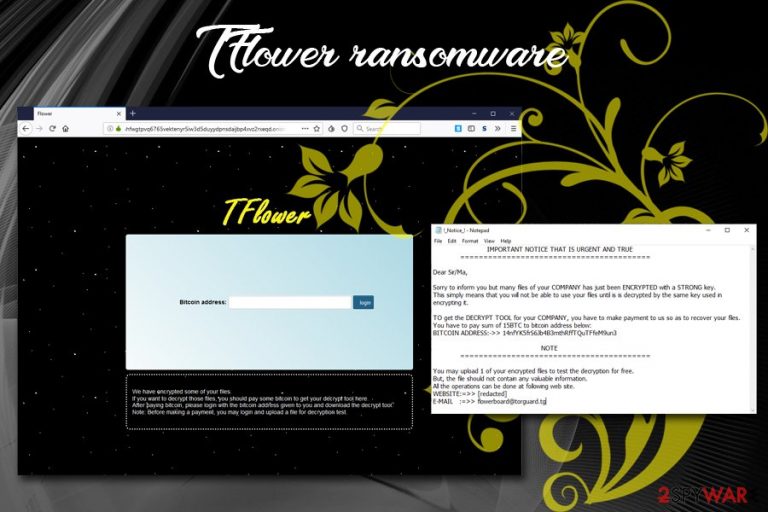
TFlower ransomware is a type of malware that locks all files and aims to extort money from users for the decryption tool that would allegedly allow access to data. The sample of the virus was first spotted by security researcher GrujaRS at the end of July 2019, and it does not seem to have any connections to other ransomware families.
It is yet unknown what distribution methods TFlower virus operators use, although the most common delivery techniques include spam email attachments, exploit kits, brute-force attacks, malicious installers, fake updates, web injects, etc. Once inside, the malware scans the local as well as network drives for files and then locks them using a sophisticated encryption algorithm.[1] Unlike most of the ransomware, TFlower does not append any extensions to documents, databases, pictures or other files.
However, TFlower ransomware does leave a ransom note called !_Notice_!.txt – a message from hackers which explains that enter a specific website via the Tor browser and pay 15 Bitcoins for the decryptor. Additionally, threat actors also provide contact email, which is flowerboard@torguard.tg. Judging from the ransom note, TFlower ransomware targets various organizations, although it does not mean that regular users cannot be infected.
| Name | TFlower |
| Type | Ransomware |
| Family | No known connections to other malware families |
| File extension | None |
| Ransom note | !_Notice_!.txt |
| Ransom size | 15 BTC |
| Contact | flowerboard@torguard.tg |
| File decryption | Only possible via backups or third-party tools |
| Removal | Terminate the virus by scanning your computer with reputable anti-malware software |
| Recovery | To repair malware damaged files, scan your computer with FortectIntego |
Malicious actors also offer a one-offer a free decryption service that is meant to give victims a false sense of reassurance that the files will be recovered as soon as the ransom will be paid. However, company representatives, as well as regular users, should avoid contacting cybercriminals and rather focus on TFlower ransomware removal, as well as alternative data recovery solutions.
Before TFlower ransomware proceeds with data locking process, it needs to establish itself on the host computer. For that, the malware makes significant operating system modifications within Windows registry and other sections. In such a way, the virus can perform the encryption without interruption and run in the background every time Windows is booted. Additionally, just like most of the ransomware viruses, TFlower also deletes Shadow Volume copies to prevent easy recovery.
As soon as all the data is locked, TFlower ransomware drops the following message:
IMPORTANT NOTICE THAT IS URGENT AND TRUE IMPORTANT NOTICE THAT IS URGENT AND TRUE =========================================
Dear Sir/Ma,
Sorry to inform you but many files of your COMPANY has just been ENCRYPTED with a STRONG key.This simply means that you will not be able to use your files until is is decrypted by the same key used in encrypting it.TO get the DECRYPT TOOL for your COMPANY, you have to make payment to us so as to recover your files.You have to pay sum of 15BTC to bitcoin address below:
BITCOIN ADDRESS:->> 14nfYK5frS6Jb4B3mthRffTQuTFfeM9un3NOTE
=========================================
You may upload 1 of your encrypted files to test the decryption for free.But, the file should not contain any valuable information.All the operations can be done at following web site.
WEBSITE:=>> [redacted]
E-MAIL :=>> flowerboard@torguard.tg
Security experts[2] recommend staying away from cybercriminals, as there is no guarantee that hackers will eventually provide the promised decryption tool. Instead, remove TFlower ransomware from the infected computer by using security software and then proceed with the file recovery process. To fix virus damage, scan your system with FortectIntego.
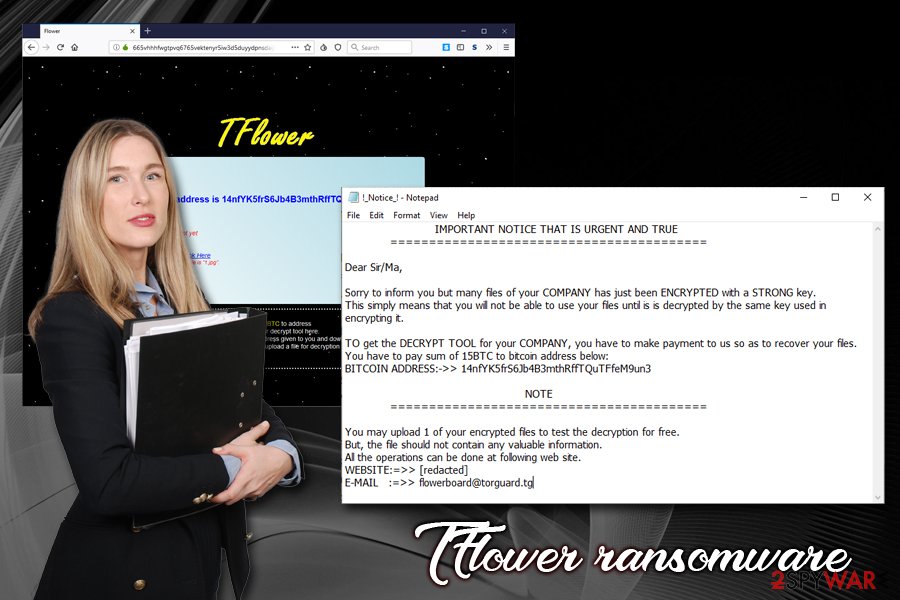
Ransomware uses various methods to get into your computer – use adequate protection
Since ransomware has become one of the most lucrative malware families,[3] cybercriminals continually look for new ways to deploy the virus in order to infect more victims and obtain more money. One of the best examples would be REvil or Sodinokibi – this malware strain was introduced right after GandCrab was shut down, and is now making rounds by employing a variety of distribution techniques.
To protect yourself from such attacks, you should:
- Employ a reputable anti-malware program and keep it updated;
- Patch Windows OS along with all the installed programs with security updates once they are released;
- Enable Firewall;
- Install ad-blocker;
- Stay away from spam email attachments – even if they seem to be reputable;
- Refrain from downloading pirated software and cracks;
- Avoid high-risk websites, such as torrent, porn, gambling, etc.;
- Enable two-factor authentication where possible and use strong passwords;
- Do not use default RDP (Remote Desktop) port.
Finally, make sure your company or your own personal files are always backed on a remote virtual server or external drive.
Remove TFlower ransomware to protect new files from being encrypted
To remove TFlower ransomware, you will have to scan the infected computer and the whole network (if connected) with anti-malware software. Be aware that not all AV detect the virus,[4] although the detection rate usually increases over time. Therefore, make sure you employ security software that can locate and terminate the infection. In case ransomware prevents anti-malware software from working correctly, access Safe Mode as explained below.
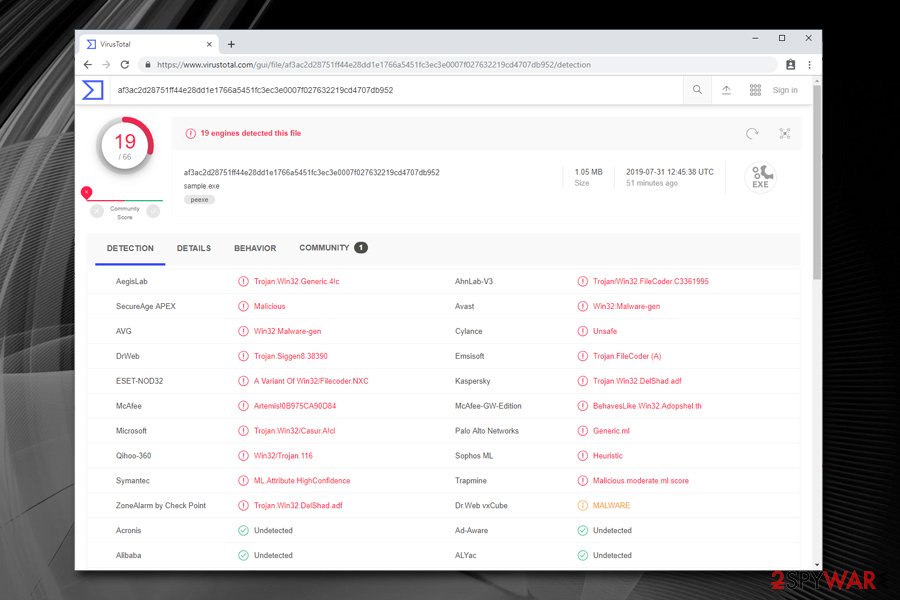
Once TFlower ransomware removal is complete, you can connect your backup device or upload files from a virtual environment. It is vital to delete the infection before proceeding with file recovery because all the backups would be immediately encrypted otherwise.
If you did not prepare any backups, chances of retrieving data are relatively low. Nevertheless, you can check our alternative solution guide below – some third-party software might be able to help.
Getting rid of TFlower virus. Follow these steps
Manual removal using Safe Mode
Safe Mode with Networking can be accessed by following these steps:
Important! →
Manual removal guide might be too complicated for regular computer users. It requires advanced IT knowledge to be performed correctly (if vital system files are removed or damaged, it might result in full Windows compromise), and it also might take hours to complete. Therefore, we highly advise using the automatic method provided above instead.
Step 1. Access Safe Mode with Networking
Manual malware removal should be best performed in the Safe Mode environment.
Windows 7 / Vista / XP
- Click Start > Shutdown > Restart > OK.
- When your computer becomes active, start pressing F8 button (if that does not work, try F2, F12, Del, etc. – it all depends on your motherboard model) multiple times until you see the Advanced Boot Options window.
- Select Safe Mode with Networking from the list.

Windows 10 / Windows 8
- Right-click on Start button and select Settings.

- Scroll down to pick Update & Security.

- On the left side of the window, pick Recovery.
- Now scroll down to find Advanced Startup section.
- Click Restart now.

- Select Troubleshoot.

- Go to Advanced options.

- Select Startup Settings.

- Press Restart.
- Now press 5 or click 5) Enable Safe Mode with Networking.

Step 2. Shut down suspicious processes
Windows Task Manager is a useful tool that shows all the processes running in the background. If malware is running a process, you need to shut it down:
- Press Ctrl + Shift + Esc on your keyboard to open Windows Task Manager.
- Click on More details.

- Scroll down to Background processes section, and look for anything suspicious.
- Right-click and select Open file location.

- Go back to the process, right-click and pick End Task.

- Delete the contents of the malicious folder.
Step 3. Check program Startup
- Press Ctrl + Shift + Esc on your keyboard to open Windows Task Manager.
- Go to Startup tab.
- Right-click on the suspicious program and pick Disable.

Step 4. Delete virus files
Malware-related files can be found in various places within your computer. Here are instructions that could help you find them:
- Type in Disk Cleanup in Windows search and press Enter.

- Select the drive you want to clean (C: is your main drive by default and is likely to be the one that has malicious files in).
- Scroll through the Files to delete list and select the following:
Temporary Internet Files
Downloads
Recycle Bin
Temporary files - Pick Clean up system files.

- You can also look for other malicious files hidden in the following folders (type these entries in Windows Search and press Enter):
%AppData%
%LocalAppData%
%ProgramData%
%WinDir%
After you are finished, reboot the PC in normal mode.
Remove TFlower using System Restore
If you prefer, you can also use System Restore to terminate TFlower virus:
-
Step 1: Reboot your computer to Safe Mode with Command Prompt
Windows 7 / Vista / XP- Click Start → Shutdown → Restart → OK.
- When your computer becomes active, start pressing F8 multiple times until you see the Advanced Boot Options window.
-
Select Command Prompt from the list

Windows 10 / Windows 8- Press the Power button at the Windows login screen. Now press and hold Shift, which is on your keyboard, and click Restart..
- Now select Troubleshoot → Advanced options → Startup Settings and finally press Restart.
-
Once your computer becomes active, select Enable Safe Mode with Command Prompt in Startup Settings window.

-
Step 2: Restore your system files and settings
-
Once the Command Prompt window shows up, enter cd restore and click Enter.

-
Now type rstrui.exe and press Enter again..

-
When a new window shows up, click Next and select your restore point that is prior the infiltration of TFlower. After doing that, click Next.


-
Now click Yes to start system restore.

-
Once the Command Prompt window shows up, enter cd restore and click Enter.
Bonus: Recover your data
Guide which is presented above is supposed to help you remove TFlower from your computer. To recover your encrypted files, we recommend using a detailed guide prepared by 2-spyware.com security experts.If your files are encrypted by TFlower, you can use several methods to restore them:
Make use of Data Recovery Pro
Data recovery tools are initially not cures for ransomware-affected files. However, in some cases, they might be able to recover at least some portion of encrypted files.
- Download Data Recovery Pro;
- Follow the steps of Data Recovery Setup and install the program on your computer;
- Launch it and scan your computer for files encrypted by TFlower ransomware;
- Restore them.
Windows Previous Version is a useful feature that might be able to help you
This method can only be performed if you activated System Restore feature prior to the infection.
- Find an encrypted file you need to restore and right-click on it;
- Select “Properties” and go to “Previous versions” tab;
- Here, check each of available copies of the file in “Folder versions”. You should select the version you want to recover and click “Restore”.
ShadowExplorer might recover all your files
ShadowExplorer would be extremely useful if TFlower ransomware failed to delete Shadow Volume Copies.
- Download Shadow Explorer (http://shadowexplorer.com/);
- Follow a Shadow Explorer Setup Wizard and install this application on your computer;
- Launch the program and go through the drop down menu on the top left corner to select the disk of your encrypted data. Check what folders are there;
- Right-click on the folder you want to restore and select “Export”. You can also select where you want it to be stored.
No decryption tool is currently available
Finally, you should always think about the protection of crypto-ransomwares. In order to protect your computer from TFlower and other ransomwares, use a reputable anti-spyware, such as FortectIntego, SpyHunter 5Combo Cleaner or Malwarebytes
How to prevent from getting ransomware
Choose a proper web browser and improve your safety with a VPN tool
Online spying has got momentum in recent years and people are getting more and more interested in how to protect their privacy online. One of the basic means to add a layer of security – choose the most private and secure web browser. Although web browsers can't grant full privacy protection and security, some of them are much better at sandboxing, HTTPS upgrading, active content blocking, tracking blocking, phishing protection, and similar privacy-oriented features. However, if you want true anonymity, we suggest you employ a powerful Private Internet Access VPN – it can encrypt all the traffic that comes and goes out of your computer, preventing tracking completely.
Lost your files? Use data recovery software
While some files located on any computer are replaceable or useless, others can be extremely valuable. Family photos, work documents, school projects – these are types of files that we don't want to lose. Unfortunately, there are many ways how unexpected data loss can occur: power cuts, Blue Screen of Death errors, hardware failures, crypto-malware attack, or even accidental deletion.
To ensure that all the files remain intact, you should prepare regular data backups. You can choose cloud-based or physical copies you could restore from later in case of a disaster. If your backups were lost as well or you never bothered to prepare any, Data Recovery Pro can be your only hope to retrieve your invaluable files.
- ^ Encryption. Proofpoint. Security glossary.
- ^ Novirus. Novirus. Cybersecurity experts from UK.
- ^ Unit 42 Report - Ransomware: Unlocking the Lucrative Criminal Business Model. Palo Alto Networks. Official report.
- ^ af3ac2d28751ff44e28dd1e1766a5451fc3ec3e0007f027632219cd4707db952. Virus Total. File and URL analyzer.







