Matrix-news.org ads (spam) - Chrome, Firefox, IE, Edge
Matrix-news.org ads Removal Guide
What is Matrix-news.org ads?
Matrix-news.org sends pop-up ads because you allowed it
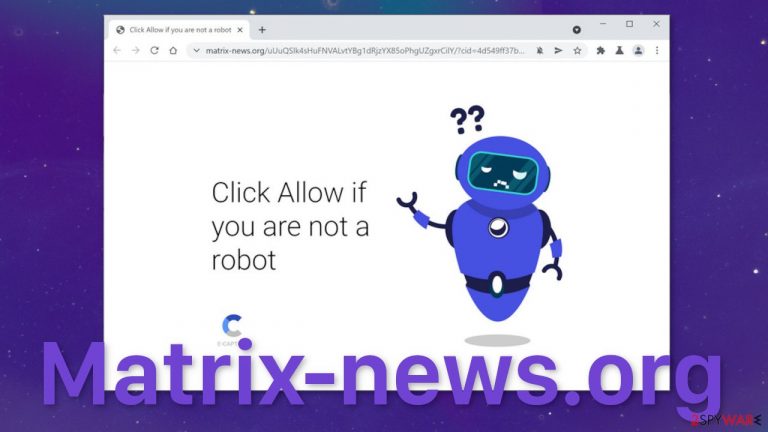
Matrix-news.org uses social engineering tactics to fool users into subscribing to push notifications. The site is disguised as a captcha verification step, in which users have to prove they are not robots. Unfortunately, what the site does instead, is make a person click a button that grants permission for the site to send push notifications.
The notifications appear as pop-up ads in the corner of the screen, sometimes even when the browser is closed. Because the authors of the page do not care about user security or privacy, they do not filter which ads can appear. As a result, links embedded in the notification prompts can lead to adult or gambling websites. Not only that, but they can also lead to sites created by fraudsters which could lead to tech support scams, scareware, and survey pages.
As push notifications are based on a subscription model, usually users allow them themselves. On some occasions, push notification spam can be a sign of adware,[1] but then people also experience an increased amount of commercial content like banners, redirects,[2] etc.
| NAME | Matrix-news.org |
| TYPE | Push notification spam; adware |
| SYMPTOMS | Pop-up ads appear in the corner of the screen |
| DISTRIBUTION | Shady websites, deceptive ads, redirects, freeware installations |
| DANGERS | Ads in the notifications can promote adult or gambling websites, links can lead to dangerous pages created by fraudsters; users might suffer from financial losses or infect themselves with PUPs and malware |
| ELIMINATION | You can stop pop-up ads from appearing depending on the type of infection; if users gave the page permission to send them push notifications themselves, they can disable it via browser settings; if the behavior is caused by adware we suggest scanning the machine with professional security tools |
| FURTHER STEPS | After you have successfully dealt with unwanted activity on your machine, we suggest using FortectIntego to repair any remaining damage and optimize the performance |
Most common techniques used to infect users with push notification spam
Users rarely find pages like this in their search results. Most often they were browsing through already shady sites, to begin with. One of the most prominent examples is illegal streaming platforms.[3] People come to them looking for movies or TV shows to watch for free. The catch is, these kinds of sites are rarely regulated, so they are filled with deceptive ads and sneaky redirects.
If people were browsing through a page like that, and they clicked on a play button, which opened Matrix-news.org in a new tab, they might think that they just need to complete the verification to be able to watch the movie. But there is nothing else to view on the site, and after clicking the “Allow” button, nothing happens. Confused, people often just close the site and continue minding their business.
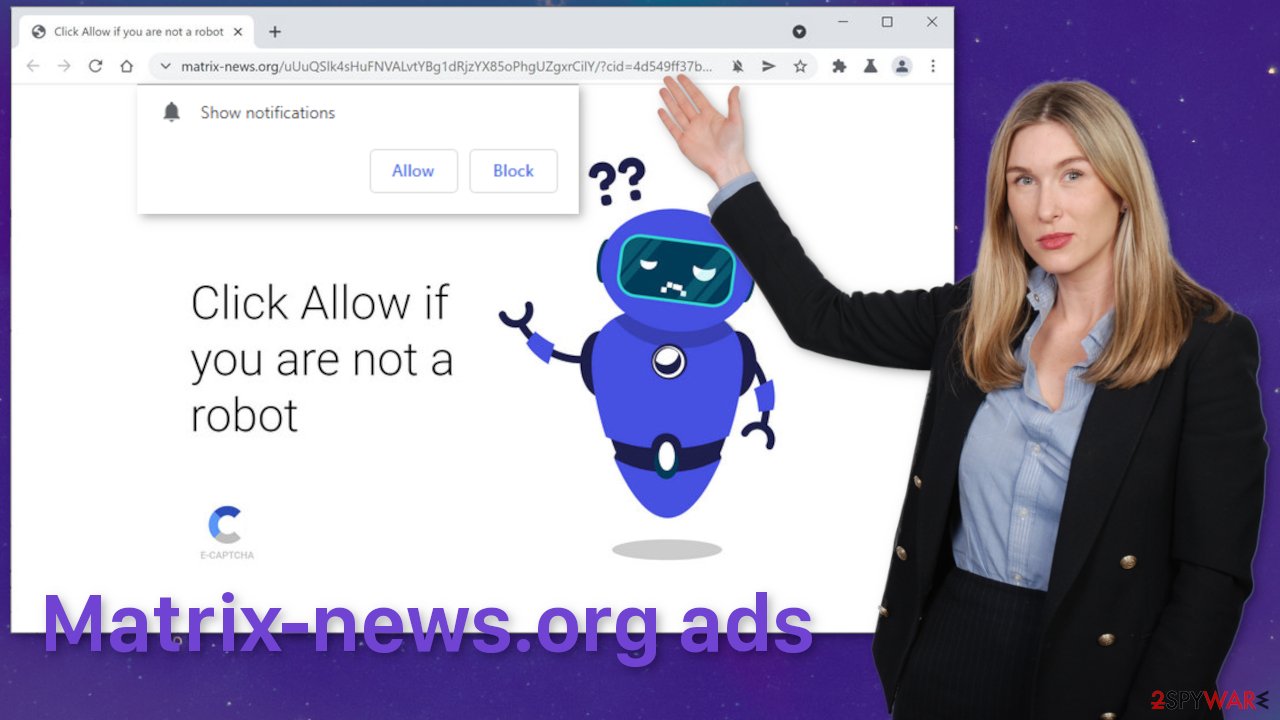
This is not the only method fraudsters use to trick people into subscribing to push notifications. There are many other messages that tempt users to press the “Allow” button. Some of the different examples we previously wrote about include Liffsandupa.xyz, Allhugeblog.com, and Yssuretobea.xyz.
Block push notifications
The good news is because push notifications are subscription-based, users can prompt out any time they want to. This can be done easily in the settings of the browser. We have made instructions for the most popular ones:
Google Chrome (desktop):
- Open Google Chrome browser and go to Menu > Settings.
- Scroll down and click on Advanced.
- Locate the Privacy and security section and pick Site Settings > Notifications.

- Look at the Allow section and look for a suspicious URL.
- Click the three vertical dots next to it and pick Block. This should remove unwanted notifications from Google Chrome.

Google Chrome (Android):
- Open Google Chrome and tap on Settings (three vertical dots).
- Select Notifications.
- Scroll down to Sites section.
- Locate the unwanted URL and toggle the button to the left (Off setting).

Mozilla Firefox:
- Open Mozilla Firefox and go to Menu > Options.
- Click on Privacy & Security section.
- Under Permissions, you should be able to see Notifications. Click Settings button next to it.

- In the Settings – Notification Permissions window, click on the drop-down menu by the URL in question.
- Select Block and then click on Save Changes. This should remove unwanted notifications from Mozilla Firefox.

Safari:
- Click on Safari > Preferences…
- Go to Websites tab and, under General, select Notifications.
- Select the web address in question, click the drop-down menu and select Deny.

MS Edge:
- Open Microsoft Edge, and click the Settings and more button (three horizontal dots) at the top-right of the window.
- Select Settings and then go to Advanced.
- Under Website permissions, pick Manage permissions and select the URL in question.
- Toggle the switch to the left to turn notifications off on Microsoft Edge.

MS Edge (Chromium):
- Open Microsoft Edge, and go to Settings.
- Select Site permissions.
- Go to Notifications on the right.
- Under Allow, you will find the unwanted entry.
- Click on More actions and select Block.

Internet Explorer:
- Open Internet Explorer, and click on the Gear icon at the top-right on the window.
- Select Internet options and go to Privacy tab.
- In the Pop-up Blocker section, click on Settings.
- Locate web address in question under Allowed sites and pick Remove.

What is adware?
Adware is a potentially unwanted program that hides in users' machines and performs tasks in the background. Adware specifically, places ads to generate revenue. Generally, people get infected with adware by surfing through shady pages and clicking on deceptive ads, or downloading freeware from unofficial sites.
Pages that let you install software for free, that is usually paid, make their money through bundled software. The owners do not disclose this information on their sites and hope that people will just rush through the installation process and will not notice them.
Now, removing a PUP from your system is a little more complicated. It is unclear what the name of the app may be, nor how does it look like. We always recommend using anti-malware tools like SpyHunter 5Combo Cleaner or Malwarebytes to get rid of viruses or even malware. Professional security software can scan your machine and detect suspicious programs for you, as well as prevent infections in the future.
If you know what you are doing and suspect which program could be at fault for such activity, but do not know the steps, here are the guides for Windows and Mac users:
Windows 10/8:
- Enter Control Panel into Windows search box and hit Enter or click on the search result.
- Under Programs, select Uninstall a program.

- From the list, find the entry of the suspicious program.
- Right-click on the application and select Uninstall.
- If User Account Control shows up, click Yes.
- Wait till uninstallation process is complete and click OK.

Windows 7/XP:
- Click on Windows Start > Control Panel located on the right pane (if you are Windows XP user, click on Add/Remove Programs).
- In Control Panel, select Programs > Uninstall a program.

- Pick the unwanted application by clicking on it once.
- At the top, click Uninstall/Change.
- In the confirmation prompt, pick Yes.
- Click OK once the removal process is finished.
Mac:
- From the menu bar, select Go > Applications.
- In the Applications folder, look for all related entries.
- Click on the app and drag it to Trash (or right-click and pick Move to Trash)

To fully remove an unwanted app, you need to access Application Support, LaunchAgents, and LaunchDaemons folders and delete relevant files:
- Select Go > Go to Folder.
- Enter /Library/Application Support and click Go or press Enter.
- In the Application Support folder, look for any dubious entries and then delete them.
- Now enter /Library/LaunchAgents and /Library/LaunchDaemons folders the same way and terminate all the related .plist files.

After you finally take care of pop-up ads, you should clear your browsers. This can be done automatically, with a repair tool FortectIntego which can also fix serious system errors, corrupted files, and optimize the machine for maximum performance. Using the tool will get rid of cookies, that websites use to track your browsing activity. As you have infected yourself with pop-ups, you were most likely browsing through not particularly trustworthy sites, that may still be monitoring you.
Other things you should note are:
- When installing freeware, choose “Custom” or “Advanced” installation methods
- Read the Terms of Use and Privacy Policy
- Check the list of the files up for installation; if you notice some that seem unnecessary, uncheck the boxes next to their names
How to prevent from getting adware
Do not let government spy on you
The government has many issues in regards to tracking users' data and spying on citizens, so you should take this into consideration and learn more about shady information gathering practices. Avoid any unwanted government tracking or spying by going totally anonymous on the internet.
You can choose a different location when you go online and access any material you want without particular content restrictions. You can easily enjoy internet connection without any risks of being hacked by using Private Internet Access VPN.
Control the information that can be accessed by government any other unwanted party and surf online without being spied on. Even if you are not involved in illegal activities or trust your selection of services, platforms, be suspicious for your own security and take precautionary measures by using the VPN service.
Backup files for the later use, in case of the malware attack
Computer users can suffer from data losses due to cyber infections or their own faulty doings. Ransomware can encrypt and hold files hostage, while unforeseen power cuts might cause a loss of important documents. If you have proper up-to-date backups, you can easily recover after such an incident and get back to work. It is also equally important to update backups on a regular basis so that the newest information remains intact – you can set this process to be performed automatically.
When you have the previous version of every important document or project you can avoid frustration and breakdowns. It comes in handy when malware strikes out of nowhere. Use Data Recovery Pro for the data restoration process.
- ^ What is Adware? – Definition and Explanation. Kaspersky. Home Security.
- ^ J. D. Biersdorfer. Battling Adware That Redirects Your Browser. NYTimes. Tech Tips.
- ^ Brittni Devlin. Why Should You Avoid Illegal Streaming Sites?. MakeUseOf. Online Security Blog.
