Todiscuassy.top ads (fake) - spam
Todiscuassy.top ads Removal Guide
What is Todiscuassy.top ads?
Todiscuassy.top is a rogue website that tricks users into subscribing to its push notifications
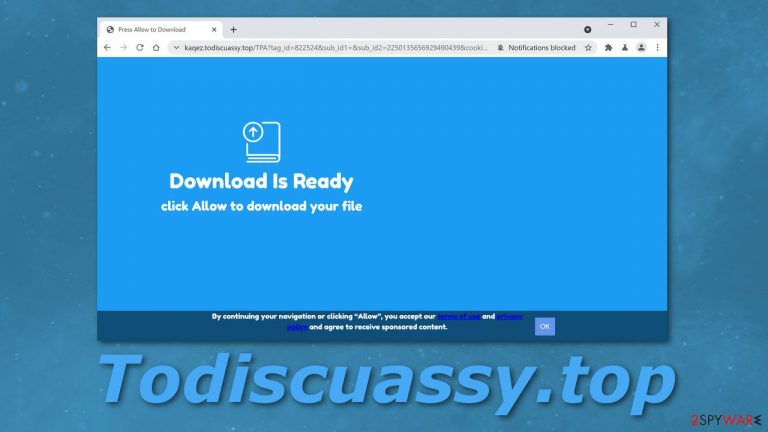
Todiscuassy.top is a fake page that uses deceptive tactics to fool people into allowing it to send notifications. There have been a couple of appearances recorded of this website. As you can see in the top picture, a website displays a message which says, “Download Is Ready click Allow to download your file.” But at the bottom of the page, in fine print, it is written, “By continuing your navigation or clicking “Allow,” you accept our terms of use and privacy policy and agree to receive sponsored content.”
After clicking allow, you will not receive anything you expected but will start receiving promotional content in the form of pop-ups, banners, redirects, etc. You probably got exposed to this site because you already were on a shady website and wanted to install something (without realizing that the button is not real but rather an ad) and got redirected to MovieSearch.org. The page you started receiving notifications from is most likely completely unrelated to the one you were on in the first place.
These techniques are known as social engineering attacks[1] and are used to fool not so technologically-savvy people into making fraudsters money by pay-per-click advertising. Every time you click on an ad, the owners of the site receive a commission from the advertiser. In nature, this method is not malicious, rather a cost-effective way for business owners to promote their products. It gets really annoying when websites do not filter who is allowed to promote through their page.
| NAME | Todiscuassy.top |
| TYPE | Push notification spam, potentially unwanted program; adware |
| DISTRIBUTION | Shady website redirects; freeware installation |
| SYMPTOMS | Pop-up ads appear on the screen even when the browser is closed, redirects to suspicious pages |
| DANGERS | Users are at risk of clicking dangerous links inserted in the pop-up windows and becoming victims of social engineering attacks |
| ELIMINATION | Removing website permissions is available via browser settings |
| FURTHER STEPS | It would be beneficial if, after removal, you used a professional repair tool FortectIntego to attempt to fix any possible damage left |
Among legitimate sources, you might receive deceptive ads that are designed to fool you and hide their true intentions. This includes various fake errors and warning messages that use scare tactics to make you act before you think. The “IP address & personal information might be exposed” scam is a great example of this method. After seeing their location and the IP address shown by the site, users got spooked and downloaded a suggested VPN[2] which is a potentially unwanted program.
Distinguish fake from real
Even though these days, scammers are pretty sophisticated, and it is sometimes hard for an everyday person to point out an online scam, it is still good to know what traits to look for. If you see a pop-up or get redirected to a site, stay away from these worrying signs:
- The ad has grammar or spelling mistakes
- The text is hard to read because of the font choice
- Imaging looks very basic and simple
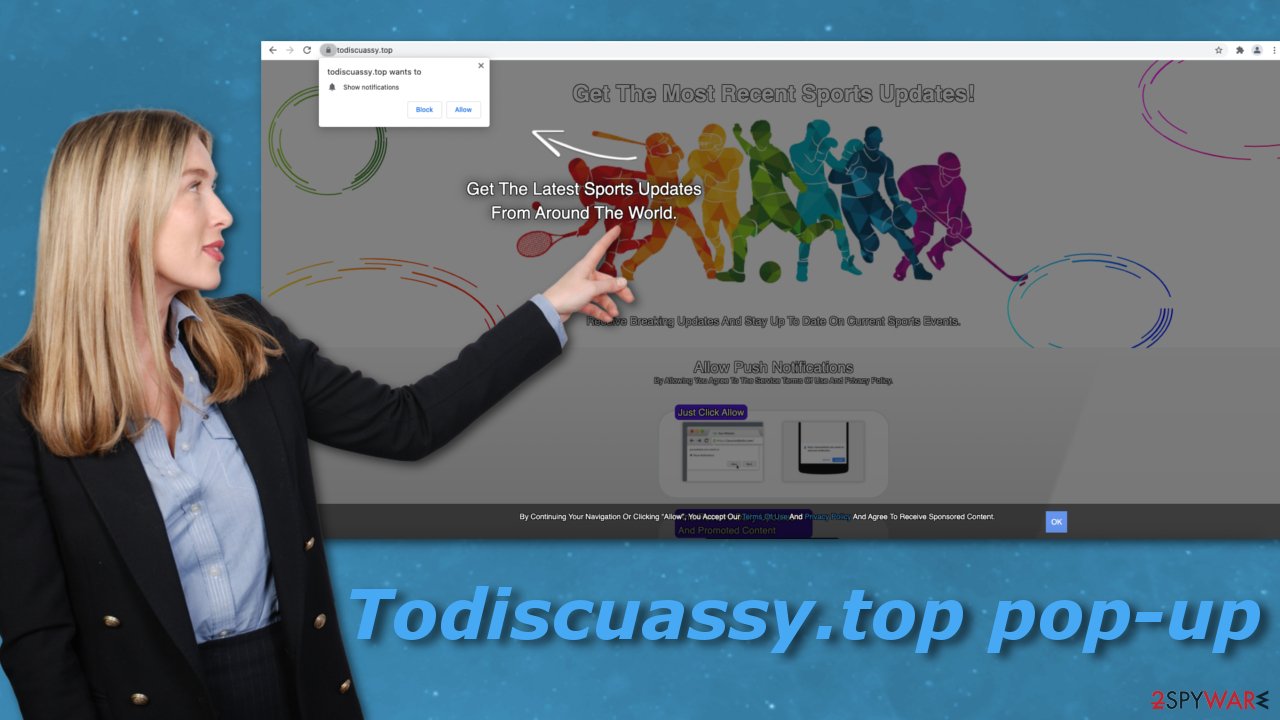
News or ads?
Websites like this can also disguise as legitimate news platforms and ask users' permissions to send them “the latest news,” which actually is sponsored content. This is what Todiscuassy.top also uses, although it chose to be more specialized and target sports fans. In this version of the website, it urges you to click the “Allow” button to “Get The Latest Sports Updates From Around The World.”
Todiscuassy.top Privacy Policy, which seems to be copied and pasted off of another site, states:
Celebsupdates may use third-party service providers who help Celebsupdates operate its business or administer activities on our behalf, such as sending out newsletters or surveys. Celebsupdates may share user's information with these third parties for those limited purposes provided that the user has given Celebsupdates user's permission. However Celebsupdates does not control such third parties practices and is not liable or responsible for any practices used by these third parties.
In other words, after giving this website permission, it collects various data about your browsing behavior, interests, and so on. It can give that information to third parties[3] and Todiscuassy.top shakes off any responsibility of how that data is going to be used. This can make people vulnerable to personal information breaches, so it is not recommended to keep this website even if you somehow find it useful.
If you allowed notifications on this website yourself and this was not caused by a PUP, the removal should be quite simple if you follow our step-by-step instructions. You will find explanations for the most widely used browsers. After removal, we recommend using FortectIntego to fix any possible damage caused and clean your browsers' cookies and cache automatically.
Google Chrome (desktop):
- Open Google Chrome browser and go to Menu > Settings.
- Scroll down and click on Advanced.
- Locate the Privacy and security section and pick Site Settings > Notifications.

- Look at the Allow section and look for a suspicious URL.
- Click the three vertical dots next to it and pick Block. This should remove unwanted notifications from Google Chrome.

Google Chrome (Android):
- Open Google Chrome and tap on Settings (three vertical dots).
- Select Notifications.
- Scroll down to Sites section.
- Locate the unwanted URL and toggle the button to the left (Off setting).

Mozilla Firefox:
- Open Mozilla Firefox and go to Menu > Options.
- Click on Privacy & Security section.
- Under Permissions, you should be able to see Notifications. Click Settings button next to it.

- In the Settings – Notification Permissions window, click on the drop-down menu by the URL in question.
- Select Block and then click on Save Changes. This should remove unwanted notifications from Mozilla Firefox.

Safari:
- Click on Safari > Preferences…
- Go to Websites tab and, under General, select Notifications.
- Select the web address in question, click the drop-down menu and select Deny.

MS Edge:
- Open Microsoft Edge, and click the Settings and more button (three horizontal dots) at the top-right of the window.
- Select Settings and then go to Advanced.
- Under Website permissions, pick Manage permissions and select the URL in question.

- Toggle the switch to the left to turn notifications off on Microsoft Edge.

MS Edge (Chromium):
- Open Microsoft Edge, and go to Settings.
- Select Site permissions.
- Go to Notifications on the right.
- Under Allow, you will find the unwanted entry.
- Click on More actions and select Block.

Internet Explorer:
- Open Internet Explorer, and click on the Gear icon at the top-right on the window.
- Select Internet options and go to Privacy tab.
- In the Pop-up Blocker section, click on Settings.
- Locate web address in question under Allowed sites and pick Remove.

Manual removal via browser settings is not always an option
If you disabled the website permissions in your browser settings and it did not help, or you did not see this website in the list, there might be a more complicated explanation. There are programs created that are usually disguised as handy tools, for example, antivirus software, but in reality, they are not functional and instead perform stealthy tasks without the users' knowledge. Sometimes people might not know about the existence of such a program in their system at all because of software bundling.
Bundled software are apps that come included as a package and are unrelated to the desired application. This usually happens during freeware installations when users' do not pay attention to the process and skip through all the steps. While downloading something that is provided for free, you most likely will have to give something in return that is not disclosed in capital letters.
Implement precautionary habits to avoid PUPs:
- Always choose the “Advanced” or “Custom” installation method
- Read the Terms of Use and Privacy Policy to find out how your information will be used
- Check if the files have names related to the app you want
- If there are additional software included, make sure to uncheck the boxes next to them
There are tools created for the automatic detection of such software. SpyHunter 5Combo Cleaner and Malwarebytes can do this with a click of a button, so we recommend using it if you are unsure of what you are doing or cannot locate the app responsible for your troubles.
Getting rid of Todiscuassy.top ads. Follow these steps
Uninstall from Windows
Instructions for Windows 10/8 machines:
- Enter Control Panel into Windows search box and hit Enter or click on the search result.
- Under Programs, select Uninstall a program.

- From the list, find the entry of the suspicious program.
- Right-click on the application and select Uninstall.
- If User Account Control shows up, click Yes.
- Wait till uninstallation process is complete and click OK.

If you are Windows 7/XP user, proceed with the following instructions:
- Click on Windows Start > Control Panel located on the right pane (if you are Windows XP user, click on Add/Remove Programs).
- In Control Panel, select Programs > Uninstall a program.

- Pick the unwanted application by clicking on it once.
- At the top, click Uninstall/Change.
- In the confirmation prompt, pick Yes.
- Click OK once the removal process is finished.
Delete from macOS
Remove items from Applications folder:
- From the menu bar, select Go > Applications.
- In the Applications folder, look for all related entries.
- Click on the app and drag it to Trash (or right-click and pick Move to Trash)

To fully remove an unwanted app, you need to access Application Support, LaunchAgents, and LaunchDaemons folders and delete relevant files:
- Select Go > Go to Folder.
- Enter /Library/Application Support and click Go or press Enter.
- In the Application Support folder, look for any dubious entries and then delete them.
- Now enter /Library/LaunchAgents and /Library/LaunchDaemons folders the same way and terminate all the related .plist files.

How to prevent from getting adware
Stream videos without limitations, no matter where you are
There are multiple parties that could find out almost anything about you by checking your online activity. While this is highly unlikely, advertisers and tech companies are constantly tracking you online. The first step to privacy should be a secure browser that focuses on tracker reduction to a minimum.
Even if you employ a secure browser, you will not be able to access websites that are restricted due to local government laws or other reasons. In other words, you may not be able to stream Disney+ or US-based Netflix in some countries. To bypass these restrictions, you can employ a powerful Private Internet Access VPN, which provides dedicated servers for torrenting and streaming, not slowing you down in the process.
Data backups are important – recover your lost files
Ransomware is one of the biggest threats to personal data. Once it is executed on a machine, it launches a sophisticated encryption algorithm that locks all your files, although it does not destroy them. The most common misconception is that anti-malware software can return files to their previous states. This is not true, however, and data remains locked after the malicious payload is deleted.
While regular data backups are the only secure method to recover your files after a ransomware attack, tools such as Data Recovery Pro can also be effective and restore at least some of your lost data.
- ^ Linda Rosencrance. Social Engineering. TechTarget. SearchSecurity. Definitions.
- ^ Ugnius Kiguolis. Get the best dedicated IP VPN to enjoy risk-free online reputation. 2-Spyware. Security News.
- ^ Hyperproof Team. What is Third-Party Risk?. Hyperproof. Safety Blog For Organizations.
