ToolFrequency Mac virus (Free Guide)
ToolFrequency Mac virus Removal Guide
What is ToolFrequency Mac virus?
ToolFrequency – malicious software that can compromise your privacy and computer safety
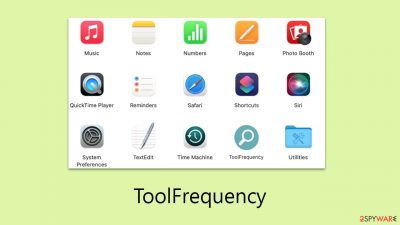
ToolFrequency is a dangerous malware that falls under the Adload adware family, specifically targeting Mac computers. This harmful software gains entry into systems through deceptive tactics, such as counterfeit Flash Player updates and installations of unauthorized software.
After infiltrating a system, ToolFrequency conducts a series of unauthorized activities. Once installed, it usually changes the settings of Safari or another browser, altering the homepage and rerouting users to unwanted websites. This malware not only hampers the system's performance but also clandestinely gathers sensitive user information, encompassing login credentials, financial information, and internet browsing history.
The architecture of ToolFrequency is crafted to enable self-replication and the installation of additional instances of itself, thereby complicating its eradication. Additionally, it installs distinct system profiles and other components, which further obstruct its removal from the infected system.
The following sections of this article will delve into a comprehensive examination of the malware, elucidating its functioning, preventive measures, and removal methods. This is crucial for Mac users to understand in order to protect themselves from the significant risks associated with such infections.
| Name | ToolFrequency |
| Type | Mac virus, adware, browser hijacker |
| Malware family | Adload |
| Distribution | Fake Flash Player installers or bundled software from malicious sources |
| Symptoms | Installs a new extension and application on the system; changes homepage and new tab of the browser; inserts ads and malicious links; tracks sensitive user data via extension |
| Removal | The easiest way to get rid of Mac malware is by doing a full system scan with SpyHunter 5Combo Cleaner security software. If you'd rather remove it manually, see the guide below |
| System optimization | Potentially unwanted programs often leave traces within web browsers – cookies, for example, are used for tracking. You should get rid of these leftovers with FortectIntego or employ our manual guide |
The expansive malware family
The once prevalent belief that Mac devices were impervious to cyber threats has been shattered in light of the evolving cybersecurity landscape and the growing sophistication of cybercriminals. This outdated notion, which held that Mac's architecture was inherently secure against the myriad of malware affecting other systems, has been proven false. In recent years, there's been a noticeable uptick in cyber attacks targeting Mac devices, exposing them to various digital dangers.
ToolFrequency, a derivative of the notorious Adload malware family, exemplifies this shift. It has been a formidable force in the malware arena since its discovery in 2017, spawning numerous variants over time. These versions, while exhibiting minor differences, typically maintain similar methods of operation and distribution.
One distinctive hallmark of Adload infections is the use of a magnifying glass icon. This icon is utilized for both the primary malware application and its corresponding browser extension, a trait that remains consistent across its various iterations.
Although ToolFrequency is categorized as adware, its implications are far more severe than simple ad displays. Its functionalities, which are largely harmful, align it more closely with conventional malware.
Why it is important to remove the virus from your system
ToolFrequency poses a significant threat to Mac systems. Once it infects a device, the malware immediately starts altering the web browser's settings. It changes the homepage and the default search engine, a tactic used to generate revenue through ad monetization. As a result, users may find their search queries redirected through unconventional channels, leading to unexpected and potentially harmful search outcomes.
Apart from the disruptive browser modifications, it can gravely compromise user privacy and security. The malware is installed with high-level permissions, enabling it to utilize AppleScript and circumvent the Mac's native security measures, including XProtect.
These elevated privileges allow ToolFrequency to monitor the user's web activities closely, capturing sensitive data such as passwords, account credentials, and credit card details. This surveillance presents a severe risk to user privacy, and it is strongly advised to avoid sharing any critical information while the device remains compromised.
Moreover, all Adload variants often promote dubious websites. These sites might harbor additional malware or promote sham subscriptions and services. Clicking on such links can be dangerous, potentially causing further damage to the user's system.
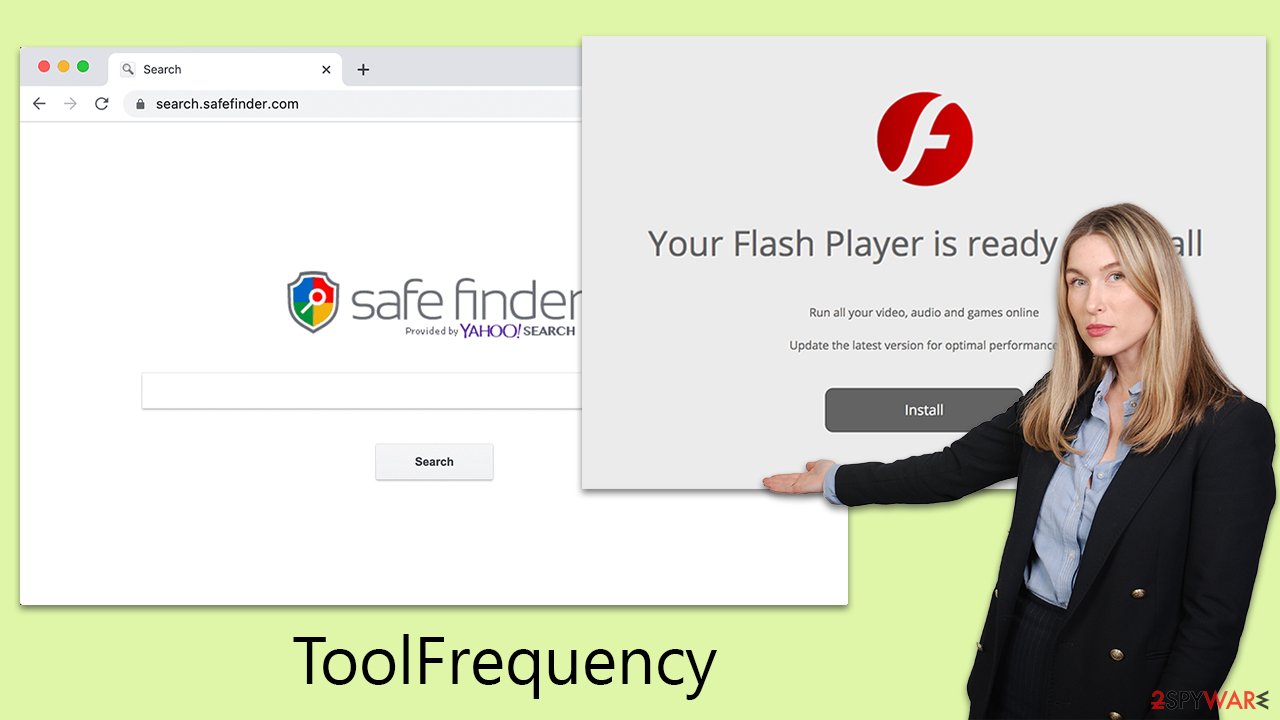
Quick elimination steps
Despite ToolFrequency's seeming simplicity, its persistence mechanisms have effectively slipped past Apple's XProtect, enabling various versions of the malware to bypass the Mac's built-in security defenses. If alternative removal tactics are not employed, there's a risk of the malware continuing to operate undetected in the system's background.
Utilizing third-party security tools like SpyHunter 5Combo Cleaner or Malwarebytes can significantly aid in the process of eradicating ToolFrequency. Nevertheless, given the multitude of objects that the virus creates post-infection, manual removal can be complex and may require a certain level of computing expertise. Missing even a single infected object during manual removal can lead to the resurgence of the malware.
For those who choose to manually remove ToolFrequency, it is critical to thoroughly clean Safari or any other affected browsers of all malicious files. It's also advisable to delete cookies and other leftover data from browser caches to enhance privacy and security. For users who prefer an automated approach to fix malware damage, specialized software FortectIntego is available – it can effectively handle the process.
Alternative removal solution
ToolFrequency virus operates persistently in the background to execute its malicious tasks. It is designed to initiate its processes as soon as the system boots up, ensuring it remains active at all times. Identifying and halting these background processes is a critical step in mitigating the complications associated with removing malware.
To effectively counteract this malware, users must first locate and terminate these running processes. This action prevents the malware from continuing its operations and potentially interfering with the removal process. After successfully terminating the background activities of ToolFrequency, users can proceed with the removal steps, either manually or using specialized malware removal software. This approach ensures a more thorough and effective elimination of the malware from the system.
- Open Applications folder
- Select Utilities
- Double-click Activity Monitor
- Here, look for suspicious processes and use the Force Quit command to shut them down
- Go back to the Applications folder
- Find the malicious entry and place it in Trash.
![Uninstall from Mac 1 Uninstall from Mac 1]()
Deleting unwanted profiles and Login Items is necessary when trying to eliminate malware from a Mac.
- Go to Preferences and pick Accounts
- Click Login items and delete everything suspicious
- Next, pick System Preferences > Users & Groups
- Find Profiles and remove unwanted profiles from the list.
The PLIST files are small config files, also known as the “Properly list.” They hold various user settings and hold information about certain applications. To remove the virus, you have to find the related PLIST files and delete them.
- Select Go > Go to Folder.
- Enter /Library/Application Support and click Go or press Enter.
- In the Application Support folder, look for any dubious entries and then delete them.
- Now enter /Library/LaunchAgents and /Library/LaunchDaemons folders the same way and delete all the related .plist files.
![Uninstall from Mac 2 Uninstall from Mac 2]()
Extension component can't be forgotten
The browser extension component of ToolFrequency plays a pivotal role in the malware's operational cycle. It is specifically designed to alter web browser settings, including the homepage, new tab address, and default search provider. This alteration primarily serves the purpose of continuously exposing users to targeted advertisements.
Furthermore, this extension is instrumental for malware in collecting personal data from affected users. The malware typically requests elevated permissions during its installation, enabling it to access sensitive user information. Such invasive actions pose serious privacy risks and could potentially lead to identity theft. Consequently, the immediate removal of this browser extension is imperative.
It's important to highlight that most security software solutions are equipped to automatically identify and remove such malicious extensions, alleviating the need for users to manually handle this task. Nonetheless, in cases where the extension persists post-cleanup, users are strongly advised to manually uninstall it at the earliest to prevent any further privacy risks or security threats. Use the instructions below for the appropriate browser that you're using.
Getting rid of ToolFrequency Mac virus. Follow these steps
Delete from Safari
Remove unwanted extensions from Safari:
- Click Safari > Preferences…
- In the new window, pick Extensions.
- Select the unwanted extension and select Uninstall.

Clear cookies and other website data from Safari:
- Click Safari > Clear History…
- From the drop-down menu under Clear, pick all history.
- Confirm with Clear History.

Reset Safari if the above-mentioned steps did not help you:
- Click Safari > Preferences…
- Go to Advanced tab.
- Tick the Show Develop menu in menu bar.
- From the menu bar, click Develop, and then select Empty Caches.

Remove from Google Chrome
Delete malicious extensions from Google Chrome:
- Open Google Chrome, click on the Menu (three vertical dots at the top-right corner) and select More tools > Extensions.
- In the newly opened window, you will see all the installed extensions. Uninstall all the suspicious plugins that might be related to the unwanted program by clicking Remove.

Clear cache and web data from Chrome:
- Click on Menu and pick Settings.
- Under Privacy and security, select Clear browsing data.
- Select Browsing history, Cookies and other site data, as well as Cached images and files.
- Click Clear data.

Change your homepage:
- Click menu and choose Settings.
- Look for a suspicious site in the On startup section.
- Click on Open a specific or set of pages and click on three dots to find the Remove option.
Reset Google Chrome:
If the previous methods did not help you, reset Google Chrome to eliminate all the unwanted components:
- Click on Menu and select Settings.
- In the Settings, scroll down and click Advanced.
- Scroll down and locate Reset and clean up section.
- Now click Restore settings to their original defaults.
- Confirm with Reset settings.

Remove from Mozilla Firefox (FF)
Remove dangerous extensions:
- Open Mozilla Firefox browser and click on the Menu (three horizontal lines at the top-right of the window).
- Select Add-ons.
- In here, select unwanted plugin and click Remove.

Reset the homepage:
- Click three horizontal lines at the top right corner to open the menu.
- Choose Options.
- Under Home options, enter your preferred site that will open every time you newly open the Mozilla Firefox.
Clear cookies and site data:
- Click Menu and pick Settings.
- Go to Privacy & Security section.
- Scroll down to locate Cookies and Site Data.
- Click on Clear Data…
- Select Cookies and Site Data, as well as Cached Web Content and press Clear.

Reset Mozilla Firefox
If clearing the browser as explained above did not help, reset Mozilla Firefox:
- Open Mozilla Firefox browser and click the Menu.
- Go to Help and then choose Troubleshooting Information.

- Under Give Firefox a tune up section, click on Refresh Firefox…
- Once the pop-up shows up, confirm the action by pressing on Refresh Firefox.

How to prevent from getting adware
Access your website securely from any location
When you work on the domain, site, blog, or different project that requires constant management, content creation, or coding, you may need to connect to the server and content management service more often. The best solution for creating a tighter network could be a dedicated/fixed IP address.
If you make your IP address static and set to your device, you can connect to the CMS from any location and do not create any additional issues for the server or network manager that needs to monitor connections and activities. VPN software providers like Private Internet Access can help you with such settings and offer the option to control the online reputation and manage projects easily from any part of the world.
Recover files after data-affecting malware attacks
While much of the data can be accidentally deleted due to various reasons, malware is one of the main culprits that can cause loss of pictures, documents, videos, and other important files. More serious malware infections lead to significant data loss when your documents, system files, and images get encrypted. In particular, ransomware is is a type of malware that focuses on such functions, so your files become useless without an ability to access them.
Even though there is little to no possibility to recover after file-locking threats, some applications have features for data recovery in the system. In some cases, Data Recovery Pro can also help to recover at least some portion of your data after data-locking virus infection or general cyber infection.












