Topreward.site (Removal Instructions) - Free Guide
Topreward.site Removal Guide
What is Topreward.site?
Topreward.site is an unsafe domain that users are redirected to due to adware infection

Topreward.site is a malicious website that tries to make users participate in a survey scam scheme, promising a valuable gift, such as iPhone, iPad, Samsung Galaxy, and others. Those who get lured by an elaborate scam and believe that the message is real, are asked to enter their personal details and then agree to pay a $5 subscription fee for a useless service. As evident, the gift is a hoax and users will never get what they have been promised. Topreward.site is one of many websites that victims can get redirected to if their computers are infected with adware – ad-supported software that modifies settings of Google Chrome, Internet Explorer, Safari, Mozilla Firefox or another browser and spams users with sponsored content. While some of the displayed ads might be harmless, though annoying, some of the redirects can lead to phishing,[1] scam or malware-laden websites. As evident, it is best to remove Topreward.site virus immediately if such activity is persistent.
| Name | Topreward.site |
| Type | Adware |
| Sub-type | Survey scam |
| Distribution | Software bundling, insecure websites |
| Symptoms | Redirects to suspicious websites; pop-ups, deals, offers, banners, and other unwanted content that is continually being served to the victim |
| Main dangers | Malware infections, money loss, sensitive information loss |
| Elimination | Use anti-virus software or check our manual removal guide below |
| Recovery | Scan your PC with FortectIntego after Topreward.site virus elimination |
Topreward.site adware is usually installed together with other applications from the internet, so users rarely notice when that happens. Software bundling, the deceptive marketing scheme is used in order to hide optional components that are included together with the desired program. Thus, users should be extremely careful when downloading shareware or freeware on their computers.
Survey scams often use big names to make users believe that the proposal is legitimate; for example, Amazon's and Google's reputation is often the prime target of survey scams. For instance, Google Survey scam, Amazon Gift Card scam, Amazon Rewards Event, and similar. However, crooks know that they don't even need these names to make the scheme believable, as the promise of an expensive prize is enough, as it is in the Topreward.site's case.
Users might encounter the following message:
You’ve made the 5-billionth search.
You were evaluated as the winner of today’s 5-billionth search query a few minutes ago by our system! Our last winner was – who won a Samsung KU6179 Ultra HD TV with his 5-billionth Search. We are proud to announce that you are our next winner. Every time the 5-billionth search is reached, we proclaim a winner and reset the counter. You may choose one of three hidden prizes below. In addition, you will be entered in our Hall of Fame and receive a winner’s certificate. Behind every blue cup is a prize. Click on a prize cup to uncover it. For technical reasons, we are not allowed to keep your invitation open for more than 15 minutes. Choose one of the prizes below and follow the instructions on your screen.
As evident, “For technical reasons” is merely a hoax; cybercriminals often include timers to create a sense of urgency. Due to that, users might get excited and proceed with entering the information that is required. However, Topreward.site authors goal is money. Thus, they can sell the acquired data for marketing companies or make you subscribe to an entirely useless service.
Therefore, do not participate in Topreward.site scam, and simply close down the browsers. Do not forget, that the fake pop-up might appear on your browsers because of a simple redirect from another site. However, if you encounter questionable content like that on a regular basis, it is time to take care of Topreward.site removal.
You can check our instructions below or make use of automatic removal software such as SpyHunter 5Combo Cleaner. Once you complete the elimination process, scan your PC with FortectIntego to fix the damage done by the virus.
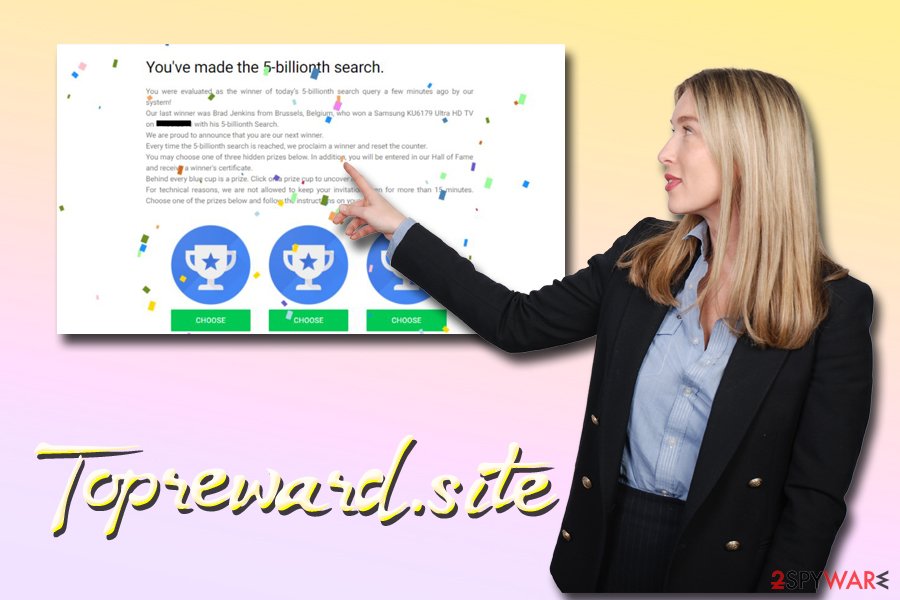
Be careful when downloading free software from the internet – its installers can include PUPs
Experts[2] warned about dangers of software bundling for a while now, but users merely close their eyes on cybersecurity.[3] While in most cases, the infections might be mild and easily terminated, some might be devastating and result in monetary losses, malware infections or even identity theft. Therefore, it is vital to get to know online crooks' schemes in order to be able to avoid them in the first place.
Staying away from dubious offers like “free iPhone” and similar prizes for allegedly answering a question whether or not you like to use Google Chrome (or something ridiculous along those lines), can hardly be considered a plausible scenario. Remember, everything that is too good to be true most likely is. So stay away from such promises, or you will get scammed out of your money.
To make sure adware does not enter the system you need to be careful when downloading and installing freeware or shareware. Pick Advanced/Custom installation settings, and remove all the ticks by questionable programs. Also, make sure you read the installation instructions carefully, do not skip steps, and check if important documents like ToS and Privacy Policy are provided.
Terminate Topreward.site virus either manually or automatically
There are two ways you can remove Topreward.site pop-ups and other unwanted activity – you can use anti-virus software that focuses on potentially unwanted program detection and termination, or eliminate all the components of adware manually via the Control Panel or Applications folders.
Both of the methods can be equally effective, although the latter one requires your full attention. However, some adware might be cleverly hidden and getting rid of it might be a pain. In such a case, opting for automatic Topreward.site removal can be the best answer.
Once you get rid of Topreward.site virus, you should reset each of the installed browsers as explained below.
You may remove virus damage with a help of FortectIntego. SpyHunter 5Combo Cleaner and Malwarebytes are recommended to detect potentially unwanted programs and viruses with all their files and registry entries that are related to them.
Getting rid of Topreward.site. Follow these steps
Uninstall from Windows
To remove Topreward.site redirect virus from Windows OS, follow these steps:
Instructions for Windows 10/8 machines:
- Enter Control Panel into Windows search box and hit Enter or click on the search result.
- Under Programs, select Uninstall a program.

- From the list, find the entry of the suspicious program.
- Right-click on the application and select Uninstall.
- If User Account Control shows up, click Yes.
- Wait till uninstallation process is complete and click OK.

If you are Windows 7/XP user, proceed with the following instructions:
- Click on Windows Start > Control Panel located on the right pane (if you are Windows XP user, click on Add/Remove Programs).
- In Control Panel, select Programs > Uninstall a program.

- Pick the unwanted application by clicking on it once.
- At the top, click Uninstall/Change.
- In the confirmation prompt, pick Yes.
- Click OK once the removal process is finished.
Delete from macOS
If your Mac is suffering from persistent redirects and pop-up ads, take advantage of these instructions:
Remove items from Applications folder:
- From the menu bar, select Go > Applications.
- In the Applications folder, look for all related entries.
- Click on the app and drag it to Trash (or right-click and pick Move to Trash)

To fully remove an unwanted app, you need to access Application Support, LaunchAgents, and LaunchDaemons folders and delete relevant files:
- Select Go > Go to Folder.
- Enter /Library/Application Support and click Go or press Enter.
- In the Application Support folder, look for any dubious entries and then delete them.
- Now enter /Library/LaunchAgents and /Library/LaunchDaemons folders the same way and terminate all the related .plist files.

Remove from Microsoft Edge
Delete unwanted extensions from MS Edge:
- Select Menu (three horizontal dots at the top-right of the browser window) and pick Extensions.
- From the list, pick the extension and click on the Gear icon.
- Click on Uninstall at the bottom.

Clear cookies and other browser data:
- Click on the Menu (three horizontal dots at the top-right of the browser window) and select Privacy & security.
- Under Clear browsing data, pick Choose what to clear.
- Select everything (apart from passwords, although you might want to include Media licenses as well, if applicable) and click on Clear.

Restore new tab and homepage settings:
- Click the menu icon and choose Settings.
- Then find On startup section.
- Click Disable if you found any suspicious domain.
Reset MS Edge if the above steps did not work:
- Press on Ctrl + Shift + Esc to open Task Manager.
- Click on More details arrow at the bottom of the window.
- Select Details tab.
- Now scroll down and locate every entry with Microsoft Edge name in it. Right-click on each of them and select End Task to stop MS Edge from running.

If this solution failed to help you, you need to use an advanced Edge reset method. Note that you need to backup your data before proceeding.
- Find the following folder on your computer: C:\\Users\\%username%\\AppData\\Local\\Packages\\Microsoft.MicrosoftEdge_8wekyb3d8bbwe.
- Press Ctrl + A on your keyboard to select all folders.
- Right-click on them and pick Delete

- Now right-click on the Start button and pick Windows PowerShell (Admin).
- When the new window opens, copy and paste the following command, and then press Enter:
Get-AppXPackage -AllUsers -Name Microsoft.MicrosoftEdge | Foreach {Add-AppxPackage -DisableDevelopmentMode -Register “$($_.InstallLocation)\\AppXManifest.xml” -Verbose

Instructions for Chromium-based Edge
Delete extensions from MS Edge (Chromium):
- Open Edge and click select Settings > Extensions.
- Delete unwanted extensions by clicking Remove.

Clear cache and site data:
- Click on Menu and go to Settings.
- Select Privacy, search and services.
- Under Clear browsing data, pick Choose what to clear.
- Under Time range, pick All time.
- Select Clear now.

Reset Chromium-based MS Edge:
- Click on Menu and select Settings.
- On the left side, pick Reset settings.
- Select Restore settings to their default values.
- Confirm with Reset.

Remove from Mozilla Firefox (FF)
You should reset Mozilla Firefox as soon as you terminate the potentially unwanted program:
Remove dangerous extensions:
- Open Mozilla Firefox browser and click on the Menu (three horizontal lines at the top-right of the window).
- Select Add-ons.
- In here, select unwanted plugin and click Remove.

Reset the homepage:
- Click three horizontal lines at the top right corner to open the menu.
- Choose Options.
- Under Home options, enter your preferred site that will open every time you newly open the Mozilla Firefox.
Clear cookies and site data:
- Click Menu and pick Settings.
- Go to Privacy & Security section.
- Scroll down to locate Cookies and Site Data.
- Click on Clear Data…
- Select Cookies and Site Data, as well as Cached Web Content and press Clear.

Reset Mozilla Firefox
If clearing the browser as explained above did not help, reset Mozilla Firefox:
- Open Mozilla Firefox browser and click the Menu.
- Go to Help and then choose Troubleshooting Information.

- Under Give Firefox a tune up section, click on Refresh Firefox…
- Once the pop-up shows up, confirm the action by pressing on Refresh Firefox.

Remove from Google Chrome
Delete malicious extensions from Google Chrome:
- Open Google Chrome, click on the Menu (three vertical dots at the top-right corner) and select More tools > Extensions.
- In the newly opened window, you will see all the installed extensions. Uninstall all the suspicious plugins that might be related to the unwanted program by clicking Remove.

Clear cache and web data from Chrome:
- Click on Menu and pick Settings.
- Under Privacy and security, select Clear browsing data.
- Select Browsing history, Cookies and other site data, as well as Cached images and files.
- Click Clear data.

Change your homepage:
- Click menu and choose Settings.
- Look for a suspicious site in the On startup section.
- Click on Open a specific or set of pages and click on three dots to find the Remove option.
Reset Google Chrome:
If the previous methods did not help you, reset Google Chrome to eliminate all the unwanted components:
- Click on Menu and select Settings.
- In the Settings, scroll down and click Advanced.
- Scroll down and locate Reset and clean up section.
- Now click Restore settings to their original defaults.
- Confirm with Reset settings.

Delete from Safari
To reset Safari after you delete adware program, follow these instructions:
Remove unwanted extensions from Safari:
- Click Safari > Preferences…
- In the new window, pick Extensions.
- Select the unwanted extension and select Uninstall.

Clear cookies and other website data from Safari:
- Click Safari > Clear History…
- From the drop-down menu under Clear, pick all history.
- Confirm with Clear History.

Reset Safari if the above-mentioned steps did not help you:
- Click Safari > Preferences…
- Go to Advanced tab.
- Tick the Show Develop menu in menu bar.
- From the menu bar, click Develop, and then select Empty Caches.

After uninstalling this potentially unwanted program (PUP) and fixing each of your web browsers, we recommend you to scan your PC system with a reputable anti-spyware. This will help you to get rid of Topreward.site registry traces and will also identify related parasites or possible malware infections on your computer. For that you can use our top-rated malware remover: FortectIntego, SpyHunter 5Combo Cleaner or Malwarebytes.
How to prevent from getting adware
Protect your privacy – employ a VPN
There are several ways how to make your online time more private – you can access an incognito tab. However, there is no secret that even in this mode, you are tracked for advertising purposes. There is a way to add an extra layer of protection and create a completely anonymous web browsing practice with the help of Private Internet Access VPN. This software reroutes traffic through different servers, thus leaving your IP address and geolocation in disguise. Besides, it is based on a strict no-log policy, meaning that no data will be recorded, leaked, and available for both first and third parties. The combination of a secure web browser and Private Internet Access VPN will let you browse the Internet without a feeling of being spied or targeted by criminals.
No backups? No problem. Use a data recovery tool
If you wonder how data loss can occur, you should not look any further for answers – human errors, malware attacks, hardware failures, power cuts, natural disasters, or even simple negligence. In some cases, lost files are extremely important, and many straight out panic when such an unfortunate course of events happen. Due to this, you should always ensure that you prepare proper data backups on a regular basis.
If you were caught by surprise and did not have any backups to restore your files from, not everything is lost. Data Recovery Pro is one of the leading file recovery solutions you can find on the market – it is likely to restore even lost emails or data located on an external device.
- ^ Phishing. Wikipedia. The free encyclopedia.
- ^ SenzaVirus. SenzaVirus. Cybersecurity researchers.
- ^ Codrut Neagu. How to avoid the risks and dangers of downloading free apps and games from the web. Digital Citizen. Site that explains technology, and how to use it productively.























