Track.nuxues.com (Removal Instructions) - Free Guide
Track.nuxues.com Removal Guide
What is Track.nuxues.com?
Track.nuxues.com is a redirect virus that that mainly targets German users
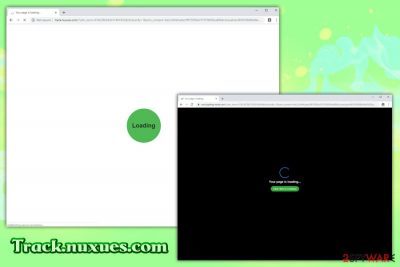
Track.nuxues.com is a site that usually represents a legitimate advertisement service that is used by multiple website publishers in order to monetize. However, thanks to adware[1] campaigns, the continual redirects, pop-ups, in-text links, flashing windows, and other intrusive content are often illegally inserted into many users' Google Chrome, Safari, Mozilla Firefox, Internet Explorer, or another browser.
Usually, those affected by Track.nuxues.com virus see their browsers redirecting them several times until the destination domain is reached. Users reported that they often land on show notification, tech support, survey, and similar scam[2] and porn sites, while sometimes they might be rerouted to legitimate websites like AliExpress. This strange behavior usually indicates adware infection, and ads from Track.nuxues.com removal can only be performed if the machine is cleaned from PUPs.
While Track.nuxues.com ads mainly target German users, people from other countries might encounter suspicious activity as well, although they will most likely be redirected to predetermined sites that are based on their country code.
| Name | Track.nuxues.com |
| Type | Adware |
| Infiltration | In most of the cases, adware gets into users' devices without asking for direct permission via software bundling or via deceptive advertisements on suspicious websites |
| Symptoms | Users may experience aggressive redirects to Track.nuxues.com and similar domains, which condequently bring them to gambling, porn, phishing, scam or even malware-laden sites |
| Risks involved | Users should never click on the content that they are being redirected to, as they might be infected with malware or be tricked into installing potentially unwanted programs, giving away their sensitive details. etc. |
| Termination | To stop the unpleasant browser activities, users should find and uninstall adware app that is hidden on their machines – using security software like FortectIntego is the easiest way to do so, although manual removal is also possible as per our instructions below |
| Further actions | If no adware is involved, it means that pop-up ads are coming from malicious sites themselves. The best way to stop them from being show is using ad-blocking browser extensions |
The suspicious activity of Track.nuxues.com is often linked to several Apps that are promoted on the official Microsoft Store. While there is nothing wrong with those applications, users have been encountering browser redirects and pop-up ads from track.nuxues.com, chanelets-aurning.com, and others. If you have been confronting such browser behavior, the first thing you should do is scan your device for malware and adware – we suggest using FortectIntego for that, although other reputable security programs should do the job as well.
Adware is ad-sponsored software that often gets into users' machines after the installation of freeware or shareware programs. In some cases, however, it may get installed intentionally, when users are unaware that a program is ad-supported. Consequently, they start experiencing Track.nuxues.com redirects and are unaware of why.
Suspicious redirects are not the only danger that shrouds the Track.nuxues.com. Adware is known to be tracking users' browsing details, which may include the following:
- IP address;
- Geolocation;
- Technical details;
- Sites visited;
- Links clicked;
- Search queries, etc.
Be aware that the latter might expose your personal data like an email address or name. This information can later be sold to unknown parties or used in illegal ways – it might even result in identity theft in some cases. Therefore, do not ignore Track.nuxues.com ads that are plaguing your browser and stop the activity immediately.
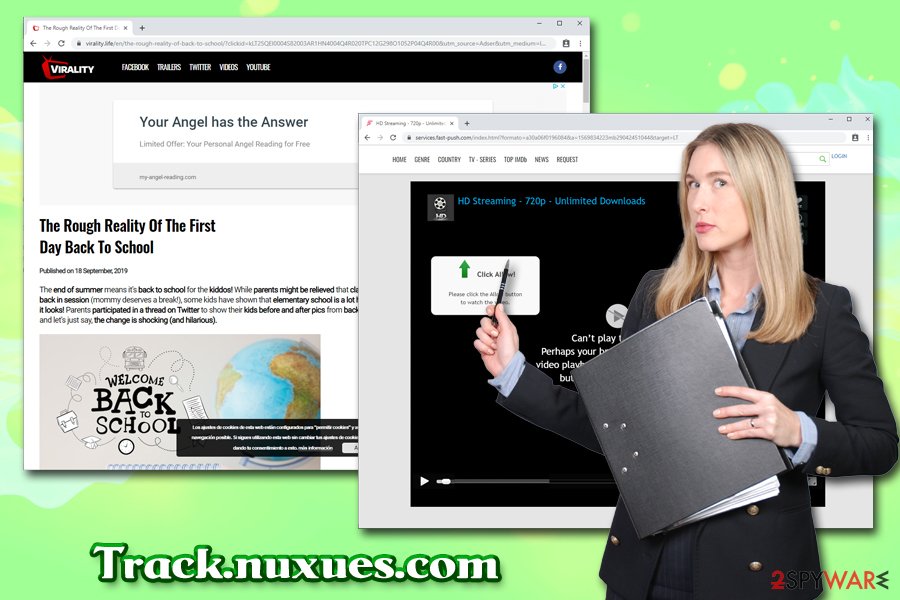
Software bundling is the main culprit for users finding PUPs on their computers
Software bundling[3] is a successful campaign that is used by most of freeware/shareware developers. The business model allows unlimited monetization as long as users download and install these apps. Unfortunately, quite often, potentially unwanted programs like adware are often injected into these installers and deliberately hidden from users' eyes. Nevertheless, the optional components can be terminated before they end up installed – and you do not have to be an IT guru for that.
While most of the adware installers will try to hide information from you, you should always be aware that optional programs can be offered to you during the installation of the desired software. Therefore, make sure you never rush the installation process and always opt for Advanced/Custom settings so that you could remove all the browser extensions, media players, system optimizers, and similar useless tool before they get installed. Other tricks to watch out for are pre-ticked boxes, misleading button placements, fine print, and deceptive offers.
Get rid of Track.nuxues.com ads by terminating adware from your computer
Track.nuxues.com removal might be tricky, especially if you have no idea how or why you see ads and redirects from this site. As we previously mentioned, the most likely culprit is adware, and getting rid of it would stop the unwanted browser activities immediately. Therefore, you can enter the install program list and look for anything suspicious – uninstall it as per our instructions below.
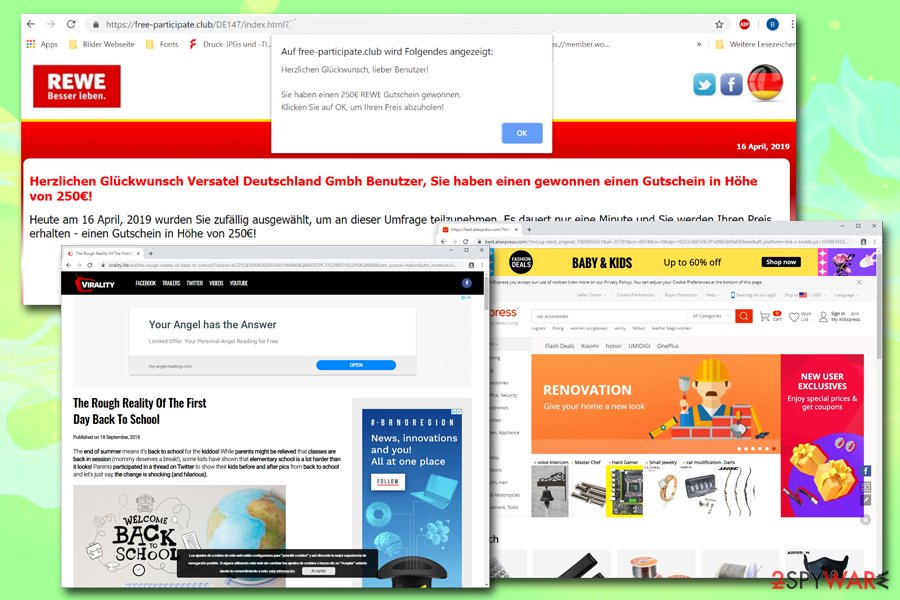
If you do not want to remove Track.nuxues.com virus manually, you can also opt for automatic option by scanning your device with anti-malware software. This way, you will not only stop the intrusive ads from showing up but will also make sure that your machine is not infected with something more sinister like a Trojan or a rootkit. Nevertheless, regardless of which option you choose to delete the Track.nuxues.com adware, you should also make sure you reset each of the installed browsers, as PUPs often change their settings, and the activities might persists even after their removal if the browsers are not refreshed.
You may remove virus damage with a help of FortectIntego. SpyHunter 5Combo Cleaner and Malwarebytes are recommended to detect potentially unwanted programs and viruses with all their files and registry entries that are related to them.
Getting rid of Track.nuxues.com. Follow these steps
Uninstall from Windows
If your Windows computer is suffering from redirects leading to Track.nuxues.com and similar unsafe sites, make sure you proceed with the following steps:
Instructions for Windows 10/8 machines:
- Enter Control Panel into Windows search box and hit Enter or click on the search result.
- Under Programs, select Uninstall a program.

- From the list, find the entry of the suspicious program.
- Right-click on the application and select Uninstall.
- If User Account Control shows up, click Yes.
- Wait till uninstallation process is complete and click OK.

If you are Windows 7/XP user, proceed with the following instructions:
- Click on Windows Start > Control Panel located on the right pane (if you are Windows XP user, click on Add/Remove Programs).
- In Control Panel, select Programs > Uninstall a program.

- Pick the unwanted application by clicking on it once.
- At the top, click Uninstall/Change.
- In the confirmation prompt, pick Yes.
- Click OK once the removal process is finished.
Delete from macOS
Macs also often suffer from adware infections. Perform the following actions to delete adware from your device:
Remove items from Applications folder:
- From the menu bar, select Go > Applications.
- In the Applications folder, look for all related entries.
- Click on the app and drag it to Trash (or right-click and pick Move to Trash)

To fully remove an unwanted app, you need to access Application Support, LaunchAgents, and LaunchDaemons folders and delete relevant files:
- Select Go > Go to Folder.
- Enter /Library/Application Support and click Go or press Enter.
- In the Application Support folder, look for any dubious entries and then delete them.
- Now enter /Library/LaunchAgents and /Library/LaunchDaemons folders the same way and terminate all the related .plist files.

Remove from Microsoft Edge
Delete unwanted extensions from MS Edge:
- Select Menu (three horizontal dots at the top-right of the browser window) and pick Extensions.
- From the list, pick the extension and click on the Gear icon.
- Click on Uninstall at the bottom.

Clear cookies and other browser data:
- Click on the Menu (three horizontal dots at the top-right of the browser window) and select Privacy & security.
- Under Clear browsing data, pick Choose what to clear.
- Select everything (apart from passwords, although you might want to include Media licenses as well, if applicable) and click on Clear.

Restore new tab and homepage settings:
- Click the menu icon and choose Settings.
- Then find On startup section.
- Click Disable if you found any suspicious domain.
Reset MS Edge if the above steps did not work:
- Press on Ctrl + Shift + Esc to open Task Manager.
- Click on More details arrow at the bottom of the window.
- Select Details tab.
- Now scroll down and locate every entry with Microsoft Edge name in it. Right-click on each of them and select End Task to stop MS Edge from running.

If this solution failed to help you, you need to use an advanced Edge reset method. Note that you need to backup your data before proceeding.
- Find the following folder on your computer: C:\\Users\\%username%\\AppData\\Local\\Packages\\Microsoft.MicrosoftEdge_8wekyb3d8bbwe.
- Press Ctrl + A on your keyboard to select all folders.
- Right-click on them and pick Delete

- Now right-click on the Start button and pick Windows PowerShell (Admin).
- When the new window opens, copy and paste the following command, and then press Enter:
Get-AppXPackage -AllUsers -Name Microsoft.MicrosoftEdge | Foreach {Add-AppxPackage -DisableDevelopmentMode -Register “$($_.InstallLocation)\\AppXManifest.xml” -Verbose

Instructions for Chromium-based Edge
Delete extensions from MS Edge (Chromium):
- Open Edge and click select Settings > Extensions.
- Delete unwanted extensions by clicking Remove.

Clear cache and site data:
- Click on Menu and go to Settings.
- Select Privacy, search and services.
- Under Clear browsing data, pick Choose what to clear.
- Under Time range, pick All time.
- Select Clear now.

Reset Chromium-based MS Edge:
- Click on Menu and select Settings.
- On the left side, pick Reset settings.
- Select Restore settings to their default values.
- Confirm with Reset.

Remove from Mozilla Firefox (FF)
You should also not to forget to reset Mozilla Firefox in order to make sure that ads and pop-ups would not return:
Remove dangerous extensions:
- Open Mozilla Firefox browser and click on the Menu (three horizontal lines at the top-right of the window).
- Select Add-ons.
- In here, select unwanted plugin and click Remove.

Reset the homepage:
- Click three horizontal lines at the top right corner to open the menu.
- Choose Options.
- Under Home options, enter your preferred site that will open every time you newly open the Mozilla Firefox.
Clear cookies and site data:
- Click Menu and pick Settings.
- Go to Privacy & Security section.
- Scroll down to locate Cookies and Site Data.
- Click on Clear Data…
- Select Cookies and Site Data, as well as Cached Web Content and press Clear.

Reset Mozilla Firefox
If clearing the browser as explained above did not help, reset Mozilla Firefox:
- Open Mozilla Firefox browser and click the Menu.
- Go to Help and then choose Troubleshooting Information.

- Under Give Firefox a tune up section, click on Refresh Firefox…
- Once the pop-up shows up, confirm the action by pressing on Refresh Firefox.

Remove from Google Chrome
Delete malicious extensions from Google Chrome:
- Open Google Chrome, click on the Menu (three vertical dots at the top-right corner) and select More tools > Extensions.
- In the newly opened window, you will see all the installed extensions. Uninstall all the suspicious plugins that might be related to the unwanted program by clicking Remove.

Clear cache and web data from Chrome:
- Click on Menu and pick Settings.
- Under Privacy and security, select Clear browsing data.
- Select Browsing history, Cookies and other site data, as well as Cached images and files.
- Click Clear data.

Change your homepage:
- Click menu and choose Settings.
- Look for a suspicious site in the On startup section.
- Click on Open a specific or set of pages and click on three dots to find the Remove option.
Reset Google Chrome:
If the previous methods did not help you, reset Google Chrome to eliminate all the unwanted components:
- Click on Menu and select Settings.
- In the Settings, scroll down and click Advanced.
- Scroll down and locate Reset and clean up section.
- Now click Restore settings to their original defaults.
- Confirm with Reset settings.

Delete from Safari
Remove unwanted extensions from Safari:
- Click Safari > Preferences…
- In the new window, pick Extensions.
- Select the unwanted extension and select Uninstall.

Clear cookies and other website data from Safari:
- Click Safari > Clear History…
- From the drop-down menu under Clear, pick all history.
- Confirm with Clear History.

Reset Safari if the above-mentioned steps did not help you:
- Click Safari > Preferences…
- Go to Advanced tab.
- Tick the Show Develop menu in menu bar.
- From the menu bar, click Develop, and then select Empty Caches.

After uninstalling this potentially unwanted program (PUP) and fixing each of your web browsers, we recommend you to scan your PC system with a reputable anti-spyware. This will help you to get rid of Track.nuxues.com registry traces and will also identify related parasites or possible malware infections on your computer. For that you can use our top-rated malware remover: FortectIntego, SpyHunter 5Combo Cleaner or Malwarebytes.
How to prevent from getting adware
Do not let government spy on you
The government has many issues in regards to tracking users' data and spying on citizens, so you should take this into consideration and learn more about shady information gathering practices. Avoid any unwanted government tracking or spying by going totally anonymous on the internet.
You can choose a different location when you go online and access any material you want without particular content restrictions. You can easily enjoy internet connection without any risks of being hacked by using Private Internet Access VPN.
Control the information that can be accessed by government any other unwanted party and surf online without being spied on. Even if you are not involved in illegal activities or trust your selection of services, platforms, be suspicious for your own security and take precautionary measures by using the VPN service.
Backup files for the later use, in case of the malware attack
Computer users can suffer from data losses due to cyber infections or their own faulty doings. Ransomware can encrypt and hold files hostage, while unforeseen power cuts might cause a loss of important documents. If you have proper up-to-date backups, you can easily recover after such an incident and get back to work. It is also equally important to update backups on a regular basis so that the newest information remains intact – you can set this process to be performed automatically.
When you have the previous version of every important document or project you can avoid frustration and breakdowns. It comes in handy when malware strikes out of nowhere. Use Data Recovery Pro for the data restoration process.
- ^ Olivia Morelli. What is adware? In-depth analysis and removal guides. 2-spyware. Cybersecurity news and articles.
- ^ How to spot a fake, fraudulent or scam website. Which. Consumer rights division.
- ^ Bundled software. Computer Hope. Free computer help since 1998.























