Trackingclick.com virus (Virus Removal Guide) - Chrome, Firefox, IE, Edge
Trackingclick.com virus Removal Guide
What is Trackingclick.com virus?
Redirects to Trackingclick.com are not normal browser’s activity

Trackingclick.com and Trackingclick.net are suspicious domains that are used by adware[1] program to redirect users to commercial websites. These redirects might occur anytime when you browse the web and force you to visit various online shops. The problem is that some of these promotional sites might be malicious.
So-called Trackingclick.com virus usually spreads in software packages pretending to be a useful application. If users intentionally or unintentionally install it, it hijacks web browsers and alters their settings. Since then users have to deal with unwanted redirects and increased amount of ads, pop-ups or in-texts.
However, the most significant feature of this potentially unwanted program (PUP) is that it might open browser’s new tab and redirect to trackingclick.net website. After a couple a minutes, the adware reroutes users from this site to another commercial domain.
These Trackingclick.com redirect tendencies are not only annoying but might also pose a danger to your computer or privacy. Security experts from Finland[2] warn that this adware might redirect users to phishing[3] or scam websites. Therefore, you might be tricked into revealing your credit card information or install malicious programs.
The similar threats hide in Trackingclick.com ads. The PUP might deliver lots of pop-ups and banners that offer great shopping deals, suggest installing useful security or PC optimization software, or even show fake security alerts. We want to warn that all this content is misleading and designed to get your clicks.
Authors of the Trackingclick.com adware generate advertising-based revenue. Thus, when you click on these ads and forcedly visit a suspicious website, developers make income from these activities. It goes without saying that you should stay away from these ads. But the best you can do is to uninstall this PUP from the device.
You can remove Trackingclick.com virus easily with the help of FortectIntego or any other reputable anti-malware. Scanning the system with updated tool assures that all adware-related components are eliminated from the system entirely.
However, manual Trackingclick.com removal is also possible. If you are not afraid of this challenge, you should scroll down to the end of the article and follow the instructions presented there.
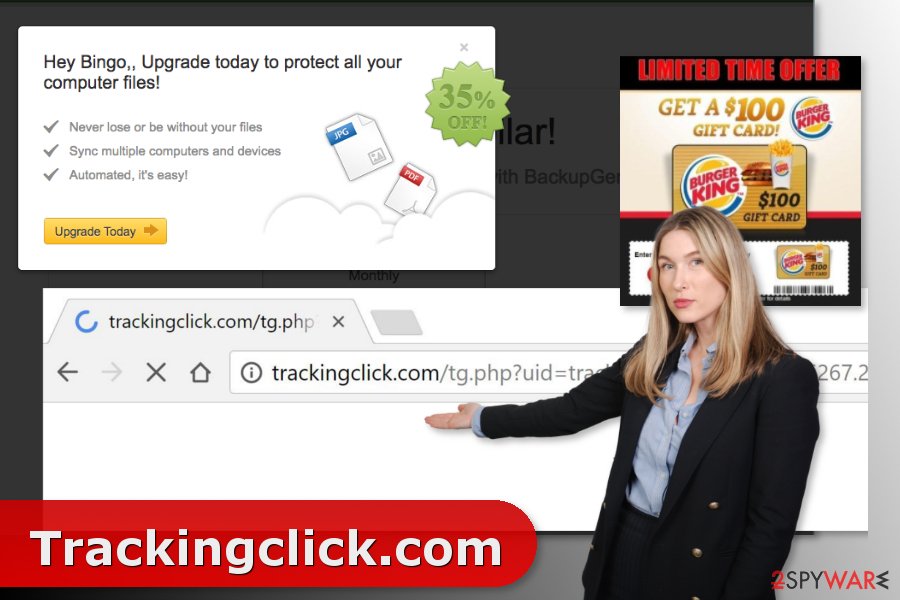
Adware might hide in freeware bundle
Trackingclick.com hijack might occur when you install various free programs downloaded from the Internet. However, if you install programs correctly and attentively, you can avoid PUPs and their problems. Just don’t forget these security tips:
- Always use “Advanced” or “Custom” settings;
- Read EULA, Terms and Agreements, Privacy Policy or other provided documents;
- Unmark all pre-selected agreements or “optional downloads.”
Ways to stop Trackingclick.net redirects
If you are looking for manual Trackingclick.com removal guide, you can find it below. However, before you go, please pay attention to the three major tasks. First of all, you will have to check the system for unknown programs and uninstall them. Secondly, you need to eliminate unfamiliar add-ons. Finally, you should reset the browser to delete tracking cookies and other invisible entries.
If these tasks seem complicated or time-consuming, you can remove Trackingclick.com automatically. However, once the system scan with antivirus is done, you still need to reset each of the browsers installed on your PC.
You may remove virus damage with a help of FortectIntego. SpyHunter 5Combo Cleaner and Malwarebytes are recommended to detect potentially unwanted programs and viruses with all their files and registry entries that are related to them.
Getting rid of Trackingclick.com virus. Follow these steps
Uninstall from Windows
Please follow Trackingclick.com removal guidelines attentively:
Instructions for Windows 10/8 machines:
- Enter Control Panel into Windows search box and hit Enter or click on the search result.
- Under Programs, select Uninstall a program.

- From the list, find the entry of the suspicious program.
- Right-click on the application and select Uninstall.
- If User Account Control shows up, click Yes.
- Wait till uninstallation process is complete and click OK.

If you are Windows 7/XP user, proceed with the following instructions:
- Click on Windows Start > Control Panel located on the right pane (if you are Windows XP user, click on Add/Remove Programs).
- In Control Panel, select Programs > Uninstall a program.

- Pick the unwanted application by clicking on it once.
- At the top, click Uninstall/Change.
- In the confirmation prompt, pick Yes.
- Click OK once the removal process is finished.
Delete from macOS
Remove items from Applications folder:
- From the menu bar, select Go > Applications.
- In the Applications folder, look for all related entries.
- Click on the app and drag it to Trash (or right-click and pick Move to Trash)

To fully remove an unwanted app, you need to access Application Support, LaunchAgents, and LaunchDaemons folders and delete relevant files:
- Select Go > Go to Folder.
- Enter /Library/Application Support and click Go or press Enter.
- In the Application Support folder, look for any dubious entries and then delete them.
- Now enter /Library/LaunchAgents and /Library/LaunchDaemons folders the same way and terminate all the related .plist files.

Remove from Microsoft Edge
It's crucial to reset Microsoft Edge after the hijack:
Delete unwanted extensions from MS Edge:
- Select Menu (three horizontal dots at the top-right of the browser window) and pick Extensions.
- From the list, pick the extension and click on the Gear icon.
- Click on Uninstall at the bottom.

Clear cookies and other browser data:
- Click on the Menu (three horizontal dots at the top-right of the browser window) and select Privacy & security.
- Under Clear browsing data, pick Choose what to clear.
- Select everything (apart from passwords, although you might want to include Media licenses as well, if applicable) and click on Clear.

Restore new tab and homepage settings:
- Click the menu icon and choose Settings.
- Then find On startup section.
- Click Disable if you found any suspicious domain.
Reset MS Edge if the above steps did not work:
- Press on Ctrl + Shift + Esc to open Task Manager.
- Click on More details arrow at the bottom of the window.
- Select Details tab.
- Now scroll down and locate every entry with Microsoft Edge name in it. Right-click on each of them and select End Task to stop MS Edge from running.

If this solution failed to help you, you need to use an advanced Edge reset method. Note that you need to backup your data before proceeding.
- Find the following folder on your computer: C:\\Users\\%username%\\AppData\\Local\\Packages\\Microsoft.MicrosoftEdge_8wekyb3d8bbwe.
- Press Ctrl + A on your keyboard to select all folders.
- Right-click on them and pick Delete

- Now right-click on the Start button and pick Windows PowerShell (Admin).
- When the new window opens, copy and paste the following command, and then press Enter:
Get-AppXPackage -AllUsers -Name Microsoft.MicrosoftEdge | Foreach {Add-AppxPackage -DisableDevelopmentMode -Register “$($_.InstallLocation)\\AppXManifest.xml” -Verbose

Instructions for Chromium-based Edge
Delete extensions from MS Edge (Chromium):
- Open Edge and click select Settings > Extensions.
- Delete unwanted extensions by clicking Remove.

Clear cache and site data:
- Click on Menu and go to Settings.
- Select Privacy, search and services.
- Under Clear browsing data, pick Choose what to clear.
- Under Time range, pick All time.
- Select Clear now.

Reset Chromium-based MS Edge:
- Click on Menu and select Settings.
- On the left side, pick Reset settings.
- Select Restore settings to their default values.
- Confirm with Reset.

Remove from Mozilla Firefox (FF)
Trackingclick.com redirect virus may have arrived in a form of Firefox browser extension. Uninstall it:
Remove dangerous extensions:
- Open Mozilla Firefox browser and click on the Menu (three horizontal lines at the top-right of the window).
- Select Add-ons.
- In here, select unwanted plugin and click Remove.

Reset the homepage:
- Click three horizontal lines at the top right corner to open the menu.
- Choose Options.
- Under Home options, enter your preferred site that will open every time you newly open the Mozilla Firefox.
Clear cookies and site data:
- Click Menu and pick Settings.
- Go to Privacy & Security section.
- Scroll down to locate Cookies and Site Data.
- Click on Clear Data…
- Select Cookies and Site Data, as well as Cached Web Content and press Clear.

Reset Mozilla Firefox
If clearing the browser as explained above did not help, reset Mozilla Firefox:
- Open Mozilla Firefox browser and click the Menu.
- Go to Help and then choose Troubleshooting Information.

- Under Give Firefox a tune up section, click on Refresh Firefox…
- Once the pop-up shows up, confirm the action by pressing on Refresh Firefox.

Remove from Google Chrome
Chrome redirect problems should stop when you reset the browser:
Delete malicious extensions from Google Chrome:
- Open Google Chrome, click on the Menu (three vertical dots at the top-right corner) and select More tools > Extensions.
- In the newly opened window, you will see all the installed extensions. Uninstall all the suspicious plugins that might be related to the unwanted program by clicking Remove.

Clear cache and web data from Chrome:
- Click on Menu and pick Settings.
- Under Privacy and security, select Clear browsing data.
- Select Browsing history, Cookies and other site data, as well as Cached images and files.
- Click Clear data.

Change your homepage:
- Click menu and choose Settings.
- Look for a suspicious site in the On startup section.
- Click on Open a specific or set of pages and click on three dots to find the Remove option.
Reset Google Chrome:
If the previous methods did not help you, reset Google Chrome to eliminate all the unwanted components:
- Click on Menu and select Settings.
- In the Settings, scroll down and click Advanced.
- Scroll down and locate Reset and clean up section.
- Now click Restore settings to their original defaults.
- Confirm with Reset settings.

Delete from Safari
Remove unwanted extensions from Safari:
- Click Safari > Preferences…
- In the new window, pick Extensions.
- Select the unwanted extension and select Uninstall.

Clear cookies and other website data from Safari:
- Click Safari > Clear History…
- From the drop-down menu under Clear, pick all history.
- Confirm with Clear History.

Reset Safari if the above-mentioned steps did not help you:
- Click Safari > Preferences…
- Go to Advanced tab.
- Tick the Show Develop menu in menu bar.
- From the menu bar, click Develop, and then select Empty Caches.

After uninstalling this potentially unwanted program (PUP) and fixing each of your web browsers, we recommend you to scan your PC system with a reputable anti-spyware. This will help you to get rid of Trackingclick.com registry traces and will also identify related parasites or possible malware infections on your computer. For that you can use our top-rated malware remover: FortectIntego, SpyHunter 5Combo Cleaner or Malwarebytes.
How to prevent from getting adware
Access your website securely from any location
When you work on the domain, site, blog, or different project that requires constant management, content creation, or coding, you may need to connect to the server and content management service more often. The best solution for creating a tighter network could be a dedicated/fixed IP address.
If you make your IP address static and set to your device, you can connect to the CMS from any location and do not create any additional issues for the server or network manager that needs to monitor connections and activities. VPN software providers like Private Internet Access can help you with such settings and offer the option to control the online reputation and manage projects easily from any part of the world.
Recover files after data-affecting malware attacks
While much of the data can be accidentally deleted due to various reasons, malware is one of the main culprits that can cause loss of pictures, documents, videos, and other important files. More serious malware infections lead to significant data loss when your documents, system files, and images get encrypted. In particular, ransomware is is a type of malware that focuses on such functions, so your files become useless without an ability to access them.
Even though there is little to no possibility to recover after file-locking threats, some applications have features for data recovery in the system. In some cases, Data Recovery Pro can also help to recover at least some portion of your data after data-locking virus infection or general cyber infection.
- ^ What is Adware? - Definition. Kaspersky. The official website.
- ^ Virukset. Virukset. Finish security news.
- ^ Becky Mayse. Buyer Beware: New Online Shopping Phishing Scams. Office of the CIO. The official website.
