TraNs ransomware / virus (Removal Guide) - Free Instructions
TraNs virus Removal Guide
What is TraNs ransomware virus?
TraNs ransomware sparks speculations over its origin
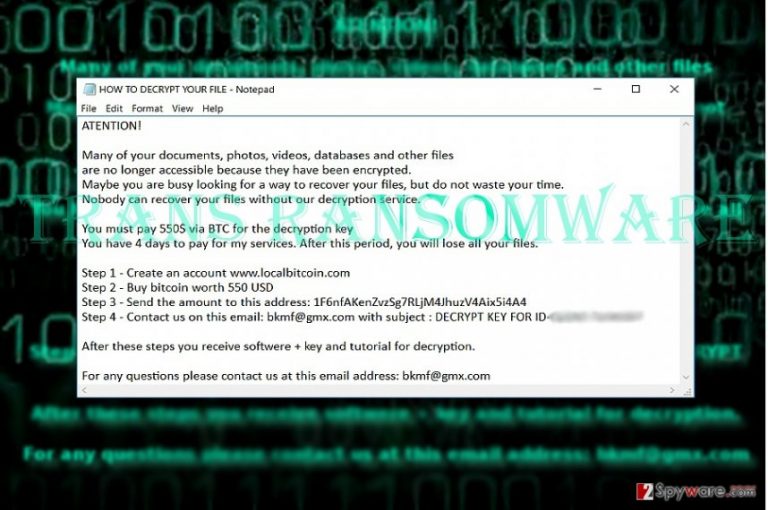
TraNs virus happens to be a file-encrypting threat[1] capable of encoding your files. Once it manages to infiltrate the system, it encrypts files with the AES encryption variant and appends .trans or .TraNs.TraNs550DonE file extension to them:
- appends two type extensions
- demands $550 in ransom
- provides bkmf@gmx.com for contact
It is not highly developed as it only presents HOW TO DECRYPT YOUR FILES.txt file with the instructions. At this point, it is possible to assume that the malware might be related to HiddenTear threat since there have been already countless file-encrypting threats possessing the same feature. The malware does not present its graphic interface so it might be still under development.
In the instructions file, the author informs a victim of the situation and requires to transfer 550 USD to the indicated bitcoin address. Additionally, he also provides email address – bkmf@gmx.com – in the case of technical difficulties. In case the transaction goes successfully, you might expect the perpetrator to transfer you Trans Decrypter and manual instructions.
Taking into account that you are dealing with ransomware developers, it is naive to think that the hacker might keep his word and transfer the files even after receiving the money. It is better to concentrate on TraNs removal. You can eliminate the threat with the assistance of FortectIntego or Malwarebytes.
Manipulation with fear
Blackmailing often happens to be effective especially when it comes to personal and confidential data. Though rarely ransomware hackers engage in real blackmailing, they prefer alarming users with data elimination.
Trans malware is no exception as well. The perpetrator gives 4-day time period for the affected users to transmit the money. After that period, the files are said to be deleted. However, there is no certainty that you will retrieve them all undamaged.
Despite how exquisite the malware is, it is advised to perform automatic elimination right away. Thus, you should also make a rush to remove TraNs right away. Sometimes restarting the device might interfere with the malware processes and, likewise, there is a chance to save the files.
However, it is not only crucial to eliminate the threat but to be aware of its transmission techniques. On the final note, we advise you to uninstall Trans Decrypter if you have already installed it. Even if you paid the money and received the tool, it might benefit in the future cyber assaults. 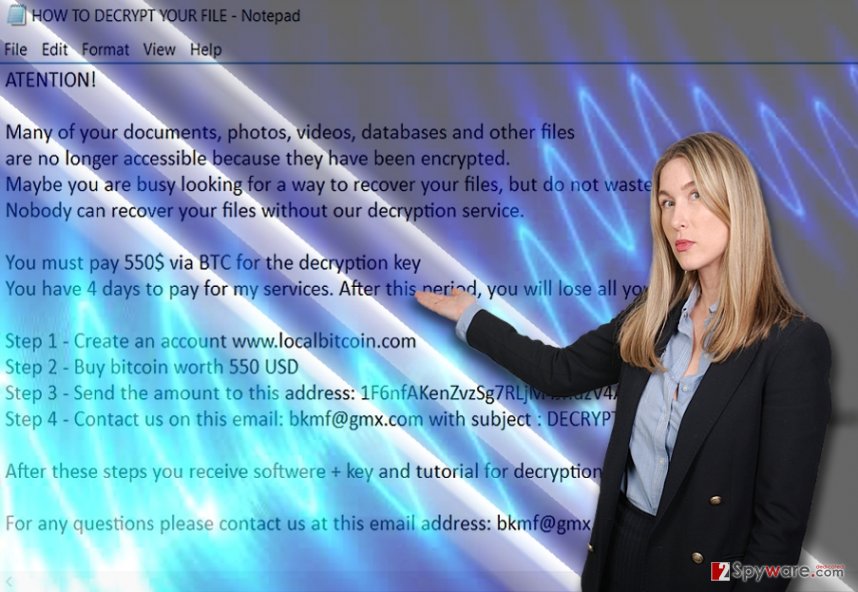
Transmitting crypto-malware
This type of malware often happen to be distributed via three channels: spam emails, exploit kits[2], and trojans. Certainly, there are multiple minor techniques, for instance, corrupted applications or browser extensions.
It is likely that Trans hijack was triggered after clicking on the corrupted link or downloading a fraudulent application. Thus, in order to prevent such scenario, it is of key importance not only to protect your system with an anti-malware application but pay attention to downloadable content and enables features.
Eliminate Trans file-encrypting threat
If you have already noticed your files marked with .trans file extension, get rid of the malware at once. For that purpose, you may benefit from a cyber security tool. It is capable of fully terminating the threat and eliminate all associated files.
You can remove Trans virus with software within several minutes. Though the ransomware does not seem very complicated, it might prevent you from launching the utility.
In that case, take a glimpse at the below instructions. The threat is unlikely to delete shadow volume copies, so there are high chances that you may retrieve he files with some of our recommended tools. On the final note, Trans malware expresses a certain preference for French netizens[3]. They should be especially careful.
Getting rid of TraNs virus. Follow these steps
Manual removal using Safe Mode
Safe Mode often comes as the solution to bypass problems and system alerts caused by ransomware. Then, you should be able to complete Trans removal.
Important! →
Manual removal guide might be too complicated for regular computer users. It requires advanced IT knowledge to be performed correctly (if vital system files are removed or damaged, it might result in full Windows compromise), and it also might take hours to complete. Therefore, we highly advise using the automatic method provided above instead.
Step 1. Access Safe Mode with Networking
Manual malware removal should be best performed in the Safe Mode environment.
Windows 7 / Vista / XP
- Click Start > Shutdown > Restart > OK.
- When your computer becomes active, start pressing F8 button (if that does not work, try F2, F12, Del, etc. – it all depends on your motherboard model) multiple times until you see the Advanced Boot Options window.
- Select Safe Mode with Networking from the list.

Windows 10 / Windows 8
- Right-click on Start button and select Settings.

- Scroll down to pick Update & Security.

- On the left side of the window, pick Recovery.
- Now scroll down to find Advanced Startup section.
- Click Restart now.

- Select Troubleshoot.

- Go to Advanced options.

- Select Startup Settings.

- Press Restart.
- Now press 5 or click 5) Enable Safe Mode with Networking.

Step 2. Shut down suspicious processes
Windows Task Manager is a useful tool that shows all the processes running in the background. If malware is running a process, you need to shut it down:
- Press Ctrl + Shift + Esc on your keyboard to open Windows Task Manager.
- Click on More details.

- Scroll down to Background processes section, and look for anything suspicious.
- Right-click and select Open file location.

- Go back to the process, right-click and pick End Task.

- Delete the contents of the malicious folder.
Step 3. Check program Startup
- Press Ctrl + Shift + Esc on your keyboard to open Windows Task Manager.
- Go to Startup tab.
- Right-click on the suspicious program and pick Disable.

Step 4. Delete virus files
Malware-related files can be found in various places within your computer. Here are instructions that could help you find them:
- Type in Disk Cleanup in Windows search and press Enter.

- Select the drive you want to clean (C: is your main drive by default and is likely to be the one that has malicious files in).
- Scroll through the Files to delete list and select the following:
Temporary Internet Files
Downloads
Recycle Bin
Temporary files - Pick Clean up system files.

- You can also look for other malicious files hidden in the following folders (type these entries in Windows Search and press Enter):
%AppData%
%LocalAppData%
%ProgramData%
%WinDir%
After you are finished, reboot the PC in normal mode.
Remove TraNs using System Restore
-
Step 1: Reboot your computer to Safe Mode with Command Prompt
Windows 7 / Vista / XP- Click Start → Shutdown → Restart → OK.
- When your computer becomes active, start pressing F8 multiple times until you see the Advanced Boot Options window.
-
Select Command Prompt from the list

Windows 10 / Windows 8- Press the Power button at the Windows login screen. Now press and hold Shift, which is on your keyboard, and click Restart..
- Now select Troubleshoot → Advanced options → Startup Settings and finally press Restart.
-
Once your computer becomes active, select Enable Safe Mode with Command Prompt in Startup Settings window.

-
Step 2: Restore your system files and settings
-
Once the Command Prompt window shows up, enter cd restore and click Enter.

-
Now type rstrui.exe and press Enter again..

-
When a new window shows up, click Next and select your restore point that is prior the infiltration of TraNs. After doing that, click Next.


-
Now click Yes to start system restore.

-
Once the Command Prompt window shows up, enter cd restore and click Enter.
Bonus: Recover your data
Guide which is presented above is supposed to help you remove TraNs from your computer. To recover your encrypted files, we recommend using a detailed guide prepared by 2-spyware.com security experts.If your files are encrypted by TraNs, you can use several methods to restore them:
Data Recovery Pro raises your chances
This utility is practical when restoring damaged or lost files after a system failure.
- Download Data Recovery Pro;
- Follow the steps of Data Recovery Setup and install the program on your computer;
- Launch it and scan your computer for files encrypted by TraNs ransomware;
- Restore them.
The usefulness of ShadowExplorer
The key benefit of this software in its ability to retrieve shadow volume copies and recreate the copies of the original files.
- Download Shadow Explorer (http://shadowexplorer.com/);
- Follow a Shadow Explorer Setup Wizard and install this application on your computer;
- Launch the program and go through the drop down menu on the top left corner to select the disk of your encrypted data. Check what folders are there;
- Right-click on the folder you want to restore and select “Export”. You can also select where you want it to be stored.
Finally, you should always think about the protection of crypto-ransomwares. In order to protect your computer from TraNs and other ransomwares, use a reputable anti-spyware, such as FortectIntego, SpyHunter 5Combo Cleaner or Malwarebytes
How to prevent from getting ransomware
Do not let government spy on you
The government has many issues in regards to tracking users' data and spying on citizens, so you should take this into consideration and learn more about shady information gathering practices. Avoid any unwanted government tracking or spying by going totally anonymous on the internet.
You can choose a different location when you go online and access any material you want without particular content restrictions. You can easily enjoy internet connection without any risks of being hacked by using Private Internet Access VPN.
Control the information that can be accessed by government any other unwanted party and surf online without being spied on. Even if you are not involved in illegal activities or trust your selection of services, platforms, be suspicious for your own security and take precautionary measures by using the VPN service.
Backup files for the later use, in case of the malware attack
Computer users can suffer from data losses due to cyber infections or their own faulty doings. Ransomware can encrypt and hold files hostage, while unforeseen power cuts might cause a loss of important documents. If you have proper up-to-date backups, you can easily recover after such an incident and get back to work. It is also equally important to update backups on a regular basis so that the newest information remains intact – you can set this process to be performed automatically.
When you have the previous version of every important document or project you can avoid frustration and breakdowns. It comes in handy when malware strikes out of nowhere. Use Data Recovery Pro for the data restoration process.
- ^ Marianne Kolbasuk McGee. Ransomware Attack Affects 500,000 Patients. Bank Info Security. Bank information security news, training, education.
- ^ Jai Vijayan. RIG Exploit Kit Takedown Sheds Light on Domain Shadowing. DarkReading. Protect the Business-Enable the Access.
- ^ Comment supprimer les virus informatiques. IT News, Revues et guides d'enlèvement de virus.







