TrojanDownloader:PDF/Domepidief.A (Removal Guide) - Free Instructions
TrojanDownloader:PDF/Domepidief.A Removal Guide
What is TrojanDownloader:PDF/Domepidief.A?
TrojanDownloader:PDF/Domepidief.A is a virus that infects the system via malicious download link from spam email attachment
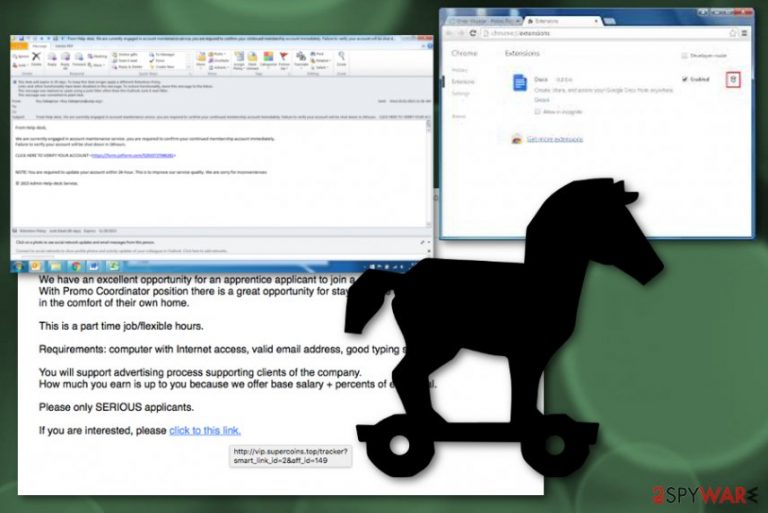
TrojanDownloader:PDF/Domepidief.A is a trojan that enters via spam emails and propagates other viruses, resulting in a infection of multiple threats simultaneously. The malware derived from Emotet virus family, and, while very similar, its distribution method differs slightly. Previous variants of the virus used a very common distribution method – a malicious attachment in spam emails. This time, however, crooks decided to attach a PDF file (presented as an invoice) that contains a download link to the malicious MS Office document, obfuscating the built-in scanner efficiency, and making the scam more believable. The presence of TrojanDownloader:PDF/Domepidief.A malware might very quickly result in ransomware,[1] crypto-miner or banking trojan infiltration.
| Name | TrojanDownloader:PDF/Domepidief.A |
|---|---|
| Type | Trojan |
| Related | Emotet malware |
| Distribution | Spam email with a download link |
| Danger level | High |
| Purpose | Distribute other malware |
| Elimination | Use FortectIntego for system cleaning |
TrojanDownloader:PDF/Domepidief.A virus a deceptive and dangerous threat, and is designed to do different things on the infected system. Social engineering campaigns help malware to infect as many machines around the world as possible to be able to perform the following activity:
- steal various data about the user;
- collect keystrokes;
- spread other malware;
- steal and use banking credentials;
- mine cryptocurrency.
TrojanDownloader:PDF/Domepidief.A is linked to Emotet virus, which is known to security researchers from 2014 as a banking trojan that is capable of stealing banking information. Additionally, malware is known to perform denial of service attacks (DDoS) attacks on other systems.
TrojanDownloader:PDF/Domepidief.A is a high-risk virus that can perform in many different ways. It spreads when people are tricked to download a document form a download link hidden under “get your invoice” or similar text.
The email content that this trojan use to distribute might look like this:
Hello,
Please find attached your invoice for recent services.
GET YOUR INVOICE
Thank you for your business!The contents of this email and any attachments are confidential to the intended recipient. They may not be disclosed to or used by or copied in any way by anyone other than the intended recipient. If this email is received in error, please delete the email.
Those who click on the link, open the PDF file that contains a hyperlink where the payload of malware is hidden. Messages and links might look legitimate as cybercrooks are using – at first – reliable Microsoft files. However, they might not know that these files might be infected with malicious macros[2] that hide TrojanDownloader:PDF/Domepidief.A malware inside.
You need to remove TrojanDownloader:PDF/Domepidief.A immediately because this is a dangerous malware. You should get rid of this virus entirely with your antivirus program. If the trojan is blocking it, the best solution is to reboot your device in Safe Mode and then perform a system scan.
After TrojanDownloader:PDF/Domepidief.A removal, do not forget about certain changes that might have been done to your machine – those need to be reverted. Researchers[3] advise using a PC fixing tool like FortectIntego as soon as the virus is eliminated or fixing Windows Registry manually (the latter should only be performed if you are highly trained in the IT field).
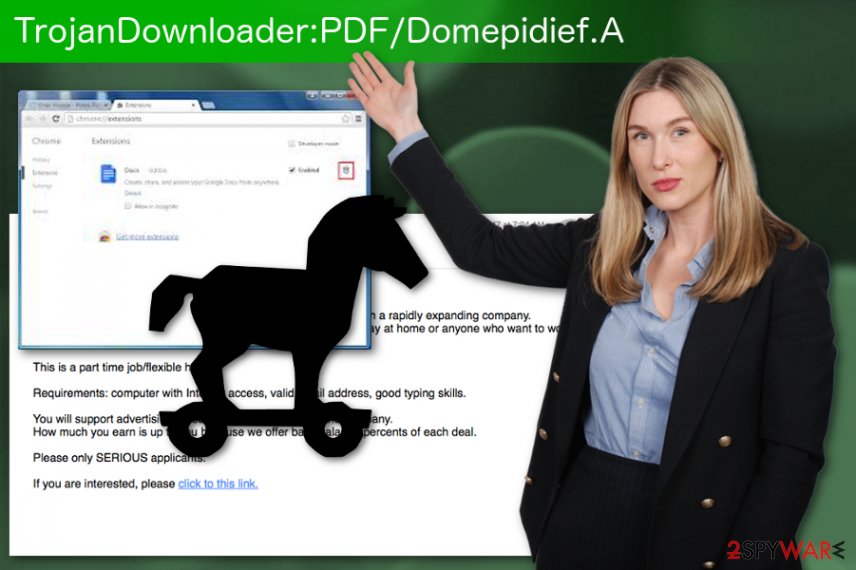
Beware of fake invoices, bank statements and similar attachments – they might be injected with malware
Malware developers send hundreds of thousands of spam emails that contain infected files or deceptive links. Hackers use the most popular document formats, such as PDF, .doc, .html, .txt, and similar. Do not forget that almost any file can be modified and inject the malicious code into your computer. Alternatively, hyperlinks can lead to websites that host malicious JavaScript. Regardless of which one it is, both result in malware infiltration. That is why spam emails should not be opened casually.
Trojans are not the only type of viruses that are spread using phishing emails. Cyber threats like ransomware, crypto-mining malware and similar dangerous infections can be distributed that way. That is another reason to be extremely careful when handling emails from unknown sources. To prevent infiltration of the virus, follow these simple safety tips:
- Do now allow the file attachment to run Macro function;
- If you need to open the attachment and you are not sure if it is safe, scan in it with anti-malware software;
- Look out for spelling and grammar errors;
- Check the “From” address – it can often look authentic, but differ in a mere one character;
- Use anti-malware software with real-time protection feature;
- Patch your software as soon as updates come out;
- Backup your files.
TrojanDownloader:PDF/Domepidief.A elimination should be done using reputable tools
To properly remove TrojanDownloader:PDF/Domepidief.A and you should use a reputable antivirus program. Trojans should always be eliminated by using professional tools instead of trying to remove malware manually. Sophisticated cyber threats are created in a way that only qualified cybersecurity specialists can perform a full elimination manually.
Malicious processes can prevent TrojanDownloader:PDF/Domepidief.A removal using automatic tools. In such case, you should enter Safe Mode with Networking and launch the security application from there. We explain how to do that in the instructions below.
Getting rid of TrojanDownloader:PDF/Domepidief.A. Follow these steps
Manual removal using Safe Mode
Reboot your device in Safe Mode with networking to remove TrojanDownloader:PDF/Domepidief.A:
Important! →
Manual removal guide might be too complicated for regular computer users. It requires advanced IT knowledge to be performed correctly (if vital system files are removed or damaged, it might result in full Windows compromise), and it also might take hours to complete. Therefore, we highly advise using the automatic method provided above instead.
Step 1. Access Safe Mode with Networking
Manual malware removal should be best performed in the Safe Mode environment.
Windows 7 / Vista / XP
- Click Start > Shutdown > Restart > OK.
- When your computer becomes active, start pressing F8 button (if that does not work, try F2, F12, Del, etc. – it all depends on your motherboard model) multiple times until you see the Advanced Boot Options window.
- Select Safe Mode with Networking from the list.

Windows 10 / Windows 8
- Right-click on Start button and select Settings.

- Scroll down to pick Update & Security.

- On the left side of the window, pick Recovery.
- Now scroll down to find Advanced Startup section.
- Click Restart now.

- Select Troubleshoot.

- Go to Advanced options.

- Select Startup Settings.

- Press Restart.
- Now press 5 or click 5) Enable Safe Mode with Networking.

Step 2. Shut down suspicious processes
Windows Task Manager is a useful tool that shows all the processes running in the background. If malware is running a process, you need to shut it down:
- Press Ctrl + Shift + Esc on your keyboard to open Windows Task Manager.
- Click on More details.

- Scroll down to Background processes section, and look for anything suspicious.
- Right-click and select Open file location.

- Go back to the process, right-click and pick End Task.

- Delete the contents of the malicious folder.
Step 3. Check program Startup
- Press Ctrl + Shift + Esc on your keyboard to open Windows Task Manager.
- Go to Startup tab.
- Right-click on the suspicious program and pick Disable.

Step 4. Delete virus files
Malware-related files can be found in various places within your computer. Here are instructions that could help you find them:
- Type in Disk Cleanup in Windows search and press Enter.

- Select the drive you want to clean (C: is your main drive by default and is likely to be the one that has malicious files in).
- Scroll through the Files to delete list and select the following:
Temporary Internet Files
Downloads
Recycle Bin
Temporary files - Pick Clean up system files.

- You can also look for other malicious files hidden in the following folders (type these entries in Windows Search and press Enter):
%AppData%
%LocalAppData%
%ProgramData%
%WinDir%
After you are finished, reboot the PC in normal mode.
Remove TrojanDownloader:PDF/Domepidief.A using System Restore
Use System Restore feature as well
-
Step 1: Reboot your computer to Safe Mode with Command Prompt
Windows 7 / Vista / XP- Click Start → Shutdown → Restart → OK.
- When your computer becomes active, start pressing F8 multiple times until you see the Advanced Boot Options window.
-
Select Command Prompt from the list

Windows 10 / Windows 8- Press the Power button at the Windows login screen. Now press and hold Shift, which is on your keyboard, and click Restart..
- Now select Troubleshoot → Advanced options → Startup Settings and finally press Restart.
-
Once your computer becomes active, select Enable Safe Mode with Command Prompt in Startup Settings window.

-
Step 2: Restore your system files and settings
-
Once the Command Prompt window shows up, enter cd restore and click Enter.

-
Now type rstrui.exe and press Enter again..

-
When a new window shows up, click Next and select your restore point that is prior the infiltration of TrojanDownloader:PDF/Domepidief.A. After doing that, click Next.


-
Now click Yes to start system restore.

-
Once the Command Prompt window shows up, enter cd restore and click Enter.
Finally, you should always think about the protection of crypto-ransomwares. In order to protect your computer from TrojanDownloader:PDF/Domepidief.A and other ransomwares, use a reputable anti-spyware, such as FortectIntego, SpyHunter 5Combo Cleaner or Malwarebytes
How to prevent from getting trojans
Stream videos without limitations, no matter where you are
There are multiple parties that could find out almost anything about you by checking your online activity. While this is highly unlikely, advertisers and tech companies are constantly tracking you online. The first step to privacy should be a secure browser that focuses on tracker reduction to a minimum.
Even if you employ a secure browser, you will not be able to access websites that are restricted due to local government laws or other reasons. In other words, you may not be able to stream Disney+ or US-based Netflix in some countries. To bypass these restrictions, you can employ a powerful Private Internet Access VPN, which provides dedicated servers for torrenting and streaming, not slowing you down in the process.
Data backups are important – recover your lost files
Ransomware is one of the biggest threats to personal data. Once it is executed on a machine, it launches a sophisticated encryption algorithm that locks all your files, although it does not destroy them. The most common misconception is that anti-malware software can return files to their previous states. This is not true, however, and data remains locked after the malicious payload is deleted.
While regular data backups are the only secure method to recover your files after a ransomware attack, tools such as Data Recovery Pro can also be effective and restore at least some of your lost data.
- ^ Ransomware. Wikipedia. The free encyclopedia.
- ^ Macro virus. Techtarget. Search security.
- ^ Dieviren. Dieviren. Spyware news.







