TrojanDropper:Win64/Tnega!MSR (Removal Guide) - Free Instructions
TrojanDropper:Win64/Tnega!MSR Removal Guide
What is TrojanDropper:Win64/Tnega!MSR?
TrojanDropper:Win64/Tnega!MSR is the Trojan name that shows up in the detection alerts
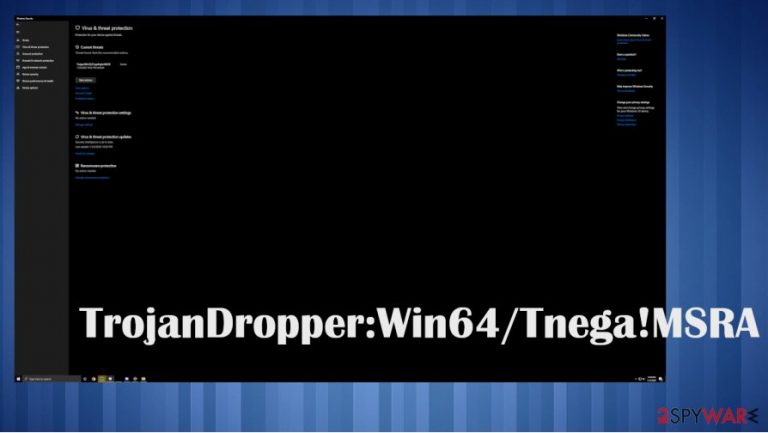
TrojanDropper:Win64/Tnega!MSR is the indication of a possible threat to the system. The trojan name can appear in Windows Defender or in the list of results when you scan the machine using the anti-malware tool. There are various instances that users report seeing this heuristic detection on their devices. It shows that your system is at risk due to infection of the trojan. Such type of malware can be set to infiltrate other viruses like ransomware or directly affect your computer system with its own malicious processes. It can be a real virus indication, so you shouldn't ignore the alert about actions needed and make sure to react as soon as possible, so you can salvage your important data and terminate the trojan in time.
You should run an additional tool that can find other malware on the machine and determine your computer's state. This is how you tell if the trojan has caused any issues already. It might be the issue of persistence and frustration when it comes to such alerts about trojans and actions you do take. Some of the cyber threats keep repeating their actions when it comes to such trojans. Users can encounter problems while trying to find the place where this trojan is placed on the PC. You need to take all the security or privacy risks and the possible TrojanDropper:Win64/Tnega!MSR infection consequences into consideration and clear the machine from malware properly. This is how we prepared a thorough guide for you below the article and listed some possible solutions for this virus.
| Name | TrojanDropper:Win64/Tnega!MSR |
|---|---|
| Type | Trojan/ malware[1] |
| Issues | The indication of the malicious program shows up on the security tool out of nowhere. The system gets affected or even damaged if the threat stays on the PC for long |
| Distribution | These malicious programs mainly get distributed via infectious files from emails, hacked sites, and similar online material, scam pages.[2] Other intruders can inject trojans on the PC |
| Elimination | To remove TrojanDropper:Win64/Tnega!MSR properly, rely on the guide below |
| Repair | The malware can interfere with functions and files on the system. Make sure to repair damage and fix issues with tools like FortectIntego |
If the particular TrojanDropper:Win64/Tnega!MSR virus infects your machine it can trigger various issues and problems in your computer. However, most of these symptoms are not noticeable for the user. There are various processes that can run during your time on the machine, so issues with the PC can trigger questions for you.
You need to diagnose the machine properly when you receive those alerts or warnings about any malware or a different infection than this TrojanDropper:Win64/Tnega!MSR. The best way to ensure the threat is really affecting your device is to run a trustworthy anti-malware program. Security tools like SpyHunter 5Combo Cleaner or Malwarebytes can check your device and indicate all infections found in the background.
If you start to panic because you do not know the way, it is possible to remove TrojanDropper:Win64/Tnega!MSR, do not. It is manageable. You can be sure that the threat does not affect much if you haven't experienced particular symptoms or issues with the machine besides receiving the pop-up alert.
It is unfortunate, but since the TrojanDropper:Win64/Tnega!MSR detection alerts appear without additional symptoms it might be designed to drop other infections on the machine and remain inactive from there. If this is the trojan's main function, it can spread ransomware, other trojans, backdoors, malware, cryptominers, and other threats that lead to serious issues with the machine.
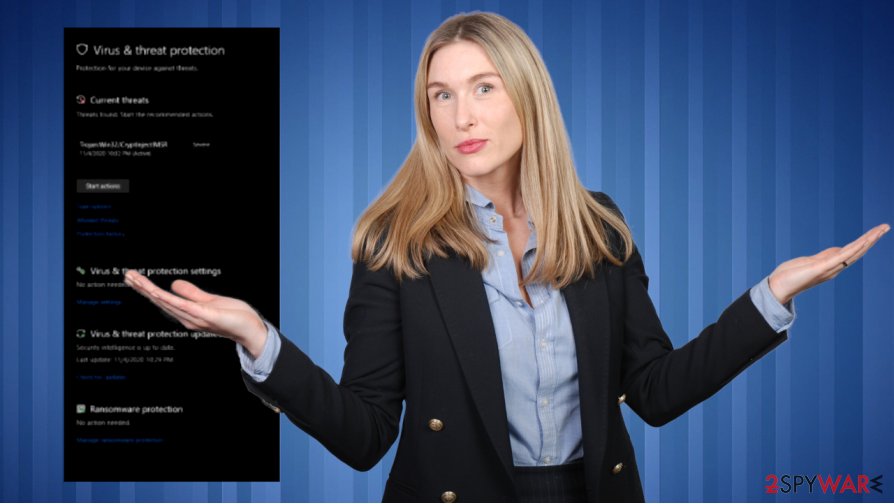
Experts[3] note that it might be difficult to properly eliminate the threat because of the fact that the whole process of this TrojanDropper:Win64/Tnega!MSR removal is affected due to the possible infiltration of other programs and malware. if this virus is not infecting the machine with additional threats, it can:
- use resources of the PC to run cryptocurrency;
- run processes in the background;
- damage programs or functions of the machine.
TrojanDropper:Win64/Tnega!MSR can damage the machine significantly, and when such things are unnoticed by the user. System repair is very important when you want to terminate this threat, so do not forget to run FortectIntego or an additional system application when you clear the machine from malware.
The infection happens silently
A Trojan like this might spread around using malicious files or hacked sites, different online material. There are issues with emails and cloned or affected sites that can easily deliver malware on the system. You might not even notice the infiltration since it gets triggered during torrent site or p2p service usage.
You might receive a malicious executable or a different file that contains the payload of this virus. It can also be done using spam emails or just misleading messages from familiar sources. These email campaigns can distribute files with malicious purposes when FedEx, eBay, DHL, and other services get impersonated on the notifications with claims about orders, invoices. Those fabricated documents contain malicious pieces leading to infection.
TrojanDropper:Win64/Tnega!MSR virus termination should happen as soon as possible
You need to note first that TrojanDropper:Win64/Tnega!MSR is a dangerous threat if it manages to run in the background without your knowledge. This is also the possible dropper of other malware, so the system can be more affected than you think. Taken all this into consideration – make sure to clean the machine properly.
TrojanDropper:Win64/Tnega!MSR removal can happen quickly if you rely on proper tools. The best method to achieve your goal of a secure machine is to run SpyHunter 5Combo Cleaner or Malwarebytes on the PC to eliminate any threats like this trojan, other PUPs, or viruses.
When you are sure that you need to remove TrojanDropper:Win64/Tnega!MSR from the machine by getting more indications about the same threat, do not forget about the damage it might have caused on the machine. You can run FortectIntego and repair those issues automatically to save time.
Getting rid of TrojanDropper:Win64/Tnega!MSR. Follow these steps
Manual removal using Safe Mode
You might need to reboot this machine in Safe Mode before running the AV tool
Important! →
Manual removal guide might be too complicated for regular computer users. It requires advanced IT knowledge to be performed correctly (if vital system files are removed or damaged, it might result in full Windows compromise), and it also might take hours to complete. Therefore, we highly advise using the automatic method provided above instead.
Step 1. Access Safe Mode with Networking
Manual malware removal should be best performed in the Safe Mode environment.
Windows 7 / Vista / XP
- Click Start > Shutdown > Restart > OK.
- When your computer becomes active, start pressing F8 button (if that does not work, try F2, F12, Del, etc. – it all depends on your motherboard model) multiple times until you see the Advanced Boot Options window.
- Select Safe Mode with Networking from the list.

Windows 10 / Windows 8
- Right-click on Start button and select Settings.

- Scroll down to pick Update & Security.

- On the left side of the window, pick Recovery.
- Now scroll down to find Advanced Startup section.
- Click Restart now.

- Select Troubleshoot.

- Go to Advanced options.

- Select Startup Settings.

- Press Restart.
- Now press 5 or click 5) Enable Safe Mode with Networking.

Step 2. Shut down suspicious processes
Windows Task Manager is a useful tool that shows all the processes running in the background. If malware is running a process, you need to shut it down:
- Press Ctrl + Shift + Esc on your keyboard to open Windows Task Manager.
- Click on More details.

- Scroll down to Background processes section, and look for anything suspicious.
- Right-click and select Open file location.

- Go back to the process, right-click and pick End Task.

- Delete the contents of the malicious folder.
Step 3. Check program Startup
- Press Ctrl + Shift + Esc on your keyboard to open Windows Task Manager.
- Go to Startup tab.
- Right-click on the suspicious program and pick Disable.

Step 4. Delete virus files
Malware-related files can be found in various places within your computer. Here are instructions that could help you find them:
- Type in Disk Cleanup in Windows search and press Enter.

- Select the drive you want to clean (C: is your main drive by default and is likely to be the one that has malicious files in).
- Scroll through the Files to delete list and select the following:
Temporary Internet Files
Downloads
Recycle Bin
Temporary files - Pick Clean up system files.

- You can also look for other malicious files hidden in the following folders (type these entries in Windows Search and press Enter):
%AppData%
%LocalAppData%
%ProgramData%
%WinDir%
After you are finished, reboot the PC in normal mode.
Remove TrojanDropper:Win64/Tnega!MSR using System Restore
-
Step 1: Reboot your computer to Safe Mode with Command Prompt
Windows 7 / Vista / XP- Click Start → Shutdown → Restart → OK.
- When your computer becomes active, start pressing F8 multiple times until you see the Advanced Boot Options window.
-
Select Command Prompt from the list

Windows 10 / Windows 8- Press the Power button at the Windows login screen. Now press and hold Shift, which is on your keyboard, and click Restart..
- Now select Troubleshoot → Advanced options → Startup Settings and finally press Restart.
-
Once your computer becomes active, select Enable Safe Mode with Command Prompt in Startup Settings window.

-
Step 2: Restore your system files and settings
-
Once the Command Prompt window shows up, enter cd restore and click Enter.

-
Now type rstrui.exe and press Enter again..

-
When a new window shows up, click Next and select your restore point that is prior the infiltration of TrojanDropper:Win64/Tnega!MSR. After doing that, click Next.


-
Now click Yes to start system restore.

-
Once the Command Prompt window shows up, enter cd restore and click Enter.
Finally, you should always think about the protection of crypto-ransomwares. In order to protect your computer from TrojanDropper:Win64/Tnega!MSR and other ransomwares, use a reputable anti-spyware, such as FortectIntego, SpyHunter 5Combo Cleaner or Malwarebytes
How to prevent from getting trojans
Choose a proper web browser and improve your safety with a VPN tool
Online spying has got momentum in recent years and people are getting more and more interested in how to protect their privacy online. One of the basic means to add a layer of security – choose the most private and secure web browser. Although web browsers can't grant full privacy protection and security, some of them are much better at sandboxing, HTTPS upgrading, active content blocking, tracking blocking, phishing protection, and similar privacy-oriented features. However, if you want true anonymity, we suggest you employ a powerful Private Internet Access VPN – it can encrypt all the traffic that comes and goes out of your computer, preventing tracking completely.
Lost your files? Use data recovery software
While some files located on any computer are replaceable or useless, others can be extremely valuable. Family photos, work documents, school projects – these are types of files that we don't want to lose. Unfortunately, there are many ways how unexpected data loss can occur: power cuts, Blue Screen of Death errors, hardware failures, crypto-malware attack, or even accidental deletion.
To ensure that all the files remain intact, you should prepare regular data backups. You can choose cloud-based or physical copies you could restore from later in case of a disaster. If your backups were lost as well or you never bothered to prepare any, Data Recovery Pro can be your only hope to retrieve your invaluable files.







