Trojan:vbs/mutuodo.a (Removal Instructions) - Easy Removal Guide
Trojan:vbs/mutuodo.a Removal Guide
What is Trojan:vbs/mutuodo.a?
Trojan:vbs/mutuodo.a is a malicious Trojan horse related to PriceFountain adware

Trojan:vbs/mutuodo.a is a malicious file that is recognized as a Trojan horse[1] by most of the reputable AV-Engines. Windows Defender, Symantec, BitDefender, and other powerful security utilities name it Mutuodo Trojan or Mutuodo virus. It's a hazardous cyber infection, which is related to Win32/Prifou family of Trojans and PriceFountain adware.
| Name | Trojan:vbs/mutuodo.a |
|---|---|
| Malware type | Trojan horse |
| Also known as | Mutuodo Trojan |
| Related files | Win32/Prifou.exe, PriceFountain.exe, wscript.exe, UpdateTask.exe |
| Danger level | High. Can open a backdoor and download other malicious programs. Can cause a total system's crash, data corruption or leakage |
| Mutuodo trojan can only be removed automatically. We recommend using FortectIntego | |
Mutuodo Trojan is extremely dangerous. Cybersecurity experts from lesvirus.fr[2] initiated an in-depth analysis of its capabilities. According to them, the PriceFountain, an infamous adware program, might be infected with Mutuodo virus and once installed run Win32/Prifou.exe, wscript.exe, UpdateTask.exe, and other malicious scrips.
Upon successful infiltration, the Mutuodo Trojan virus attempts to root deeply into the operating system. It creates new registry entries and may try to modify the existent ones. These are a few Mutuodo virus related registry entries:
HKLM\Software\Microsoft\Windows\CurrentVersion\RunOnce
Additionally, it injects malicious script into System's folder %APPDATA% by running the following commands:
\wscript.exe /E:vbscript /B “%APPDATA%\PriceFountain\UpdateProc\bkup.dat”
%APPDATA%\PriceFountain\UpdateProc\UpdateTask.exe
%LOCALAPPDATA%\{GUID}\synhelper.exe ({GUID} stands for the 32-digit hexadecimal number).
All these changes are initiated to set PriceFountain value. This application is known for displaying intrusive online advertisements within web browsers, track people's web browsing activities, and initiate other intrusive activities without authorization.
Nevertheless, mutuodo trojan along with PriceFountain or any other PUP might turn out to be extremely malicious. Recently, several people reported[3] that the infiltration of this Trojan ended up with a total system's hijack since the Trojan managed to compromise Microsoft account's password. It can open a backdoor to other malicious infections, such as Spyware, Worm or even Ransomware.
To protect your PC from damage, remove Trojan:vbs/mutuodo.a virus from the system. Keep in mind that it's not enough to delete PriceFountain or other PUPs related to the Trojan. It's a must to stop all malicious processes and immunize the Trojan itself.
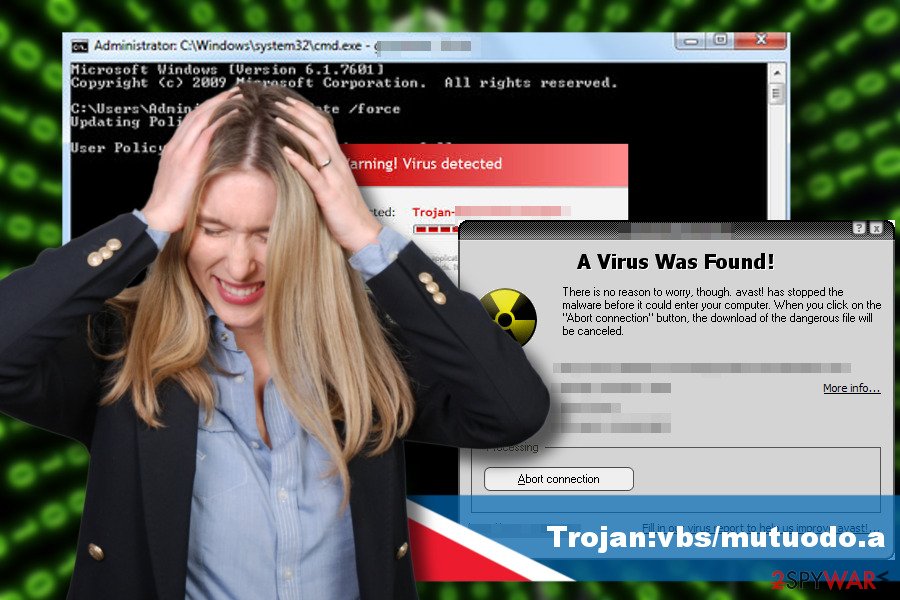
Although Trojans, unlike other cyber infections, do not reproduce by infecting other system's files nor do they self-replicate, they seek to open the backdoor on the targeted system and this way give the malicious user access to the system, exposing confidential or personal data to the risk of being leaked.
Thus, an immediate Mutuodo is a must. Otherwise, the Trojan can cause irreversible damage to the system and the data stored on it.
Trojan horse can enter the system in the form of a legitimate application
The name Trojan horse has been given to this infection not without reason. Relating the name with the history of Troy implies that the Trojan as a virus refers to some program or file that does not look suspicious from the initial inspection. However, once it gets into the system, it initiates malicious activities and can be extremely dangerous.
While a reputable anti-virus might help to evade Trojan infections, new Trojans may not be recognized as threats. Outdated virus database may also be the reason why a malicious program bypassed the protection.
Trojan horses are usually distributed as hidden components of mini-games or torrent files. In many cases, they spread as stand-alone installers. Hackers may try to spread them in malicious spam email attachments, fake software updates, and similar means. Thus, make sure to keep your antivirus updated and avoid interference with suspicious content online.
Remove Mutuodo Trojan easily
Mutuodo removal is a complicated process, which has to be initiated in phases. First of all, Trojan-related processes have to be disabled, and the main executable file immunized. Subsequently, the related components and corrupted Windoęws Registry entries have to be eliminated.
To remove Mutuodo Trojan from the system entirely, it's a must to use a professional anti-malware program. In fact, there's no other way to get rid of this infection except to get rid of it using FortectIntego, SpyHunter 5Combo Cleaner, Malwarebytes or similar anti-malware tool.
Manual removal is not only impossible, but an attempt to eliminate malicious files can cause even more damage to the system.
If Mutuodo virus blocks the anti-virus and you cannot launch it or download another security tool, follow the instructions provided below to boot the system into Safe Mode with Networking:
Getting rid of Trojan:vbs/mutuodo.a. Follow these steps
Manual removal using Safe Mode
If you cannot get rid of a Trojan horse because it blocks your security tool, try to launch if after booting the system into Safe Mode with Networking:
Important! →
Manual removal guide might be too complicated for regular computer users. It requires advanced IT knowledge to be performed correctly (if vital system files are removed or damaged, it might result in full Windows compromise), and it also might take hours to complete. Therefore, we highly advise using the automatic method provided above instead.
Step 1. Access Safe Mode with Networking
Manual malware removal should be best performed in the Safe Mode environment.
Windows 7 / Vista / XP
- Click Start > Shutdown > Restart > OK.
- When your computer becomes active, start pressing F8 button (if that does not work, try F2, F12, Del, etc. – it all depends on your motherboard model) multiple times until you see the Advanced Boot Options window.
- Select Safe Mode with Networking from the list.

Windows 10 / Windows 8
- Right-click on Start button and select Settings.

- Scroll down to pick Update & Security.

- On the left side of the window, pick Recovery.
- Now scroll down to find Advanced Startup section.
- Click Restart now.

- Select Troubleshoot.

- Go to Advanced options.

- Select Startup Settings.

- Press Restart.
- Now press 5 or click 5) Enable Safe Mode with Networking.

Step 2. Shut down suspicious processes
Windows Task Manager is a useful tool that shows all the processes running in the background. If malware is running a process, you need to shut it down:
- Press Ctrl + Shift + Esc on your keyboard to open Windows Task Manager.
- Click on More details.

- Scroll down to Background processes section, and look for anything suspicious.
- Right-click and select Open file location.

- Go back to the process, right-click and pick End Task.

- Delete the contents of the malicious folder.
Step 3. Check program Startup
- Press Ctrl + Shift + Esc on your keyboard to open Windows Task Manager.
- Go to Startup tab.
- Right-click on the suspicious program and pick Disable.

Step 4. Delete virus files
Malware-related files can be found in various places within your computer. Here are instructions that could help you find them:
- Type in Disk Cleanup in Windows search and press Enter.

- Select the drive you want to clean (C: is your main drive by default and is likely to be the one that has malicious files in).
- Scroll through the Files to delete list and select the following:
Temporary Internet Files
Downloads
Recycle Bin
Temporary files - Pick Clean up system files.

- You can also look for other malicious files hidden in the following folders (type these entries in Windows Search and press Enter):
%AppData%
%LocalAppData%
%ProgramData%
%WinDir%
After you are finished, reboot the PC in normal mode.
Remove Trojan:vbs/mutuodo.a using System Restore
If the previous method did not help to get rid of Trojan:vbs/mutuodo.a virus, try these steps:
-
Step 1: Reboot your computer to Safe Mode with Command Prompt
Windows 7 / Vista / XP- Click Start → Shutdown → Restart → OK.
- When your computer becomes active, start pressing F8 multiple times until you see the Advanced Boot Options window.
-
Select Command Prompt from the list

Windows 10 / Windows 8- Press the Power button at the Windows login screen. Now press and hold Shift, which is on your keyboard, and click Restart..
- Now select Troubleshoot → Advanced options → Startup Settings and finally press Restart.
-
Once your computer becomes active, select Enable Safe Mode with Command Prompt in Startup Settings window.

-
Step 2: Restore your system files and settings
-
Once the Command Prompt window shows up, enter cd restore and click Enter.

-
Now type rstrui.exe and press Enter again..

-
When a new window shows up, click Next and select your restore point that is prior the infiltration of Trojan:vbs/mutuodo.a. After doing that, click Next.


-
Now click Yes to start system restore.

-
Once the Command Prompt window shows up, enter cd restore and click Enter.
Finally, you should always think about the protection of crypto-ransomwares. In order to protect your computer from Trojan:vbs/mutuodo.a and other ransomwares, use a reputable anti-spyware, such as FortectIntego, SpyHunter 5Combo Cleaner or Malwarebytes
How to prevent from getting trojans
Access your website securely from any location
When you work on the domain, site, blog, or different project that requires constant management, content creation, or coding, you may need to connect to the server and content management service more often. The best solution for creating a tighter network could be a dedicated/fixed IP address.
If you make your IP address static and set to your device, you can connect to the CMS from any location and do not create any additional issues for the server or network manager that needs to monitor connections and activities. VPN software providers like Private Internet Access can help you with such settings and offer the option to control the online reputation and manage projects easily from any part of the world.
Recover files after data-affecting malware attacks
While much of the data can be accidentally deleted due to various reasons, malware is one of the main culprits that can cause loss of pictures, documents, videos, and other important files. More serious malware infections lead to significant data loss when your documents, system files, and images get encrypted. In particular, ransomware is is a type of malware that focuses on such functions, so your files become useless without an ability to access them.
Even though there is little to no possibility to recover after file-locking threats, some applications have features for data recovery in the system. In some cases, Data Recovery Pro can also help to recover at least some portion of your data after data-locking virus infection or general cyber infection.
- ^ Mary Landesman. Trojan Horse Malware. Lifewire. Practical advice on how to live better with technology.
- ^ Lesvirus. Lesvirus. Virus and spyware news oriented to French speaking PC users.
- ^ Win 10 pc infected by: trojan:VBS/Mutuodo.A. Reddit. Tech Support section.







