Unikey ransomware / virus (Simple Removal Guide) - Bonus: Decryption Steps
Unikey virus Removal Guide
What is Unikey ransomware virus?
Unikey ransomware is currently in development – doesn't even ask to pay a ransom
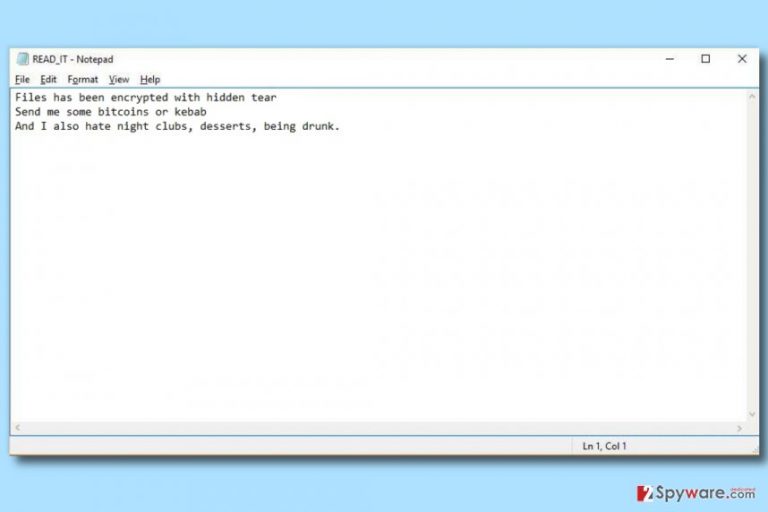
Unikey ransomware is a version of the HiddenTear virus[1]. The malicious program is currently in a development process, which means that criminals haven’t started to distribute it on a global scale. After infecting the target system, the virus encrypts files with AES cryptographic algorithm[2] and adds a .locked extension to encrypted files.
Traditionally, the ransomware virus created a ransom note which in this case is called READ_IT.txt. The ransomware says that files have been encrypted with hidden tear and asks to send the scammer “some bitcoins or kebab.” For some reason, the developer points out that he hates nightclubs, desserts and being drunk.
The ransomware clearly says that it is a joke developed by an entirely inexperienced programmer. There is no surprise, considering the fact that the virus is based on HiddenTear open-source ransomware. To put it simply, the script kiddie simply took the Hidden Tear’s code, modified it slightly, renamed the program and this way created a customized version of it.
If Unikey compromised your computer and encrypted your files, you should immediately uninstall the ransomware from the system. We suggest using FortectIntego or similar programs for that. However, if you want to remove UniKey without facing any interruptions, we suggest rebooting the system into the Safe Mode with Networking.
If you have never done this before, you should follow instructions provided below this article. In case you are looking for a tutorial in a different language, you can visit UsunWirusa.pl or UdenVirus.dk site[3].
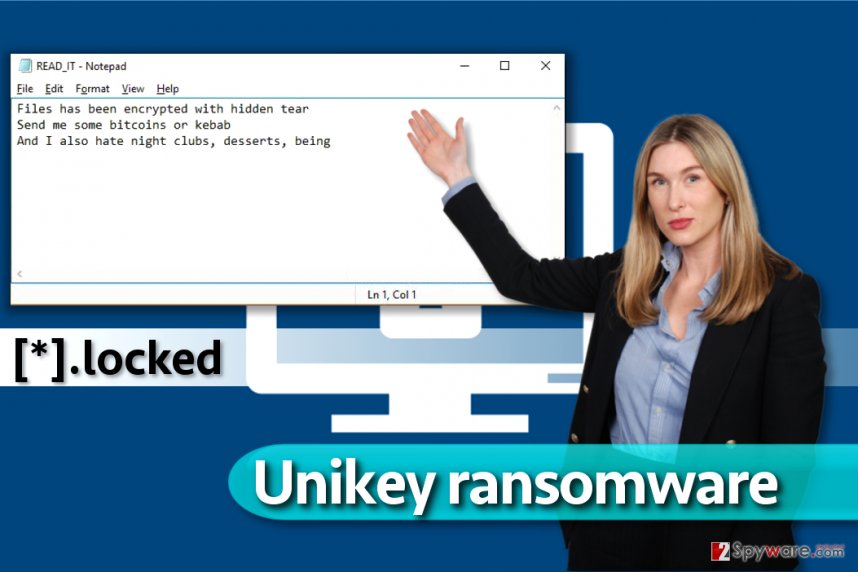
After Unikey removal, you have to decide how do you want to recover your files. Ideally, you should use the data backup, however, if you haven’t created this data copy earlier, you will need to rely on third-party tools recommended by us. We have added a list of possible data restoration techniques below this article.
Distribution of malicious ransom-demanding viruses
Viruses that demand ransoms are typically distributed via email spam. It means that you can infect your computer by launching a compromised email attachment or by clicking on a link included in the email message.
More sophisticated ransomware variants can infect your system by exploiting vulnerabilities in software that you already have. For this reason, you should enable automatic software updates to keep all of your programs up-to-date. It is also strongly advisable to use anti-malware software to add that extra layer of protection.
Finally, we do not recommend installing software updates from untrustworthy sites. If you were unexpectedly redirected to a website that suggests installing an update to your media player or Java/Flash player, quit that site immediately. Do not click on everything the Internet presents to you.
Remove UniKey ransomware easily
You can remove Unikey ransomware virus in less than one hour if you follow our instructions carefully. We strongly suggest that you carry out the instructions on how to restart your PC into Safe Mode with Networking – this will help you to disable the ransomware, at least for a while.
After rebooting the system into the described mode, complete Unikey removal by running a system scan with a preferred anti-malware software. We suggest using one of the security programs listed below the article. If you want to know more about each of them, you should head to the “Software” section on our site.
Getting rid of Unikey virus. Follow these steps
Manual removal using Safe Mode
This virus can be easily removed, but you will need to restart your PC into Safe Mode with Networking first. We strongly recommend that you follow instructions provided below to complete this task properly.
Important! →
Manual removal guide might be too complicated for regular computer users. It requires advanced IT knowledge to be performed correctly (if vital system files are removed or damaged, it might result in full Windows compromise), and it also might take hours to complete. Therefore, we highly advise using the automatic method provided above instead.
Step 1. Access Safe Mode with Networking
Manual malware removal should be best performed in the Safe Mode environment.
Windows 7 / Vista / XP
- Click Start > Shutdown > Restart > OK.
- When your computer becomes active, start pressing F8 button (if that does not work, try F2, F12, Del, etc. – it all depends on your motherboard model) multiple times until you see the Advanced Boot Options window.
- Select Safe Mode with Networking from the list.

Windows 10 / Windows 8
- Right-click on Start button and select Settings.

- Scroll down to pick Update & Security.

- On the left side of the window, pick Recovery.
- Now scroll down to find Advanced Startup section.
- Click Restart now.

- Select Troubleshoot.

- Go to Advanced options.

- Select Startup Settings.

- Press Restart.
- Now press 5 or click 5) Enable Safe Mode with Networking.

Step 2. Shut down suspicious processes
Windows Task Manager is a useful tool that shows all the processes running in the background. If malware is running a process, you need to shut it down:
- Press Ctrl + Shift + Esc on your keyboard to open Windows Task Manager.
- Click on More details.

- Scroll down to Background processes section, and look for anything suspicious.
- Right-click and select Open file location.

- Go back to the process, right-click and pick End Task.

- Delete the contents of the malicious folder.
Step 3. Check program Startup
- Press Ctrl + Shift + Esc on your keyboard to open Windows Task Manager.
- Go to Startup tab.
- Right-click on the suspicious program and pick Disable.

Step 4. Delete virus files
Malware-related files can be found in various places within your computer. Here are instructions that could help you find them:
- Type in Disk Cleanup in Windows search and press Enter.

- Select the drive you want to clean (C: is your main drive by default and is likely to be the one that has malicious files in).
- Scroll through the Files to delete list and select the following:
Temporary Internet Files
Downloads
Recycle Bin
Temporary files - Pick Clean up system files.

- You can also look for other malicious files hidden in the following folders (type these entries in Windows Search and press Enter):
%AppData%
%LocalAppData%
%ProgramData%
%WinDir%
After you are finished, reboot the PC in normal mode.
Remove Unikey using System Restore
-
Step 1: Reboot your computer to Safe Mode with Command Prompt
Windows 7 / Vista / XP- Click Start → Shutdown → Restart → OK.
- When your computer becomes active, start pressing F8 multiple times until you see the Advanced Boot Options window.
-
Select Command Prompt from the list

Windows 10 / Windows 8- Press the Power button at the Windows login screen. Now press and hold Shift, which is on your keyboard, and click Restart..
- Now select Troubleshoot → Advanced options → Startup Settings and finally press Restart.
-
Once your computer becomes active, select Enable Safe Mode with Command Prompt in Startup Settings window.

-
Step 2: Restore your system files and settings
-
Once the Command Prompt window shows up, enter cd restore and click Enter.

-
Now type rstrui.exe and press Enter again..

-
When a new window shows up, click Next and select your restore point that is prior the infiltration of Unikey. After doing that, click Next.


-
Now click Yes to start system restore.

-
Once the Command Prompt window shows up, enter cd restore and click Enter.
Bonus: Recover your data
Guide which is presented above is supposed to help you remove Unikey from your computer. To recover your encrypted files, we recommend using a detailed guide prepared by 2-spyware.com security experts.Restore your files using copies of your files (a data backup) or try one of the methods suggested below.
If your files are encrypted by Unikey, you can use several methods to restore them:
Find out if Windows Previous Versions feature can help you
If you created a System Restore Point at some point in the past, you should try this method. It is extremely useful when you only need to restore some individual files.
- Find an encrypted file you need to restore and right-click on it;
- Select “Properties” and go to “Previous versions” tab;
- Here, check each of available copies of the file in “Folder versions”. You should select the version you want to recover and click “Restore”.
Visit the official website of the NoMoreRansom project
Check out decryption tools on NoMoreRansom website – some of them might help you to restore your files.
Finally, you should always think about the protection of crypto-ransomwares. In order to protect your computer from Unikey and other ransomwares, use a reputable anti-spyware, such as FortectIntego, SpyHunter 5Combo Cleaner or Malwarebytes
How to prevent from getting ransomware
Access your website securely from any location
When you work on the domain, site, blog, or different project that requires constant management, content creation, or coding, you may need to connect to the server and content management service more often. The best solution for creating a tighter network could be a dedicated/fixed IP address.
If you make your IP address static and set to your device, you can connect to the CMS from any location and do not create any additional issues for the server or network manager that needs to monitor connections and activities. VPN software providers like Private Internet Access can help you with such settings and offer the option to control the online reputation and manage projects easily from any part of the world.
Recover files after data-affecting malware attacks
While much of the data can be accidentally deleted due to various reasons, malware is one of the main culprits that can cause loss of pictures, documents, videos, and other important files. More serious malware infections lead to significant data loss when your documents, system files, and images get encrypted. In particular, ransomware is is a type of malware that focuses on such functions, so your files become useless without an ability to access them.
Even though there is little to no possibility to recover after file-locking threats, some applications have features for data recovery in the system. In some cases, Data Recovery Pro can also help to recover at least some portion of your data after data-locking virus infection or general cyber infection.
- ^ Hidden Tear Project: Forbidden Fruit Is the Sweetest. Tripwire. IT Security News & Blog.
- ^ Advanced Encryption Standard. TutorialsPoint. Free Tutorials and Reference Manuals with Examples.
- ^ UdenVirus. UdenVirus. Virus Removal Tutorials, IT Security News.







