UnitCache mac (virus) - Free Instructions
UnitCache mac Removal Guide
What is UnitCache mac?
UnitCache adware infects mac machines and is difficult to remove manually
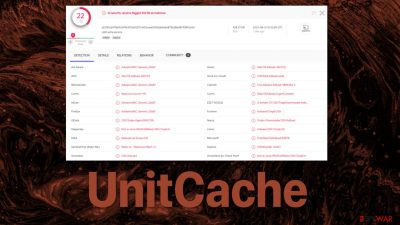
UnitCache is a mac virus that has both adware and hijacking capabilities. It changes the most important settings in the browser, like the homepage and new tab address, implements a different search engine. Displays ads on the screen even when the browser is not in use. Besides these symptoms, it can also install other potentially unwanted programs or malware on its own, which is the most concerning.
The hijacker belongs to the Adload adware[1] family, which specifically targets Mac systems. It is difficult to remove, and simply changing the browser settings back to the way they were will not work. The virus will keep messing up the settings until all of the files will be completely removed.
Even though adware is not considered to be malware,[2] you can deem this one malicious because it scattered its files across the OS, making them hard to locate. Read our guide to learn how you can fix this problem until it causes more damage.
| NAME | UnitCache |
| TYPE | Adware; mac virus; browser hijacker |
| FAMILY | Adload |
| SYMPTOMS | Homepage, new tab address, and search engine changed; advertisements displayed on the screen; redirects to shady websites; lower machine performance |
| DISTRIBUTION | Fake Flash Player updates |
| DANGERS | Altered search results and pop-up ads can lead to dangerous websites promoting scams; the virus can automatically install other PUPs or even malware |
| ELIMINATION | Eliminating this mac virus manually can be complicated; We suggest deploying a professional security tool SpyHunter 5Combo Cleaner or Malwarebytes to scan your system and delete every file |
| FURTHER STEPS | FortectIntego should be used to completely wipe out any data left and fix the remaining damage |
How are mac viruses distributed?
Usually, users do not download such apps willingly because they are useless. UnitCache disguises as a fake Flash Player update.[3] While searching the web, users might have stumbled on a shady page that redirected them to the update prompt. This is a social engineering attack because people are tricked into thinking that they need software updates to access media content.
The window looks like a legitimate Flash Player installer to make it more believable, but after the installation process is done, you will not get an update but various files in different folders designed to perform unwanted tasks.
You should never listen to prompts on the internet asking you to download software because you are in danger or your current version is out of date. Flash Player was killed off in 2020 and was replaced by a better technology – HTML5.[4] The program had many vulnerabilities that scammers and hackers constantly exploited.
If you see a message while browsing the internet which says that you need to update – do not listen to it. They are always fake. Go to the official developer website or open the software itself. Never download supposed updates from third-party sources.
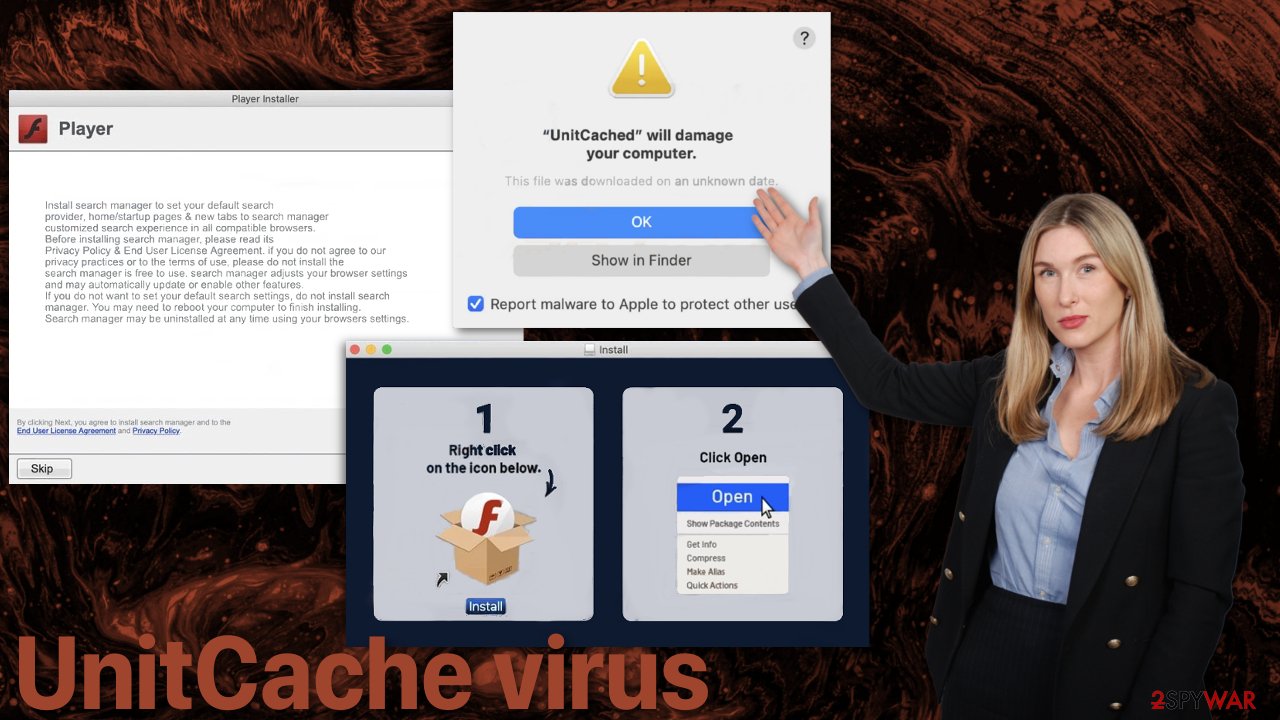
Remove UnitCache for good
Some of the files have a .plist extension, a normal settings' file, also known as a “properties file,” used by macOS applications. UnitCache specifically, imports com.UnitChache.service.plist. These types of files contain properties and configuration settings for various programs.
You should not perform the removal unless you know what you are doing and what .plist files you need to delete. The app uses various persistence techniques and drops many files across the system, making browser extension and application removal difficult.
To keep your mind at peace, we recommend using professional anti-malware tools SpyHunter 5Combo Cleaner or Malwarebytes, which can detect unwanted programs and eradicate them. You also do not know if the virus installed any additional malicious programs, so this is the safest way to ensure the system is clean.
If you still want to try and delete it manually, proceed with these steps:
- Open Applications folder
- Select Utilities
- Double-click Activity Monitor
- Here, look for suspicious processes related to adware and use Force Quit command to shut them down
- Go back to the Applications folder
- Find UnitCache in the list and move it to Trash.
If you are unable to shut down the related processes or can't move the app to Trash, you should look for malicious profiles and login items:
- Go to Preferences and select Accounts
- Click Login items and delete everything suspicious
- Next, pick System Preferences > Users & Groups
- Find Profiles and remove unwanted profiles from the list.
There are likely to be more .plist files hiding in the following locations – delete them all:
- Select Go > Go to Folder.
- Enter /Library/Application Support and click Go or press Enter.
- In the Application Support folder, look for any dubious entries and then delete them.
- Now enter /Library/LaunchAgents and /Library/LaunchDaemons folders the same way and terminate all the related .plist files.
![Uninstall from Mac 2 Uninstall from Mac 2]()
The manual elimination process might not always result in full virus removal. Therefore, we still strongly suggest you perform a scan with security software.
From now on, when installing something, always use the “Advanced” or “Custom” installation method. Go through all the steps and make sure the application is safe. If you see any suspicious additional files that seem unrelated, untick the boxes next to them.
Software bundling is often used to spread PUAs and malware, so you should be aware of that. Try avoiding third-party websites to download software from; they are untrustworthy and can contain many unwanted programs. Use official developer sites to keep yourself safe.
The dangers of having adware operating in the background
Adware is a PUP that generates revenue by displaying banners, pop-up ads, surveys, coupons, and other advertisements. They can be designed to open malicious websites that execute specific scripts and download more unwanted software.
Many scams are promoted on the internet, and the malicious program will send them straight to your screen. These can be fake announcements about prize winnings and warnings that use scare tactics. Users might come across a message that says they are in danger and need to install security software immediately to remove the infection.
Scammers may be doing this because they want your personal information that could be used to commit identity fraud, hijack online accounts, or sold to third parties.
Fix messed up browser settings
The virus ads a UnitCatche Search extension that changes multiple settings and makes the browser completely different.
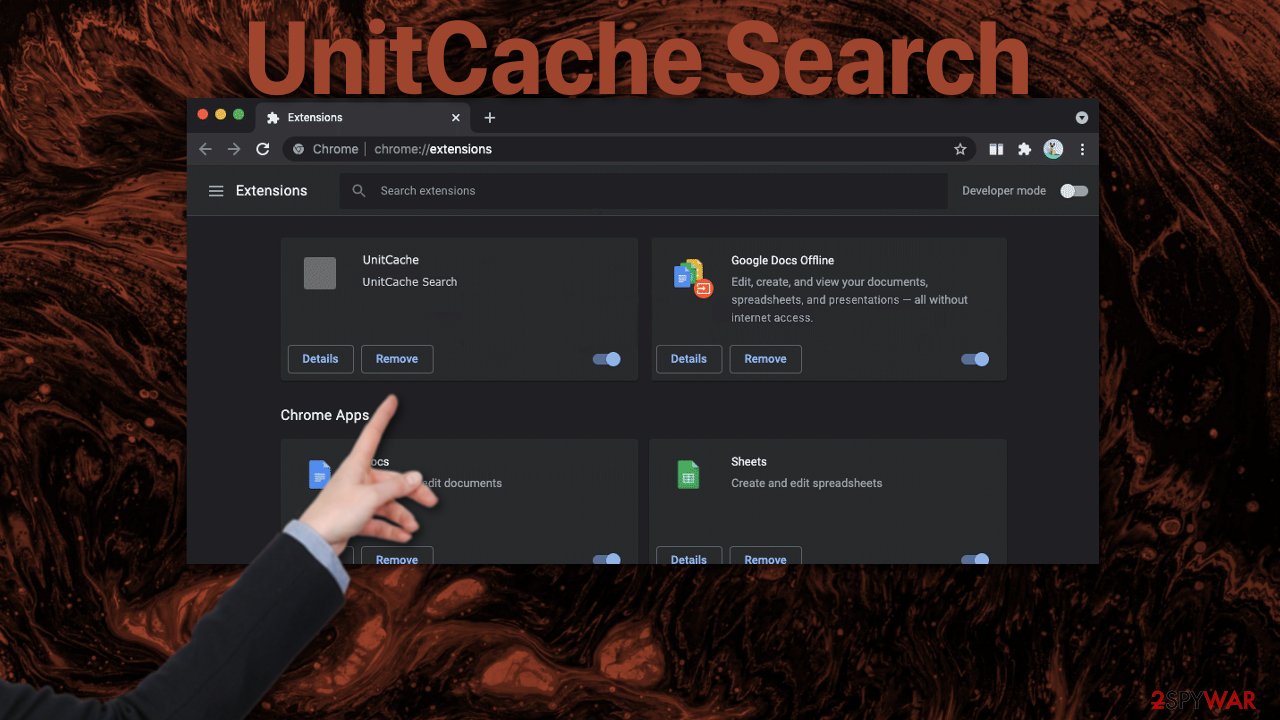
Additionally, it can track browsing activity and collect browsing-related information like your IP address, the website you visit, your habits, purchases you make, and more. After the dangerous files are eliminated from your system, you should take care of your browsers. You can get rid of cookies and cache automatically with the help of FortectIntego. It will also fix any damaged files and system errors, so you should notice an improvement in the machine's performance.
If you prefer doing this yourself without additional help, here are the instructions. Steps for other browsers you will find at the bottom of this article.
- Click Safari > Preferences…
- In the new window, pick Extensions.
- Select UnitCatche Search extension and select Uninstall.
![Remove extensions from Safari Remove extensions from Safari]()
Cookies and website data:
- Click Safari > Clear History…
- From the drop-down menu under Clear, pick all history.
- Confirm with Clear History.
![Clear cookies and website data from Safari Clear cookies and website data from Safari]()
The simplest and quickest solution to this is completely resetting Safari:
- Click Safari > Preferences…
- Go to Advanced tab.
- Tick the Show Develop menu in menu bar.
- From the menu bar, click Develop, and then select Empty Caches.
![Reset Safari Reset Safari]()
You may remove virus damage with a help of FortectIntego. SpyHunter 5Combo Cleaner and Malwarebytes are recommended to detect potentially unwanted programs and viruses with all their files and registry entries that are related to them.
Getting rid of UnitCache mac. Follow these steps
Remove from Mozilla Firefox (FF)
Remove dangerous extensions:
- Open Mozilla Firefox browser and click on the Menu (three horizontal lines at the top-right of the window).
- Select Add-ons.
- In here, select unwanted plugin and click Remove.

Reset the homepage:
- Click three horizontal lines at the top right corner to open the menu.
- Choose Options.
- Under Home options, enter your preferred site that will open every time you newly open the Mozilla Firefox.
Clear cookies and site data:
- Click Menu and pick Settings.
- Go to Privacy & Security section.
- Scroll down to locate Cookies and Site Data.
- Click on Clear Data…
- Select Cookies and Site Data, as well as Cached Web Content and press Clear.

Reset Mozilla Firefox
If clearing the browser as explained above did not help, reset Mozilla Firefox:
- Open Mozilla Firefox browser and click the Menu.
- Go to Help and then choose Troubleshooting Information.

- Under Give Firefox a tune up section, click on Refresh Firefox…
- Once the pop-up shows up, confirm the action by pressing on Refresh Firefox.

Remove from Google Chrome
Delete malicious extensions from Google Chrome:
- Open Google Chrome, click on the Menu (three vertical dots at the top-right corner) and select More tools > Extensions.
- In the newly opened window, you will see all the installed extensions. Uninstall all the suspicious plugins that might be related to the unwanted program by clicking Remove.

Clear cache and web data from Chrome:
- Click on Menu and pick Settings.
- Under Privacy and security, select Clear browsing data.
- Select Browsing history, Cookies and other site data, as well as Cached images and files.
- Click Clear data.

Change your homepage:
- Click menu and choose Settings.
- Look for a suspicious site in the On startup section.
- Click on Open a specific or set of pages and click on three dots to find the Remove option.
Reset Google Chrome:
If the previous methods did not help you, reset Google Chrome to eliminate all the unwanted components:
- Click on Menu and select Settings.
- In the Settings, scroll down and click Advanced.
- Scroll down and locate Reset and clean up section.
- Now click Restore settings to their original defaults.
- Confirm with Reset settings.

After uninstalling this potentially unwanted program (PUP) and fixing each of your web browsers, we recommend you to scan your PC system with a reputable anti-spyware. This will help you to get rid of UnitCache mac registry traces and will also identify related parasites or possible malware infections on your computer. For that you can use our top-rated malware remover: FortectIntego, SpyHunter 5Combo Cleaner or Malwarebytes.
How to prevent from getting adware
Protect your privacy – employ a VPN
There are several ways how to make your online time more private – you can access an incognito tab. However, there is no secret that even in this mode, you are tracked for advertising purposes. There is a way to add an extra layer of protection and create a completely anonymous web browsing practice with the help of Private Internet Access VPN. This software reroutes traffic through different servers, thus leaving your IP address and geolocation in disguise. Besides, it is based on a strict no-log policy, meaning that no data will be recorded, leaked, and available for both first and third parties. The combination of a secure web browser and Private Internet Access VPN will let you browse the Internet without a feeling of being spied or targeted by criminals.
No backups? No problem. Use a data recovery tool
If you wonder how data loss can occur, you should not look any further for answers – human errors, malware attacks, hardware failures, power cuts, natural disasters, or even simple negligence. In some cases, lost files are extremely important, and many straight out panic when such an unfortunate course of events happen. Due to this, you should always ensure that you prepare proper data backups on a regular basis.
If you were caught by surprise and did not have any backups to restore your files from, not everything is lost. Data Recovery Pro is one of the leading file recovery solutions you can find on the market – it is likely to restore even lost emails or data located on an external device.
- ^ Rose Power. Best HTML5 Video Players for 2021. Wowza. Media Systems.
- ^ Adware. MalwareBytes. Cybersecurity Basics.
- ^ Malware. Wikipedia. The Free Encyclopedia.
- ^ Kirk McElhearn. How to tell if an Adobe Flash Player update is valid. Intego. Software and Apps.











