Untheronsuprec.info (Free Instructions) - Removal Guide
Untheronsuprec.info Removal Guide
What is Untheronsuprec.info?
Untheronsuprec.info is the potentially unwanted program that initiates intrusive pop-ups and redirects
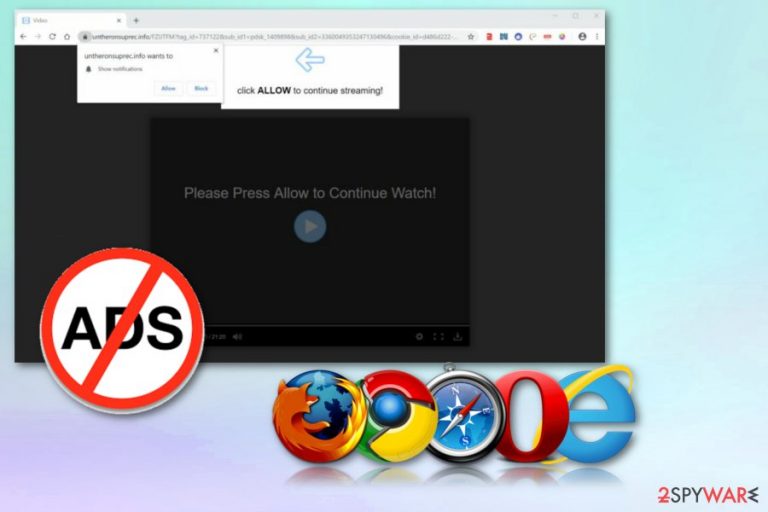
Untheronsuprec.info is the adware program that delivers push notifications directly to your desktop or browser. The website displays the “Confirm notifications” message and tricks you into subscribing to more notifications form this site or its subdomains. You are encouraged to choose the “Allow” button, but any interaction with the pop-up window results in the same consequence – constant push notifications, pop-up ads and redirects to various affiliated sites. Untheronsuprec.info site authors are most likely related to advertisers[1] and other PUPs. For that reason, you will encounter more ads progressively, and your Google Chrome, Internet Explorer, Mozilla Firefox, or Safari browser will struggle to cope. This behavior can be stopped with adware that is related to Untheronsuprec.info removal.
| Name | Untheronsuprec.info |
|---|---|
| Type | Adware |
| Category | Potentially unwanted program |
| Tactics used | Social engineering |
| Distribution | Software bundles |
| Main danger | Exposes to malicious content, installs browser extensions without permission |
| Elimination | Clean the system and remove Untheronsuprec.info with security application or our manual guide below |
| Recovery | To recover from virus damage, use FortectIntego |
The main issue with Untheronsuprec.info virus is unwanted and intrusive commercial content that gets delivered to users' screen in the form of banners, pop-up ads or even redirects. However, this material is created to generate views for sponsors and collect information about users' browsing habits.
Untheronsuprec.info is set to track your location, information about the device, search queries, most visited websites or viewed items. This data helps to create paid search campaigns or geo-targeting advertisements. All this behavior is set to generate the content that is going to increase the chance of you purchasing products or services from Untheronsuprec.info affiliates.
PUP developers create intruders like Untheronsuprec.info or Efisedo.info, Enewssubpush.info, and many others to help advertisers which consequently increase their total income. Unfortunately, users are not happy because constant redirects and pop-up windows keep them from accessing the useful content.
Untheronsuprec.info may also:
- change the appearance of your search engine;
- inject banners or in-text ads to commonly visited sites;
- install browser extensions or toolbars;
- deliver deceptive content about software updates or product promotions.
Focus on Untheronsuprec.info removal immediately after noticing any of the mentioned symptoms. Letting the adware run on your system for a more extended period may lead to more severe changes on the device. Various startup files may get added to ensure the persistence of this intruder.
Remove Untheronsuprec.info pop-ups and notifications either by using security application or our manual instructions below. Once you eliminate the threat, scan your device with FortectIntego to recover from virus damage and optimize your PC.
Also, if you allowed Untheronsuprec.info virus to display notifications, here's how to get rid of them on Google Chrome:
- Open your browser.
- Go to Settings and select Advanced.
- Then find Content or Site settings and find the section with Notification preferences.
- Find any suspicious site or Untheronsuprec.info and change Allow to Block or Remove the website from the list.
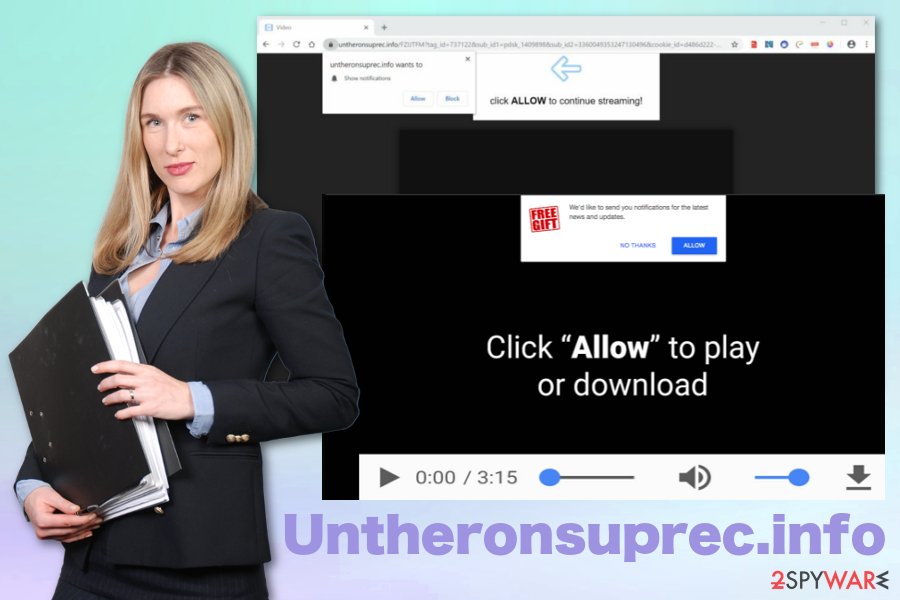
Pop-ups appear on the screen due to insecure browsing online
Visiting shady websites and clicking on deceptive advertisements may lead to infiltration of potentially unwanted programs[2] because you get exposed to questionable or even malicious content. Various domains get infused with hidden scripts and redirects to malware distributing pages.
Also, when you download software from non-official providers, you cannot be sure that the page is not infected and safe. Especially if you choose Default or Quick options during the installation. Skipping through these steps allows all programs to get installed no matter the purpose.
When you opt for Advanced or Custom installation settings, as many experts[3] advise, you can see what else you may get and de-select the additional program from the list. This way your device will stay secure and malware-free.
Make sure to remove Untheronsuprec.info alongside other unwanted programs
When you encounter the potentially unwanted program on the machine, it seems that virus elimination is more frustrating than the intrusive behavior itself. To remove Untheronsuprec.info, you need to find the suspicious application manually on the device and delete all related files – a procedure that might be a bit complicated for regular users. Besides, adware programs might even hide behind legitimate names.
Therefore, if you choose the automatic Untheronsuprec.info removal method with the antivirus tool, you will not have to worry about which application is actually responsible. There are plenty of security programs that focus on PUP detection and elimination, so choose the one that suits you best.
You may remove virus damage with a help of FortectIntego. SpyHunter 5Combo Cleaner and Malwarebytes are recommended to detect potentially unwanted programs and viruses with all their files and registry entries that are related to them.
Getting rid of Untheronsuprec.info. Follow these steps
Uninstall from Windows
Clear the system by following these steps:
Instructions for Windows 10/8 machines:
- Enter Control Panel into Windows search box and hit Enter or click on the search result.
- Under Programs, select Uninstall a program.

- From the list, find the entry of the suspicious program.
- Right-click on the application and select Uninstall.
- If User Account Control shows up, click Yes.
- Wait till uninstallation process is complete and click OK.

If you are Windows 7/XP user, proceed with the following instructions:
- Click on Windows Start > Control Panel located on the right pane (if you are Windows XP user, click on Add/Remove Programs).
- In Control Panel, select Programs > Uninstall a program.

- Pick the unwanted application by clicking on it once.
- At the top, click Uninstall/Change.
- In the confirmation prompt, pick Yes.
- Click OK once the removal process is finished.
Delete from macOS
Remove items from Applications folder:
- From the menu bar, select Go > Applications.
- In the Applications folder, look for all related entries.
- Click on the app and drag it to Trash (or right-click and pick Move to Trash)

To fully remove an unwanted app, you need to access Application Support, LaunchAgents, and LaunchDaemons folders and delete relevant files:
- Select Go > Go to Folder.
- Enter /Library/Application Support and click Go or press Enter.
- In the Application Support folder, look for any dubious entries and then delete them.
- Now enter /Library/LaunchAgents and /Library/LaunchDaemons folders the same way and terminate all the related .plist files.

Remove from Microsoft Edge
Delete unwanted extensions from MS Edge:
- Select Menu (three horizontal dots at the top-right of the browser window) and pick Extensions.
- From the list, pick the extension and click on the Gear icon.
- Click on Uninstall at the bottom.

Clear cookies and other browser data:
- Click on the Menu (three horizontal dots at the top-right of the browser window) and select Privacy & security.
- Under Clear browsing data, pick Choose what to clear.
- Select everything (apart from passwords, although you might want to include Media licenses as well, if applicable) and click on Clear.

Restore new tab and homepage settings:
- Click the menu icon and choose Settings.
- Then find On startup section.
- Click Disable if you found any suspicious domain.
Reset MS Edge if the above steps did not work:
- Press on Ctrl + Shift + Esc to open Task Manager.
- Click on More details arrow at the bottom of the window.
- Select Details tab.
- Now scroll down and locate every entry with Microsoft Edge name in it. Right-click on each of them and select End Task to stop MS Edge from running.

If this solution failed to help you, you need to use an advanced Edge reset method. Note that you need to backup your data before proceeding.
- Find the following folder on your computer: C:\\Users\\%username%\\AppData\\Local\\Packages\\Microsoft.MicrosoftEdge_8wekyb3d8bbwe.
- Press Ctrl + A on your keyboard to select all folders.
- Right-click on them and pick Delete

- Now right-click on the Start button and pick Windows PowerShell (Admin).
- When the new window opens, copy and paste the following command, and then press Enter:
Get-AppXPackage -AllUsers -Name Microsoft.MicrosoftEdge | Foreach {Add-AppxPackage -DisableDevelopmentMode -Register “$($_.InstallLocation)\\AppXManifest.xml” -Verbose

Instructions for Chromium-based Edge
Delete extensions from MS Edge (Chromium):
- Open Edge and click select Settings > Extensions.
- Delete unwanted extensions by clicking Remove.

Clear cache and site data:
- Click on Menu and go to Settings.
- Select Privacy, search and services.
- Under Clear browsing data, pick Choose what to clear.
- Under Time range, pick All time.
- Select Clear now.

Reset Chromium-based MS Edge:
- Click on Menu and select Settings.
- On the left side, pick Reset settings.
- Select Restore settings to their default values.
- Confirm with Reset.

Remove from Mozilla Firefox (FF)
Don't forget to check the browser for additional content:
Remove dangerous extensions:
- Open Mozilla Firefox browser and click on the Menu (three horizontal lines at the top-right of the window).
- Select Add-ons.
- In here, select unwanted plugin and click Remove.

Reset the homepage:
- Click three horizontal lines at the top right corner to open the menu.
- Choose Options.
- Under Home options, enter your preferred site that will open every time you newly open the Mozilla Firefox.
Clear cookies and site data:
- Click Menu and pick Settings.
- Go to Privacy & Security section.
- Scroll down to locate Cookies and Site Data.
- Click on Clear Data…
- Select Cookies and Site Data, as well as Cached Web Content and press Clear.

Reset Mozilla Firefox
If clearing the browser as explained above did not help, reset Mozilla Firefox:
- Open Mozilla Firefox browser and click the Menu.
- Go to Help and then choose Troubleshooting Information.

- Under Give Firefox a tune up section, click on Refresh Firefox…
- Once the pop-up shows up, confirm the action by pressing on Refresh Firefox.

Remove from Google Chrome
Set your browser to default and get rid of Untheronsuprec.info browser extensions or toolbars
Delete malicious extensions from Google Chrome:
- Open Google Chrome, click on the Menu (three vertical dots at the top-right corner) and select More tools > Extensions.
- In the newly opened window, you will see all the installed extensions. Uninstall all the suspicious plugins that might be related to the unwanted program by clicking Remove.

Clear cache and web data from Chrome:
- Click on Menu and pick Settings.
- Under Privacy and security, select Clear browsing data.
- Select Browsing history, Cookies and other site data, as well as Cached images and files.
- Click Clear data.

Change your homepage:
- Click menu and choose Settings.
- Look for a suspicious site in the On startup section.
- Click on Open a specific or set of pages and click on three dots to find the Remove option.
Reset Google Chrome:
If the previous methods did not help you, reset Google Chrome to eliminate all the unwanted components:
- Click on Menu and select Settings.
- In the Settings, scroll down and click Advanced.
- Scroll down and locate Reset and clean up section.
- Now click Restore settings to their original defaults.
- Confirm with Reset settings.

Delete from Safari
Remove unwanted extensions from Safari:
- Click Safari > Preferences…
- In the new window, pick Extensions.
- Select the unwanted extension and select Uninstall.

Clear cookies and other website data from Safari:
- Click Safari > Clear History…
- From the drop-down menu under Clear, pick all history.
- Confirm with Clear History.

Reset Safari if the above-mentioned steps did not help you:
- Click Safari > Preferences…
- Go to Advanced tab.
- Tick the Show Develop menu in menu bar.
- From the menu bar, click Develop, and then select Empty Caches.

After uninstalling this potentially unwanted program (PUP) and fixing each of your web browsers, we recommend you to scan your PC system with a reputable anti-spyware. This will help you to get rid of Untheronsuprec.info registry traces and will also identify related parasites or possible malware infections on your computer. For that you can use our top-rated malware remover: FortectIntego, SpyHunter 5Combo Cleaner or Malwarebytes.
How to prevent from getting adware
Stream videos without limitations, no matter where you are
There are multiple parties that could find out almost anything about you by checking your online activity. While this is highly unlikely, advertisers and tech companies are constantly tracking you online. The first step to privacy should be a secure browser that focuses on tracker reduction to a minimum.
Even if you employ a secure browser, you will not be able to access websites that are restricted due to local government laws or other reasons. In other words, you may not be able to stream Disney+ or US-based Netflix in some countries. To bypass these restrictions, you can employ a powerful Private Internet Access VPN, which provides dedicated servers for torrenting and streaming, not slowing you down in the process.
Data backups are important – recover your lost files
Ransomware is one of the biggest threats to personal data. Once it is executed on a machine, it launches a sophisticated encryption algorithm that locks all your files, although it does not destroy them. The most common misconception is that anti-malware software can return files to their previous states. This is not true, however, and data remains locked after the malicious payload is deleted.
While regular data backups are the only secure method to recover your files after a ransomware attack, tools such as Data Recovery Pro can also be effective and restore at least some of your lost data.
- ^ Neil Kokemuller. What is third-party advertising?. Chron. Houston Chronicle.
- ^ How dangerous are potentially unwanted applications or PUAs?. Finjan. Cybersecurity blog.
- ^ Virusai. Virusai. Spyware related news.
