Upgradeprotectcleansmart.rest ads (fake) - Free Guide
Upgradeprotectcleansmart.rest ads Removal Guide
What is Upgradeprotectcleansmart.rest ads?
Upgradeprotectcleansmart.rest is a fake giveaway designed to look like a notification from Google
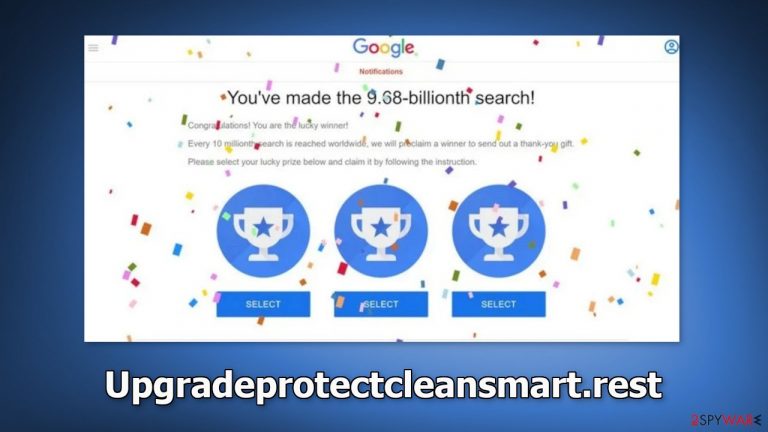
Upgradeprotectcleansmart.rest is a phishing site created to extract users' personal information such as name, address, phone number, credit card details, etc. It is made to look like an announcement from Google. People who stumble upon the page can get the impression that they were chosen by Google and will receive a prize if they fill out a survey.
There is no doubt that Google has nothing to do with this fraudulent campaign and that the site was simply created by crooks that try to impersonate a well-known company to appear legitimate. If something seems too good to be true, it probably is. Google does not choose random visitors on the Internet and shower them with gifts.
| NAME | Upgradeprotectcleansmart.rest |
| TYPE | Scam, phishing, adware |
| SYMPTOMS | A page that looks like an announcement from Google suddenly appears on the screen and urges users to complete a survey in exchange for a prize |
| DISTRIBUTION | Shady websites, deceptive ads, software bundling |
| DANGERS | Users can be tricked into providing personal information, downloading potentially unwanted programs and even malware |
| ELIMINATION | Check your browser for malicious extensions and scan your system with anti-malware tools. Detailed instructions are available in this guide |
| FURTHER STEPS | Use FortectIntego to fix any remaining damage and clear your browsers |
Upgradeprotectcleansmart.rest in detail
When the scam page opens, people are met with this message:
You've made the 9.68-billionth search!
Congratulations! You are the lucky winner!
Every 10 millionth search is reached worldwide, we will proclaim a winner to send out a thank-you gift.
Please select your lucky prize below and claim it by following the instruction.
When you see such claims, you should think critically. Fraudsters want people to act based on emotions. They want users to fill out their details without thinking, hoping that they will receive something for free. However, you should always research and find out if Google actually does these giveaways. It is best to first confirm the information than rush and give out your personal details to unknown parties.
Crooks use various social engineering[1] methods to make the scam more believable. They include fake comments or pictures of people who have supposedly successfully claimed the prize. This is a trick used by many other schemes we previously wrote about, like Story-board.co.
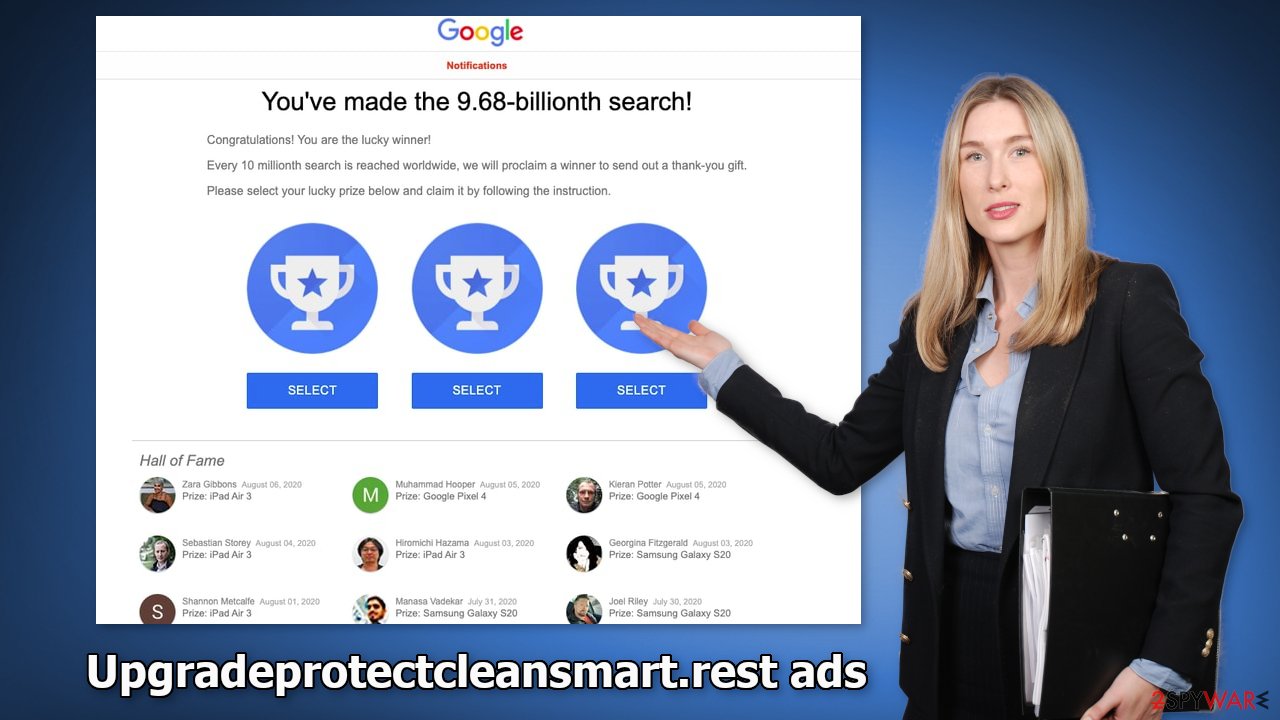
Remove malicious browser extensions
The appearance of the “You've made the 9.68-billionth search!” scam may be caused by a browser extension. They can be programmed to cause pop-ups, banners, and redirects. Crooks who develop them may also use rogue advertising networks that place ads leading to dangerous websites.
You should go to your browser settings, and see if there are any suspicious plugins. We recommend removing them one by one, to see if you notice any changes. If you need help, step-by-step instructions are available below:
Google Chrome
- Open Google Chrome, click on the Menu (three vertical dots at the top-right corner) and select More tools > Extensions.
- In the newly opened window, you will see all the installed extensions. Uninstall all the suspicious plugins that might be related to the unwanted program by clicking Remove.

Mozilla Firefox
- Open Mozilla Firefox browser and click on the Menu (three horizontal lines at the window's top-right).
- Select Add-ons.
- In here, select the unwanted plugin and click Remove.

MS Edge (Chromium)
- Open Edge and click select Settings > Extensions.
- Delete unwanted extensions by clicking Remove.

MS Edge (legacy)
- Select Menu (three horizontal dots at the top-right of the browser window) and pick Extensions.
- From the list, pick the extension and click on the Gear icon.
- Click on Uninstall at the bottom.

Safari
- Click Safari > Preferences…
- In the new window, pick Extensions.
- Select the unwanted extension and select Uninstall.

Check your system for adware
Upgradeprotectcleansmart.rest could have also been opened by adware, which is a type of PUP (potentially unwanted program)[2] that can hide in the background of the machine and generate commercial content. Such infections often appear after the installation of freeware.[3] Freeware distribution platforms include additional programs in the installers to make their activity profitable. Many people skip through the installation steps and do not notice the bundled software.
If you have installed any programs recently, we suggest removing them to see if the unwanted symptoms disappear. If you do not know how you can follow instructions for Windows and Mac machines. The best way to make sure that your system is virus-free is by using professional security tools like SpyHunter 5Combo Cleaner and Malwarebytes. Anti-malware tools can scan your system and detect suspicious processes running in the background. Besides that, you can avoid infections as security tools give warnings about unsafe files trying to enter your system.
Windows
- Enter Control Panel into Windows search box and hit Enter or click on the search result.
- Under Programs, select Uninstall a program.

- From the list, find the entry of the suspicious program.
- Right-click on the application and select Uninstall.
- If User Account Control shows up, click Yes.
- Wait till the uninstallation process is complete and click OK.

macOS
- From the menu bar, select Go > Applications.
- In the Applications folder, look for all related entries.
- Click on the app and drag it to Trash (or right-click and pick Move to Trash)

To fully remove an unwanted app, you need to access Application Support, LaunchAgents, and LaunchDaemons folders and delete relevant files:
- Select Go > Go to Folder.
- Enter /Library/Application Support and click Go or press Enter.
- In the Application Support folder, look for any dubious entries and then delete them.
- Now enter /Library/LaunchAgents and /Library/LaunchDaemons folders the same way and terminate all the related .plist files.

How to get rid of browsing trackers?
Tracking technologies can collect information like your IP address, geolocation, the websites you visit, links you click on, and things you purchase online. That is why it is so important to clear your browsers regularly. Websites and web-based applications can use this data to personalize the user experience but they can also sell it to advertising networks and other third parties.
We recommend using a maintenance utility like FortectIntego to avoid a lengthy process. It can get rid of cookies[4] and cache with a click of a button. This will make any collected data inaccessible and stop the tracking process. This software can also fix various system errors, registry issues, corrupted files which is especially useful after a virus infection. If you prefer doing this manually, follow the guide below:
Google Chrome
- Click on Menu and pick Settings.
- Under Privacy and security, select Clear browsing data.
- Select Browsing history, Cookies and other site data, as well as Cached images and files.
- Click Clear data.

Mozilla Firefox
- Click Menu and pick Options.
- Go to Privacy & Security section.
- Scroll down to locate Cookies and Site Data.
- Click on Clear Data…
- Select Cookies and Site Data, as well as Cached Web Content and press Clear.

MS Edge (Chromium)
- Click on Menu and go to Settings.
- Select Privacy and services.
- Under Clear browsing data, pick Choose what to clear.
- Under Time range, pick All time.
- Select Clear now.

MS Edge (legacy)
- Click on the Menu (three horizontal dots at the top-right of the browser window) and select Privacy & security.
- Under Clear browsing data, pick Choose what to clear.
- Select everything (apart from passwords, although you might want to include Media licenses as well, if applicable) and click on Clear.

Safari
- Click Safari > Clear History…
- From the drop-down menu under Clear, pick all history.
- Confirm with Clear History.

How to prevent from getting adware
Choose a proper web browser and improve your safety with a VPN tool
Online spying has got momentum in recent years and people are getting more and more interested in how to protect their privacy online. One of the basic means to add a layer of security – choose the most private and secure web browser. Although web browsers can't grant full privacy protection and security, some of them are much better at sandboxing, HTTPS upgrading, active content blocking, tracking blocking, phishing protection, and similar privacy-oriented features. However, if you want true anonymity, we suggest you employ a powerful Private Internet Access VPN – it can encrypt all the traffic that comes and goes out of your computer, preventing tracking completely.
Lost your files? Use data recovery software
While some files located on any computer are replaceable or useless, others can be extremely valuable. Family photos, work documents, school projects – these are types of files that we don't want to lose. Unfortunately, there are many ways how unexpected data loss can occur: power cuts, Blue Screen of Death errors, hardware failures, crypto-malware attack, or even accidental deletion.
To ensure that all the files remain intact, you should prepare regular data backups. You can choose cloud-based or physical copies you could restore from later in case of a disaster. If your backups were lost as well or you never bothered to prepare any, Data Recovery Pro can be your only hope to retrieve your invaluable files.
- ^ Social Engineering. Imperva. Security and Online Threats.
- ^ Potentially unwanted program. Wikipedia, the free encyclopedia.
- ^ Tim Fisher. What Is Freeware?. Lifewire. Internet, Networking and Security.
- ^ Chris Maus. What Are Cookies and Are They Dangerous?. Qkey. Secure Online Payment Providers.
