UrbanClassic Mac virus (Free Instructions)
UrbanClassic Mac virus Removal Guide
What is UrbanClassic Mac virus?
UrbanClassic is a malicious application that can make your Mac vulnerable
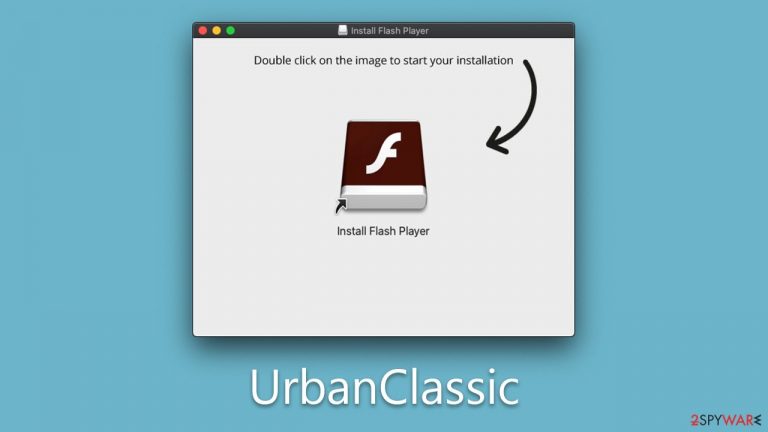
UrbanClassic is malicious software derived from the prominent Adload malware family, notorious for targeting Mac systems. The infection typically originates from counterfeit Flash Player updates or software bundles obtained from untrustworthy websites, allowing the virus to infiltrate users' systems without immediate detection, although signs of infection will soon become apparent.
After the UrbanClassic is installed, it proceeds to add the primary component along with a browser extension to Safari, Chrome, or other browsers. This enables it to modify search results and occasionally the browser's homepage, manipulating users into accessing sponsored links and clicking on advertisements. Concurrently, the extension may be collecting personal information, posing a substantial threat to user privacy.
This article aims to provide a comprehensive overview of the UrbanClassic virus, delving into the nature of the infection, its functionality, methods of propagation, and the appropriate measures for removal.
| Name | UrbanClassic |
| Type | Mac virus, adware, browser hijacker |
| Malware family | Adload |
| Distribution | Third-party websites distributing pirated software, software bundles, fake Flash Player updates |
| Symptoms | An extension installed on the browser with elevated permissions, along with an application of the same name; new profiles and login items set up on the account; malicious ads shown during web browsing activities; search and browsing settings changed to another search provider |
| Removal | You can remove Mac malware with the help of powerful security tools, such as SpyHunter 5Combo Cleaner or Malwarebytes. We also provide manual removal steps below |
| System optimization | By cleaning web browser caches and web data, you would ensure that third parties can no longer track you – use FortectIntego for this task |
Adload spreading mechanisms
In understanding the proliferation of Adload variants like UrbanClassic, we must first examine the methods employed by the attackers orchestrating this cyber threat. Primarily, there are two methods that hackers utilize to spread this malware: deceitful Flash Player updates and illegitimate software installers.
The first approach involves counterfeit Flash Player updates. These seemingly harmless prompts usually appear on dubious websites, tricking users into believing their Flash Player needs updating. Once the user proceeds with the update, the malicious app sneaks into the system.
The second method involves pirated software installers. Often downloaded from unofficial or illicit websites, these free software bundles can secretly carry the UrbanClassic virus or other Adload malware variants. The malicious payload is hidden within the installer, making it difficult for average users to identify the threat before it infiltrates their systems.
To protect against the invasion of Adload and similar Mac-targeted malware, consider the following safety measures:
- Avoid visiting questionable websites, particularly those that offer free downloads of premium software. These sites are often breeding grounds for malware.
- Disregard and close any pop-up prompts suggesting that your Flash Player or other software needs updating when browsing non-official websites. If an update is necessary, visit the software's official website.
- Keep your operating system and applications up-to-date. Regular updates often include security enhancements that help protect against new malware threats.
- Utilize a reliable antivirus or anti-malware program that provides real-time protection. Regularly scan your system for potential threats.
- Refrain from installing software from non-official sources. Always download from trusted, official websites or App Store.
- Be vigilant of unexpected or suspicious behavior in your system, such as slowed performance, frequent pop-ups, or changes in browser settings. These can be signs of a malware infection.
By understanding the spreading tactics of these viruses and implementing these protective measures, users can significantly reduce their risk of becoming victims of Adload and other similar malware threats.
Adload: what to look out for
The once prevailing notion that Mac systems were impervious to malware owing to the smaller market share of macOS compared to Windows has been disproven in recent years. With the escalation of threats explicitly targeting macOS, the myth of immunity has been shattered.
One of the most notorious examples of malware that has successfully penetrated the Mac environment is the Adload malware family, from which the OperativeQueue virus originates. Since its inception in 2017, Adload's authors have created hundreds of variants, including FeedWild, ConfigInput, ViewInput, among others.
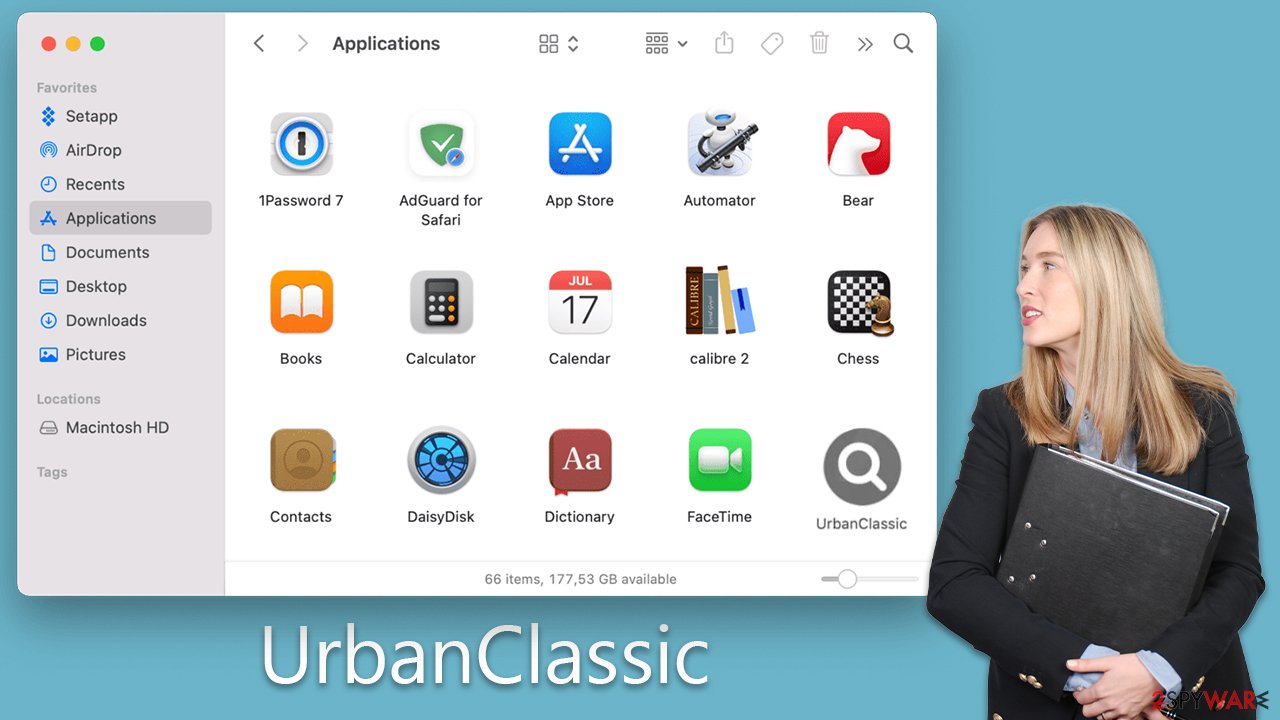
Though these malware versions bear minimal differences, their developers continuously modify and refine them to evade detection, rendering tracking them incredibly challenging. A common feature across all these variants is a distinctive magnifying icon, often displayed against green, teal, or grey backgrounds. They consistently comprise two main components: a web browser extension and a system-level app.
The propagation of Adload has also revealed links to other malicious files, such as “Player.app” or “Install.app.” These are known to deliver other infections like Shlayer Trojan. While it remains unclear if these viruses share the same developers, the individuals behind them continue to remain anonymous.
This shift in malware targeting illustrates the growing necessity for Mac users to exercise caution when downloading software and surfing the web. Though Macs retain a reputation for being less susceptible to malware compared to Windows computers, the emergence and persistence of threats like the Adload family are a clear indication that Mac users must remain vigilant and proactive in securing their systems. It's a reminder that no operating system is entirely safe from the innovative tactics employed by cybercriminals.
Dangers of Adload infection
UrbanClassic, alongside other variants from the Adload family, represents a severe malware threat capable of inflicting considerable damage on Mac systems. Following infiltration, the malware promptly alters the user's browser settings, modifying the homepage and default search engine. This is primarily done to generate revenue through ads and may redirect search queries via unanticipated channels, yielding potentially harmful search outcomes.
Apart from the bothersome browser modifications, the malware can have detrimental effects on user privacy and security. With the ability to install itself using escalated permissions, it leverages AppleScript to bypass inherent Mac defenses such as XProtect.
Benefitting from these elevated permissions, the malware can monitor a user's online activities, harvesting sensitive data like passwords, account specifics, and credit card details. This behavior exposes users to severe privacy threats, making it crucial to avoid divulging any sensitive information while their system remains compromised.
UrbanClassic and other Adload malware also frequently promote nefarious websites, potentially harboring additional viruses or promoting fictitious service subscriptions. Engaging with these links can amplify the risk, potentially causing further damage to the user's system. Therefore, it is highly recommended to avoid interacting with these advertised links while an infection is present.
Removal explained
The process of uninstalling standard applications from a Mac typically involves merely moving them to Trash, usually leaving no remnants or complications. However, the removal of computer infections like Adload and its variants presents a stark contrast. These infections are purposely engineered to resist removal, making them more profitable for cybercriminals the longer they inhabit a user's machine.
Considering the potential harm caused by Adload malware and its stubborn nature, its immediate removal is of utmost importance. However, given its persistent nature, rudimentary removal methods might fall short. As such, we strongly advise the use of reliable security software SpyHunter 5Combo Cleaner or Malwarebytes to eradicate the infection. Maintaining updated security software and conducting a comprehensive system scan can effectively identify and eliminate the Adload malware. For purging browser caches and system optimization, we suggest using FortectIntego.
Should you opt for manual removal, we provide the requisite guidance below. Nonetheless, regardless of your chosen removal technique, it is prudent to clear affected browser caches, such as Safari, among others, to ensure complete eradication of any residual malware traces.
You may remove virus damage with a help of FortectIntego. SpyHunter 5Combo Cleaner and Malwarebytes are recommended to detect potentially unwanted programs and viruses with all their files and registry entries that are related to them.
Getting rid of UrbanClassic Mac virus. Follow these steps
Delete from macOS
Remove items from Applications folder:
- From the menu bar, select Go > Applications.
- In the Applications folder, look for all related entries.
- Click on the app and drag it to Trash (or right-click and pick Move to Trash)

To fully remove an unwanted app, you need to access Application Support, LaunchAgents, and LaunchDaemons folders and delete relevant files:
- Select Go > Go to Folder.
- Enter /Library/Application Support and click Go or press Enter.
- In the Application Support folder, look for any dubious entries and then delete them.
- Now enter /Library/LaunchAgents and /Library/LaunchDaemons folders the same way and terminate all the related .plist files.

Delete from Safari
Remove unwanted extensions from Safari:
- Click Safari > Preferences…
- In the new window, pick Extensions.
- Select the unwanted extension and select Uninstall.

Clear cookies and other website data from Safari:
- Click Safari > Clear History…
- From the drop-down menu under Clear, pick all history.
- Confirm with Clear History.

Reset Safari if the above-mentioned steps did not help you:
- Click Safari > Preferences…
- Go to Advanced tab.
- Tick the Show Develop menu in menu bar.
- From the menu bar, click Develop, and then select Empty Caches.

Remove from Google Chrome
Delete malicious extensions from Google Chrome:
- Open Google Chrome, click on the Menu (three vertical dots at the top-right corner) and select More tools > Extensions.
- In the newly opened window, you will see all the installed extensions. Uninstall all the suspicious plugins that might be related to the unwanted program by clicking Remove.

Clear cache and web data from Chrome:
- Click on Menu and pick Settings.
- Under Privacy and security, select Clear browsing data.
- Select Browsing history, Cookies and other site data, as well as Cached images and files.
- Click Clear data.

Change your homepage:
- Click menu and choose Settings.
- Look for a suspicious site in the On startup section.
- Click on Open a specific or set of pages and click on three dots to find the Remove option.
Reset Google Chrome:
If the previous methods did not help you, reset Google Chrome to eliminate all the unwanted components:
- Click on Menu and select Settings.
- In the Settings, scroll down and click Advanced.
- Scroll down and locate Reset and clean up section.
- Now click Restore settings to their original defaults.
- Confirm with Reset settings.

Remove from Mozilla Firefox (FF)
Remove dangerous extensions:
- Open Mozilla Firefox browser and click on the Menu (three horizontal lines at the top-right of the window).
- Select Add-ons.
- In here, select unwanted plugin and click Remove.

Reset the homepage:
- Click three horizontal lines at the top right corner to open the menu.
- Choose Options.
- Under Home options, enter your preferred site that will open every time you newly open the Mozilla Firefox.
Clear cookies and site data:
- Click Menu and pick Settings.
- Go to Privacy & Security section.
- Scroll down to locate Cookies and Site Data.
- Click on Clear Data…
- Select Cookies and Site Data, as well as Cached Web Content and press Clear.

Reset Mozilla Firefox
If clearing the browser as explained above did not help, reset Mozilla Firefox:
- Open Mozilla Firefox browser and click the Menu.
- Go to Help and then choose Troubleshooting Information.

- Under Give Firefox a tune up section, click on Refresh Firefox…
- Once the pop-up shows up, confirm the action by pressing on Refresh Firefox.

After uninstalling this potentially unwanted program (PUP) and fixing each of your web browsers, we recommend you to scan your PC system with a reputable anti-spyware. This will help you to get rid of UrbanClassic Mac registry traces and will also identify related parasites or possible malware infections on your computer. For that you can use our top-rated malware remover: FortectIntego, SpyHunter 5Combo Cleaner or Malwarebytes.
How to prevent from getting mac viruses
Protect your privacy – employ a VPN
There are several ways how to make your online time more private – you can access an incognito tab. However, there is no secret that even in this mode, you are tracked for advertising purposes. There is a way to add an extra layer of protection and create a completely anonymous web browsing practice with the help of Private Internet Access VPN. This software reroutes traffic through different servers, thus leaving your IP address and geolocation in disguise. Besides, it is based on a strict no-log policy, meaning that no data will be recorded, leaked, and available for both first and third parties. The combination of a secure web browser and Private Internet Access VPN will let you browse the Internet without a feeling of being spied or targeted by criminals.
No backups? No problem. Use a data recovery tool
If you wonder how data loss can occur, you should not look any further for answers – human errors, malware attacks, hardware failures, power cuts, natural disasters, or even simple negligence. In some cases, lost files are extremely important, and many straight out panic when such an unfortunate course of events happen. Due to this, you should always ensure that you prepare proper data backups on a regular basis.
If you were caught by surprise and did not have any backups to restore your files from, not everything is lost. Data Recovery Pro is one of the leading file recovery solutions you can find on the market – it is likely to restore even lost emails or data located on an external device.
