ViewInput Mac virus (Free Instructions)
ViewInput Mac virus Removal Guide
What is ViewInput Mac virus?
ViewInput is Mac malware that you should get rid of as soon as possible
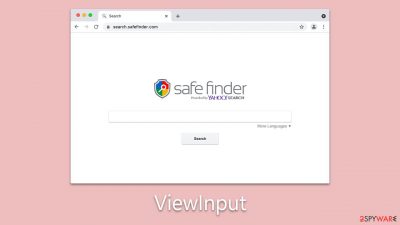
ViewInput is a harmful application that could stealthily make its way onto your Mac system. This notorious piece of software is a strain of the widespread Adload malware family, an infamous group with a vast multitude of variants known for their malevolent capabilities. This particular threat is engineered to specifically target Mac systems, its primary objective being to exploit advertising activities through the surreptitious insertion of a man-in-the-middle proxy. This scheme enables cybercriminals to manipulate internet traffic and guide it toward specific, often harmful, services.
The ViewInput virus exposes users to an increased risk of encountering phishing attempts, deceptive ads, and an array of malicious content types. Leveraging a rogue browser extension, the app can manipulate browser settings like homepage preferences and default search providers.
Further complicating the situation, the malware utilizes AppleScript, an automation feature native to Apple systems, to carry out tasks without users' approval or awareness. This potentially allows for actions like tracking sensitive personal data, including passwords. Usual methods of elimination prove ineffective against ViewInput, enhancing its threatening nature. Moreover, it could enable the deployment of additional harmful payloads unbeknownst to the user, thereby further compromising system security.
| Name | ViewInput |
| Type | Mac virus, adware, browser hijacker |
| Malware family | Adload |
| Distribution | In most instances, users become infected when they are deceived by an imitation Flash Player update prompt. However, downloading manipulated installers from torrent websites can also lead to such infections |
| Symptoms | A new extension and application are installed on the system; search and browser preferences are changed to use a different search engine; new user profiles and login items are created on the account; intrusive advertisements and redirects |
| Removal | The most direct method to eradicate malware from a Mac involves performing a comprehensive system scan using SpyHunter 5Combo Cleaner or Malwarebytes security software. However, if you prefer a hands-on approach, refer to the manual removal guide below. |
| System optimization | Third parties can employ cookies to continue tracking your online activities, so we recommended clearing browser caches with FortectIntego |
How the virus spreads and how to prevent its infection
The ViewInput virus employs a sophisticated strategy to infiltrate Mac systems, primarily capitalizing on two main distribution methods: fraudulent Flash Player updates and contaminated third-party installers. Understanding these tactics can help users take preventative measures and safeguard their systems from such harmful invasions.
-
Fake Flash Player Updates. Cybercriminals have a knack for exploiting users' trust in well-known software, and Flash Player has often been a victim of this misuse. In this ploy, users are typically tricked into downloading and installing a supposed 'Flash Player update'. This update, however, is a disguised ViewInput virus. The prompts for these fake updates often pop up on dubious websites or through deceptive ads.
To prevent falling into this trap, users should remember that Flash Player has been discontinued since the end of 2020. Therefore, any prompt for a Flash Player update is almost certainly a scam. Always keep your software updated through the software's official site or trusted App Stores, and avoid clicking on random update prompts.
-
Infected Third-Party Installers. The second significant distribution method involves repacked or cracked software installers available on torrent sites or unverified download platforms. These seemingly harmless installers come bundled with the ViewInput virus, which infiltrates the system once the installer is run.
Prevention, in this case, involves maintaining a strict download practice. Users should avoid downloading software from torrent sites and other unofficial platforms. Opt for the software's official site or a trusted App Store instead. It's also a good idea to have a reputable antivirus solution that can scan downloaded files for potential threats.
By understanding the spread tactics of the ViewInput virus and following good cybersecurity hygiene, users can significantly decrease the risk of infection. Always verify the authenticity of software updates and maintain a safe and trusted download practice. Remember, the foundation of a secure system starts with its user's actions and awareness.
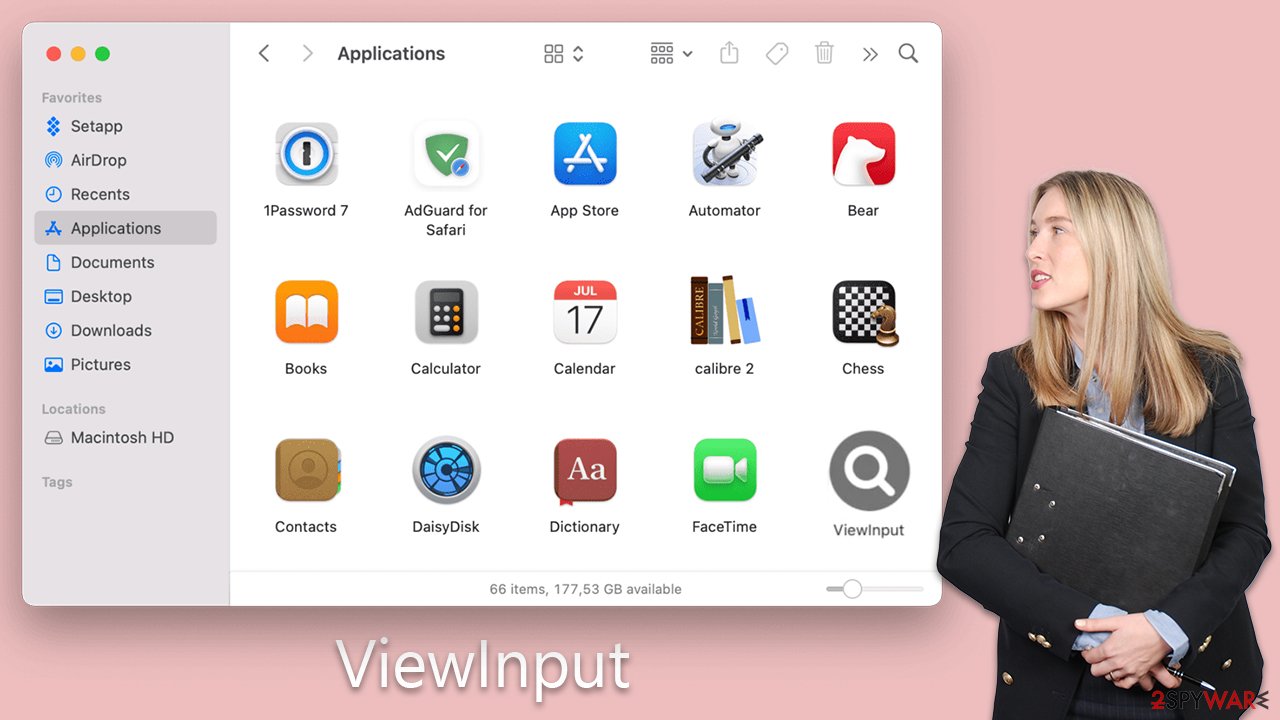
Removal explained
ViewInput is a potent piece of malware that operates with escalated privileges on your system, making its removal more challenging than a standard application. It has the ability to deploy hazardous files, create new profiles, and initiate login items on the infected Mac. Leveraging AppleScript, the virus can even dodge detection from inbuilt security features like XProtect and Gatekeeper. Thus, even if the core files of the main application or extension are successfully removed, there's a high chance they might re-emerge.
The most effective method to eradicate ViewInput from your Mac is by employing anti-malware software, such as SpyHunter 5Combo Cleaner or Malwarebytes. A thorough scan will identify and eliminate the malicious files, along with any associated malware, even the ones that are particularly tenacious. Keeping your anti-malware software up to date is crucial as this ensures it can identify and combat the newest threats. Although ViewInput is a crafty malware armed with the right tools and knowledge, its removal can be relatively straightforward, thereby safeguarding your Mac from future attacks.
However, if you prefer to tackle the threat hands-on, manual removal is also an option, though it's worth noting that traces of the malware may persist and potentially reinfect your system. If you want an automatic solution to clean your system from trackers and other leftover files, you can employ FortectIntego maintenance utility.
To begin, your first course of action should be to open the Activity Monitor and forcibly terminate any processes related to ViewInput. Following that, you can attempt to uninstall the primary application associated with the malware. Detailed instructions for this process are provided below.
- Open Applications folder
- Select Utilities
- Double-click Activity Monitor
- Here, look for suspicious processes related to the virus and use the Force Quit command to shut them down
- Go back to the Applications folder
- Find the malicious app in the list and move it to Trash.
![Uninstall from Mac 1 Uninstall from Mac 1]()
Profiles manage various account configurations, and Login items ensure the malicious software is initiated immediately when the device starts. To remove these components associated with the malware, adhere to the following instructions:
- Go to Preferences and pick Accounts.
- Click Login items and delete everything suspicious.
- Next, pick System Preferences > Users & Groups.
- Find Profiles and remove unwanted profiles from the list.
Lastly, it's essential to eradicate any Launch Daemons and additional configuration files that may have been left in the wake of the malware.
- Select Go > Go to Folder.
- Enter /Library/Application Support and click Go or press Enter.
- In the Application Support folder, look for any dubious entries and then delete them.
- Now enter /Library/LaunchAgents and /Library/LaunchDaemons folders the same way and delete all the related .plist files.
![Uninstall from Mac 2 Uninstall from Mac 2]()
The ViewInput extension is a pivotal component of the malware's operations, playing a significant role in the system compromise. It manipulates essential browser settings, such as the homepage, new tab URL, and default search provider, thereby ensuring users are incessantly bombarded with advertisements. The malware can exploit this extension to gain access to all the data entered into the browser, including sensitive information like account passwords and credit card details.
If you have chosen the automated removal approach, the malicious browser extension should already have been eradicated, sparing you any additional concerns. However, if you opted for manual removal, it's crucial to confirm that the extension has been successfully and completely removed from your device.
In addition, it's wise to clear your web browsers of cached files and cookies. This step aids in thwarting data tracking and could potentially prevent the resurgence of unwanted redirects and ads.
You may remove virus damage with a help of FortectIntego. SpyHunter 5Combo Cleaner and Malwarebytes are recommended to detect potentially unwanted programs and viruses with all their files and registry entries that are related to them.
Getting rid of ViewInput Mac virus. Follow these steps
Remove from Google Chrome
Delete malicious extensions from Google Chrome:
- Open Google Chrome, click on the Menu (three vertical dots at the top-right corner) and select More tools > Extensions.
- In the newly opened window, you will see all the installed extensions. Uninstall all the suspicious plugins that might be related to the unwanted program by clicking Remove.

Clear cache and web data from Chrome:
- Click on Menu and pick Settings.
- Under Privacy and security, select Clear browsing data.
- Select Browsing history, Cookies and other site data, as well as Cached images and files.
- Click Clear data.

Change your homepage:
- Click menu and choose Settings.
- Look for a suspicious site in the On startup section.
- Click on Open a specific or set of pages and click on three dots to find the Remove option.
Reset Google Chrome:
If the previous methods did not help you, reset Google Chrome to eliminate all the unwanted components:
- Click on Menu and select Settings.
- In the Settings, scroll down and click Advanced.
- Scroll down and locate Reset and clean up section.
- Now click Restore settings to their original defaults.
- Confirm with Reset settings.

Remove from Mozilla Firefox (FF)
Remove dangerous extensions:
- Open Mozilla Firefox browser and click on the Menu (three horizontal lines at the top-right of the window).
- Select Add-ons.
- In here, select unwanted plugin and click Remove.

Reset the homepage:
- Click three horizontal lines at the top right corner to open the menu.
- Choose Options.
- Under Home options, enter your preferred site that will open every time you newly open the Mozilla Firefox.
Clear cookies and site data:
- Click Menu and pick Settings.
- Go to Privacy & Security section.
- Scroll down to locate Cookies and Site Data.
- Click on Clear Data…
- Select Cookies and Site Data, as well as Cached Web Content and press Clear.

Reset Mozilla Firefox
If clearing the browser as explained above did not help, reset Mozilla Firefox:
- Open Mozilla Firefox browser and click the Menu.
- Go to Help and then choose Troubleshooting Information.

- Under Give Firefox a tune up section, click on Refresh Firefox…
- Once the pop-up shows up, confirm the action by pressing on Refresh Firefox.

Delete from Safari
Remove unwanted extensions from Safari:
- Click Safari > Preferences…
- In the new window, pick Extensions.
- Select the unwanted extension and select Uninstall.

Clear cookies and other website data from Safari:
- Click Safari > Clear History…
- From the drop-down menu under Clear, pick all history.
- Confirm with Clear History.

Reset Safari if the above-mentioned steps did not help you:
- Click Safari > Preferences…
- Go to Advanced tab.
- Tick the Show Develop menu in menu bar.
- From the menu bar, click Develop, and then select Empty Caches.

After uninstalling this potentially unwanted program (PUP) and fixing each of your web browsers, we recommend you to scan your PC system with a reputable anti-spyware. This will help you to get rid of ViewInput Mac registry traces and will also identify related parasites or possible malware infections on your computer. For that you can use our top-rated malware remover: FortectIntego, SpyHunter 5Combo Cleaner or Malwarebytes.
How to prevent from getting adware
Do not let government spy on you
The government has many issues in regards to tracking users' data and spying on citizens, so you should take this into consideration and learn more about shady information gathering practices. Avoid any unwanted government tracking or spying by going totally anonymous on the internet.
You can choose a different location when you go online and access any material you want without particular content restrictions. You can easily enjoy internet connection without any risks of being hacked by using Private Internet Access VPN.
Control the information that can be accessed by government any other unwanted party and surf online without being spied on. Even if you are not involved in illegal activities or trust your selection of services, platforms, be suspicious for your own security and take precautionary measures by using the VPN service.
Backup files for the later use, in case of the malware attack
Computer users can suffer from data losses due to cyber infections or their own faulty doings. Ransomware can encrypt and hold files hostage, while unforeseen power cuts might cause a loss of important documents. If you have proper up-to-date backups, you can easily recover after such an incident and get back to work. It is also equally important to update backups on a regular basis so that the newest information remains intact – you can set this process to be performed automatically.
When you have the previous version of every important document or project you can avoid frustration and breakdowns. It comes in handy when malware strikes out of nowhere. Use Data Recovery Pro for the data restoration process.












