UrBookDownload virus (Removal Guide) - Jun 2018 update
UrBookDownload virus Removal Guide
What is UrBookDownload virus?
UrBookDownload — a browser hijacker that can put your computer's security at risk
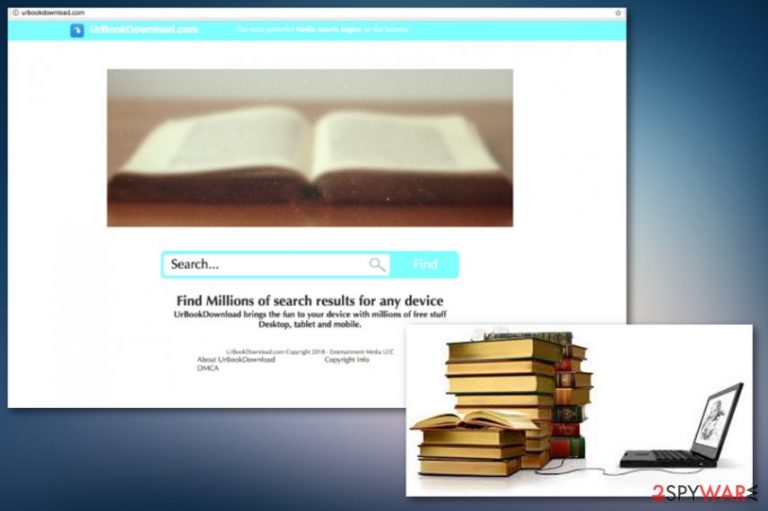
UrBookDownload is a potentially unwanted program[1] that makes your computer working slow. This particular program can be classified as a browser hijacker. It can come to PC silently and without user's permission changes default search engine, new tab URL address, and homepage to Urbookdownload.com. This book-themed search engine offers improved search results and should let bookworms find new content to read in various digital formats. However, it is actually useless and displays intrusive ads. When using this tool, you might be redirected to questionable websites where you cannot find anything useful.
| Name | UrBookDownload |
|---|---|
| Type | Browser hijacker |
| Affected browsers | IE, Mozilla Firefox, Google Chrome |
| Symptoms | Home page and new tab settings changed, redirects |
| Distribution | Insecure software installs |
| Elimination | Best tool for the virus removal is FortectIntego |
We would like to begin a UrBookDownload review with the disclaimer that this application is not a dangerous cyber threat. It cannot harm your computer directly. However, it might cause various browsing-related problems or even put your privacy at risk. Hence, security experts do not recommend keeping a potentially unwanted program on the machine.
Bear in mind that you can visit UrBookDownload website accidentally if you tend to browse via untrustworthy Internet sites or click on bogus web advertisements. We suggest you stay away from this site and not try to find free e-books on it because it hardly provides any. It suggests logging in to access free e-books, however, once the user clicks “Continue” website automatically redirects to a random third-party website.
However, a so-called UrBookDownload virus spreads in the form of a browser extension and might sneak into the system unnoticed in the software bundle[2]. Soon after the hijack, it might replace targeted browser's settings. Chrome's, Firefox's or another web browser's homepage and a search engine might be changed in order to control your browsing habits.
We and other cyber-security specialists at Viruset.no[3] have noticed that people mostly complain about UrBookDownload redirect issues. Once installed, this PUP starts redirecting to web pages that suggest signing up for shady memberships. The majority of these computer users say that these websites ask to provide credit card details while registering on them, and then they charge money for signing up. Our advice is NOT to provide credit card information to questionable third-party sites; otherwise, you might be ripped off unexpectedly.
Furthermore, the application might display numerous shady advertisements that not only diminishes browsing experiences. UrBookDownload removal is needed because these ads might also force you to enter questionable Internet sites. Those sites often can be virus-filled and contain other malicious material.
In general, if you notice that your browser acts in a strange way, also if you see many pop-up and banner ads showing up on your computer screen, you should scan your computer with a good anti-malware application. You should not ignore unexpected changes on your computer because it can be a sign that your computer is infected with spyware or even malware. If you want to remove UrBookDownload quickly, we suggest you using FortectIntego or another anti-malware tool.
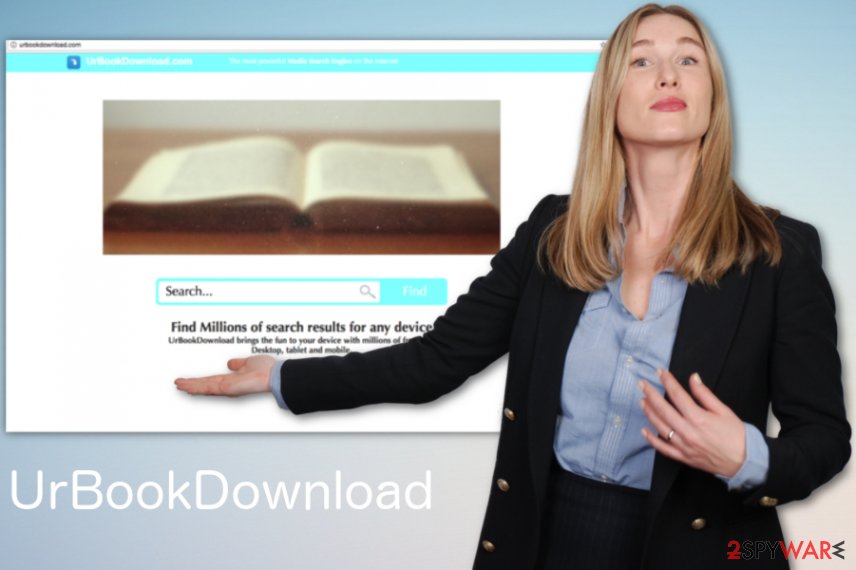
Browser hijackers come in software bundles
If you cannot remember visiting untrustworthy Internet sites, but PUP has already hijacked your web browser, it means that you have recently installed a free program that included this shady search tool. Unfortunately, many PC users are unaware of the fact that they can end up with PUPs even if they do not download and install them individually. This is because people are not paying enough attention to the PC system processes.
To avoid installing PUP or similar computer threats, you should always choose Advanced or Custom settings when installing software. Then you need to take a look at whether your desired application provides “recommended downloads” or not. To check that, you need to select Custom or Advanced installation settings. If these settings reveal “recommended downloads,” deselect them. If it doesn’t, it means that your selected software does not include any bonus apps. If you have already installed browser hijacker on your PC follow the guide below.
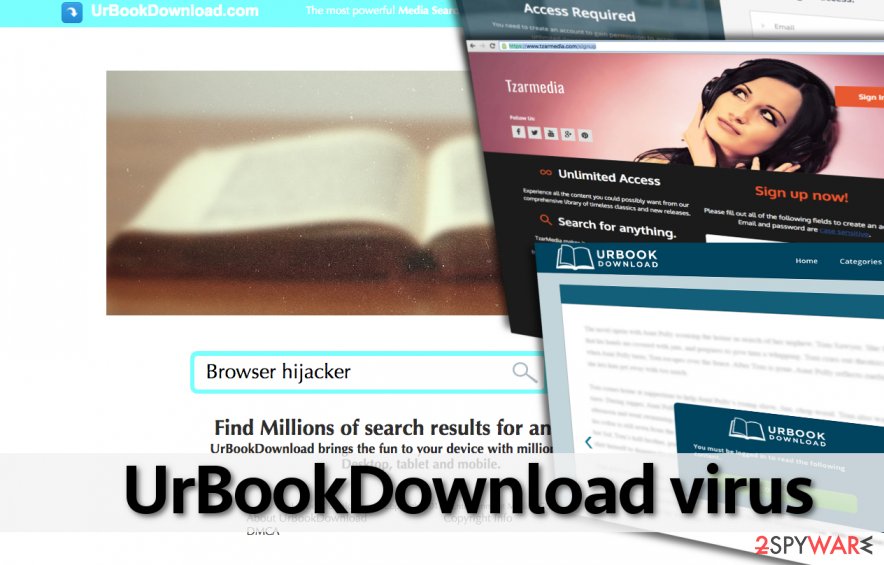
Remove UrBookDownload browser hijacker from your PC for good
To remove UrBookDownload you need to use professional anti-malware tools that can ensure your system is safe again. Due to the fact that virus links users to bad-reputation websites, it was labeled as a potentially unwanted program. Like any unwanted program, this one can also contain additional tools and pieces that could attract malware and be harmful to your PC system.
If you do not want to experience redirects or receive intrusive ads, you should implement UrBookDownload removal without a delay. You can do it with an anti-spyware app like FortectIntego, SpyHunter 5Combo Cleaner or Malwarebytes. Or you can do the elimination manually. The manual removal guide is given below.
You may remove virus damage with a help of FortectIntego. SpyHunter 5Combo Cleaner and Malwarebytes are recommended to detect potentially unwanted programs and viruses with all their files and registry entries that are related to them.
Getting rid of UrBookDownload virus. Follow these steps
Uninstall from Windows
Remove UrBookDownload from your Windows OS and get back to safe browsing
Instructions for Windows 10/8 machines:
- Enter Control Panel into Windows search box and hit Enter or click on the search result.
- Under Programs, select Uninstall a program.

- From the list, find the entry of the suspicious program.
- Right-click on the application and select Uninstall.
- If User Account Control shows up, click Yes.
- Wait till uninstallation process is complete and click OK.

If you are Windows 7/XP user, proceed with the following instructions:
- Click on Windows Start > Control Panel located on the right pane (if you are Windows XP user, click on Add/Remove Programs).
- In Control Panel, select Programs > Uninstall a program.

- Pick the unwanted application by clicking on it once.
- At the top, click Uninstall/Change.
- In the confirmation prompt, pick Yes.
- Click OK once the removal process is finished.
Delete from macOS
Remove items from Applications folder:
- From the menu bar, select Go > Applications.
- In the Applications folder, look for all related entries.
- Click on the app and drag it to Trash (or right-click and pick Move to Trash)

To fully remove an unwanted app, you need to access Application Support, LaunchAgents, and LaunchDaemons folders and delete relevant files:
- Select Go > Go to Folder.
- Enter /Library/Application Support and click Go or press Enter.
- In the Application Support folder, look for any dubious entries and then delete them.
- Now enter /Library/LaunchAgents and /Library/LaunchDaemons folders the same way and terminate all the related .plist files.

Remove from Microsoft Edge
Delete unwanted extensions from MS Edge:
- Select Menu (three horizontal dots at the top-right of the browser window) and pick Extensions.
- From the list, pick the extension and click on the Gear icon.
- Click on Uninstall at the bottom.

Clear cookies and other browser data:
- Click on the Menu (three horizontal dots at the top-right of the browser window) and select Privacy & security.
- Under Clear browsing data, pick Choose what to clear.
- Select everything (apart from passwords, although you might want to include Media licenses as well, if applicable) and click on Clear.

Restore new tab and homepage settings:
- Click the menu icon and choose Settings.
- Then find On startup section.
- Click Disable if you found any suspicious domain.
Reset MS Edge if the above steps did not work:
- Press on Ctrl + Shift + Esc to open Task Manager.
- Click on More details arrow at the bottom of the window.
- Select Details tab.
- Now scroll down and locate every entry with Microsoft Edge name in it. Right-click on each of them and select End Task to stop MS Edge from running.

If this solution failed to help you, you need to use an advanced Edge reset method. Note that you need to backup your data before proceeding.
- Find the following folder on your computer: C:\\Users\\%username%\\AppData\\Local\\Packages\\Microsoft.MicrosoftEdge_8wekyb3d8bbwe.
- Press Ctrl + A on your keyboard to select all folders.
- Right-click on them and pick Delete

- Now right-click on the Start button and pick Windows PowerShell (Admin).
- When the new window opens, copy and paste the following command, and then press Enter:
Get-AppXPackage -AllUsers -Name Microsoft.MicrosoftEdge | Foreach {Add-AppxPackage -DisableDevelopmentMode -Register “$($_.InstallLocation)\\AppXManifest.xml” -Verbose

Instructions for Chromium-based Edge
Delete extensions from MS Edge (Chromium):
- Open Edge and click select Settings > Extensions.
- Delete unwanted extensions by clicking Remove.

Clear cache and site data:
- Click on Menu and go to Settings.
- Select Privacy, search and services.
- Under Clear browsing data, pick Choose what to clear.
- Under Time range, pick All time.
- Select Clear now.

Reset Chromium-based MS Edge:
- Click on Menu and select Settings.
- On the left side, pick Reset settings.
- Select Restore settings to their default values.
- Confirm with Reset.

Remove from Mozilla Firefox (FF)
Get rid of UrBookDownload from your browser and restore the pleasurable time online
Remove dangerous extensions:
- Open Mozilla Firefox browser and click on the Menu (three horizontal lines at the top-right of the window).
- Select Add-ons.
- In here, select unwanted plugin and click Remove.

Reset the homepage:
- Click three horizontal lines at the top right corner to open the menu.
- Choose Options.
- Under Home options, enter your preferred site that will open every time you newly open the Mozilla Firefox.
Clear cookies and site data:
- Click Menu and pick Settings.
- Go to Privacy & Security section.
- Scroll down to locate Cookies and Site Data.
- Click on Clear Data…
- Select Cookies and Site Data, as well as Cached Web Content and press Clear.

Reset Mozilla Firefox
If clearing the browser as explained above did not help, reset Mozilla Firefox:
- Open Mozilla Firefox browser and click the Menu.
- Go to Help and then choose Troubleshooting Information.

- Under Give Firefox a tune up section, click on Refresh Firefox…
- Once the pop-up shows up, confirm the action by pressing on Refresh Firefox.

Remove from Google Chrome
Erase browser hijacker from Chrome with this guide
Delete malicious extensions from Google Chrome:
- Open Google Chrome, click on the Menu (three vertical dots at the top-right corner) and select More tools > Extensions.
- In the newly opened window, you will see all the installed extensions. Uninstall all the suspicious plugins that might be related to the unwanted program by clicking Remove.

Clear cache and web data from Chrome:
- Click on Menu and pick Settings.
- Under Privacy and security, select Clear browsing data.
- Select Browsing history, Cookies and other site data, as well as Cached images and files.
- Click Clear data.

Change your homepage:
- Click menu and choose Settings.
- Look for a suspicious site in the On startup section.
- Click on Open a specific or set of pages and click on three dots to find the Remove option.
Reset Google Chrome:
If the previous methods did not help you, reset Google Chrome to eliminate all the unwanted components:
- Click on Menu and select Settings.
- In the Settings, scroll down and click Advanced.
- Scroll down and locate Reset and clean up section.
- Now click Restore settings to their original defaults.
- Confirm with Reset settings.

Delete from Safari
Remove unwanted extensions from Safari:
- Click Safari > Preferences…
- In the new window, pick Extensions.
- Select the unwanted extension and select Uninstall.

Clear cookies and other website data from Safari:
- Click Safari > Clear History…
- From the drop-down menu under Clear, pick all history.
- Confirm with Clear History.

Reset Safari if the above-mentioned steps did not help you:
- Click Safari > Preferences…
- Go to Advanced tab.
- Tick the Show Develop menu in menu bar.
- From the menu bar, click Develop, and then select Empty Caches.

After uninstalling this potentially unwanted program (PUP) and fixing each of your web browsers, we recommend you to scan your PC system with a reputable anti-spyware. This will help you to get rid of UrBookDownload registry traces and will also identify related parasites or possible malware infections on your computer. For that you can use our top-rated malware remover: FortectIntego, SpyHunter 5Combo Cleaner or Malwarebytes.
How to prevent from getting stealing programs
Choose a proper web browser and improve your safety with a VPN tool
Online spying has got momentum in recent years and people are getting more and more interested in how to protect their privacy online. One of the basic means to add a layer of security – choose the most private and secure web browser. Although web browsers can't grant full privacy protection and security, some of them are much better at sandboxing, HTTPS upgrading, active content blocking, tracking blocking, phishing protection, and similar privacy-oriented features. However, if you want true anonymity, we suggest you employ a powerful Private Internet Access VPN – it can encrypt all the traffic that comes and goes out of your computer, preventing tracking completely.
Lost your files? Use data recovery software
While some files located on any computer are replaceable or useless, others can be extremely valuable. Family photos, work documents, school projects – these are types of files that we don't want to lose. Unfortunately, there are many ways how unexpected data loss can occur: power cuts, Blue Screen of Death errors, hardware failures, crypto-malware attack, or even accidental deletion.
To ensure that all the files remain intact, you should prepare regular data backups. You can choose cloud-based or physical copies you could restore from later in case of a disaster. If your backups were lost as well or you never bothered to prepare any, Data Recovery Pro can be your only hope to retrieve your invaluable files.
