URSA ransomware (virus) - Removal Instructions
URSA virus Removal Guide
What is URSA ransomware?
URSA ransomware is a data-locker that does not rename encrypted files
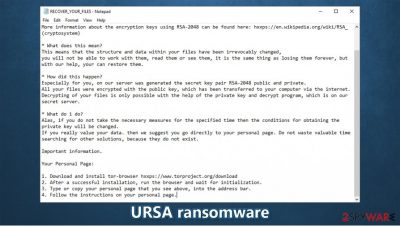
URSA ransomware is a type of computer virus that focuses on money extortion. Unlike many other threats of a similar kind, it does not append any extension to personal files, although it does use the encryption algorithm (RSA-2048)[1] for the purpose. As a result, you will not be able to open any of the pictures, videos, documents, or other files without decryption software that is only be provided by hackers behind the malware.
There are two ransom notes that the URSA virus drops as soon as it finishes to lock files – RECOVER_YOUR_FILES.HTML and RECOVER_YOUR_FILES.TXT. In these files, attackers explain what happened to victims' data and ask them to download the Tor browser. This would provide access to a specially-crafted webpage with extensive instructions on how to buy Bitcoins and pay $350 for a decryptor.
| Name | URSA ransomware, Ursa 1.0 |
|---|---|
| Type | Ransomware, data locking malware, cryptovirus |
| Encryption method | RSA-2048 |
| File extension | The virus does not append any extensions, although files are still encrypted and cannot be opened |
| Ransom note | RECOVER_YOUR_FILES.HTML and RECOVER_YOUR_FILES.TXT |
| Contact | No email is provided, although the attackers ask to access a special page on the Tor web browser |
| Bitcoin wallet | Cybercriminals provide a Bitcoin wallet that the $350 ransom should be transferred to – 1GzM6BKf3kUFzfiqTDF4HiwvWAHHX68dx7 |
| File Recovery | If no backups are available, recovering data is almost impossible. Nonetheless, we suggest you try the alternative methods that could help you in some cases – we list them below |
| Malware removal | Perform a full system scan with powerful security software, such as SpyHunter 5Combo Cleaner |
| System fix | Malware can seriously tamper with Windows systems, causing errors, crashes, lag, and other stability issues after it is terminated. To remediate the OS and avoid its reinstallation, we recommend scanning it with the FortectIntego repair tool |
There is a lot of ransomware around. While established strains are going steady with several variants being released weekly (for example, Djvu actors released Pola and Wbxd in one week alone), new ones are emerging as well. Ursa 1.0 is one of them, and it seems like these hackers are not playing games.
This virus has several features that we do not see that often overall – they include:
- It does not append any file extensions
- It does not provide contact email and relies on Tor instead
- Uses carefully crafted ransom notes.
While there are no extensions present, the files are still encrypted, and you will not be able to open them. As hackers explain within the ransom note, you need a private key that is only available to the attackers. Unfortunately, there are no 100% effective methods that would replace the keys provided by malware authors – the only secure way to restore data is by using backups that should have been created before the attack happened.
One of the first things you might see after the infection is the following ransom note:
All your files have been encrypted with URSA 1.0
* What happend to your files?
All of your files were protected by a strong encryption with RSA-2048 using Ursa 1.0
More information about the encryption keys using RSA-2048 can be found here: hxxps://en.wikipedia.org/wiki/RSA_(cryptosystem)* What does this mean?
This means that the structure and data within your files have been irrevocably changed,
you will not be able to work with them, read them or see them, it is the same thing as losing them forever, but with our help, your can restore them.* How did this happen?
Especially for you, on our server was generated the secret key pair RSA-2048 public and private.
All your files were encrypted with the public key, which has been transferred to your computer via the internet. Decrypting of your files is only possible with the help of the private key and decrypt program, which is on our secret server.* What do i do?
Alas, if you do not take the necessary measures for the specified time then the conditions for obtaining the private key will be changed.
If you really value your data. then we suggest you go directly to your personal page. Do not waste valuable time searching for other solutions, because they do not exist.Important information.
Your Personal Page:
1. Download and install tor-browser hxxps://www.torproject.org/download
2. After a successful installation, run the browser and wait for initialization.
3. Type or copy your personal page that you see above, into the address bar.
4. Follow the instructions on your personal page.
As you can see, Ursa 1.0 virus authors do a good job at explaining to victims what to do next – it is in their best interest to do so in order to get the payment of 0.0086 BTC. On the specially crafted Tor page, the attackers also state that users only have one week to provide payment for the URSA decryptor; otherwise, the files will be lost forever.
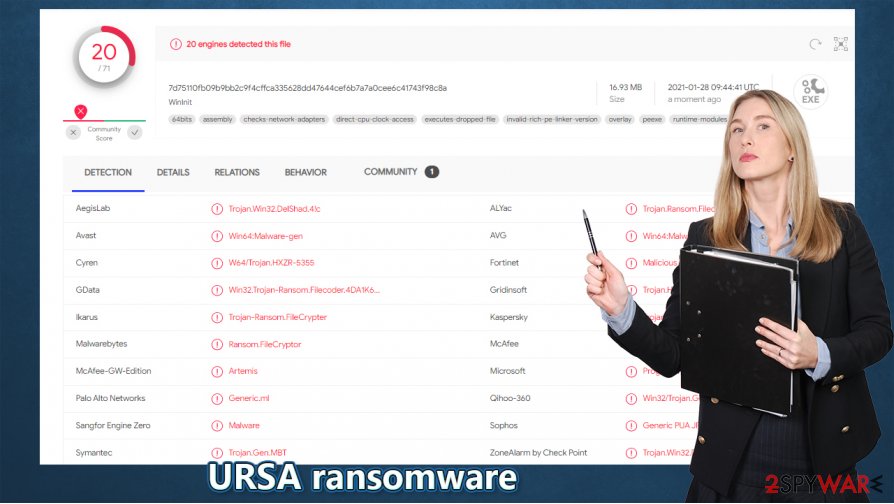
Threatening with permanent data loss is a common tactic among ransomware authors and was especially popular previously. The time limit is there to intimidate victims and make them pay quicker. Despite this, there is no proof or guarantee that hackers will indeed provide the decryption tool after payment, and if they will delete the private key after a week.
Therefore, if you decide to pay, you risk not only your files but also your money, hence security experts[2] advise against it. Instead, you can rely on alternative methods that might help you, although keep in mind that you need to remove Ursa ransomware before applying them. Also, making encrypted file backups on a separate medium (such as a USB flash drive) is recommended.
Ursa virus removal can be performed with a variety of security tools – such as SpyHunter 5Combo Cleaner. However, system repair should be done with special repair software. FortectIntego can fix the Windows registry, replace damaged system files with new ones and prevent crashes, errors, and other stability issues after the virus is eliminated.
Malicious actors use several methods for malware distribution
If you are wondering how you got infected with malware, it is likely to be due to actions that are considered risky. Typically, cybercriminals distribute malware in several ways in order to make the infection rate, along with payment possibilities, much higher. Here are a few methods that are worth mentioning:
- Repacked installers for various software, such as Adobe Reader
- Software cracks, loaders or keygens
- Malicious spam email attachments and hyperlinks
- Software vulnerabilities and drive-by downloads[3]
- Fake updates, etc.
Therefore, in order to avoid the treacherous ransomware infection in the future, we highly recommend you practice caution when using a computer connected to the internet. While employing a robust security tool can prevent most of the infections, disabling it manually to download a software crack could still end up badly.
Stay away from email attachments that ask you to enable macro function, patch all the software on your computer, use strong passwords for all your accounts (and never reuse them!), and never disable your security software to install a pirated game or software crack.
Ursa 1.0 removal and file recovery options
As we already mentioned, there is no reliable way to restore the encrypted files without acquiring the decryption key from cybercriminals. Because it is also unique, you won't get away with contacting other victims and applying it to your files – this is one of the reasons why ransomware is so effective when it comes to extortion.
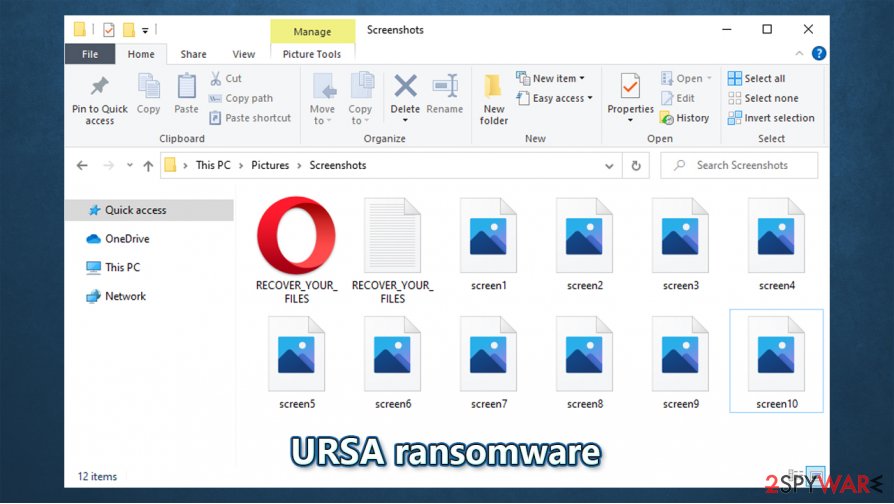
Paying criminals could be a waste of money, as they are not obligated to send you a decryptor (even if they might say so initially). Thus, rather focus on Ursa ransomware removal and alternative file recovery methods.
While you technically can remove Ursa virus manually, it requires superior computer skills. Thus, we advise you to stick to a more reliable method that would find and delete malware automatically – perform a full system scan with SpyHunter 5Combo Cleaner or Malwarebytes security applications.
After elimination, you could use FortectIntego that would restore damaged system files and prevent crashes or errors due to the malware attack. Finally, you should try using alternative data recovery methods instead of paying the attackers – we provide them below.
Getting rid of URSA virus. Follow these steps
Manual removal using Safe Mode
Use Safe Mode with Networking if malware is tampering with your security software:
Important! →
Manual removal guide might be too complicated for regular computer users. It requires advanced IT knowledge to be performed correctly (if vital system files are removed or damaged, it might result in full Windows compromise), and it also might take hours to complete. Therefore, we highly advise using the automatic method provided above instead.
Step 1. Access Safe Mode with Networking
Manual malware removal should be best performed in the Safe Mode environment.
Windows 7 / Vista / XP
- Click Start > Shutdown > Restart > OK.
- When your computer becomes active, start pressing F8 button (if that does not work, try F2, F12, Del, etc. – it all depends on your motherboard model) multiple times until you see the Advanced Boot Options window.
- Select Safe Mode with Networking from the list.

Windows 10 / Windows 8
- Right-click on Start button and select Settings.

- Scroll down to pick Update & Security.

- On the left side of the window, pick Recovery.
- Now scroll down to find Advanced Startup section.
- Click Restart now.

- Select Troubleshoot.

- Go to Advanced options.

- Select Startup Settings.

- Press Restart.
- Now press 5 or click 5) Enable Safe Mode with Networking.

Step 2. Shut down suspicious processes
Windows Task Manager is a useful tool that shows all the processes running in the background. If malware is running a process, you need to shut it down:
- Press Ctrl + Shift + Esc on your keyboard to open Windows Task Manager.
- Click on More details.

- Scroll down to Background processes section, and look for anything suspicious.
- Right-click and select Open file location.

- Go back to the process, right-click and pick End Task.

- Delete the contents of the malicious folder.
Step 3. Check program Startup
- Press Ctrl + Shift + Esc on your keyboard to open Windows Task Manager.
- Go to Startup tab.
- Right-click on the suspicious program and pick Disable.

Step 4. Delete virus files
Malware-related files can be found in various places within your computer. Here are instructions that could help you find them:
- Type in Disk Cleanup in Windows search and press Enter.

- Select the drive you want to clean (C: is your main drive by default and is likely to be the one that has malicious files in).
- Scroll through the Files to delete list and select the following:
Temporary Internet Files
Downloads
Recycle Bin
Temporary files - Pick Clean up system files.

- You can also look for other malicious files hidden in the following folders (type these entries in Windows Search and press Enter):
%AppData%
%LocalAppData%
%ProgramData%
%WinDir%
After you are finished, reboot the PC in normal mode.
Remove URSA using System Restore
-
Step 1: Reboot your computer to Safe Mode with Command Prompt
Windows 7 / Vista / XP- Click Start → Shutdown → Restart → OK.
- When your computer becomes active, start pressing F8 multiple times until you see the Advanced Boot Options window.
-
Select Command Prompt from the list

Windows 10 / Windows 8- Press the Power button at the Windows login screen. Now press and hold Shift, which is on your keyboard, and click Restart..
- Now select Troubleshoot → Advanced options → Startup Settings and finally press Restart.
-
Once your computer becomes active, select Enable Safe Mode with Command Prompt in Startup Settings window.

-
Step 2: Restore your system files and settings
-
Once the Command Prompt window shows up, enter cd restore and click Enter.

-
Now type rstrui.exe and press Enter again..

-
When a new window shows up, click Next and select your restore point that is prior the infiltration of URSA. After doing that, click Next.


-
Now click Yes to start system restore.

-
Once the Command Prompt window shows up, enter cd restore and click Enter.
Bonus: Recover your data
Guide which is presented above is supposed to help you remove URSA from your computer. To recover your encrypted files, we recommend using a detailed guide prepared by 2-spyware.com security experts.If your files are encrypted by URSA, you can use several methods to restore them:
Use Data Recovery Pro
Data recovery software might sometimes be useful when trying to restore files encrypted by ransomware.
- Download Data Recovery Pro;
- Follow the steps of Data Recovery Setup and install the program on your computer;
- Launch it and scan your computer for files encrypted by URSA ransomware;
- Restore them.
Windows Previous Versions feature might be a solution for you
You might be able to restore files one-by-one when using Windows Previous Versions.
- Find an encrypted file you need to restore and right-click on it;
- Select “Properties” and go to “Previous versions” tab;
- Here, check each of available copies of the file in “Folder versions”. You should select the version you want to recover and click “Restore”.
ShadowExplorer might be help you need
If Ursa 1.0 failed to delete Shadow Copies, this tool should be able to retrieve all the encrypted files.
- Download Shadow Explorer (http://shadowexplorer.com/);
- Follow a Shadow Explorer Setup Wizard and install this application on your computer;
- Launch the program and go through the drop down menu on the top left corner to select the disk of your encrypted data. Check what folders are there;
- Right-click on the folder you want to restore and select “Export”. You can also select where you want it to be stored.
No decryptor is currently available
Finally, you should always think about the protection of crypto-ransomwares. In order to protect your computer from URSA and other ransomwares, use a reputable anti-spyware, such as FortectIntego, SpyHunter 5Combo Cleaner or Malwarebytes
How to prevent from getting ransomware
Stream videos without limitations, no matter where you are
There are multiple parties that could find out almost anything about you by checking your online activity. While this is highly unlikely, advertisers and tech companies are constantly tracking you online. The first step to privacy should be a secure browser that focuses on tracker reduction to a minimum.
Even if you employ a secure browser, you will not be able to access websites that are restricted due to local government laws or other reasons. In other words, you may not be able to stream Disney+ or US-based Netflix in some countries. To bypass these restrictions, you can employ a powerful Private Internet Access VPN, which provides dedicated servers for torrenting and streaming, not slowing you down in the process.
Data backups are important – recover your lost files
Ransomware is one of the biggest threats to personal data. Once it is executed on a machine, it launches a sophisticated encryption algorithm that locks all your files, although it does not destroy them. The most common misconception is that anti-malware software can return files to their previous states. This is not true, however, and data remains locked after the malicious payload is deleted.
While regular data backups are the only secure method to recover your files after a ransomware attack, tools such as Data Recovery Pro can also be effective and restore at least some of your lost data.
- ^ Josh Lake. What is RSA encryption and how does it work?. CompariTech. Tech researched, compared and rated.
- ^ Novirus. Novirus. Cybersecurity news and articles.
- ^ Vulnerability (computing). Wikipedia. The free encyclopedia.





















