Utopia.net (Virus Removal Instructions) - updated Feb 2020
Utopia.net Removal Guide
What is Utopia.net?
Utopia.net is the DNS hijacker that redirects to malicious websites and compromises Windows system settings

Utopia.net is a DNS hijacker[1] that is similar to DNS Unlocker and overrides targeted machine's TCP/IP protocols in order to change the behavior of a trustworthy DNS server. Affected users report that they are unable to access certain sites, as well as some applications, such as Steam,[2] are unable to start. This is a malware that changes router or modem settings and can reset other preferences on the system, so uninstallation and removal become difficult.
Websites that users can connect to are filled with advertisements and are loading very slowly. Most victims think that their modems or other hardware is at fault, and do not suspect any type of cyber infection. However, users should be aware that Utopia.net malware needs to be eliminated to regain normal operation of the device. According to reports, this issue affects only Comcast (the largest internet provider in the United States) users.
| Summary | |
| Name | Utopia.net |
| Type | DNS hijacker |
| Category | Malware |
| OS affected | Windows, Mac |
| Infiltration | Malicious links, spam email attachments, malware-ridden websites, etc. |
| Elimination | Use reputable security software |
| Optimization | To retrieve default system settings, use FortectIntego |
Users do not often understand how malware gets injected into their machines. Bad actors are well aware of that, that is why they are using phishing to gain monetary benefit from innocent users.
If you are wondering how Utopia.net virus entered your machine, it is most likely that this happened due to your cybersecurity negligence. Please read our tips below to find out how to eliminate DNS hijack, fix these settings and prevent attacks in the future.
DNS hijack issue is something users are not that familiar with, and they are often left baffled why aren't their Google Chrome, Internet Explorer, Mozilla Firefox or Safari browsers are still redirecting them to questionable sites and slow down the machine. Additionally, Utopia.net removal proved to be a tough nut to crack for most users.
Utopia virus creates frustration and becomes a nightmare for people that encounter this threat on their machines. You need to alter various settings including registry entries and browser preferences to end all the malicious and unwanted processes. This is not an easy virus to fight, so rely on professional tools to get back to the virus-free machine.

Those who have become victims of Utopia.net DNS hijack report the following:
- Inability to access certain websites;
- Inability to go back to default hardware/software settings;
- Major slowdown in the operation of the machine;
- Rerouting to suspicious websites;
- Inability to open several applications installed on the device;
- Altered error message display.
Furthermore, users who are affected by Utopia.net virus are most likely excessively tracked by bad actors. This might include not only non-personally identifiable information but also sensitive data like credentials. Thus, security experts[3] highly recommend not to enter any personal details while the DNS settings are hijacked.
Utopia nacks modems wi-fi networks and even servers to hijack the system and configure the settings. When the access is changed devices cannot connect to the Internet properly. Malware infects modems, in most cases, but all these changes can lead to more severe damage to the infected computer or further malware infiltrations.
When Utopia.net virus gets on the system it can spread trojans, malware, or even crypto-extortion based viruses, so make sure to get rid of this hijacking tool as soon as possible to avoid these additional changes and danger. Users complain about the difficult removal process, so we have a few tips below the article.
Because the DNS hijacking could be related to malware, we highly advise users scanning their machines using anti-malware software. If anything is found, make sure you remove Utopia.net and other hack-related entries. Then, you can restore your device's settings and repair system damage with the help of FortectIntego.
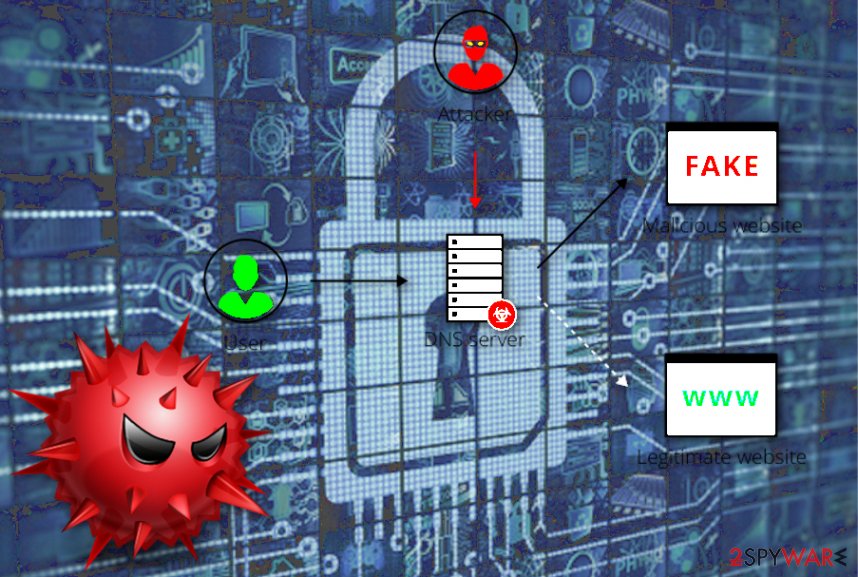
To avoid malware you should practice safe web surfing
As we already mentioned, the computers' operator is almost always at fault when it comes to malware infections. Reasons can vary from pure laziness to lack of knowledge. Thus, if your machine got infected, you should first eliminate the threat and then make sure stay extra careful when browsing the internet.
To avoid malware infections, please follow these security tips:
- Employ security software – this is a must to any computer user;
- Do not get tricked by phishing emails – malicious actors often use social engineering to enable malware;
- Stop visiting suspicious sites, including porn, file-sharing, torrent, and similar;
- Update your software on a regular basis, as security patches fix vulnerabilities that can be abused by malware;
- Use strong passwords for each of your accounts.
Eliminate Utopia.net malware and go back to normal browsing
If your browser has been slowing down, your programs crashing, and you have been dealing with similar issues, you might address them to failing hardware. However, if you have noticed these or any other changes on your PC, it is time to scan it using anti-malware software like FortectIntego, SpyHunter 5Combo Cleaner, or Malwarebytes and perform Utopia.net removal.
Viruses can do a wide array of damage and can act differently, depending on what it is programmed to do. Therefore, you will most likely won't be able to remove Utopia.net virus without professional help.
Retrieve your DNS settings after the Utopia.net hack
As soon as Utopia.net removal is performed, you should fix DNS hack by restoring DNS settings on your computer. Please follow these steps explaining how to fix DNS settings on Windows:
- Open Control Panel and go to Network and Internet > Network and Sharing Center > Change Adapter Settings
- Right-click on your internet connection and pick Properties
- Locate Internet Protocol Version 4 (TCP/IPv4) and click on Properties
- Tick the Obtain an IP address automatically and Obtain DNS server address automatically
Alternatively, you can use Google's DNS service[4] that does not show spoofed results, which are 8.8.8.8 and 8.8.4.4. For IPv6, users can use 2001:4860:4860::8888 and 2001:4860:4860::8844.
To fix DNS settings on Mac, follow these tips:
- Go to System Preferences on your Mac computer and select Network option;
- Choose Wi-Fi, Ethernet or other Network preference and click the Advanced button;
- Click on the DNS tab and then click twice on the DNS address you need to change;
- Make sure that the results added to the DNS service are 8.8.8.8 and 8.8.4.4;
- Click OK and Apply to finish the procedure.
Getting rid of Utopia.net. Follow these steps
Manual removal using Safe Mode
Enter Safe Mode with networking to remove Utopia.net malware:
Important! →
Manual removal guide might be too complicated for regular computer users. It requires advanced IT knowledge to be performed correctly (if vital system files are removed or damaged, it might result in full Windows compromise), and it also might take hours to complete. Therefore, we highly advise using the automatic method provided above instead.
Step 1. Access Safe Mode with Networking
Manual malware removal should be best performed in the Safe Mode environment.
Windows 7 / Vista / XP
- Click Start > Shutdown > Restart > OK.
- When your computer becomes active, start pressing F8 button (if that does not work, try F2, F12, Del, etc. – it all depends on your motherboard model) multiple times until you see the Advanced Boot Options window.
- Select Safe Mode with Networking from the list.

Windows 10 / Windows 8
- Right-click on Start button and select Settings.

- Scroll down to pick Update & Security.

- On the left side of the window, pick Recovery.
- Now scroll down to find Advanced Startup section.
- Click Restart now.

- Select Troubleshoot.

- Go to Advanced options.

- Select Startup Settings.

- Press Restart.
- Now press 5 or click 5) Enable Safe Mode with Networking.

Step 2. Shut down suspicious processes
Windows Task Manager is a useful tool that shows all the processes running in the background. If malware is running a process, you need to shut it down:
- Press Ctrl + Shift + Esc on your keyboard to open Windows Task Manager.
- Click on More details.

- Scroll down to Background processes section, and look for anything suspicious.
- Right-click and select Open file location.

- Go back to the process, right-click and pick End Task.

- Delete the contents of the malicious folder.
Step 3. Check program Startup
- Press Ctrl + Shift + Esc on your keyboard to open Windows Task Manager.
- Go to Startup tab.
- Right-click on the suspicious program and pick Disable.

Step 4. Delete virus files
Malware-related files can be found in various places within your computer. Here are instructions that could help you find them:
- Type in Disk Cleanup in Windows search and press Enter.

- Select the drive you want to clean (C: is your main drive by default and is likely to be the one that has malicious files in).
- Scroll through the Files to delete list and select the following:
Temporary Internet Files
Downloads
Recycle Bin
Temporary files - Pick Clean up system files.

- You can also look for other malicious files hidden in the following folders (type these entries in Windows Search and press Enter):
%AppData%
%LocalAppData%
%ProgramData%
%WinDir%
After you are finished, reboot the PC in normal mode.
Remove Utopia.net using System Restore
You can disable the virus by using System Restore:
-
Step 1: Reboot your computer to Safe Mode with Command Prompt
Windows 7 / Vista / XP- Click Start → Shutdown → Restart → OK.
- When your computer becomes active, start pressing F8 multiple times until you see the Advanced Boot Options window.
-
Select Command Prompt from the list

Windows 10 / Windows 8- Press the Power button at the Windows login screen. Now press and hold Shift, which is on your keyboard, and click Restart..
- Now select Troubleshoot → Advanced options → Startup Settings and finally press Restart.
-
Once your computer becomes active, select Enable Safe Mode with Command Prompt in Startup Settings window.

-
Step 2: Restore your system files and settings
-
Once the Command Prompt window shows up, enter cd restore and click Enter.

-
Now type rstrui.exe and press Enter again..

-
When a new window shows up, click Next and select your restore point that is prior the infiltration of Utopia.net. After doing that, click Next.


-
Now click Yes to start system restore.

-
Once the Command Prompt window shows up, enter cd restore and click Enter.
Finally, you should always think about the protection of crypto-ransomwares. In order to protect your computer from Utopia.net and other ransomwares, use a reputable anti-spyware, such as FortectIntego, SpyHunter 5Combo Cleaner or Malwarebytes
How to prevent from getting malware
Do not let government spy on you
The government has many issues in regards to tracking users' data and spying on citizens, so you should take this into consideration and learn more about shady information gathering practices. Avoid any unwanted government tracking or spying by going totally anonymous on the internet.
You can choose a different location when you go online and access any material you want without particular content restrictions. You can easily enjoy internet connection without any risks of being hacked by using Private Internet Access VPN.
Control the information that can be accessed by government any other unwanted party and surf online without being spied on. Even if you are not involved in illegal activities or trust your selection of services, platforms, be suspicious for your own security and take precautionary measures by using the VPN service.
Backup files for the later use, in case of the malware attack
Computer users can suffer from data losses due to cyber infections or their own faulty doings. Ransomware can encrypt and hold files hostage, while unforeseen power cuts might cause a loss of important documents. If you have proper up-to-date backups, you can easily recover after such an incident and get back to work. It is also equally important to update backups on a regular basis so that the newest information remains intact – you can set this process to be performed automatically.
When you have the previous version of every important document or project you can avoid frustration and breakdowns. It comes in handy when malware strikes out of nowhere. Use Data Recovery Pro for the data restoration process.
- ^ Andy Greenberg. Hacker Lexicon: What is DNS Hijacking?. Wired. American magazine.
- ^ XII_Gravity. Utopia.net malware (DNS hijack). Reddit. American social news aggregation.
- ^ UsunWirusa. UsunWirusa. Cybersecurity news and articles.
- ^ Google Public DNS. Wikipedia. The Free Encyclopedia.







