Venis ransomware / virus (Improved Guide) - Oct 2016 update
Venis virus Removal Guide
What is Venis ransomware virus?
Venis ransomware is on the loose
Venis virus does not only threaten to encode all your files, but it may be found as ransomware-as-a-service as well. File-encrypting malware with random titles or references to pop culture are no longer a novelty. Speaking of which, there was a time when cyber_baba@aol.com or batman_good@aol.com viruses rampaged, let alone invincible Cerber which recently launched its fourth edition – Cerber v.4.0. In any case, if your computer has been infected, should now concentrate on VenisRansomware removal. You can speed up the process by employing FortectIntego anti-malware. This tool manages the procedure within a couple of minutes. It is programmed to remove Venis entirely. By the way, this virus might also be related to another notorious file-encrypting virus – Fantom ransomware, so, to prevent Venis from potentially sneaking its malicious accomplice on your PC, you should hurry to remove it.
VenisRansomware is still undergoing various modifications, so its ransom note delivery strategies may vary depending on a particular virus version. The virus experts note that currently, the virus may either drop a ransom note in the text format directly on your desktop or reroute you to a suspicious website “venis.pw” and present the data recovery instructions there. In these notes, the hackers ensure their victims that all of their data has been encrypted with a cryptographically powerful algorithm, AES 2048, and that they will never this data back unless they pay for the private data recovery key. Indeed, this technique causes trouble even for the IT specialists, not to mention the regular users. Moreover, the hackers set a 72-hour limit for remitting the payment. To pressure users into paying up, they also threaten to delete the data and the recovery key if the ransom is not transmitted until the specified period of time. Besides, the scammers also threaten the victims to publish their confidential social network data which they have supposedly managed to collect. A full note can be seen below:
A11 your files has been encrypted with AES 2048. (Military Grade Encryption)
The key has been sent to our private server which we have access to.
There are no tools online that will allow you to decode your files for free.
The following info has been gathered about this PC.
Usernames
Chrome Passwords/Firefox Passwords
Facebook Messages
Skype History (Deleted and non deleted)
Browser History
Tor History
You have 72 Hours To Comply. (Each delay will cause a price increase)
Drives are completely wiped after this time period is finished while the info is released for the public. (Nothing is spared)
Send us a message at: (Email)
VenisRansom@protonmail.com
Moreover, some IT experts assume that the threat is related to Fantom ransomware as the hackers employ similar email address for communication with the users. In the case of this ransomware, as you can see, you can contact the cyber criminals via VenisRansom@protonmail.com, in comparison with restorefiles@protonmail.ch provided by an afore-mentioned virus. Venis developers demand to transmit the money via Tor network which is a technique preferred by another ransomware titan – Locky.
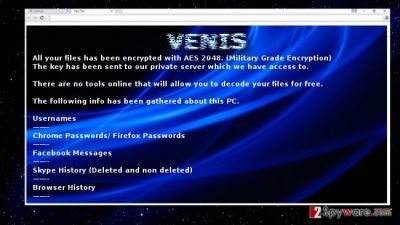
The virus has received much attention for its ability to meddle with Windows Firewall and enable Remote Desktop Connection. In other words, it injects the code of netsh advfirewall firewall add rule name=”Remote Desktop” dir=in protocol=tcp localport=3389 profile=any action=allow (PID: 3796) into Firewall registry files. Such feature allows the ransomware to retain your system under control and enables Firewall to bypass it. What is more, the virus is also capable of activating remote control function. Unlike other ransomware which simply encode the files, this virus permits the hackers to monitor your device.
What is more, the crooks decided to strengthen the attack by launching the site where anyone who sympathizes hackers can get access to virus distribution and, likewise, increase the profits earned from such activity. Likewise, venis malware has been detected in the black market. Fortunately, the website has been terminated already. Therefore, it would be unwise to follow the guidelines of the crooks and waste money for data recovery since the chances of retrieving it are too low.
The deceptive means of ransomware distribution
For now, the VenisRansomware spreads mainly via infected attachments of spam emails. Let us warn you to be extremely cautious while reviewing the contents of your spam folder especially if you receive an email from an official institution. It is a common strategy for hackers to pretend to be the officers of police or civil service and alarm you with false committed crimes or with tax deadlines. You can distinguish the real email from the fake one by taking an attentive look at logo and credentials. In addition, such emails may contain grammar mistakes and typos. It doesn’t cost anything to proof-check the sender before opening the attached file, but taking such precautions can surely save you from getting your PC infected with Venis virus.
Venis termination steps
This ransomware is surely a new challenge for IT experts. While they are working on the decryption tool, you should focus on Venis removal. Let security applications, such as FortectIntego or Malwarebytes, to take care of the threat. Do not forget to update them so they could obtain the newest virus definitions. It is likely that the virus will be updated soon so outdated software might fail to terminate the malware. If you cannot remove Venis virus because your system is malfunctioning or it is out of control, use the below-delivered guide to regain full access.
Getting rid of Venis virus. Follow these steps
Manual removal using Safe Mode
Important! →
Manual removal guide might be too complicated for regular computer users. It requires advanced IT knowledge to be performed correctly (if vital system files are removed or damaged, it might result in full Windows compromise), and it also might take hours to complete. Therefore, we highly advise using the automatic method provided above instead.
Step 1. Access Safe Mode with Networking
Manual malware removal should be best performed in the Safe Mode environment.
Windows 7 / Vista / XP
- Click Start > Shutdown > Restart > OK.
- When your computer becomes active, start pressing F8 button (if that does not work, try F2, F12, Del, etc. – it all depends on your motherboard model) multiple times until you see the Advanced Boot Options window.
- Select Safe Mode with Networking from the list.

Windows 10 / Windows 8
- Right-click on Start button and select Settings.

- Scroll down to pick Update & Security.

- On the left side of the window, pick Recovery.
- Now scroll down to find Advanced Startup section.
- Click Restart now.

- Select Troubleshoot.

- Go to Advanced options.

- Select Startup Settings.

- Press Restart.
- Now press 5 or click 5) Enable Safe Mode with Networking.

Step 2. Shut down suspicious processes
Windows Task Manager is a useful tool that shows all the processes running in the background. If malware is running a process, you need to shut it down:
- Press Ctrl + Shift + Esc on your keyboard to open Windows Task Manager.
- Click on More details.

- Scroll down to Background processes section, and look for anything suspicious.
- Right-click and select Open file location.

- Go back to the process, right-click and pick End Task.

- Delete the contents of the malicious folder.
Step 3. Check program Startup
- Press Ctrl + Shift + Esc on your keyboard to open Windows Task Manager.
- Go to Startup tab.
- Right-click on the suspicious program and pick Disable.

Step 4. Delete virus files
Malware-related files can be found in various places within your computer. Here are instructions that could help you find them:
- Type in Disk Cleanup in Windows search and press Enter.

- Select the drive you want to clean (C: is your main drive by default and is likely to be the one that has malicious files in).
- Scroll through the Files to delete list and select the following:
Temporary Internet Files
Downloads
Recycle Bin
Temporary files - Pick Clean up system files.

- You can also look for other malicious files hidden in the following folders (type these entries in Windows Search and press Enter):
%AppData%
%LocalAppData%
%ProgramData%
%WinDir%
After you are finished, reboot the PC in normal mode.
Remove Venis using System Restore
-
Step 1: Reboot your computer to Safe Mode with Command Prompt
Windows 7 / Vista / XP- Click Start → Shutdown → Restart → OK.
- When your computer becomes active, start pressing F8 multiple times until you see the Advanced Boot Options window.
-
Select Command Prompt from the list

Windows 10 / Windows 8- Press the Power button at the Windows login screen. Now press and hold Shift, which is on your keyboard, and click Restart..
- Now select Troubleshoot → Advanced options → Startup Settings and finally press Restart.
-
Once your computer becomes active, select Enable Safe Mode with Command Prompt in Startup Settings window.

-
Step 2: Restore your system files and settings
-
Once the Command Prompt window shows up, enter cd restore and click Enter.

-
Now type rstrui.exe and press Enter again..

-
When a new window shows up, click Next and select your restore point that is prior the infiltration of Venis. After doing that, click Next.


-
Now click Yes to start system restore.

-
Once the Command Prompt window shows up, enter cd restore and click Enter.
Bonus: Recover your data
Guide which is presented above is supposed to help you remove Venis from your computer. To recover your encrypted files, we recommend using a detailed guide prepared by 2-spyware.com security experts.If your files are encrypted by Venis, you can use several methods to restore them:
How efficient is Data Recovery Pro?
At the moment, this software might be the only reliable option to recover the files. Though the program was created for restoring the files after a system crash, you might also recover the files after the invasion of Venis malware.
- Download Data Recovery Pro;
- Follow the steps of Data Recovery Setup and install the program on your computer;
- Launch it and scan your computer for files encrypted by Venis ransomware;
- Restore them.
Choosing Windows Previous Versions utility
Windows operating system enables its users to restore automatically saved copies of the files. Keep in mind that such utility works only if System Restore function has been activated.
- Find an encrypted file you need to restore and right-click on it;
- Select “Properties” and go to “Previous versions” tab;
- Here, check each of available copies of the file in “Folder versions”. You should select the version you want to recover and click “Restore”.
Finally, you should always think about the protection of crypto-ransomwares. In order to protect your computer from Venis and other ransomwares, use a reputable anti-spyware, such as FortectIntego, SpyHunter 5Combo Cleaner or Malwarebytes
How to prevent from getting ransomware
Choose a proper web browser and improve your safety with a VPN tool
Online spying has got momentum in recent years and people are getting more and more interested in how to protect their privacy online. One of the basic means to add a layer of security – choose the most private and secure web browser. Although web browsers can't grant full privacy protection and security, some of them are much better at sandboxing, HTTPS upgrading, active content blocking, tracking blocking, phishing protection, and similar privacy-oriented features. However, if you want true anonymity, we suggest you employ a powerful Private Internet Access VPN – it can encrypt all the traffic that comes and goes out of your computer, preventing tracking completely.
Lost your files? Use data recovery software
While some files located on any computer are replaceable or useless, others can be extremely valuable. Family photos, work documents, school projects – these are types of files that we don't want to lose. Unfortunately, there are many ways how unexpected data loss can occur: power cuts, Blue Screen of Death errors, hardware failures, crypto-malware attack, or even accidental deletion.
To ensure that all the files remain intact, you should prepare regular data backups. You can choose cloud-based or physical copies you could restore from later in case of a disaster. If your backups were lost as well or you never bothered to prepare any, Data Recovery Pro can be your only hope to retrieve your invaluable files.





















