Venturead.com virus (Free Guide) - Chrome, Firefox, IE, Edge
Venturead.com virus Removal Guide
What is Venturead.com virus?
Venturead.com adware redirects to potentially dangerous websites
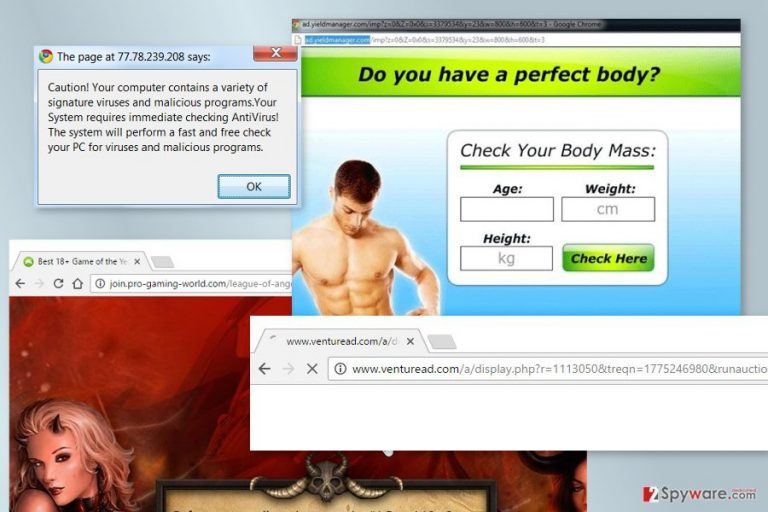
Venturead.com is a suspicious domain that redirects to various sponsored sites. Redirects are initiated by an adware program that is most likely entered the system with a recently downloaded program. After infiltration of the adware, users might also notice:
- redirects to http://www.venturead.com/a/display.php?stamat=;
- an excessive amount of pop-up ads;
- strange third-party banners on popular websites;
- hyperlinks on random words.
The Venturead.com virus might redirect to various adult-themed, gaming and even tech support scam websites. Redirects might occur out of nowhere, or when you click on various content or start typing necessary URL address. The main problem is that these sites might be dangerous.
This ad-supported application is widely used by webmasters who want to boost traffic to their sites in order to rank higher in Google and other popular search engines. This service is also attractive for people who want aggressively advertise their products or services. However, some of these people are cyber criminals who want to reach their next victims.
Thus, some of the Venturead.com ads might be malicious and clicking on them may lead to infiltration of malware.[1] While some of the ads look suspicious and strange, others might look absolutely normal. For this reason, you might be tricked into clicking on a dangerous content.
Once your browsing sessions are disturbed by such activities, you should run the system scan with FortectIntego. This anti-malware software will help to remove Venturead.com and other adware-related components that are responsible for diminished browsing experience.
Another reason for Venturead.com removal is data tracking. Ad-supported applications are known for collecting various information about users and installing third-party tracking technologies. Potentially unwanted program (PUP) usually is interested in your:
- IP address;
- browsing history;
- search queries;
- clicked ads;
- language;
- technical information about browser, computer, and operating system;
- other non-personally identifiable details.
This information allows creating user’s profile. Based on this knowledge, developers and advertising networks can provide personalized ads. These advertisements are supposed to be interesting and engaging. Thus, you are more likely to click them; and your clicks are valuable. They generate revenue for authors of the adware.
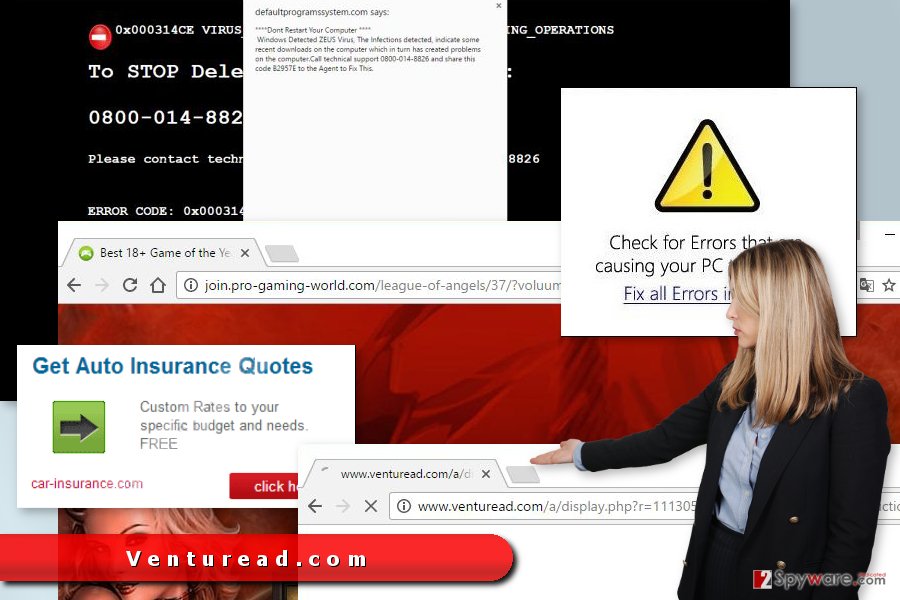
Paying attention to software installation helps to avoid adware and other PUPs
As we have mentioned at the beginning, this ad-supported application may have sneaked inside your computer with recent software. PUPs often spread bundled with freeware and shareware as optional components. For this reason, you should be careful when installing new software.
To avoid Venturead.com hijack and infiltration of other undesired apps, you should:
- install programs under Advanced/Custom instead of Quick/Recommended settings;
- unmark all pre-selected third-party programs;
- unmark agreements to replace your homepage or search provider;
- read the Privacy Policy and EULA.
These tips are universal. Lots of similar applications are affecting computer users daily not only in America, but in China,[2] Lithuania, Germany, and other countries. Keep in mind that paying attention to installation saves more of your time than a removal of potentially dangerous programs.
Terminate Venturead.com virus from the system and web browser
In order to stop redirects, you need to remove Venturead.com PUP from the device first. You should check programs in the Control Panel and uninstall unknown entries. The easiest way to find uninvited guests is to sort the list by installation date.
What is more, you have to check the list of extensions in Google Chrome, Mozilla Firefox, Internet explorer or another browser which you are using. However, it’s not enough to uninstall suspicious add-ons. You should also reset the browser to delete tracking cookies.
The instructions below will guide you through Venturead.com removal. However, if you prefer, you can speed up this procedure with anti-malware/anti-spyware[3] software. All you need to do is to scan device with an updated tool.
You may remove virus damage with a help of FortectIntego. SpyHunter 5Combo Cleaner and Malwarebytes are recommended to detect potentially unwanted programs and viruses with all their files and registry entries that are related to them.
Getting rid of Venturead.com virus. Follow these steps
Uninstall from Windows
Venturead.com adware might be hidden among other programs installed to your PC. Thus, check the list of installed programs and look up for unknown entries.
Instructions for Windows 10/8 machines:
- Enter Control Panel into Windows search box and hit Enter or click on the search result.
- Under Programs, select Uninstall a program.

- From the list, find the entry of the suspicious program.
- Right-click on the application and select Uninstall.
- If User Account Control shows up, click Yes.
- Wait till uninstallation process is complete and click OK.

If you are Windows 7/XP user, proceed with the following instructions:
- Click on Windows Start > Control Panel located on the right pane (if you are Windows XP user, click on Add/Remove Programs).
- In Control Panel, select Programs > Uninstall a program.

- Pick the unwanted application by clicking on it once.
- At the top, click Uninstall/Change.
- In the confirmation prompt, pick Yes.
- Click OK once the removal process is finished.
Delete from macOS
Remove items from Applications folder:
- From the menu bar, select Go > Applications.
- In the Applications folder, look for all related entries.
- Click on the app and drag it to Trash (or right-click and pick Move to Trash)

To fully remove an unwanted app, you need to access Application Support, LaunchAgents, and LaunchDaemons folders and delete relevant files:
- Select Go > Go to Folder.
- Enter /Library/Application Support and click Go or press Enter.
- In the Application Support folder, look for any dubious entries and then delete them.
- Now enter /Library/LaunchAgents and /Library/LaunchDaemons folders the same way and terminate all the related .plist files.

Remove from Microsoft Edge
These guidelines will help you to stop undesired activities on Microsoft Edge.
Delete unwanted extensions from MS Edge:
- Select Menu (three horizontal dots at the top-right of the browser window) and pick Extensions.
- From the list, pick the extension and click on the Gear icon.
- Click on Uninstall at the bottom.

Clear cookies and other browser data:
- Click on the Menu (three horizontal dots at the top-right of the browser window) and select Privacy & security.
- Under Clear browsing data, pick Choose what to clear.
- Select everything (apart from passwords, although you might want to include Media licenses as well, if applicable) and click on Clear.

Restore new tab and homepage settings:
- Click the menu icon and choose Settings.
- Then find On startup section.
- Click Disable if you found any suspicious domain.
Reset MS Edge if the above steps did not work:
- Press on Ctrl + Shift + Esc to open Task Manager.
- Click on More details arrow at the bottom of the window.
- Select Details tab.
- Now scroll down and locate every entry with Microsoft Edge name in it. Right-click on each of them and select End Task to stop MS Edge from running.

If this solution failed to help you, you need to use an advanced Edge reset method. Note that you need to backup your data before proceeding.
- Find the following folder on your computer: C:\\Users\\%username%\\AppData\\Local\\Packages\\Microsoft.MicrosoftEdge_8wekyb3d8bbwe.
- Press Ctrl + A on your keyboard to select all folders.
- Right-click on them and pick Delete

- Now right-click on the Start button and pick Windows PowerShell (Admin).
- When the new window opens, copy and paste the following command, and then press Enter:
Get-AppXPackage -AllUsers -Name Microsoft.MicrosoftEdge | Foreach {Add-AppxPackage -DisableDevelopmentMode -Register “$($_.InstallLocation)\\AppXManifest.xml” -Verbose

Instructions for Chromium-based Edge
Delete extensions from MS Edge (Chromium):
- Open Edge and click select Settings > Extensions.
- Delete unwanted extensions by clicking Remove.

Clear cache and site data:
- Click on Menu and go to Settings.
- Select Privacy, search and services.
- Under Clear browsing data, pick Choose what to clear.
- Under Time range, pick All time.
- Select Clear now.

Reset Chromium-based MS Edge:
- Click on Menu and select Settings.
- On the left side, pick Reset settings.
- Select Restore settings to their default values.
- Confirm with Reset.

Remove from Mozilla Firefox (FF)
Venturead.com virus may have arrived on the computer in the form of the Firefox browser extension. Thus, check the list of installed extensions, uninstall unknown entries and reset the browser.
Remove dangerous extensions:
- Open Mozilla Firefox browser and click on the Menu (three horizontal lines at the top-right of the window).
- Select Add-ons.
- In here, select unwanted plugin and click Remove.

Reset the homepage:
- Click three horizontal lines at the top right corner to open the menu.
- Choose Options.
- Under Home options, enter your preferred site that will open every time you newly open the Mozilla Firefox.
Clear cookies and site data:
- Click Menu and pick Settings.
- Go to Privacy & Security section.
- Scroll down to locate Cookies and Site Data.
- Click on Clear Data…
- Select Cookies and Site Data, as well as Cached Web Content and press Clear.

Reset Mozilla Firefox
If clearing the browser as explained above did not help, reset Mozilla Firefox:
- Open Mozilla Firefox browser and click the Menu.
- Go to Help and then choose Troubleshooting Information.

- Under Give Firefox a tune up section, click on Refresh Firefox…
- Once the pop-up shows up, confirm the action by pressing on Refresh Firefox.

Remove from Google Chrome
In order to stop redirects and ads attack, you need to uninstall suspicious add-ons, browser extensions, and other entries, and reset Google Chrome.
Delete malicious extensions from Google Chrome:
- Open Google Chrome, click on the Menu (three vertical dots at the top-right corner) and select More tools > Extensions.
- In the newly opened window, you will see all the installed extensions. Uninstall all the suspicious plugins that might be related to the unwanted program by clicking Remove.

Clear cache and web data from Chrome:
- Click on Menu and pick Settings.
- Under Privacy and security, select Clear browsing data.
- Select Browsing history, Cookies and other site data, as well as Cached images and files.
- Click Clear data.

Change your homepage:
- Click menu and choose Settings.
- Look for a suspicious site in the On startup section.
- Click on Open a specific or set of pages and click on three dots to find the Remove option.
Reset Google Chrome:
If the previous methods did not help you, reset Google Chrome to eliminate all the unwanted components:
- Click on Menu and select Settings.
- In the Settings, scroll down and click Advanced.
- Scroll down and locate Reset and clean up section.
- Now click Restore settings to their original defaults.
- Confirm with Reset settings.

Delete from Safari
Remove unwanted extensions from Safari:
- Click Safari > Preferences…
- In the new window, pick Extensions.
- Select the unwanted extension and select Uninstall.

Clear cookies and other website data from Safari:
- Click Safari > Clear History…
- From the drop-down menu under Clear, pick all history.
- Confirm with Clear History.

Reset Safari if the above-mentioned steps did not help you:
- Click Safari > Preferences…
- Go to Advanced tab.
- Tick the Show Develop menu in menu bar.
- From the menu bar, click Develop, and then select Empty Caches.

After uninstalling this potentially unwanted program (PUP) and fixing each of your web browsers, we recommend you to scan your PC system with a reputable anti-spyware. This will help you to get rid of Venturead.com registry traces and will also identify related parasites or possible malware infections on your computer. For that you can use our top-rated malware remover: FortectIntego, SpyHunter 5Combo Cleaner or Malwarebytes.
How to prevent from getting adware
Choose a proper web browser and improve your safety with a VPN tool
Online spying has got momentum in recent years and people are getting more and more interested in how to protect their privacy online. One of the basic means to add a layer of security – choose the most private and secure web browser. Although web browsers can't grant full privacy protection and security, some of them are much better at sandboxing, HTTPS upgrading, active content blocking, tracking blocking, phishing protection, and similar privacy-oriented features. However, if you want true anonymity, we suggest you employ a powerful Private Internet Access VPN – it can encrypt all the traffic that comes and goes out of your computer, preventing tracking completely.
Lost your files? Use data recovery software
While some files located on any computer are replaceable or useless, others can be extremely valuable. Family photos, work documents, school projects – these are types of files that we don't want to lose. Unfortunately, there are many ways how unexpected data loss can occur: power cuts, Blue Screen of Death errors, hardware failures, crypto-malware attack, or even accidental deletion.
To ensure that all the files remain intact, you should prepare regular data backups. You can choose cloud-based or physical copies you could restore from later in case of a disaster. If your backups were lost as well or you never bothered to prepare any, Data Recovery Pro can be your only hope to retrieve your invaluable files.
- ^ Russell Brandom. Advertising malware rates have tripled in the last year, according to report. The Verge. The website about technology, science, art, and culture.
- ^ Wubingdu. Wubingdu. Chinese website provides information about computer viruses and their removal tutorials.
- ^ Vangie Beal. The Difference Between AntiVirus and AntiSpyware Software. Webopedia. Online Tech Dictionary for IT Professionals.
