Vexacion.com (Virus Removal Guide) - Chrome, Firefox, IE, Edge
Vexacion.com Removal Guide
What is Vexacion.com?
Vexacion.com is deceptive website users get redirected to when their computers are infected with adware
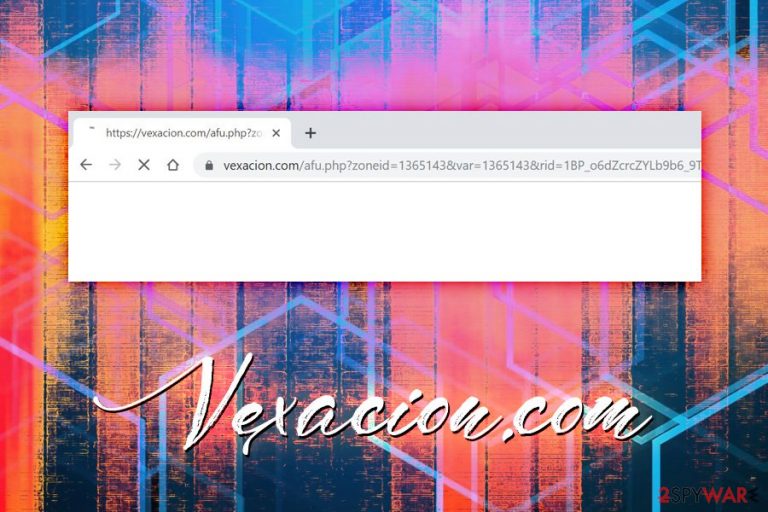
Vexacion.com is a questionable domain that is actively prompted in adware campaigns on the internet. So-called Ad-supported software is usually distributed with the help of software bundles, and users often fail to unmark the unwanted applications during freeware or shareware installation process.
As soon as Vexacion.com adware establishes itself on the system, it performs a variety of changes on Google Chrome, Internet Explorer, Mozilla Firefox, Safari or other browsers. In some cases, the potentially unwanted program might alter the search engine, new tab URL and the homepage, making users browse via a hijacked browser. Adware also generates intrusive advertisements on all the sites users visit, redirect to questionable websites, display promotional links, and even slow down the operation of browsers. In this article, we will explain how to remove Vexacion.com infection and how to recover from it quickly.
| Summary | |
| Name | Vexacion.com |
|---|---|
| Type | Adware/PUP |
| Infiltration | Software bundles, promotional ads, third-party websites |
| Symptoms |
|
| Risk factors | Malware infection, data leak, installation of bogus software, money loss, etc. |
| Elimination | Use security software or our manual removal guide below |
| Recovery | Scan your device with FortectIntego to fix issues initiated by Vexacion.com |
Nevertheless, some users might stumble upon Vexacion.com website unintentionally – they might get redirected from a malicious site online. In such a case, it does not mean that the machine is infected with any type of potentially unwanted app. However, users are recommended to scan their computers with anti-malware software just in case.
On its own, adware is not considered to be malware. Nevertheless, its what it can connect users to is what poses a danger. Additionally, Vexacion.com virus will annoy even the most patient users with the intrusive ads, pop-ups, deals, offers, promotional codes, and other commercial content.
Additionally, adware is known to gather a variety of anonymous information about its users. In some cases, even the search queries might be harvested, along with personal data, such as telephone number, email address, name, etc.
There is no doubt that many will look for Vexacion.com removal methods soon after the infection, as persistent ads might prevent users from finding relevant information and disturb browser sessions with intrusive ads and redirects.
To terminate redirects to Vexacion.com, you can scan your computer with anti-malware software. Alternatively, you can delete the unwanted app manually with the help of our instructions below. After that, we suggest you also reset your browsers and scan your device with FortectIntego to recover from the infection quickly.
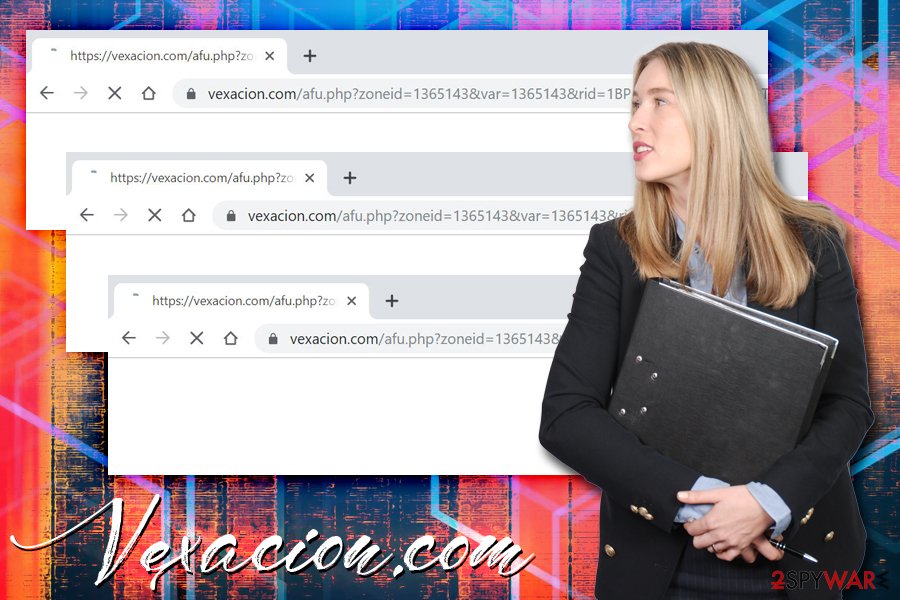
Be aware that all third-party sites bundle programs… and not only
One might think how such deceptive technique like software bundling is allowed, as it actively tries to hide optional applications using a variety of tricks. Hiding important information under the fine print or buried in Terms and Conditions somewhere has been a standard marketing practice for decades, even before the internet was around. Besides, every third-party site that hosts freeware and shareware bundles programs, as it one of the monetization methods. In fact, even paid applications sometimes push optional installs, along with the well-known names.
Therefore, the only way to prevent the installation of adware and other PUPs is to be attentive when installing new software. Never rush through steps and read the instructions carefully: check what you are clicking on! Beware of pre-ticked boxes, grayed our buttons and misleading promotions. Most importantly, pick Advanced/Custom mode instead of Recommended/Quick one, as the latter will not expose the full list of apps you are about to install.
Terminate Vexacion.com intrusive activity by removing adware program on your device
As we already mentioned, redirects to various suspicious sites, intrusive ads, and other suspicious activities are most certainly related to adware infection. However, once you go to the installed program list, you will not see a “Vexacion.com virus” entry. This is because the app is usually disguised and can be a media player, PDF converter, driver updater, or any other program of such kind. Besides, the PUP can also be a simple browser extension/toolbar.
Thus, to remove Vexacion.com redirects and other activities, you need to determine which application is causing them. To do that, you can try manually uninstall all the unwanted programs or employ security software that specializes in PUPs. The latter might be a more acceptable option if you are less experienced with computers.
After Vexacion.com removal, you should reset each of the installed browsers. You can find how to do that in the instructions below.
You may remove virus damage with a help of FortectIntego. SpyHunter 5Combo Cleaner and Malwarebytes are recommended to detect potentially unwanted programs and viruses with all their files and registry entries that are related to them.
Getting rid of Vexacion.com. Follow these steps
Uninstall from Windows
To remove Vexacion.com redirects from Windows OS, follow this step-by-step guide:
Instructions for Windows 10/8 machines:
- Enter Control Panel into Windows search box and hit Enter or click on the search result.
- Under Programs, select Uninstall a program.

- From the list, find the entry of the suspicious program.
- Right-click on the application and select Uninstall.
- If User Account Control shows up, click Yes.
- Wait till uninstallation process is complete and click OK.

If you are Windows 7/XP user, proceed with the following instructions:
- Click on Windows Start > Control Panel located on the right pane (if you are Windows XP user, click on Add/Remove Programs).
- In Control Panel, select Programs > Uninstall a program.

- Pick the unwanted application by clicking on it once.
- At the top, click Uninstall/Change.
- In the confirmation prompt, pick Yes.
- Click OK once the removal process is finished.
Delete from macOS
If your Mac is showing infection symptoms, proceed with the following instructions:
Remove items from Applications folder:
- From the menu bar, select Go > Applications.
- In the Applications folder, look for all related entries.
- Click on the app and drag it to Trash (or right-click and pick Move to Trash)

To fully remove an unwanted app, you need to access Application Support, LaunchAgents, and LaunchDaemons folders and delete relevant files:
- Select Go > Go to Folder.
- Enter /Library/Application Support and click Go or press Enter.
- In the Application Support folder, look for any dubious entries and then delete them.
- Now enter /Library/LaunchAgents and /Library/LaunchDaemons folders the same way and terminate all the related .plist files.

Remove from Microsoft Edge
Delete unwanted extensions from MS Edge:
- Select Menu (three horizontal dots at the top-right of the browser window) and pick Extensions.
- From the list, pick the extension and click on the Gear icon.
- Click on Uninstall at the bottom.

Clear cookies and other browser data:
- Click on the Menu (three horizontal dots at the top-right of the browser window) and select Privacy & security.
- Under Clear browsing data, pick Choose what to clear.
- Select everything (apart from passwords, although you might want to include Media licenses as well, if applicable) and click on Clear.

Restore new tab and homepage settings:
- Click the menu icon and choose Settings.
- Then find On startup section.
- Click Disable if you found any suspicious domain.
Reset MS Edge if the above steps did not work:
- Press on Ctrl + Shift + Esc to open Task Manager.
- Click on More details arrow at the bottom of the window.
- Select Details tab.
- Now scroll down and locate every entry with Microsoft Edge name in it. Right-click on each of them and select End Task to stop MS Edge from running.

If this solution failed to help you, you need to use an advanced Edge reset method. Note that you need to backup your data before proceeding.
- Find the following folder on your computer: C:\\Users\\%username%\\AppData\\Local\\Packages\\Microsoft.MicrosoftEdge_8wekyb3d8bbwe.
- Press Ctrl + A on your keyboard to select all folders.
- Right-click on them and pick Delete

- Now right-click on the Start button and pick Windows PowerShell (Admin).
- When the new window opens, copy and paste the following command, and then press Enter:
Get-AppXPackage -AllUsers -Name Microsoft.MicrosoftEdge | Foreach {Add-AppxPackage -DisableDevelopmentMode -Register “$($_.InstallLocation)\\AppXManifest.xml” -Verbose

Instructions for Chromium-based Edge
Delete extensions from MS Edge (Chromium):
- Open Edge and click select Settings > Extensions.
- Delete unwanted extensions by clicking Remove.

Clear cache and site data:
- Click on Menu and go to Settings.
- Select Privacy, search and services.
- Under Clear browsing data, pick Choose what to clear.
- Under Time range, pick All time.
- Select Clear now.

Reset Chromium-based MS Edge:
- Click on Menu and select Settings.
- On the left side, pick Reset settings.
- Select Restore settings to their default values.
- Confirm with Reset.

Remove from Mozilla Firefox (FF)
Reset Mozilla Firefox to make sure all the traces of adware are deleted:
Remove dangerous extensions:
- Open Mozilla Firefox browser and click on the Menu (three horizontal lines at the top-right of the window).
- Select Add-ons.
- In here, select unwanted plugin and click Remove.

Reset the homepage:
- Click three horizontal lines at the top right corner to open the menu.
- Choose Options.
- Under Home options, enter your preferred site that will open every time you newly open the Mozilla Firefox.
Clear cookies and site data:
- Click Menu and pick Settings.
- Go to Privacy & Security section.
- Scroll down to locate Cookies and Site Data.
- Click on Clear Data…
- Select Cookies and Site Data, as well as Cached Web Content and press Clear.

Reset Mozilla Firefox
If clearing the browser as explained above did not help, reset Mozilla Firefox:
- Open Mozilla Firefox browser and click the Menu.
- Go to Help and then choose Troubleshooting Information.

- Under Give Firefox a tune up section, click on Refresh Firefox…
- Once the pop-up shows up, confirm the action by pressing on Refresh Firefox.

Remove from Google Chrome
Delete malicious extensions from Google Chrome:
- Open Google Chrome, click on the Menu (three vertical dots at the top-right corner) and select More tools > Extensions.
- In the newly opened window, you will see all the installed extensions. Uninstall all the suspicious plugins that might be related to the unwanted program by clicking Remove.

Clear cache and web data from Chrome:
- Click on Menu and pick Settings.
- Under Privacy and security, select Clear browsing data.
- Select Browsing history, Cookies and other site data, as well as Cached images and files.
- Click Clear data.

Change your homepage:
- Click menu and choose Settings.
- Look for a suspicious site in the On startup section.
- Click on Open a specific or set of pages and click on three dots to find the Remove option.
Reset Google Chrome:
If the previous methods did not help you, reset Google Chrome to eliminate all the unwanted components:
- Click on Menu and select Settings.
- In the Settings, scroll down and click Advanced.
- Scroll down and locate Reset and clean up section.
- Now click Restore settings to their original defaults.
- Confirm with Reset settings.

Delete from Safari
Remove unwanted extensions from Safari:
- Click Safari > Preferences…
- In the new window, pick Extensions.
- Select the unwanted extension and select Uninstall.

Clear cookies and other website data from Safari:
- Click Safari > Clear History…
- From the drop-down menu under Clear, pick all history.
- Confirm with Clear History.

Reset Safari if the above-mentioned steps did not help you:
- Click Safari > Preferences…
- Go to Advanced tab.
- Tick the Show Develop menu in menu bar.
- From the menu bar, click Develop, and then select Empty Caches.

After uninstalling this potentially unwanted program (PUP) and fixing each of your web browsers, we recommend you to scan your PC system with a reputable anti-spyware. This will help you to get rid of Vexacion.com registry traces and will also identify related parasites or possible malware infections on your computer. For that you can use our top-rated malware remover: FortectIntego, SpyHunter 5Combo Cleaner or Malwarebytes.
How to prevent from getting adware
Stream videos without limitations, no matter where you are
There are multiple parties that could find out almost anything about you by checking your online activity. While this is highly unlikely, advertisers and tech companies are constantly tracking you online. The first step to privacy should be a secure browser that focuses on tracker reduction to a minimum.
Even if you employ a secure browser, you will not be able to access websites that are restricted due to local government laws or other reasons. In other words, you may not be able to stream Disney+ or US-based Netflix in some countries. To bypass these restrictions, you can employ a powerful Private Internet Access VPN, which provides dedicated servers for torrenting and streaming, not slowing you down in the process.
Data backups are important – recover your lost files
Ransomware is one of the biggest threats to personal data. Once it is executed on a machine, it launches a sophisticated encryption algorithm that locks all your files, although it does not destroy them. The most common misconception is that anti-malware software can return files to their previous states. This is not true, however, and data remains locked after the malicious payload is deleted.
While regular data backups are the only secure method to recover your files after a ransomware attack, tools such as Data Recovery Pro can also be effective and restore at least some of your lost data.
