VideoBelle ransomware / virus (Decryption Steps Included) - Virus Removal Guide
VideoBelle virus Removal Guide
What is VideoBelle ransomware virus?
French users are in danger: VideoBelle ransomware started spreading
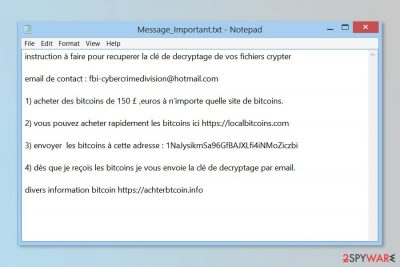
VideoBelle is a HiddenTear[1] based ransomware virus that aims at French[2] computer users. The crypto-virus uses AES encryption algorithm and appends .locked file extension to targeted audio, video, image files, and documents. Authors of the malware provide data recovery instructions in Message_Important.txt file.
The ransom note is written in French language. Victims are asked to send an email to fbi-cybercrimedivision@hotmail.com and pay 150 euros in Bitcoins. Criminals provide Bitcoin Wallet address and promise to send a decryption key via email as soon as the transaction is made:
instruction à faire pour recuperer la clé de décryptage de vos fichiers crypter
email de contact : fbi-cybercrimedivision@hotmail.com
1) acheter des bitcoins de 150 £, euros à n'importe quelle site de bitcoins.
2) vous pouvez acheter rapidement les bitcoins ici https://localbitcoins.com
3) envoyer les bitcoins à cette adresse : 1NaJysikmSa96GfBdAJxLfi4iNMoZiczbi
4) dès que je reçois les bitcoins je vous envoie la clé de décryptage par email,
divers information bitcoin xxxxs://achterbtcoin.info
However, users are not advised paying the ransom because it might end up with money loss. Besides, the majority of HiddenTear variants are decryptable for free. This one is not an exception. Therefore, you should remove VideoBelle and try a free and safe decryption tool.
The virus spreads as video_belle.exe using various strategies. Once it gets inside the system, it makes modifications in Windows. For instance, it might alter Registry in order to run with Windows startup and disable computer’s protection.
VideoBelle virus scans the system looking for the targeted files for encryption. As we have already mentioned, malware corrupts the most popular file types, including documents, pictures, multimedia files, etc. Ransomware might also delete Shadow Volume Copies to cause users more stress about data recovery.
However, you should not worry about losing your files. HiddenTear decryptor will help you to get back encrypted data. But first of all, you have to obtain a reputable security software and perform the VideoBelle removal. We recommend FortectIntego for this task.
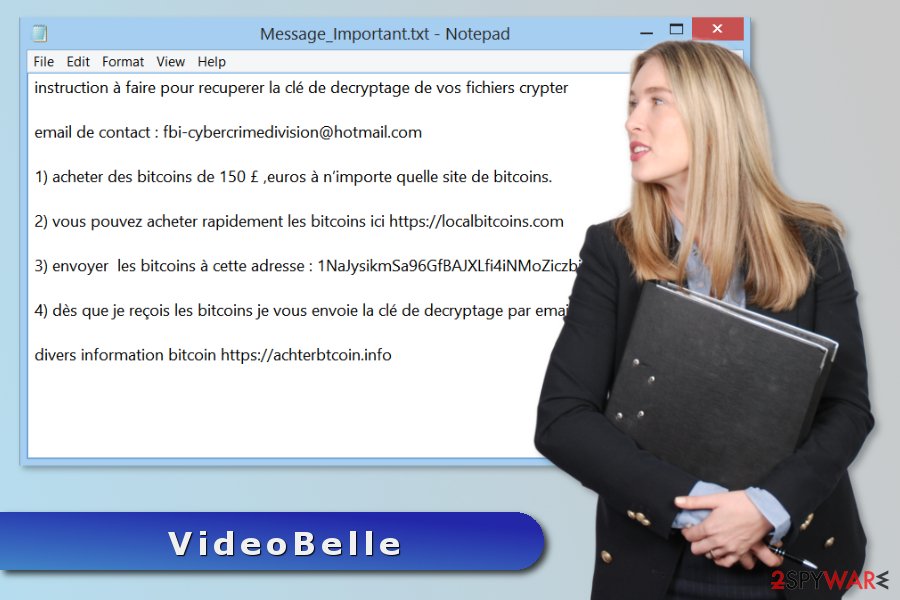
Ransomware infiltration strategies and how to protect from it
File-encrypting viruses usually use a couple of distribution methods in order to reach as many users as possible. Thus, VideoBelle ransomware might enter the system via:
- malicious emails that include infected links or attachments;
- malware-laden ads;
- fake or illegal downloads;
- bogus software updates;
- RDP;[3]
- exploit kits.
Most of the time ransomware attack starts when a user opens a malicious email attachment that looks like a regular Word or PDF document. Therefore, you should be extremely careful with email attachments and do not rush opening them. Always make sure that you can actually trust the sender.
Following other online security tips is also necessary, as well as creating backups of your files and installing professional antivirus. Thus, avoid visiting hihg-risk sites, do not download illegal content and avoid suspicious pop-ups.
VideoBelle elimination guide
VideoBelle removal is performed using powerful antivirus or malware removal program. Attempts to locate and delete malicious files manually most of the time end up with serious damage to the system. Ransomware can affect legit system processes or hide under the name of system processes. Thus, you might not identify malicious components.
Thus, to avoid damaging the system, you have to remove VideoBelle automatically. Malware may not allow or run antivirus, so you have to reboot the computer to the Safe Mode with Networking first. Then you will be able to install FortectIntego, SpyHunter 5Combo Cleaner or your preferred malware removal tool.
Getting rid of VideoBelle virus. Follow these steps
Manual removal using Safe Mode
These instructions will help you to disable VideoBelle ransomware virus and run automatic elimination:
Important! →
Manual removal guide might be too complicated for regular computer users. It requires advanced IT knowledge to be performed correctly (if vital system files are removed or damaged, it might result in full Windows compromise), and it also might take hours to complete. Therefore, we highly advise using the automatic method provided above instead.
Step 1. Access Safe Mode with Networking
Manual malware removal should be best performed in the Safe Mode environment.
Windows 7 / Vista / XP
- Click Start > Shutdown > Restart > OK.
- When your computer becomes active, start pressing F8 button (if that does not work, try F2, F12, Del, etc. – it all depends on your motherboard model) multiple times until you see the Advanced Boot Options window.
- Select Safe Mode with Networking from the list.

Windows 10 / Windows 8
- Right-click on Start button and select Settings.

- Scroll down to pick Update & Security.

- On the left side of the window, pick Recovery.
- Now scroll down to find Advanced Startup section.
- Click Restart now.

- Select Troubleshoot.

- Go to Advanced options.

- Select Startup Settings.

- Press Restart.
- Now press 5 or click 5) Enable Safe Mode with Networking.

Step 2. Shut down suspicious processes
Windows Task Manager is a useful tool that shows all the processes running in the background. If malware is running a process, you need to shut it down:
- Press Ctrl + Shift + Esc on your keyboard to open Windows Task Manager.
- Click on More details.

- Scroll down to Background processes section, and look for anything suspicious.
- Right-click and select Open file location.

- Go back to the process, right-click and pick End Task.

- Delete the contents of the malicious folder.
Step 3. Check program Startup
- Press Ctrl + Shift + Esc on your keyboard to open Windows Task Manager.
- Go to Startup tab.
- Right-click on the suspicious program and pick Disable.

Step 4. Delete virus files
Malware-related files can be found in various places within your computer. Here are instructions that could help you find them:
- Type in Disk Cleanup in Windows search and press Enter.

- Select the drive you want to clean (C: is your main drive by default and is likely to be the one that has malicious files in).
- Scroll through the Files to delete list and select the following:
Temporary Internet Files
Downloads
Recycle Bin
Temporary files - Pick Clean up system files.

- You can also look for other malicious files hidden in the following folders (type these entries in Windows Search and press Enter):
%AppData%
%LocalAppData%
%ProgramData%
%WinDir%
After you are finished, reboot the PC in normal mode.
Remove VideoBelle using System Restore
-
Step 1: Reboot your computer to Safe Mode with Command Prompt
Windows 7 / Vista / XP- Click Start → Shutdown → Restart → OK.
- When your computer becomes active, start pressing F8 multiple times until you see the Advanced Boot Options window.
-
Select Command Prompt from the list

Windows 10 / Windows 8- Press the Power button at the Windows login screen. Now press and hold Shift, which is on your keyboard, and click Restart..
- Now select Troubleshoot → Advanced options → Startup Settings and finally press Restart.
-
Once your computer becomes active, select Enable Safe Mode with Command Prompt in Startup Settings window.

-
Step 2: Restore your system files and settings
-
Once the Command Prompt window shows up, enter cd restore and click Enter.

-
Now type rstrui.exe and press Enter again..

-
When a new window shows up, click Next and select your restore point that is prior the infiltration of VideoBelle. After doing that, click Next.


-
Now click Yes to start system restore.

-
Once the Command Prompt window shows up, enter cd restore and click Enter.
Bonus: Recover your data
Guide which is presented above is supposed to help you remove VideoBelle from your computer. To recover your encrypted files, we recommend using a detailed guide prepared by 2-spyware.com security experts.If your files are encrypted by VideoBelle, you can use several methods to restore them:
Data Recovery Pro – alternative way to restore encrypted files
If HiddenTear decryptor fails to recover some of the files, this tool might be handy.
- Download Data Recovery Pro;
- Follow the steps of Data Recovery Setup and install the program on your computer;
- Launch it and scan your computer for files encrypted by VideoBelle ransomware;
- Restore them.
Windows Previous Versions feature allows traveling back in computer's time
If you need to restore only a few files, this method might be useful. However, System Restore must be activated before the ransowmare attack.
- Find an encrypted file you need to restore and right-click on it;
- Select “Properties” and go to “Previous versions” tab;
- Here, check each of available copies of the file in “Folder versions”. You should select the version you want to recover and click “Restore”.
ShadowExplorer – additional recovery softare
You can restore your files with ShadowExplorer if malware failed to delete Shadow Volume Copies.
- Download Shadow Explorer (http://shadowexplorer.com/);
- Follow a Shadow Explorer Setup Wizard and install this application on your computer;
- Launch the program and go through the drop down menu on the top left corner to select the disk of your encrypted data. Check what folders are there;
- Right-click on the folder you want to restore and select “Export”. You can also select where you want it to be stored.
Decryptor for VideoBelle ransomware
HiddenTear decryptor seems to help to restore files corrupted by VideoBelle virus. Thus, you can download it for free from this link.
Finally, you should always think about the protection of crypto-ransomwares. In order to protect your computer from VideoBelle and other ransomwares, use a reputable anti-spyware, such as FortectIntego, SpyHunter 5Combo Cleaner or Malwarebytes
How to prevent from getting ransomware
Access your website securely from any location
When you work on the domain, site, blog, or different project that requires constant management, content creation, or coding, you may need to connect to the server and content management service more often. The best solution for creating a tighter network could be a dedicated/fixed IP address.
If you make your IP address static and set to your device, you can connect to the CMS from any location and do not create any additional issues for the server or network manager that needs to monitor connections and activities. VPN software providers like Private Internet Access can help you with such settings and offer the option to control the online reputation and manage projects easily from any part of the world.
Recover files after data-affecting malware attacks
While much of the data can be accidentally deleted due to various reasons, malware is one of the main culprits that can cause loss of pictures, documents, videos, and other important files. More serious malware infections lead to significant data loss when your documents, system files, and images get encrypted. In particular, ransomware is is a type of malware that focuses on such functions, so your files become useless without an ability to access them.
Even though there is little to no possibility to recover after file-locking threats, some applications have features for data recovery in the system. In some cases, Data Recovery Pro can also help to recover at least some portion of your data after data-locking virus infection or general cyber infection.
- ^ Douglas Bonderud. Adverse Learning Conditions? Educational Hidden Tear Ransomware Gets 24 Not-So-Friendly Spinoffs. Security Intelligence. Analysis and insight on information security.
- ^ Les Virus. Les Virus. French cyber security news.
- ^ Kelvin Murray. RDP Attacks: What You Need to Know and How to Protect Yourself. Webroot Threat Blog. Internet security threat updates and insights.





















