ViiperWare ransomware / virus (Quick Decryption Solution) - Free Instructions
ViiperWare virus Removal Guide
What is ViiperWare ransomware virus?
Viiperware ransomware spreads via illegal downloads, infects the computer to extort the victim
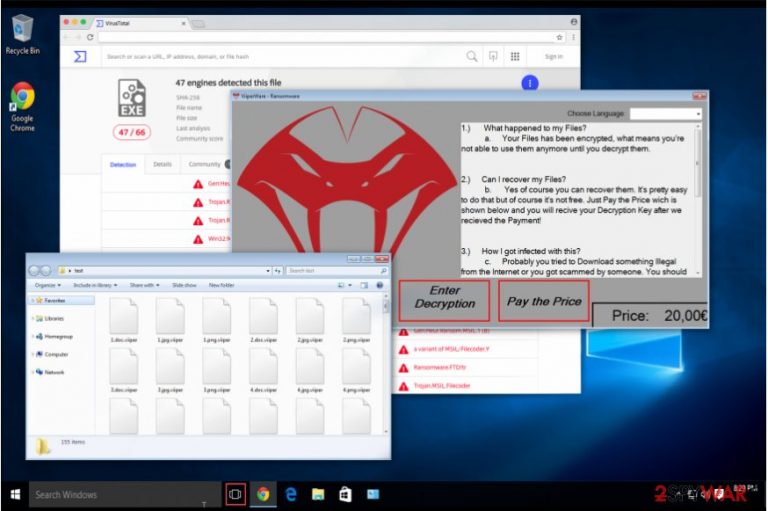
Viiperware virus is a malicious program written using HiddenTear's source code[1]. It encodes user’s data and demands to pay the ransom. The encryption method used to disable file access is similar to the one used to encrypt military-grade secrets. Thus, only the person who created the virus can provide a decryption key for recovery of .viiper extension files. Helpless victims might agree to pay a €20 ransom, but we strongly recommend you NOT to do so![2]
Once the malware infiltrates on your computer, it starts data encryption and creates a new window with further details. Cybercriminals explain the situation using 3-step instructions:
- Firstly warns the victim that s/he is not able to access their files anymore;
- Secondly, informs that there is a way to recover their data – pay the ransom;
- Finally, explains that user’s computer most probably got infected by the illegal downloads or rogue ads;
The amount of money required for the decryption key is also mentioned below. If you have never encountered this malicious ransomware, it can be recognized by the extension marks .viiper added at the end of the file-names.
Even though the malware encrypts only one folder, researchers believe that this ransomware will be updated soon and corrupt all files on the computer in the future.
Keep in mind that criminals should not be trusted, and there are no guarantees that after paying the ransom you will not be asked for even more money. Therefore, if you decide to spend 20 Euros and transfer them to criminals in Bitcoin, you might simply waste a lot of time, lose your money and never receive the decryption key.
Therefore, if Viiperware virus attacks your computer, you should better focus on the elimination of it. We strongly recommend using FortectIntego security software which will quickly detect the infected files and perform a secure Viiperware removal. Later, you will be able to try to recover most of your data from back-ups stored in the cloud.
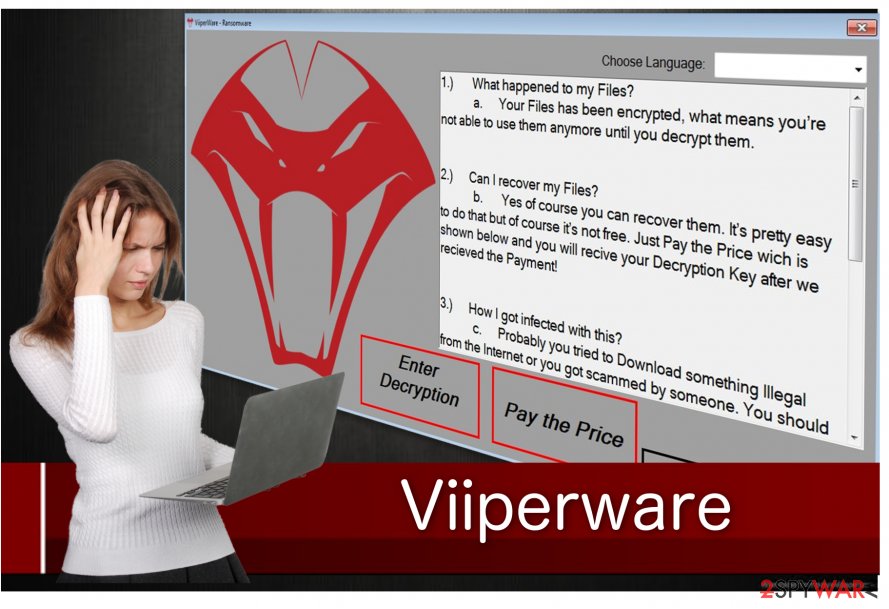
Download applications only from authorized developers
As the hackers said it themselves – the malware is distributed through illegal downloads from less than reliable sources or intentionally spread via spam emails.
To avoid the attack, you should always keep your software regularly updated. Software updates are customized by technicians who eliminate possible gaps that allow hackers to circumvent the system. In addition, you should also still follow safe browsing rules. If you are interested, you can find some of them on VirusActivity.com site[3].
Besides, never open attachments that are sent by unknown people. They might contain malicious programs and trigger automatic installations of them. For example, even if your friend sends you a message such as “lol, is that your new profile pic?”, you should contact him or her again and make sure that your friend’s account is not hacked.
Also, we advise you to avoid clicking on intrusive ads that redirect to suspicious websites. Usually, they promote scams or malicious programs that may lead to high-risk computer infections. We agree that the appearance of those advertisements is attractive, yet it is hard to determine the legitimacy of the content they promote.
Therefore, be aware of the consequences and protect valuable information by using a trustworthy security system and always back-up your files.
Tips to remove Viiper ransomware
If you have recognized that the defined malware variant infiltrated into your computer, you have two options — remove Viiperware virus automatically or manually.
We strongly recommend choosing the automatic elimination using a verified security software since you are not aware of other threads that your computer may be compromised with. As a result, you will avoid doing even more damage to your files.
However, if you opt for manual Viiperware removal, our team has prepared an extentive guide provided below.
Getting rid of ViiperWare virus. Follow these steps
Manual removal using Safe Mode
To uninstall the ransomware which is based on HiddenTear, use the guidelines provided below the article.
Important! →
Manual removal guide might be too complicated for regular computer users. It requires advanced IT knowledge to be performed correctly (if vital system files are removed or damaged, it might result in full Windows compromise), and it also might take hours to complete. Therefore, we highly advise using the automatic method provided above instead.
Step 1. Access Safe Mode with Networking
Manual malware removal should be best performed in the Safe Mode environment.
Windows 7 / Vista / XP
- Click Start > Shutdown > Restart > OK.
- When your computer becomes active, start pressing F8 button (if that does not work, try F2, F12, Del, etc. – it all depends on your motherboard model) multiple times until you see the Advanced Boot Options window.
- Select Safe Mode with Networking from the list.

Windows 10 / Windows 8
- Right-click on Start button and select Settings.

- Scroll down to pick Update & Security.

- On the left side of the window, pick Recovery.
- Now scroll down to find Advanced Startup section.
- Click Restart now.

- Select Troubleshoot.

- Go to Advanced options.

- Select Startup Settings.

- Press Restart.
- Now press 5 or click 5) Enable Safe Mode with Networking.

Step 2. Shut down suspicious processes
Windows Task Manager is a useful tool that shows all the processes running in the background. If malware is running a process, you need to shut it down:
- Press Ctrl + Shift + Esc on your keyboard to open Windows Task Manager.
- Click on More details.

- Scroll down to Background processes section, and look for anything suspicious.
- Right-click and select Open file location.

- Go back to the process, right-click and pick End Task.

- Delete the contents of the malicious folder.
Step 3. Check program Startup
- Press Ctrl + Shift + Esc on your keyboard to open Windows Task Manager.
- Go to Startup tab.
- Right-click on the suspicious program and pick Disable.

Step 4. Delete virus files
Malware-related files can be found in various places within your computer. Here are instructions that could help you find them:
- Type in Disk Cleanup in Windows search and press Enter.

- Select the drive you want to clean (C: is your main drive by default and is likely to be the one that has malicious files in).
- Scroll through the Files to delete list and select the following:
Temporary Internet Files
Downloads
Recycle Bin
Temporary files - Pick Clean up system files.

- You can also look for other malicious files hidden in the following folders (type these entries in Windows Search and press Enter):
%AppData%
%LocalAppData%
%ProgramData%
%WinDir%
After you are finished, reboot the PC in normal mode.
Remove ViiperWare using System Restore
-
Step 1: Reboot your computer to Safe Mode with Command Prompt
Windows 7 / Vista / XP- Click Start → Shutdown → Restart → OK.
- When your computer becomes active, start pressing F8 multiple times until you see the Advanced Boot Options window.
-
Select Command Prompt from the list

Windows 10 / Windows 8- Press the Power button at the Windows login screen. Now press and hold Shift, which is on your keyboard, and click Restart..
- Now select Troubleshoot → Advanced options → Startup Settings and finally press Restart.
-
Once your computer becomes active, select Enable Safe Mode with Command Prompt in Startup Settings window.

-
Step 2: Restore your system files and settings
-
Once the Command Prompt window shows up, enter cd restore and click Enter.

-
Now type rstrui.exe and press Enter again..

-
When a new window shows up, click Next and select your restore point that is prior the infiltration of ViiperWare. After doing that, click Next.


-
Now click Yes to start system restore.

-
Once the Command Prompt window shows up, enter cd restore and click Enter.
Bonus: Recover your data
Guide which is presented above is supposed to help you remove ViiperWare from your computer. To recover your encrypted files, we recommend using a detailed guide prepared by 2-spyware.com security experts.If you cannot recover your files from a backup, you can try one of the listed options.
If your files are encrypted by ViiperWare, you can use several methods to restore them:
Data Recovery Pro help
If you lost your files due to ViiperWare attack, allow Data Recovery Pro to try and restore your files marked with .viiper extensions.
- Download Data Recovery Pro;
- Follow the steps of Data Recovery Setup and install the program on your computer;
- Launch it and scan your computer for files encrypted by ViiperWare ransomware;
- Restore them.
Use HiddenTear decryptor
HiddenTear decryptor can be downloaded from No More Ransom website. Use it to restore files locked by this malicious program and make sure you take proper actions to prevent similar malware attacks in the future.
Finally, you should always think about the protection of crypto-ransomwares. In order to protect your computer from ViiperWare and other ransomwares, use a reputable anti-spyware, such as FortectIntego, SpyHunter 5Combo Cleaner or Malwarebytes
How to prevent from getting ransomware
Choose a proper web browser and improve your safety with a VPN tool
Online spying has got momentum in recent years and people are getting more and more interested in how to protect their privacy online. One of the basic means to add a layer of security – choose the most private and secure web browser. Although web browsers can't grant full privacy protection and security, some of them are much better at sandboxing, HTTPS upgrading, active content blocking, tracking blocking, phishing protection, and similar privacy-oriented features. However, if you want true anonymity, we suggest you employ a powerful Private Internet Access VPN – it can encrypt all the traffic that comes and goes out of your computer, preventing tracking completely.
Lost your files? Use data recovery software
While some files located on any computer are replaceable or useless, others can be extremely valuable. Family photos, work documents, school projects – these are types of files that we don't want to lose. Unfortunately, there are many ways how unexpected data loss can occur: power cuts, Blue Screen of Death errors, hardware failures, crypto-malware attack, or even accidental deletion.
To ensure that all the files remain intact, you should prepare regular data backups. You can choose cloud-based or physical copies you could restore from later in case of a disaster. If your backups were lost as well or you never bothered to prepare any, Data Recovery Pro can be your only hope to retrieve your invaluable files.
- ^ Hidden Tear Project: Forbidden Fruit Is the Sweetest. Tripwire. IT Security News & Blog.
- ^ Olivia Morelli. Things to consider before paying the ransom to cyber criminals. 2-Spyware. Malware, Spyware and Security News, Virus Removal Guides.
- ^ Virus Activity. Virus Activity. Malware News, Cyber Security Advice from Professionals.







