Vipbox.im (Free Guide) - Removal Instructions
Vipbox.im Removal Guide
What is Vipbox.im?
Vipbox.im is the redirect that leads to false malware detection claims, installation of Maccleaner.pkg and other rogue tools
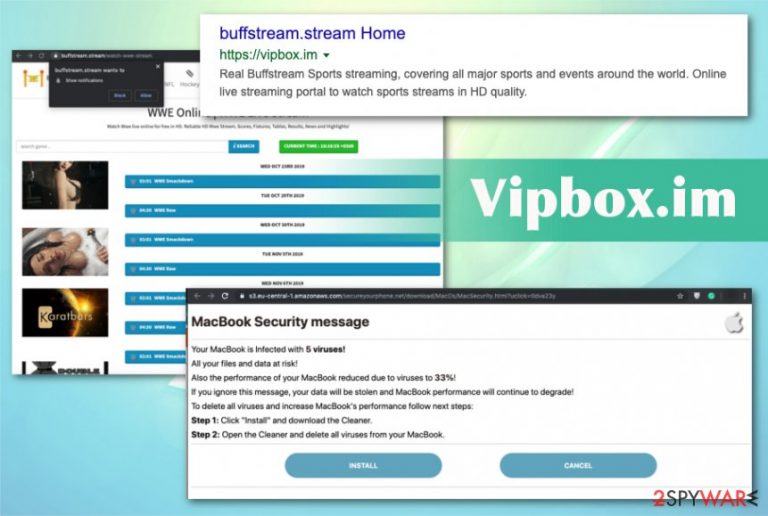
Unfortunately, the only thing needed for these adware infections and sites based on pay-per-click revenue is interaction so visiting these sites leads to downloads of installation files for shady system tools like Maccleaner.pkg. Fortunately, there is no automatic installation of such software, but other browser-based intruders may get loaded on the device without your permission from surfing on these pages.
| Name | Vipbox.im |
|---|---|
| Type | Adware/ Redirect virus |
| Symptoms | Shows suspicious content, causes tons of redirects to advertising sites and questionable promotional pages, gambling sites, or even scam messages |
| Distribution | Insecure freeware installations spread potentially unwanted programs, deceptive sites, and advertisements also trigger visits to such redirect pages. Other PUPs can install adware directly on the system |
| Main danger | Potentially unwanted programs collect online browsing data and details about such preferences. Also, redirects expose users to questionable and mainly dangerous online content |
| Elimination | Get the anti-malware tool and scan the machine to remove Vipbox.im and other possible threats completely. FortectIntego might help with system cleaning processes |
It is possible that you get stuck in a vicious circle of Vipbox.im virus redirects and get exposed to malicious content that loads potentially unwanted programs on your device from one click on the browser. These deceptive sites often promote other programs and applications, so people fall for those social engineering campaigns and install browser hijackers or PUAs themselves.
Vipbox.im redirects to shady sites that show false claims about the system damage or malware infections. These are social engineering tactics[2] that can possibly lead to the installation of PUAs and other questionable programs. While trying to find particular sites, this page redirects to these scareware-based pages were the most common.
Although those messages claim to be sent from your device or OS provider, there is no need to panic and the best reaction should be exiting the window and the avoiding to click on anything displayed beside the following message:
Your system is infected with 3 viruses! Friday, October 18, 2019 1:18 AM
Your Mac is infected with 3 viruses. Our security check found traces of 2 malware and 1 phishing/spyware. System damage: 28.1% – Immediate removal required!
The immediate removal of the viruses is required to prevent further system damage, loss of Apps, Photos or other files.
Traces of 1 phishing/spyware were found on your Mac with MacOS 10.14 Mojave.Personal and banking information is at risk.
To avoid more damage click on 'Scan Now' immediately. Our deep scan will provide help immediately!
4 minute and 31 seconds remaining before damage is permanent.
Pressing on Scan Now or Install button triggers the download of the installer file that once launched loads an unwanted program on the system, which is nothing but a rogue tool. With all those claims about system damage and virus installation pop-ups, creators achieve the goal of spreading other products. This is how the adware keeps the persistence up and affects the initial Vipbox.im removal process because other programs installed on the machine keep the PUP running. 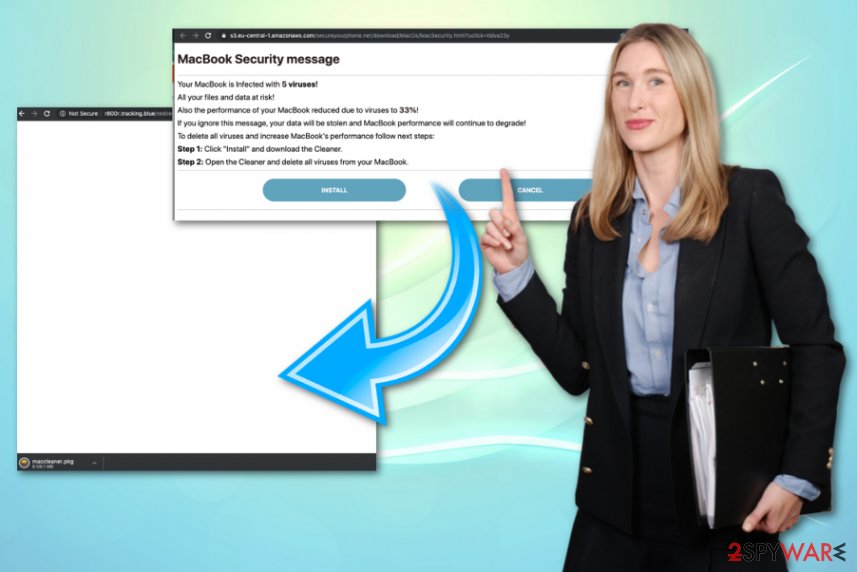
To fix all the issues caused by this shady program, you need a full system scan during which you can remove Vipbox.im, other programs installed behind your back and possibly fix settings that get altered without your permission. The best software for these browser-based intruders and other cyber threats that work in the background are the anti-malware programs.
You should remember about the common feature all the potentially unwanted programs have, including Vipbox.im adware – data tracking. Experts[3] always talk about the importance of privacy protection and note that all those ad-supported sites track and collect information about visitors that contains:
- location;
- IP address;
- browsing history;
- most viewed sites;
- most searched items;
- social media likes.
Get rid of the Vipbox.im redirect and make sure to check your Mozilla Firefox, Google Chrome, Internet Explorer, Safari settings to delete any suspicious applications and change altered preferences. You may achieve better results with FortectIntego that is capable of eliminating PUPs. 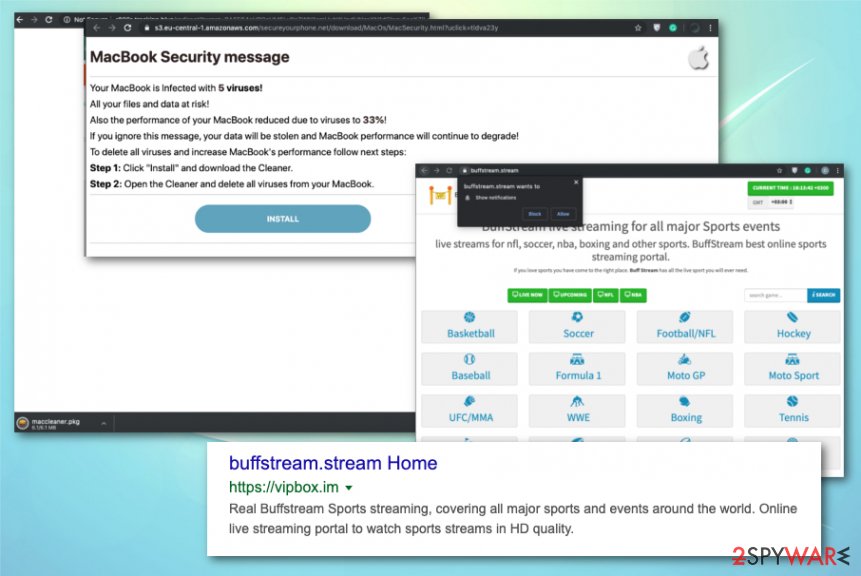
Reroutes to suspicious sites aim to install rogue apps
There are many shady sites online that focus on getting people to visit other advertising domains which may also promote tools and applications related to the same publisher or sponsor. Unfortunately, not every redirect can be exited, and additional installations avoided, so you should restrain from visiting such pages in the first place.
Also, pirated software, torrent sites, freeware distributors, and sites that promote other applications for free, trigger the Quick installation process. Unfortunately, Recommended options mean that all pre-packed applications get installed without additional permissions. You need to choose Advanced or Custom installations and run a proper installation when you can de-select unwanted programs.
Protecting the system from potential Vipbox.im virus damage involves anti-malware tools
There is a way to avoid the repetition of such cyber threats. You can remove Vipbox.im with a proper security tool, anti-malware programs and keep one of those applications running on the system, so suspicious content gets blocked in advance.
You can avoid another round of virus termination if you go for the automatic Vipbox.im removal process with anti-malware tools. Software like this has many functions and can detect various issues on the machine, including malware infiltrations. The only thing you need is a full scan of the system.
You may remove virus damage with a help of FortectIntego. SpyHunter 5Combo Cleaner and Malwarebytes are recommended to detect potentially unwanted programs and viruses with all their files and registry entries that are related to them.
Getting rid of Vipbox.im. Follow these steps
Uninstall from Windows
Get rid of Vipbox.im redirect completely with this helpful guide for Windows devices:
Instructions for Windows 10/8 machines:
- Enter Control Panel into Windows search box and hit Enter or click on the search result.
- Under Programs, select Uninstall a program.

- From the list, find the entry of the suspicious program.
- Right-click on the application and select Uninstall.
- If User Account Control shows up, click Yes.
- Wait till uninstallation process is complete and click OK.

If you are Windows 7/XP user, proceed with the following instructions:
- Click on Windows Start > Control Panel located on the right pane (if you are Windows XP user, click on Add/Remove Programs).
- In Control Panel, select Programs > Uninstall a program.

- Pick the unwanted application by clicking on it once.
- At the top, click Uninstall/Change.
- In the confirmation prompt, pick Yes.
- Click OK once the removal process is finished.
Delete from macOS
Your macOS device can also get affected by adware threat, so you should proceed with these steps to avoid further damage:
Remove items from Applications folder:
- From the menu bar, select Go > Applications.
- In the Applications folder, look for all related entries.
- Click on the app and drag it to Trash (or right-click and pick Move to Trash)

To fully remove an unwanted app, you need to access Application Support, LaunchAgents, and LaunchDaemons folders and delete relevant files:
- Select Go > Go to Folder.
- Enter /Library/Application Support and click Go or press Enter.
- In the Application Support folder, look for any dubious entries and then delete them.
- Now enter /Library/LaunchAgents and /Library/LaunchDaemons folders the same way and terminate all the related .plist files.

Remove from Microsoft Edge
Delete unwanted extensions from MS Edge:
- Select Menu (three horizontal dots at the top-right of the browser window) and pick Extensions.
- From the list, pick the extension and click on the Gear icon.
- Click on Uninstall at the bottom.

Clear cookies and other browser data:
- Click on the Menu (three horizontal dots at the top-right of the browser window) and select Privacy & security.
- Under Clear browsing data, pick Choose what to clear.
- Select everything (apart from passwords, although you might want to include Media licenses as well, if applicable) and click on Clear.

Restore new tab and homepage settings:
- Click the menu icon and choose Settings.
- Then find On startup section.
- Click Disable if you found any suspicious domain.
Reset MS Edge if the above steps did not work:
- Press on Ctrl + Shift + Esc to open Task Manager.
- Click on More details arrow at the bottom of the window.
- Select Details tab.
- Now scroll down and locate every entry with Microsoft Edge name in it. Right-click on each of them and select End Task to stop MS Edge from running.

If this solution failed to help you, you need to use an advanced Edge reset method. Note that you need to backup your data before proceeding.
- Find the following folder on your computer: C:\\Users\\%username%\\AppData\\Local\\Packages\\Microsoft.MicrosoftEdge_8wekyb3d8bbwe.
- Press Ctrl + A on your keyboard to select all folders.
- Right-click on them and pick Delete

- Now right-click on the Start button and pick Windows PowerShell (Admin).
- When the new window opens, copy and paste the following command, and then press Enter:
Get-AppXPackage -AllUsers -Name Microsoft.MicrosoftEdge | Foreach {Add-AppxPackage -DisableDevelopmentMode -Register “$($_.InstallLocation)\\AppXManifest.xml” -Verbose

Instructions for Chromium-based Edge
Delete extensions from MS Edge (Chromium):
- Open Edge and click select Settings > Extensions.
- Delete unwanted extensions by clicking Remove.

Clear cache and site data:
- Click on Menu and go to Settings.
- Select Privacy, search and services.
- Under Clear browsing data, pick Choose what to clear.
- Under Time range, pick All time.
- Select Clear now.

Reset Chromium-based MS Edge:
- Click on Menu and select Settings.
- On the left side, pick Reset settings.
- Select Restore settings to their default values.
- Confirm with Reset.

Remove from Mozilla Firefox (FF)
Remove dangerous extensions:
- Open Mozilla Firefox browser and click on the Menu (three horizontal lines at the top-right of the window).
- Select Add-ons.
- In here, select unwanted plugin and click Remove.

Reset the homepage:
- Click three horizontal lines at the top right corner to open the menu.
- Choose Options.
- Under Home options, enter your preferred site that will open every time you newly open the Mozilla Firefox.
Clear cookies and site data:
- Click Menu and pick Settings.
- Go to Privacy & Security section.
- Scroll down to locate Cookies and Site Data.
- Click on Clear Data…
- Select Cookies and Site Data, as well as Cached Web Content and press Clear.

Reset Mozilla Firefox
If clearing the browser as explained above did not help, reset Mozilla Firefox:
- Open Mozilla Firefox browser and click the Menu.
- Go to Help and then choose Troubleshooting Information.

- Under Give Firefox a tune up section, click on Refresh Firefox…
- Once the pop-up shows up, confirm the action by pressing on Refresh Firefox.

Remove from Google Chrome
It is possible that redirect virus installs additional tools or applications on your browser, so check Google Chrome for questionable content
Delete malicious extensions from Google Chrome:
- Open Google Chrome, click on the Menu (three vertical dots at the top-right corner) and select More tools > Extensions.
- In the newly opened window, you will see all the installed extensions. Uninstall all the suspicious plugins that might be related to the unwanted program by clicking Remove.

Clear cache and web data from Chrome:
- Click on Menu and pick Settings.
- Under Privacy and security, select Clear browsing data.
- Select Browsing history, Cookies and other site data, as well as Cached images and files.
- Click Clear data.

Change your homepage:
- Click menu and choose Settings.
- Look for a suspicious site in the On startup section.
- Click on Open a specific or set of pages and click on three dots to find the Remove option.
Reset Google Chrome:
If the previous methods did not help you, reset Google Chrome to eliminate all the unwanted components:
- Click on Menu and select Settings.
- In the Settings, scroll down and click Advanced.
- Scroll down and locate Reset and clean up section.
- Now click Restore settings to their original defaults.
- Confirm with Reset settings.

Delete from Safari
Remove unwanted extensions from Safari:
- Click Safari > Preferences…
- In the new window, pick Extensions.
- Select the unwanted extension and select Uninstall.

Clear cookies and other website data from Safari:
- Click Safari > Clear History…
- From the drop-down menu under Clear, pick all history.
- Confirm with Clear History.

Reset Safari if the above-mentioned steps did not help you:
- Click Safari > Preferences…
- Go to Advanced tab.
- Tick the Show Develop menu in menu bar.
- From the menu bar, click Develop, and then select Empty Caches.

After uninstalling this potentially unwanted program (PUP) and fixing each of your web browsers, we recommend you to scan your PC system with a reputable anti-spyware. This will help you to get rid of Vipbox.im registry traces and will also identify related parasites or possible malware infections on your computer. For that you can use our top-rated malware remover: FortectIntego, SpyHunter 5Combo Cleaner or Malwarebytes.
How to prevent from getting adware
Access your website securely from any location
When you work on the domain, site, blog, or different project that requires constant management, content creation, or coding, you may need to connect to the server and content management service more often. The best solution for creating a tighter network could be a dedicated/fixed IP address.
If you make your IP address static and set to your device, you can connect to the CMS from any location and do not create any additional issues for the server or network manager that needs to monitor connections and activities. VPN software providers like Private Internet Access can help you with such settings and offer the option to control the online reputation and manage projects easily from any part of the world.
Recover files after data-affecting malware attacks
While much of the data can be accidentally deleted due to various reasons, malware is one of the main culprits that can cause loss of pictures, documents, videos, and other important files. More serious malware infections lead to significant data loss when your documents, system files, and images get encrypted. In particular, ransomware is is a type of malware that focuses on such functions, so your files become useless without an ability to access them.
Even though there is little to no possibility to recover after file-locking threats, some applications have features for data recovery in the system. In some cases, Data Recovery Pro can also help to recover at least some portion of your data after data-locking virus infection or general cyber infection.
- ^ Technical support scam. Wikipedia. The free encyclopedia.
- ^ Margaret Rouse. Social engineering. Techtarget. Search security.
- ^ Losvirus. Losvirus. Spyware related news.
