Viro ransomware / virus (Improved Guide) - Easy Removal Guide
Viro virus Removal Guide
What is Viro ransomware virus?
Viro virus infects victim’s PC with ransomware, keylogger, and a worm
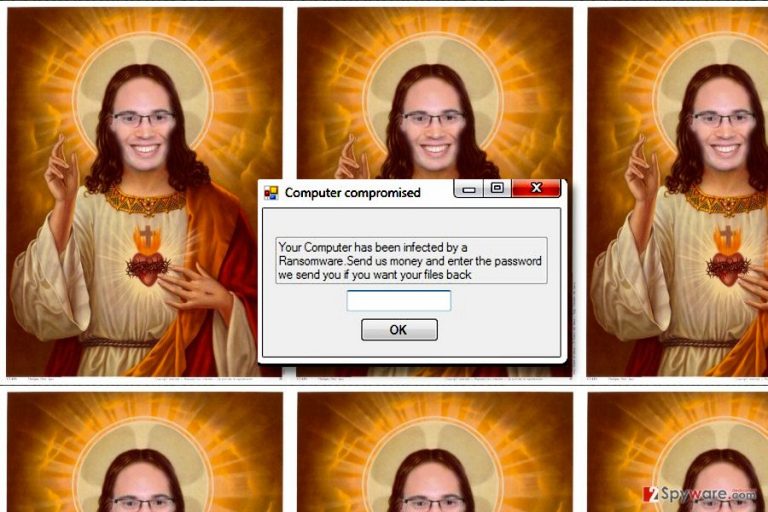
Viro ransomware is a malicious software that travels in a bundle with a keylogger[1] and worm[2]. After infecting the computer, the virus changes the desktop wallpaper with an image of customized holy picture. Instead of God’s face, there is another human’s face photoshopped in.
The malicious program then triggers repetitious “Computer compromised” pop-ups that say:
Your Computer has been infected by a Ransomware. Send us money and enter the password we send you if you want your files back.
According to malware researchers, the worm included in this malware bundle doesn’t function properly. In fact, it doesn’t seem to be finished. Besides, the keylogger doesn’t work like a traditional one, too – instead of stealing victim’s passwords and other sensitive data, it steals browsing history from Chrome, Firefox and Internet Explorer.
Viro ransomware is a HiddenTear-based virus, therefore, if it encrypted your files, there is a chance to recover them for free. You should check the HiddenTear decryptor and see if it can help you. You can find its download link in the Data Recovery section below the article.
When infected with such malware, the user should not waste any time and remove Viro virus immediately. We highly recommend using FortectIntego or another reputable malware removal tool to kill the virus, worm, and keylogger.
Although today it seems that this virus is incomplete and isn’t likely to compromise thousands of computers worldwide, you should remember that it can be improved any time. You can track its activity on VirusActivity site[3]. To prevent Viro attack, we recommend creating a data backup (it helps to save your files in case the ransomware encrypts the original ones), installing anti-malware software (to ward spyware and malware off your computer) and avoiding suspicious Internet websites or emails sent by strangers.
If your PC has been compromised, begin Viro removal by rebooting your PC into Safe Mode with Networking first. Instructions on how to do it are provided below the article.

Distribution of malware
The most common method to infect computers with ransomware is not to provide the malicious executable in a direct way. Instead, criminals send emails with files such as Word documents containing a malicious Macro function. Once activated, the Macros function connects to a remote server and downloads malware from it.
Therefore, if you wish to avoid ransomware, you should never open emails sent to you by strangers. No matter if it is a document, JavaScript file or ZIP archive, keep your distance and do not let your curiosity allow you to click on it.
However, malware can also be promoted with the help of Trojans or illegal software. Remember that whenever you attempt to download a software crack, you break the law and put your computer’s security at risk. The majority of illegal software contains malicious programs such as Trojans, ransomware or keyloggers.
Remove Viro ransomware virus
Take actions to remove Viro virus right now because this malicious program can create serious problems and cause damage to your computer. To eliminate all of its components, we suggest choosing a reliable anti-spyware software (you can also use anti-malware).
We do not recommend you to attempt to remove the virus manually because it contains a lot of malicious files that might be hiding in various system locations. To clean up the system, choose a professional malware removal tool. You can find a list of suggestions right below the article.
Getting rid of Viro virus. Follow these steps
Manual removal using Safe Mode
To remove Viro, use the instructions prepared by 2-Spyware team. We highly recommend that you delete the virus automatically, but you need to restart your computer first to boot it into Safe Mode with Networking. The provided tutorial explains how to do it.
Important! →
Manual removal guide might be too complicated for regular computer users. It requires advanced IT knowledge to be performed correctly (if vital system files are removed or damaged, it might result in full Windows compromise), and it also might take hours to complete. Therefore, we highly advise using the automatic method provided above instead.
Step 1. Access Safe Mode with Networking
Manual malware removal should be best performed in the Safe Mode environment.
Windows 7 / Vista / XP
- Click Start > Shutdown > Restart > OK.
- When your computer becomes active, start pressing F8 button (if that does not work, try F2, F12, Del, etc. – it all depends on your motherboard model) multiple times until you see the Advanced Boot Options window.
- Select Safe Mode with Networking from the list.

Windows 10 / Windows 8
- Right-click on Start button and select Settings.

- Scroll down to pick Update & Security.

- On the left side of the window, pick Recovery.
- Now scroll down to find Advanced Startup section.
- Click Restart now.

- Select Troubleshoot.

- Go to Advanced options.

- Select Startup Settings.

- Press Restart.
- Now press 5 or click 5) Enable Safe Mode with Networking.

Step 2. Shut down suspicious processes
Windows Task Manager is a useful tool that shows all the processes running in the background. If malware is running a process, you need to shut it down:
- Press Ctrl + Shift + Esc on your keyboard to open Windows Task Manager.
- Click on More details.

- Scroll down to Background processes section, and look for anything suspicious.
- Right-click and select Open file location.

- Go back to the process, right-click and pick End Task.

- Delete the contents of the malicious folder.
Step 3. Check program Startup
- Press Ctrl + Shift + Esc on your keyboard to open Windows Task Manager.
- Go to Startup tab.
- Right-click on the suspicious program and pick Disable.

Step 4. Delete virus files
Malware-related files can be found in various places within your computer. Here are instructions that could help you find them:
- Type in Disk Cleanup in Windows search and press Enter.

- Select the drive you want to clean (C: is your main drive by default and is likely to be the one that has malicious files in).
- Scroll through the Files to delete list and select the following:
Temporary Internet Files
Downloads
Recycle Bin
Temporary files - Pick Clean up system files.

- You can also look for other malicious files hidden in the following folders (type these entries in Windows Search and press Enter):
%AppData%
%LocalAppData%
%ProgramData%
%WinDir%
After you are finished, reboot the PC in normal mode.
Remove Viro using System Restore
-
Step 1: Reboot your computer to Safe Mode with Command Prompt
Windows 7 / Vista / XP- Click Start → Shutdown → Restart → OK.
- When your computer becomes active, start pressing F8 multiple times until you see the Advanced Boot Options window.
-
Select Command Prompt from the list

Windows 10 / Windows 8- Press the Power button at the Windows login screen. Now press and hold Shift, which is on your keyboard, and click Restart..
- Now select Troubleshoot → Advanced options → Startup Settings and finally press Restart.
-
Once your computer becomes active, select Enable Safe Mode with Command Prompt in Startup Settings window.

-
Step 2: Restore your system files and settings
-
Once the Command Prompt window shows up, enter cd restore and click Enter.

-
Now type rstrui.exe and press Enter again..

-
When a new window shows up, click Next and select your restore point that is prior the infiltration of Viro. After doing that, click Next.


-
Now click Yes to start system restore.

-
Once the Command Prompt window shows up, enter cd restore and click Enter.
Bonus: Recover your data
Guide which is presented above is supposed to help you remove Viro from your computer. To recover your encrypted files, we recommend using a detailed guide prepared by 2-spyware.com security experts.To restore your data, we suggest using data backup. Unfortunately, data backup isn't something that each computer user owns. If you didn't take care of this matter earlier, you might want to try alternative data recovery methods.
If your files are encrypted by Viro, you can use several methods to restore them:
Try to recover files using Data Recovery Pro
Data Recovery Pro tool comes in handy when dealing with stacks of corrupted or encrypted files. It helps to recreate them. Although this tool doesn't work on files encrypted by any ransomware virus, it is still worth trying it.
- Download Data Recovery Pro;
- Follow the steps of Data Recovery Setup and install the program on your computer;
- Launch it and scan your computer for files encrypted by Viro ransomware;
- Restore them.
HiddenTear decryptor
You can check out HiddenTear decryptor that is available on NoMoreRansom.org site. Download it and see if it works for files encrypted by Viro.
Finally, you should always think about the protection of crypto-ransomwares. In order to protect your computer from Viro and other ransomwares, use a reputable anti-spyware, such as FortectIntego, SpyHunter 5Combo Cleaner or Malwarebytes
How to prevent from getting ransomware
Do not let government spy on you
The government has many issues in regards to tracking users' data and spying on citizens, so you should take this into consideration and learn more about shady information gathering practices. Avoid any unwanted government tracking or spying by going totally anonymous on the internet.
You can choose a different location when you go online and access any material you want without particular content restrictions. You can easily enjoy internet connection without any risks of being hacked by using Private Internet Access VPN.
Control the information that can be accessed by government any other unwanted party and surf online without being spied on. Even if you are not involved in illegal activities or trust your selection of services, platforms, be suspicious for your own security and take precautionary measures by using the VPN service.
Backup files for the later use, in case of the malware attack
Computer users can suffer from data losses due to cyber infections or their own faulty doings. Ransomware can encrypt and hold files hostage, while unforeseen power cuts might cause a loss of important documents. If you have proper up-to-date backups, you can easily recover after such an incident and get back to work. It is also equally important to update backups on a regular basis so that the newest information remains intact – you can set this process to be performed automatically.
When you have the previous version of every important document or project you can avoid frustration and breakdowns. It comes in handy when malware strikes out of nowhere. Use Data Recovery Pro for the data restoration process.
- ^ Mary Landesman. What Is a Keylogger Trojan?. Lifewire. Tech Untangled.
- ^ What Is the Difference: Viruses, Worms, Trojans, and Bots?. Cisco Security. Free, Customer-Facing Website.
- ^ The Official Virus Activity Site. VirusActivity. The Latest Virus Activity News.







