Vista AntiMalware 2010 (Free Guide) - Virus Removal Instructions
Vista AntiMalware 2010 Removal Guide
What is Vista AntiMalware 2010?
Vista AntiMalware 2010 is a rogue anti-malware program that uses exaggerated and false scan results
Vista AntiMalware 2010 focuses on social engineering and deceptive techniques in order to scare you into purchasing the phony program. This rogue program is advertised via fake online scanners that state your computer has many security problems. It may be also promoted on popular social networks. Once installed, the PUP will imitate a system scan and report numerous false computer threats.
| Name | Vista AntiMalware 2010 |
|---|---|
| Type | PUP, rogue security tool |
| Issues | The program shows false results of the alleged scan and can lead to purchases of useless software |
| Distribution | Freeware download sites and ads can lead to the installation of this or any similar PUA |
| Elimination | Run anti-malware tool and remove all threats that the program detects |
| Recovery | Do not forget about the possible system damage ad run FortectIntego to find and fix virus damage |
As typical scareware, it will prompt you to pay for a full version of the program to remove the infections. That wouldn't be so bad, but the problem is that you have to pay for a fake program that will supposedly remove infections that don't even exist. This is yet another scam. Don't buy it! Instead, remove Vista AntiMalware 2010 from your computer as soon as possible.
When running, VistaAntiMalware2010 will display fake alerts and pop-ups to make the whole scan look more realistic, so you should ignore those fake alerts just like the false scan results. Also, note that the rogue program may block antivirus and antispyware programs that why you will have to ends its processes before installing any removal tool. You can rely on SpyHunter 5Combo Cleaner or Malwarebytes and check for malicious programs on the machine.
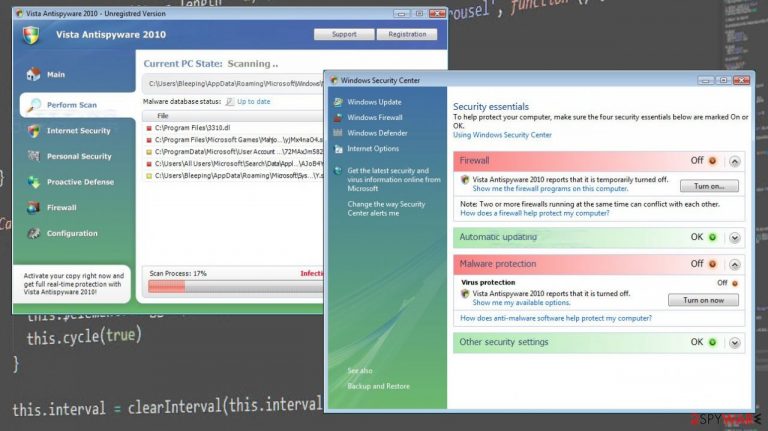
The program is a scam and the purpose is to scare people into buying a program that is useless. Even the paid version of this said security tool, cannot tackle those detected threats that pop-up alerts show. These are pre-determined results and cannot be associated with users' machines.
If you find that your computer is infected with this virus, please follow the removal instructions below to remove Vista AntiMalware 2010 from your computer either manually or with an automatic removal tool. If you have already purchased this bogus program then you should contact your credit card company and dispute the charges.
Getting rid of Vista AntiMalware 2010. Follow these steps
Manual removal using Safe Mode
Important! →
Manual removal guide might be too complicated for regular computer users. It requires advanced IT knowledge to be performed correctly (if vital system files are removed or damaged, it might result in full Windows compromise), and it also might take hours to complete. Therefore, we highly advise using the automatic method provided above instead.
Step 1. Access Safe Mode with Networking
Manual malware removal should be best performed in the Safe Mode environment.
Windows 7 / Vista / XP
- Click Start > Shutdown > Restart > OK.
- When your computer becomes active, start pressing F8 button (if that does not work, try F2, F12, Del, etc. – it all depends on your motherboard model) multiple times until you see the Advanced Boot Options window.
- Select Safe Mode with Networking from the list.

Windows 10 / Windows 8
- Right-click on Start button and select Settings.

- Scroll down to pick Update & Security.

- On the left side of the window, pick Recovery.
- Now scroll down to find Advanced Startup section.
- Click Restart now.

- Select Troubleshoot.

- Go to Advanced options.

- Select Startup Settings.

- Press Restart.
- Now press 5 or click 5) Enable Safe Mode with Networking.

Step 2. Shut down suspicious processes
Windows Task Manager is a useful tool that shows all the processes running in the background. If malware is running a process, you need to shut it down:
- Press Ctrl + Shift + Esc on your keyboard to open Windows Task Manager.
- Click on More details.

- Scroll down to Background processes section, and look for anything suspicious.
- Right-click and select Open file location.

- Go back to the process, right-click and pick End Task.

- Delete the contents of the malicious folder.
Step 3. Check program Startup
- Press Ctrl + Shift + Esc on your keyboard to open Windows Task Manager.
- Go to Startup tab.
- Right-click on the suspicious program and pick Disable.

Step 4. Delete virus files
Malware-related files can be found in various places within your computer. Here are instructions that could help you find them:
- Type in Disk Cleanup in Windows search and press Enter.

- Select the drive you want to clean (C: is your main drive by default and is likely to be the one that has malicious files in).
- Scroll through the Files to delete list and select the following:
Temporary Internet Files
Downloads
Recycle Bin
Temporary files - Pick Clean up system files.

- You can also look for other malicious files hidden in the following folders (type these entries in Windows Search and press Enter):
%AppData%
%LocalAppData%
%ProgramData%
%WinDir%
After you are finished, reboot the PC in normal mode.
Finally, you should always think about the protection of crypto-ransomwares. In order to protect your computer from Vista AntiMalware 2010 and other ransomwares, use a reputable anti-spyware, such as FortectIntego, SpyHunter 5Combo Cleaner or Malwarebytes
How to prevent from getting rogue antispyware
Access your website securely from any location
When you work on the domain, site, blog, or different project that requires constant management, content creation, or coding, you may need to connect to the server and content management service more often. The best solution for creating a tighter network could be a dedicated/fixed IP address.
If you make your IP address static and set to your device, you can connect to the CMS from any location and do not create any additional issues for the server or network manager that needs to monitor connections and activities. VPN software providers like Private Internet Access can help you with such settings and offer the option to control the online reputation and manage projects easily from any part of the world.
Recover files after data-affecting malware attacks
While much of the data can be accidentally deleted due to various reasons, malware is one of the main culprits that can cause loss of pictures, documents, videos, and other important files. More serious malware infections lead to significant data loss when your documents, system files, and images get encrypted. In particular, ransomware is is a type of malware that focuses on such functions, so your files become useless without an ability to access them.
Even though there is little to no possibility to recover after file-locking threats, some applications have features for data recovery in the system. In some cases, Data Recovery Pro can also help to recover at least some portion of your data after data-locking virus infection or general cyber infection.
