Vonteera adware (Removal Instructions) - 2021 update
Vonteera adware Removal Guide
What is Vonteera adware?
Vonteera is a potentially unwanted program that displays sponsored advertisements
Vonteera is a potentially unwanted program (PUP). Security experts are still debating and cannot decide whether it should be classified as 'adware' or 'browser hijacker.' It belongs to the PUP category because it travels in one pack with freeware/shareware.
Also, it has been caught displaying sponsored advertisements, as well as modifying DNS settings on all web browsers without asking for the user's permission. In a nutshell, the installation of the Vonteera virus may cause some annoying system changes that can later cause some serious computer-related issues.
Vonteera is a free browser add-on developed by Volaro Technologies. It is a cross-browser platform, which means that it can land on each web browser, including Chrome, Safari, IE, and Mozilla Firefox. Once installed, it starts providing people with information on the best deals, discounts, coupons, promo codes, and so on.
Vonteera can be shown on random pages that you usually visit. The forms those ads appear may vary from pop-ups to full-page ads. If you are seeing such advertisements right now, avoid contact with them because they may be linked to questionable or even infected web pages. Thus, due to such unfair marketing techniques, this add-on is more likely to be adware.
According to malware specialists, Vonteera adware is targeting Arab countries. Such a conclusion has come up when the relationship of this adware and arabyonline.com search engine has been noticed.
In fact, as soon as Vonteera redirect virus settles down on a target computer, a default start page and search provider for each web browser will be replaced by the arabyonline.com virus without asking for permission directly. This search engine is NOT reliable because it may exhibit altered search results that lead to the pages of affiliates.
The problem here is the same – clicking on the links pose a risk of redirects. Thus, it may also be classified as a browser hijacker and the best option would be to remove Vonteera from the system.
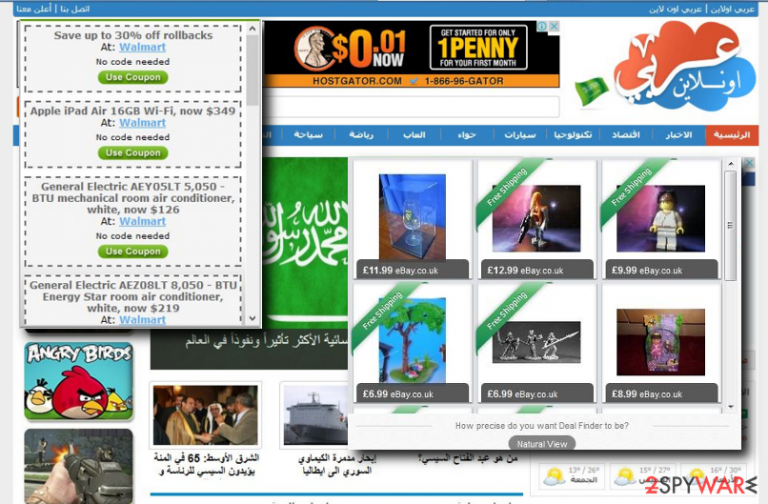
Another downside that this adware (partially hijacker) feature is the unauthorized usage of tracking cookies. Once installed, the Vonteera virus activates tracking cookies and starts spying on its users. Thus, keeping it may end up with the leakage of personally and non-personally identifiable information about you.
We believe that these facts are more than enough to convince you to remove Vonteera malware right away using SpyHunter 5Combo Cleaner, Malwarebytes, or an alternative anti-malware.
If you do not want to install the PUP, note how such programs spread
The potentially unwanted program can be promoted using several techniques. Here are some details on how this adware can spread:
- It may be bundled with third-party software. Therefore, when you decide to install any freeware, regardless of how reliable it seems, bypass Quick or Express installation. Instead of it, select the Advanced or Custom installation option and carefully check if it has additional components or not. If you find a sentence on a check box claiming that you don't mind installing Vonteera plug-in or another unfamiliar add-on, toolbar, extension, etc., make sure that you opt-out of it without any consideration.
- It may be disguised under legitimate software update prompts, such as Java, Flash Player, Media Player, web browse, etc. Such popular software is commonly misused by cyber frauds and exploited for the distribution of potentially unwanted programs.
- Lastly, you may install PUP from the misleading official page. It seems that at the moment of writing this app does not have an official page, but it can be released at any time.
If you have already been infected, delete the potentially unwanted program right away. The guide that explains how to do that is given at the bottom of this article.
Remove Vonteera adware and remember to install new programs more carefully in the future
To make it easier for you to perform Vonteera removal, our security experts have submitted a step-by-step removal guide. It is given at the end of the post. However, our recommendation would be to perform a full system check with anti-malware to remove all unwanted programs.
If you want to delete Vonteera adware, it is quite simple. But keep in mind that you can download a potentially unwanted program again at any time or even damage your computer with more serious programs. To avoid this, always use a custom/advanced installation and have a powerful anti-spyware software.
You may remove virus damage with a help of FortectIntego. SpyHunter 5Combo Cleaner and Malwarebytes are recommended to detect potentially unwanted programs and viruses with all their files and registry entries that are related to them.
Getting rid of Vonteera adware. Follow these steps
Uninstall from Windows
Instructions for Windows 10/8 machines:
- Enter Control Panel into Windows search box and hit Enter or click on the search result.
- Under Programs, select Uninstall a program.

- From the list, find the entry of the suspicious program.
- Right-click on the application and select Uninstall.
- If User Account Control shows up, click Yes.
- Wait till uninstallation process is complete and click OK.

If you are Windows 7/XP user, proceed with the following instructions:
- Click on Windows Start > Control Panel located on the right pane (if you are Windows XP user, click on Add/Remove Programs).
- In Control Panel, select Programs > Uninstall a program.

- Pick the unwanted application by clicking on it once.
- At the top, click Uninstall/Change.
- In the confirmation prompt, pick Yes.
- Click OK once the removal process is finished.
Delete from macOS
Remove items from Applications folder:
- From the menu bar, select Go > Applications.
- In the Applications folder, look for all related entries.
- Click on the app and drag it to Trash (or right-click and pick Move to Trash)

To fully remove an unwanted app, you need to access Application Support, LaunchAgents, and LaunchDaemons folders and delete relevant files:
- Select Go > Go to Folder.
- Enter /Library/Application Support and click Go or press Enter.
- In the Application Support folder, look for any dubious entries and then delete them.
- Now enter /Library/LaunchAgents and /Library/LaunchDaemons folders the same way and terminate all the related .plist files.

Remove from Microsoft Edge
Delete unwanted extensions from MS Edge:
- Select Menu (three horizontal dots at the top-right of the browser window) and pick Extensions.
- From the list, pick the extension and click on the Gear icon.
- Click on Uninstall at the bottom.

Clear cookies and other browser data:
- Click on the Menu (three horizontal dots at the top-right of the browser window) and select Privacy & security.
- Under Clear browsing data, pick Choose what to clear.
- Select everything (apart from passwords, although you might want to include Media licenses as well, if applicable) and click on Clear.

Restore new tab and homepage settings:
- Click the menu icon and choose Settings.
- Then find On startup section.
- Click Disable if you found any suspicious domain.
Reset MS Edge if the above steps did not work:
- Press on Ctrl + Shift + Esc to open Task Manager.
- Click on More details arrow at the bottom of the window.
- Select Details tab.
- Now scroll down and locate every entry with Microsoft Edge name in it. Right-click on each of them and select End Task to stop MS Edge from running.

If this solution failed to help you, you need to use an advanced Edge reset method. Note that you need to backup your data before proceeding.
- Find the following folder on your computer: C:\\Users\\%username%\\AppData\\Local\\Packages\\Microsoft.MicrosoftEdge_8wekyb3d8bbwe.
- Press Ctrl + A on your keyboard to select all folders.
- Right-click on them and pick Delete

- Now right-click on the Start button and pick Windows PowerShell (Admin).
- When the new window opens, copy and paste the following command, and then press Enter:
Get-AppXPackage -AllUsers -Name Microsoft.MicrosoftEdge | Foreach {Add-AppxPackage -DisableDevelopmentMode -Register “$($_.InstallLocation)\\AppXManifest.xml” -Verbose

Instructions for Chromium-based Edge
Delete extensions from MS Edge (Chromium):
- Open Edge and click select Settings > Extensions.
- Delete unwanted extensions by clicking Remove.

Clear cache and site data:
- Click on Menu and go to Settings.
- Select Privacy, search and services.
- Under Clear browsing data, pick Choose what to clear.
- Under Time range, pick All time.
- Select Clear now.

Reset Chromium-based MS Edge:
- Click on Menu and select Settings.
- On the left side, pick Reset settings.
- Select Restore settings to their default values.
- Confirm with Reset.

Remove from Mozilla Firefox (FF)
Remove dangerous extensions:
- Open Mozilla Firefox browser and click on the Menu (three horizontal lines at the top-right of the window).
- Select Add-ons.
- In here, select unwanted plugin and click Remove.

Reset the homepage:
- Click three horizontal lines at the top right corner to open the menu.
- Choose Options.
- Under Home options, enter your preferred site that will open every time you newly open the Mozilla Firefox.
Clear cookies and site data:
- Click Menu and pick Settings.
- Go to Privacy & Security section.
- Scroll down to locate Cookies and Site Data.
- Click on Clear Data…
- Select Cookies and Site Data, as well as Cached Web Content and press Clear.

Reset Mozilla Firefox
If clearing the browser as explained above did not help, reset Mozilla Firefox:
- Open Mozilla Firefox browser and click the Menu.
- Go to Help and then choose Troubleshooting Information.

- Under Give Firefox a tune up section, click on Refresh Firefox…
- Once the pop-up shows up, confirm the action by pressing on Refresh Firefox.

Remove from Google Chrome
Delete malicious extensions from Google Chrome:
- Open Google Chrome, click on the Menu (three vertical dots at the top-right corner) and select More tools > Extensions.
- In the newly opened window, you will see all the installed extensions. Uninstall all the suspicious plugins that might be related to the unwanted program by clicking Remove.

Clear cache and web data from Chrome:
- Click on Menu and pick Settings.
- Under Privacy and security, select Clear browsing data.
- Select Browsing history, Cookies and other site data, as well as Cached images and files.
- Click Clear data.

Change your homepage:
- Click menu and choose Settings.
- Look for a suspicious site in the On startup section.
- Click on Open a specific or set of pages and click on three dots to find the Remove option.
Reset Google Chrome:
If the previous methods did not help you, reset Google Chrome to eliminate all the unwanted components:
- Click on Menu and select Settings.
- In the Settings, scroll down and click Advanced.
- Scroll down and locate Reset and clean up section.
- Now click Restore settings to their original defaults.
- Confirm with Reset settings.

Delete from Safari
Remove unwanted extensions from Safari:
- Click Safari > Preferences…
- In the new window, pick Extensions.
- Select the unwanted extension and select Uninstall.

Clear cookies and other website data from Safari:
- Click Safari > Clear History…
- From the drop-down menu under Clear, pick all history.
- Confirm with Clear History.

Reset Safari if the above-mentioned steps did not help you:
- Click Safari > Preferences…
- Go to Advanced tab.
- Tick the Show Develop menu in menu bar.
- From the menu bar, click Develop, and then select Empty Caches.

After uninstalling this potentially unwanted program (PUP) and fixing each of your web browsers, we recommend you to scan your PC system with a reputable anti-spyware. This will help you to get rid of Vonteera registry traces and will also identify related parasites or possible malware infections on your computer. For that you can use our top-rated malware remover: FortectIntego, SpyHunter 5Combo Cleaner or Malwarebytes.
How to prevent from getting adware
Access your website securely from any location
When you work on the domain, site, blog, or different project that requires constant management, content creation, or coding, you may need to connect to the server and content management service more often. The best solution for creating a tighter network could be a dedicated/fixed IP address.
If you make your IP address static and set to your device, you can connect to the CMS from any location and do not create any additional issues for the server or network manager that needs to monitor connections and activities. VPN software providers like Private Internet Access can help you with such settings and offer the option to control the online reputation and manage projects easily from any part of the world.
Recover files after data-affecting malware attacks
While much of the data can be accidentally deleted due to various reasons, malware is one of the main culprits that can cause loss of pictures, documents, videos, and other important files. More serious malware infections lead to significant data loss when your documents, system files, and images get encrypted. In particular, ransomware is is a type of malware that focuses on such functions, so your files become useless without an ability to access them.
Even though there is little to no possibility to recover after file-locking threats, some applications have features for data recovery in the system. In some cases, Data Recovery Pro can also help to recover at least some portion of your data after data-locking virus infection or general cyber infection.
