VulkanRT. Exploited name by viruses. 2021 update
VulkanRT Removal Guide
What is VulkanRT?
VulkanRT is a legitimate 3D graphics API software that is mistaken for malware
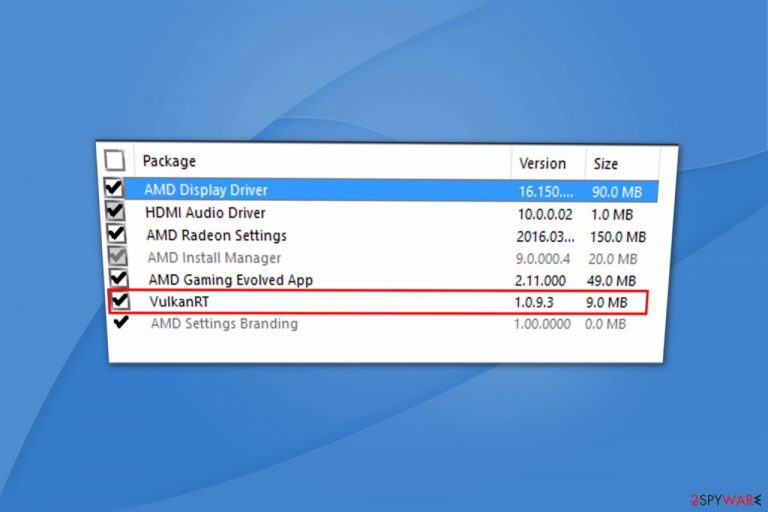
VulkanRT is a 3D graphics API (Application Programming Interface) created by Khronos Group. It is a successor to OpenGL and works similarly to DirectX. Most of Windows users can notice the program installed to C:\Program Files (x86)\VulkanRT. The main purpose of the app is to utilize CPU and GPU capabilities and give more control to users. It typically gets installed with other programs (especially video games) or drivers, and it might seem like the application appeared out of nowhere.
| Legitimate | Malicious | |
| Name | VulkanRT | VulkanRT/VulcanRT |
|---|---|---|
| Type | Graphics API | Malware |
| Danger level | No hazard | Extremely dangerous |
| Main dangers | N/A | Can compromise PC's security and personal data safety |
| Distribution | Graphic drivers updates, other programs, official websites | Spam emails, malicious sites, weak passwords, etc. |
| Symptoms | N/A | Slow PC performance, stuttering or crashing, frequent error messages, etc. |
| Elimination | N/A | Download and install Malwarebytes or SpyHunter 5Combo Cleaner |
Vulkan Runtime Libraries allows effective multi-threading in the CPU, as well as helps the video card to render graphics more efficiently, resulting in better and faster overall performance. It is also compatible with multiple OS systems, including Windows, Linux, iOS, Android, etc.
Due to its mysterious appearance on the machine, many users mistakenly take it for the virus. Therefore, multiple questions arise on the internet, whether it is a malicious app. The answer is – most likely no. If it is genuine (i. e. installed by legitimate graphics card manufacturers or similar), this API is extremely useful, especially for those using graphics-intensive tasks, such as computer gaming or HD video editing. Therefore, there is no need to remove this program.
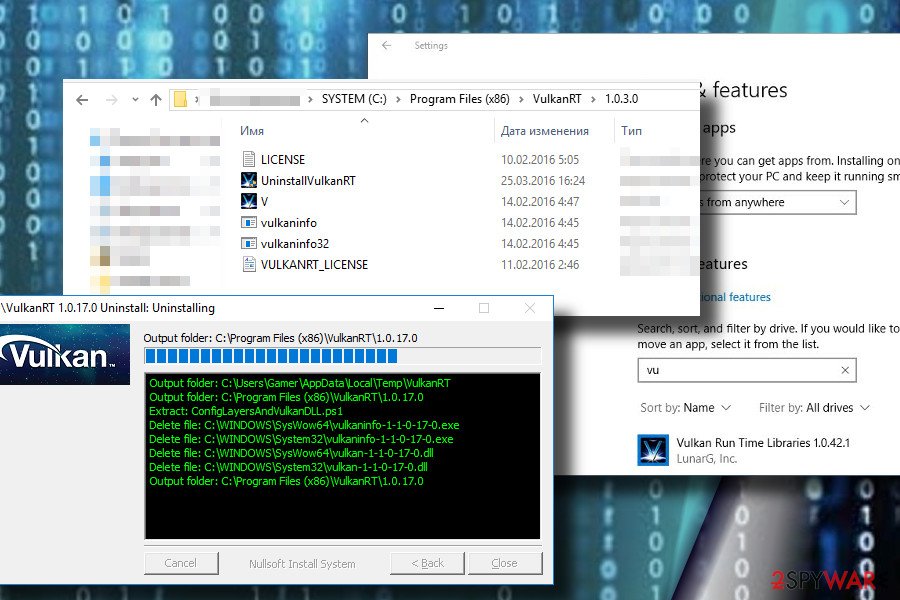
In some cases, certain games even require the Vulkan Runtime Libraries to be playable – thus, it can be installed together with games. If you bought a new graphics card, it is highly likely that GPU drivers will include this application as well. Nevertheless, AMD or Nvidia drivers are the most likely cause of the app's appearance on your PC.
Some users call this application VulcanRT. There are two reasons for it: either they misspell the name or a virus using a similar name is injected into their device. Therefore, if you found an application on your computer that is called VulcanRT or vulcanrt.exe running in your task manager, perform a full system scan using reputable anti-malware software. There is a high chance that the file is malicious and is trying to hide under a legitimate-looking name.
Unfortunately, some malware[1] can mimic legitimate files, duplicate or even replace them. Therefore, there is still a chance that Vulkan Runtime Libraries might be a virus. Check if your machine is showing the following signs and symptoms:
- Computer software randomly crashes or freezes;
- PC crashes or freezes;
- Frequent BSODs;[2]
- Slow overall performance;
- High CPU/GPU usage, even when the machine is not heavily used;
- Error messages pop out of nowhere;
- The Increased amount of advertisement;
- The install directory is not C:\Program Files (x86)
In case it is malware, some or none of these symptoms might occur. The problem is that viruses like Trojan horses might sit silently for months before the presence is detected, as they barely emit any signs. Therefore, we highly recommend scanning your machine with Malwarebytes or SpyHunter 5Combo Cleaner from time to time. If security software detects malware, you would have to perform the threat removal ASAP.
If you mistakenly uninstalled the program, you can redownload it from official websites, such as Nvidia one. There are also many suspicious sites that offer it. However, we advise users to stay away from them, as downloaded software might be malicious, or money may be asked for it, while it is actually free software.

Distribution of legitimate and malicious software
Even if the software is legitimate, it can appear on the machine without you noticing. Nevertheless, as we already explained, it is a useful application that is capable of helping your GPU rendering graphics better and utilizing its functionality in general. Therefore, manufacturers of major graphics cards inject the intruder directly into users' machines. Thus, if you noticed this program, do not worry – it is legitimate software.
However, if malware is hiding behind a genuine name, it is a different story. These malicious applications can sneak in various ways, including:
- Spam emails;
- Unpatched software or operating system;
- Fake updates, malicious ads, and redirects;
- Malicious websites;
- Poorly protected RDP, etc.
Thus, it is vital to stay wary when browsing the internet. Do not carelessly open suspicious emails, refrain from visiting questionable domains, create strong passwords and install certified anti-malware programs, running computer scans regularly.
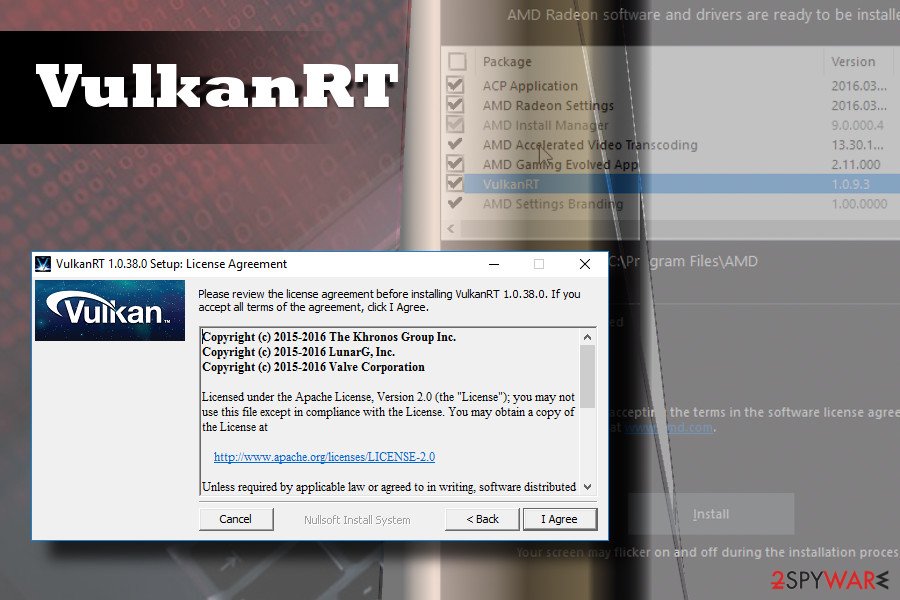
VulkanRT should be removed if it is malware in disguise
If you saw the program on your machine which is operating normally without stuttering or freezing – ignore it and continue the normal operation of the PC.
However, if your computer is experiencing trouble, make sure you scan your machine with security software and remove the VulkanRT virus immediately. Be aware that malware can block the operation of security software. Thus, we recommend booting your computer in Safe Mode with Networking as explained below.
Security researchers[3] do not recommend manual VulcanRT removal. Trojan horses are complicated and extremely hard to eliminate (they modify a bunch of settings on the system which are quite difficult to detect, especially for regular computer users).
Getting rid of VulkanRT. Follow these steps
Manual removal using Safe Mode
Important! →
Manual removal guide might be too complicated for regular computer users. It requires advanced IT knowledge to be performed correctly (if vital system files are removed or damaged, it might result in full Windows compromise), and it also might take hours to complete. Therefore, we highly advise using the automatic method provided above instead.
Step 1. Access Safe Mode with Networking
Manual malware removal should be best performed in the Safe Mode environment.
Windows 7 / Vista / XP
- Click Start > Shutdown > Restart > OK.
- When your computer becomes active, start pressing F8 button (if that does not work, try F2, F12, Del, etc. – it all depends on your motherboard model) multiple times until you see the Advanced Boot Options window.
- Select Safe Mode with Networking from the list.

Windows 10 / Windows 8
- Right-click on Start button and select Settings.

- Scroll down to pick Update & Security.

- On the left side of the window, pick Recovery.
- Now scroll down to find Advanced Startup section.
- Click Restart now.

- Select Troubleshoot.

- Go to Advanced options.

- Select Startup Settings.

- Press Restart.
- Now press 5 or click 5) Enable Safe Mode with Networking.

Step 2. Shut down suspicious processes
Windows Task Manager is a useful tool that shows all the processes running in the background. If malware is running a process, you need to shut it down:
- Press Ctrl + Shift + Esc on your keyboard to open Windows Task Manager.
- Click on More details.

- Scroll down to Background processes section, and look for anything suspicious.
- Right-click and select Open file location.

- Go back to the process, right-click and pick End Task.

- Delete the contents of the malicious folder.
Step 3. Check program Startup
- Press Ctrl + Shift + Esc on your keyboard to open Windows Task Manager.
- Go to Startup tab.
- Right-click on the suspicious program and pick Disable.

Step 4. Delete virus files
Malware-related files can be found in various places within your computer. Here are instructions that could help you find them:
- Type in Disk Cleanup in Windows search and press Enter.

- Select the drive you want to clean (C: is your main drive by default and is likely to be the one that has malicious files in).
- Scroll through the Files to delete list and select the following:
Temporary Internet Files
Downloads
Recycle Bin
Temporary files - Pick Clean up system files.

- You can also look for other malicious files hidden in the following folders (type these entries in Windows Search and press Enter):
%AppData%
%LocalAppData%
%ProgramData%
%WinDir%
After you are finished, reboot the PC in normal mode.
Remove VulkanRT using System Restore
-
Step 1: Reboot your computer to Safe Mode with Command Prompt
Windows 7 / Vista / XP- Click Start → Shutdown → Restart → OK.
- When your computer becomes active, start pressing F8 multiple times until you see the Advanced Boot Options window.
-
Select Command Prompt from the list

Windows 10 / Windows 8- Press the Power button at the Windows login screen. Now press and hold Shift, which is on your keyboard, and click Restart..
- Now select Troubleshoot → Advanced options → Startup Settings and finally press Restart.
-
Once your computer becomes active, select Enable Safe Mode with Command Prompt in Startup Settings window.

-
Step 2: Restore your system files and settings
-
Once the Command Prompt window shows up, enter cd restore and click Enter.

-
Now type rstrui.exe and press Enter again..

-
When a new window shows up, click Next and select your restore point that is prior the infiltration of VulkanRT. After doing that, click Next.


-
Now click Yes to start system restore.

-
Once the Command Prompt window shows up, enter cd restore and click Enter.
Finally, you should always think about the protection of crypto-ransomwares. In order to protect your computer from VulkanRT and other ransomwares, use a reputable anti-spyware, such as FortectIntego, SpyHunter 5Combo Cleaner or Malwarebytes
How to prevent from getting system tools
Choose a proper web browser and improve your safety with a VPN tool
Online spying has got momentum in recent years and people are getting more and more interested in how to protect their privacy online. One of the basic means to add a layer of security – choose the most private and secure web browser. Although web browsers can't grant full privacy protection and security, some of them are much better at sandboxing, HTTPS upgrading, active content blocking, tracking blocking, phishing protection, and similar privacy-oriented features. However, if you want true anonymity, we suggest you employ a powerful Private Internet Access VPN – it can encrypt all the traffic that comes and goes out of your computer, preventing tracking completely.
Lost your files? Use data recovery software
While some files located on any computer are replaceable or useless, others can be extremely valuable. Family photos, work documents, school projects – these are types of files that we don't want to lose. Unfortunately, there are many ways how unexpected data loss can occur: power cuts, Blue Screen of Death errors, hardware failures, crypto-malware attack, or even accidental deletion.
To ensure that all the files remain intact, you should prepare regular data backups. You can choose cloud-based or physical copies you could restore from later in case of a disaster. If your backups were lost as well or you never bothered to prepare any, Data Recovery Pro can be your only hope to retrieve your invaluable files.
- ^ Malware. Wikipedia. The Free Encyclopedia.
- ^ Tim Fisher. Blue Screen of Death (BSOD). Lifewire. Tech Untangled.
- ^ Virusi. Virusi. Croation security site.







