Vundo (Free Guide) - Updated
Vundo Removal Guide
What is Vundo?
Vundo trojan is a widely spread trojan that displays a large number of unsolicited pop-ups
Vundo trojan is the threat that downloads other pieces of malware and files or even fills the screen with commercial material. It is known to belong to a malware category that is distributed via spam email, peer-to-peer sharing platforms, drive-by downloads, and with the help of other intruders. The virus also is known as VirtuMonde, VirtuMundo, and MS Juan. It has been associated with various other threats and detection names, but you shouldn't focus on the name of the infection. If you receive any detection when running an anti-malware tool – remove any indicated pieces and free your machine from malware.
| Name | Trojan:W32/Vundo |
|---|---|
| Type | Trojan |
| Distribution | various malicious content, pirating platforms, and even other infections can lead to infiltration of the main trojan |
| Problems | The program and processes launched by this infection can affect crucial features of the OS or even infiltrate ransomware virus without causing many symptoms |
| Removal | Remove the trojan as soon as possible, and by using anti-malware tools, so you can clear any threats that come along the way |
| System repair | You need to repair the damage that virus leaves behind – use FortectIntego for that |
This trojan is hard to remove, the removal process is very complicated because the threat is silently working in the background and can easily install files or programs in various places. The trojan and its mutated clones: Vundo.b, Vundo.celldorado also silently downloads additional files from the Internet and runs arbitrary potentially harmful files, mostly adware components.
This is why people that have the trojan on the computer complain about advertisements, commercial content, redirects, and other intrusive pop-ups, notifications. Vundo is distributed by e-mail in messages containing links to insecure websites, which exploit certain security vulnerabilities of the Internet Explorer, Google Chrome, Safari, or different web browsers.
Once the user clicks on such a link, the browser opens a dangerous site that automatically installs the Vundo trojan into the system without user knowledge and consent. So you should rely on the tool like SpyHunter 5Combo Cleaner or Malwarebytes and remove the trojan properly by scanning the system thoroughly. Do not forget to check for virus damage and other issues that virus infection can leave. Run FortectIntego to repair system files or registry entries.
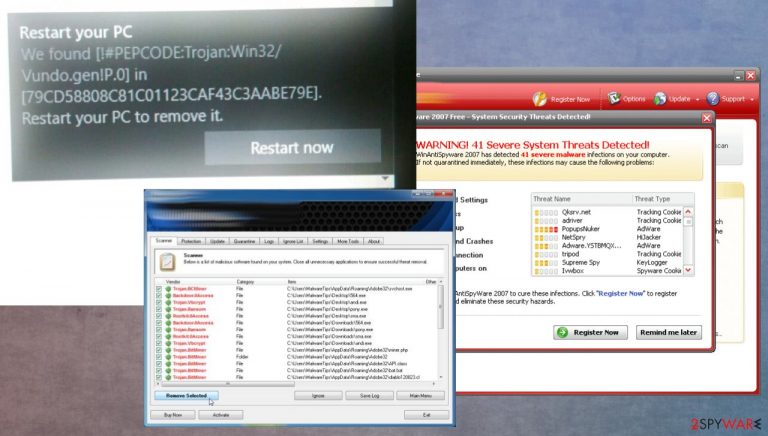
Trojans designed to compromise computers silently
Online browsing is newer a good idea if you surf random pages and even download applications from hose sites or p2p platforms, similar services. You can never know if the program is legitimate and safe if you cannot be sure that the source is official and secure.
The best way to get your programs and tools from the internet is via the official developers' page or App Store. There is nothing worse than installing apps from pop-up ads or random redirects, so make sure to avoid such a habit.
Another thing to avoid if you want to keep the machine secure and virus free – random email notifications and file attachments from those. There are tons of malicious files that such emails can load on the machine when you open and download the file from a suspicious email.
Malware removal tools can terminate the trojan and improve the performance
Malware is responsible for the severe decrease of the amount of system virtual memory available. This results in noticeable computer performance slowdowns. Vundo secretly runs on every Windows startup. The malware creates a DLL file in the Windows system32 directory and writes registry entries, causing Windows to inject the file into winlogon.exe and many other programs.
There are some tools created to remove Vundo trojan like SpyHunter 5Combo Cleaner or Malwarebytes. These tools are created for system cleaning and security purposes. These apps can find and remove various threats to improve performance. However, you will still need tools like FortectIntego because they can fix certain issues with the machine after malware termination.
Getting rid of Vundo. Follow these steps
Scan your system with anti-malware
If you are a victim of ransomware, you should employ anti-malware software for its removal. Some ransomware can self-destruct after the file encryption process is finished. Even in such cases, malware might leave various data-stealing modules or could operate in conjunction with other malicious programs on your device.
SpyHunter 5Combo Cleaner or Malwarebytes can detect and eliminate all ransomware-related files, additional modules, along with other viruses that could be hiding on your system. The security software is really easy to use and does not require any prior IT knowledge to succeed in the malware removal process.
Repair damaged system components
Once a computer is infected with malware, its system is changed to operate differently. For example, an infection can alter the Windows registry database, damage vital bootup and other sections, delete or corrupt DLL files, etc. Once a system file is damaged by malware, antivirus software is not capable of doing anything about it, leaving it just the way it is. Consequently, users might experience performance, stability, and usability issues, to the point where a full Windows reinstall is required.
Therefore, we highly recommend using a one-of-a-kind, patented technology of FortectIntego repair. Not only can it fix virus damage after the infection, but it is also capable of removing malware that has already broken into the system thanks to several engines used by the program. Besides, the application is also capable of fixing various Windows-related issues that are not caused by malware infections, for example, Blue Screen errors, freezes, registry errors, damaged DLLs, etc.
- Download the application by clicking on the link above
- Click on the ReimageRepair.exe

- If User Account Control (UAC) shows up, select Yes
- Press Install and wait till the program finishes the installation process

- The analysis of your machine will begin immediately

- Once complete, check the results – they will be listed in the Summary
- You can now click on each of the issues and fix them manually
- If you see many problems that you find difficult to fix, we recommend you purchase the license and fix them automatically.

By employing FortectIntego, you would not have to worry about future computer issues, as most of them could be fixed quickly by performing a full system scan at any time. Most importantly, you could avoid the tedious process of Windows reinstallation in case things go very wrong due to one reason or another.
Manual removal using Safe Mode
Important! →
Manual removal guide might be too complicated for regular computer users. It requires advanced IT knowledge to be performed correctly (if vital system files are removed or damaged, it might result in full Windows compromise), and it also might take hours to complete. Therefore, we highly advise using the automatic method provided above instead.
Step 1. Access Safe Mode with Networking
Manual malware removal should be best performed in the Safe Mode environment.
Windows 7 / Vista / XP
- Click Start > Shutdown > Restart > OK.
- When your computer becomes active, start pressing F8 button (if that does not work, try F2, F12, Del, etc. – it all depends on your motherboard model) multiple times until you see the Advanced Boot Options window.
- Select Safe Mode with Networking from the list.

Windows 10 / Windows 8
- Right-click on Start button and select Settings.

- Scroll down to pick Update & Security.

- On the left side of the window, pick Recovery.
- Now scroll down to find Advanced Startup section.
- Click Restart now.

- Select Troubleshoot.

- Go to Advanced options.

- Select Startup Settings.

- Press Restart.
- Now press 5 or click 5) Enable Safe Mode with Networking.

Step 2. Shut down suspicious processes
Windows Task Manager is a useful tool that shows all the processes running in the background. If malware is running a process, you need to shut it down:
- Press Ctrl + Shift + Esc on your keyboard to open Windows Task Manager.
- Click on More details.

- Scroll down to Background processes section, and look for anything suspicious.
- Right-click and select Open file location.

- Go back to the process, right-click and pick End Task.

- Delete the contents of the malicious folder.
Step 3. Check program Startup
- Press Ctrl + Shift + Esc on your keyboard to open Windows Task Manager.
- Go to Startup tab.
- Right-click on the suspicious program and pick Disable.

Step 4. Delete virus files
Malware-related files can be found in various places within your computer. Here are instructions that could help you find them:
- Type in Disk Cleanup in Windows search and press Enter.

- Select the drive you want to clean (C: is your main drive by default and is likely to be the one that has malicious files in).
- Scroll through the Files to delete list and select the following:
Temporary Internet Files
Downloads
Recycle Bin
Temporary files - Pick Clean up system files.

- You can also look for other malicious files hidden in the following folders (type these entries in Windows Search and press Enter):
%AppData%
%LocalAppData%
%ProgramData%
%WinDir%
After you are finished, reboot the PC in normal mode.
Finally, you should always think about the protection of crypto-ransomwares. In order to protect your computer from Vundo and other ransomwares, use a reputable anti-spyware, such as FortectIntego, SpyHunter 5Combo Cleaner or Malwarebytes
How to prevent from getting trojans
Access your website securely from any location
When you work on the domain, site, blog, or different project that requires constant management, content creation, or coding, you may need to connect to the server and content management service more often. The best solution for creating a tighter network could be a dedicated/fixed IP address.
If you make your IP address static and set to your device, you can connect to the CMS from any location and do not create any additional issues for the server or network manager that needs to monitor connections and activities. VPN software providers like Private Internet Access can help you with such settings and offer the option to control the online reputation and manage projects easily from any part of the world.
Recover files after data-affecting malware attacks
While much of the data can be accidentally deleted due to various reasons, malware is one of the main culprits that can cause loss of pictures, documents, videos, and other important files. More serious malware infections lead to significant data loss when your documents, system files, and images get encrypted. In particular, ransomware is is a type of malware that focuses on such functions, so your files become useless without an ability to access them.
Even though there is little to no possibility to recover after file-locking threats, some applications have features for data recovery in the system. In some cases, Data Recovery Pro can also help to recover at least some portion of your data after data-locking virus infection or general cyber infection.
