VxCrypter ransomware (Decryption Steps Included) - Removal Guide
vxCrypter virus Removal Guide
What is vxCrypter ransomware?
vxCrypter ransomware is the cryptovirus that follows the steps of old ransomware that was never finished
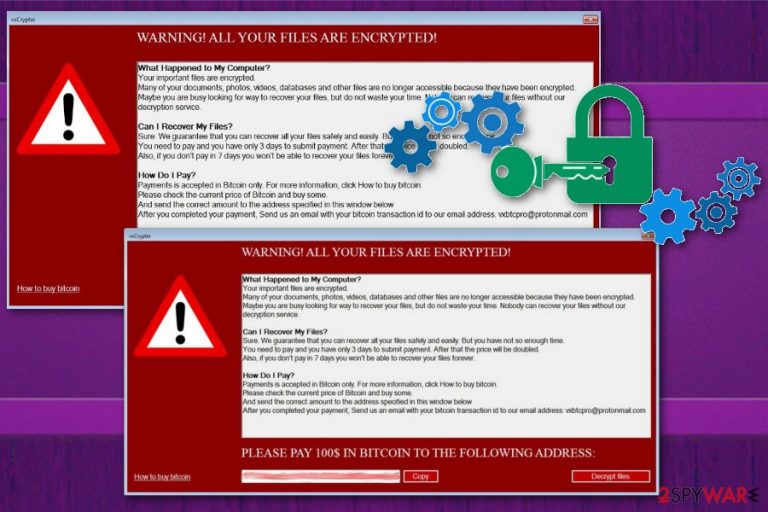
| Name | vxCrypter ransomware |
|---|---|
| Type | Cryptovirus |
| Based on | vxLock ransomware |
| File marker | .xLck |
| Contact email | vxbtcpro@protonmail.com |
| Ransom amount | $100 in Bitcoin |
| Ransom message | Appears in the program window called vxCrypter |
| Distribution | Spam email attachments |
| Other facts | Deletes duplicate files, is still in development |
| Elimination tips | Remove vxCrypter ransomware with Malwarebytes |
vxCrypter ransomware virus has a few distinct features that include deleting files instead of encrypting them, delivering the ransom message on the program window and self-naming. The fact of deleting files can be explained because it may affect the speed of the initial encryption process. During the file-locking files with the following extensions get locked: .txt, .doc, .docx, .xls, .xlsx, .ppt, .pptx, .sqlite, .odt, .jpg, .jpeg, .bmp, .gif, .png, .csv, .sql, .mdb, .sln, .php, .asp, .aspx, .html, .xml, .psd, .xsd, .cpp, etc.
Additionally, data in these formats get deleted by vxCrypter ransomware because it finds duplicates and removes them. Executable files with .exe appendix or files belonging to the digital library (.dll) are not affected. Due to some glitches and bugs, it is thought that ransomware is in development still.
Nevertheless, vxCrypter ransomware is a harmful crypto malware that demands a ransom in a self-named program window with the message that states about possible steps, file recovery, and the ransom amount. The message also informs victims that the payment should be transferred in less than three days to guarantee the file recovery.
Nevertheless, the doubled ransom amount is not the best result since paying for vxCrypter ransomware developers may lead to:
- data loss;
- file deletion or damage;
- money loss;
- damaged system.
You need to remove vxCrypter ransomware and don't trust cybercriminals behind this malicious program. There is no guarantee that your files can get recovered by them.[2] The best solution for file recovery is replacing them with backed up data, and for that, you need a malware-free machine.
Employ Malwarebytes for vxCrypter ransomware removal and scan the system thoroughly with this tool. Then you can follow the steps and terminate the detected threats, corrupted files or malicious programs entirely from the affected computer. Also, experts[3] note that additional PC repair process can help fix virus damage, for this job we recommend using FortectIntego.
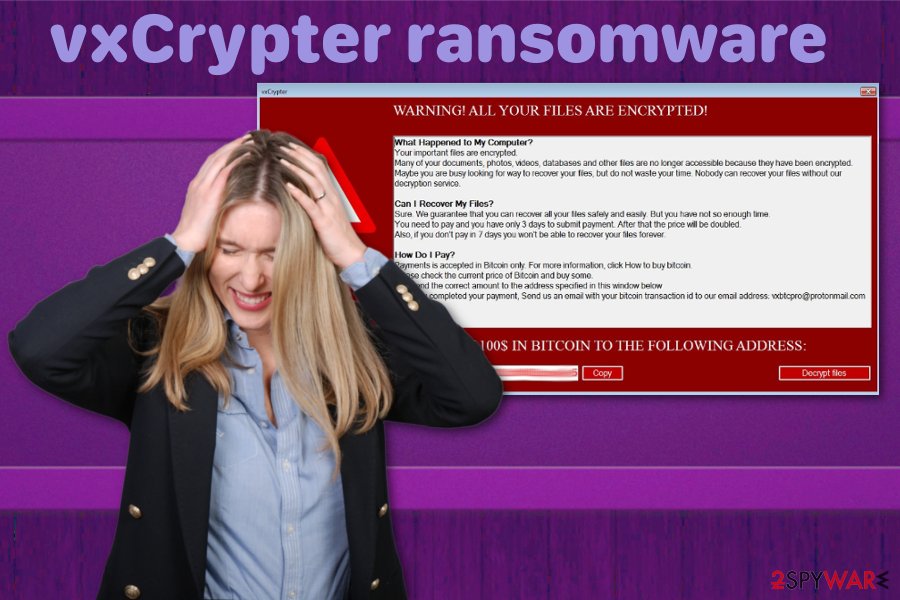
Typical ransomware delivery involves spam email attachments
Cybersecurity world is wide as well as categories and types of malware, distribution techniques. Ransomware is one of the most dangerous cyber threats that involve personal files, money and even personal email boxes since the primary spreading method is infected email attachments.
Malicious file attachments are MS Office, Open Office or text, PDF files, database or executable files that include payload dropper or macro viruses and spread malware directly on the device.[4] Once the email is received, file downloaded and opened on the computer, ransomware has a place to infiltrate and infect.
You can avoid this infection if you pay more attention to emails you receive and don't open the ransom document found on the notification. Even though these emails pose as legitimate messages from companies or services, be sure that you use the service or product you got the email about, before opening received notification.
Terminate vxCrypter ransomware as soon as possible and avoid possible damage to your system
For vxCrypter ransomware removal and system cleaning purposes, you should get a reputable anti-malware program like FortectIntego, SpyHunter 5Combo Cleaner, or Malwarebytes and scan the computer thoroughly. Then the program checks your device entirely and indicates malicious programs, malware or corrupted files.
To remove vxCrypter ransomware completely from the machine, you need to follow the suggested method and pay close attention to see what intruders got deleted. This process takes a few minutes, but your device gets cleaned entirely.
Make sure to get rid of the vxCrypter ransomware virus damage and all related files, so your files can be recovered. Scan the system again with a different antivirus tool or PC repair program and then plug in your backup device with safe files.
Getting rid of vxCrypter virus. Follow these steps
Manual removal using Safe Mode
Get rid of vxCrypter ransomware with your trustworthy anti-malware program but first, reboot machine in Safe Mode with Networking to be sure the tool works properly:
Important! →
Manual removal guide might be too complicated for regular computer users. It requires advanced IT knowledge to be performed correctly (if vital system files are removed or damaged, it might result in full Windows compromise), and it also might take hours to complete. Therefore, we highly advise using the automatic method provided above instead.
Step 1. Access Safe Mode with Networking
Manual malware removal should be best performed in the Safe Mode environment.
Windows 7 / Vista / XP
- Click Start > Shutdown > Restart > OK.
- When your computer becomes active, start pressing F8 button (if that does not work, try F2, F12, Del, etc. – it all depends on your motherboard model) multiple times until you see the Advanced Boot Options window.
- Select Safe Mode with Networking from the list.

Windows 10 / Windows 8
- Right-click on Start button and select Settings.

- Scroll down to pick Update & Security.

- On the left side of the window, pick Recovery.
- Now scroll down to find Advanced Startup section.
- Click Restart now.

- Select Troubleshoot.

- Go to Advanced options.

- Select Startup Settings.

- Press Restart.
- Now press 5 or click 5) Enable Safe Mode with Networking.

Step 2. Shut down suspicious processes
Windows Task Manager is a useful tool that shows all the processes running in the background. If malware is running a process, you need to shut it down:
- Press Ctrl + Shift + Esc on your keyboard to open Windows Task Manager.
- Click on More details.

- Scroll down to Background processes section, and look for anything suspicious.
- Right-click and select Open file location.

- Go back to the process, right-click and pick End Task.

- Delete the contents of the malicious folder.
Step 3. Check program Startup
- Press Ctrl + Shift + Esc on your keyboard to open Windows Task Manager.
- Go to Startup tab.
- Right-click on the suspicious program and pick Disable.

Step 4. Delete virus files
Malware-related files can be found in various places within your computer. Here are instructions that could help you find them:
- Type in Disk Cleanup in Windows search and press Enter.

- Select the drive you want to clean (C: is your main drive by default and is likely to be the one that has malicious files in).
- Scroll through the Files to delete list and select the following:
Temporary Internet Files
Downloads
Recycle Bin
Temporary files - Pick Clean up system files.

- You can also look for other malicious files hidden in the following folders (type these entries in Windows Search and press Enter):
%AppData%
%LocalAppData%
%ProgramData%
%WinDir%
After you are finished, reboot the PC in normal mode.
Remove vxCrypter using System Restore
For system recovery, you can employ System Restore feature that Windows operating system offers:
-
Step 1: Reboot your computer to Safe Mode with Command Prompt
Windows 7 / Vista / XP- Click Start → Shutdown → Restart → OK.
- When your computer becomes active, start pressing F8 multiple times until you see the Advanced Boot Options window.
-
Select Command Prompt from the list

Windows 10 / Windows 8- Press the Power button at the Windows login screen. Now press and hold Shift, which is on your keyboard, and click Restart..
- Now select Troubleshoot → Advanced options → Startup Settings and finally press Restart.
-
Once your computer becomes active, select Enable Safe Mode with Command Prompt in Startup Settings window.

-
Step 2: Restore your system files and settings
-
Once the Command Prompt window shows up, enter cd restore and click Enter.

-
Now type rstrui.exe and press Enter again..

-
When a new window shows up, click Next and select your restore point that is prior the infiltration of vxCrypter. After doing that, click Next.


-
Now click Yes to start system restore.

-
Once the Command Prompt window shows up, enter cd restore and click Enter.
Bonus: Recover your data
Guide which is presented above is supposed to help you remove vxCrypter from your computer. To recover your encrypted files, we recommend using a detailed guide prepared by 2-spyware.com security experts.If your files are encrypted by vxCrypter, you can use several methods to restore them:
When there are no file backups to use for file recovery, Data Recovery Pro is the best option:
Try Data Recovery Pro for accidentally deleted or encrypted files
- Download Data Recovery Pro;
- Follow the steps of Data Recovery Setup and install the program on your computer;
- Launch it and scan your computer for files encrypted by vxCrypter ransomware;
- Restore them.
Windows Previous Versions feature is helpful for file encrypted by vxCrypter ransomware
However, when you want to use Windows Previous Versions, System Restore feature should be enabled before
- Find an encrypted file you need to restore and right-click on it;
- Select “Properties” and go to “Previous versions” tab;
- Here, check each of available copies of the file in “Folder versions”. You should select the version you want to recover and click “Restore”.
ShadowExplorer as file recovery tool
Since vxCrypter ransomware is still in development, there is a possibility that Shadow Volume Copies were left untouched. If so, use ShadowExplorer for the file backup
- Download Shadow Explorer (http://shadowexplorer.com/);
- Follow a Shadow Explorer Setup Wizard and install this application on your computer;
- Launch the program and go through the drop down menu on the top left corner to select the disk of your encrypted data. Check what folders are there;
- Right-click on the folder you want to restore and select “Export”. You can also select where you want it to be stored.
Deryption tool for vxCrypter ransomware is not developed yet
Finally, you should always think about the protection of crypto-ransomwares. In order to protect your computer from vxCrypter and other ransomwares, use a reputable anti-spyware, such as FortectIntego, SpyHunter 5Combo Cleaner or Malwarebytes
How to prevent from getting ransomware
Do not let government spy on you
The government has many issues in regards to tracking users' data and spying on citizens, so you should take this into consideration and learn more about shady information gathering practices. Avoid any unwanted government tracking or spying by going totally anonymous on the internet.
You can choose a different location when you go online and access any material you want without particular content restrictions. You can easily enjoy internet connection without any risks of being hacked by using Private Internet Access VPN.
Control the information that can be accessed by government any other unwanted party and surf online without being spied on. Even if you are not involved in illegal activities or trust your selection of services, platforms, be suspicious for your own security and take precautionary measures by using the VPN service.
Backup files for the later use, in case of the malware attack
Computer users can suffer from data losses due to cyber infections or their own faulty doings. Ransomware can encrypt and hold files hostage, while unforeseen power cuts might cause a loss of important documents. If you have proper up-to-date backups, you can easily recover after such an incident and get back to work. It is also equally important to update backups on a regular basis so that the newest information remains intact – you can set this process to be performed automatically.
When you have the previous version of every important document or project you can avoid frustration and breakdowns. It comes in handy when malware strikes out of nowhere. Use Data Recovery Pro for the data restoration process.
- ^ vxDriver.exe AV detection analysis. VirusTotal. Online malware scanner.
- ^ Not all who pay a ransom successfully recover their compromised data. Helpnetsecurity. Information security news.
- ^ Virusi. Virusi. Spyware related news.
- ^ Frequently asked questions about Word macro viruses. Microsoft. Technical support community.







